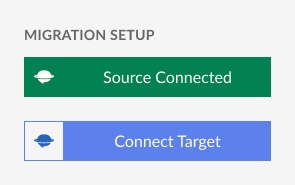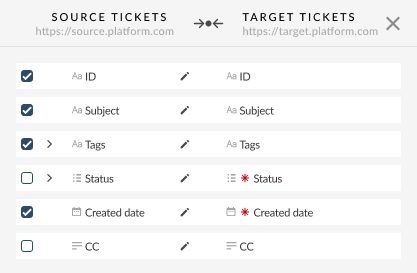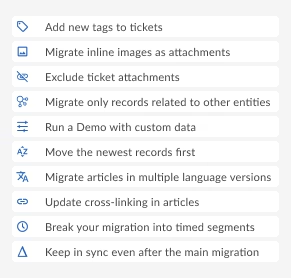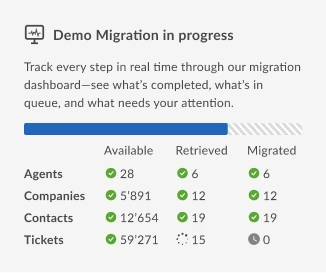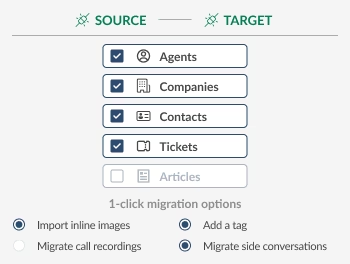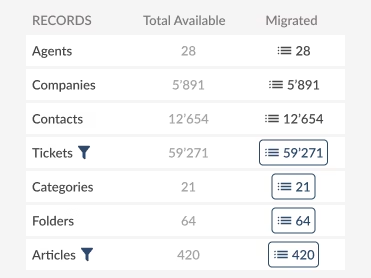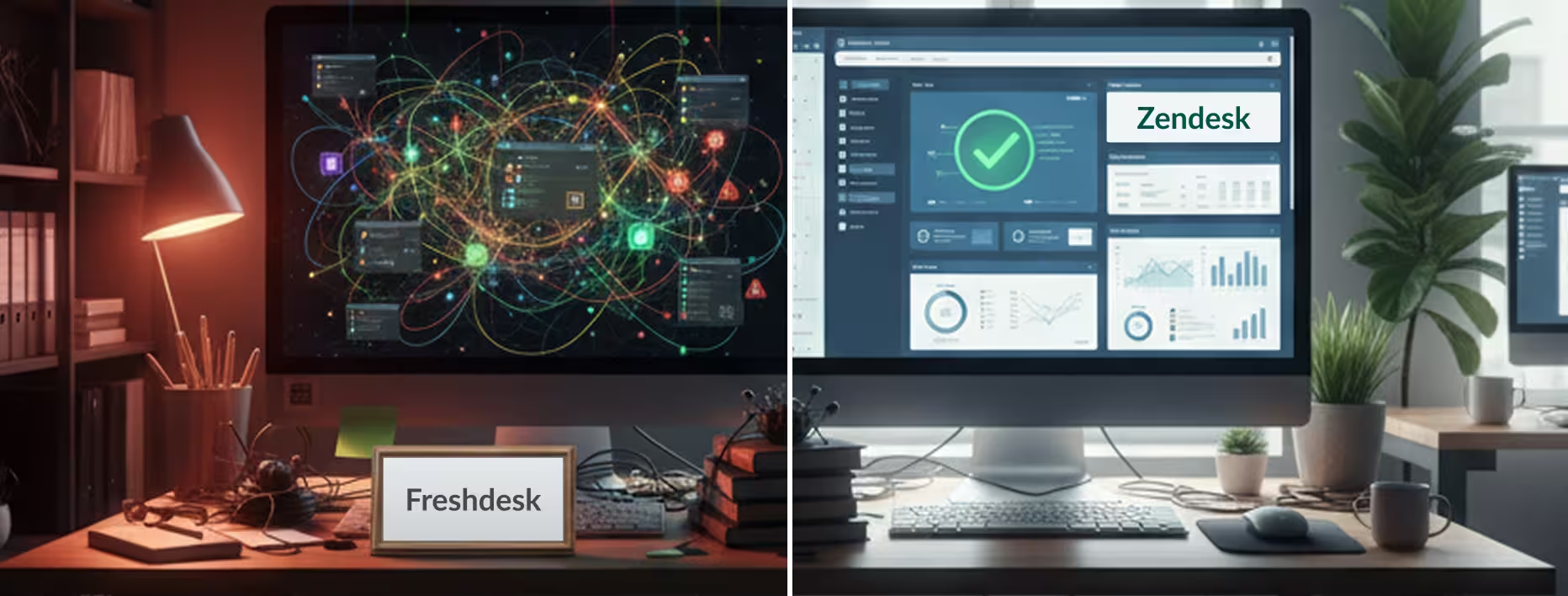
Migrate Freshdesk to Zendesk and Keep Every Ticket, Contact, and Attachment Intact
Migrate your entire support history from Freshdesk to Zendesk quickly and safely. The automated Help Desk Migration service preserves every ticket, note, attachment, and customer profile, ensuring no data is lost. You can focus on helping your customers while we handle the transfer seamlessly in the background.
Our Freshdesk to Zendesk migration tool transfers every record accurately, placing it in the right spot within your Zendesk account. From tickets and conversations to contacts and custom fields, your data remains complete, organized, and ready to use from day one.
Agents Migration
With Help Desk Migration, you can map agents from your source platform to agents in Zendesk and vice versa to control how tickets are assigned after migration. You can map multiple agents to a single one.
Missing agents
No problem — you can automatically create Zendesk agents during the setup process.
Deleted and inactive agents
You can reassign tickets from deleted or inactive agents to an active agent on the target platform.
Customer Fields:
- ID
- Name
- Phone
- Company
- Details
- Language
- Time zone
-
- String custom fields
- Boolean custom fields
- Dates custom fields
- Number custom fields
Organization Fields:
- ID
- Name
- Description
- Domains
-
- String custom fields
- Boolean custom fields
- Dates custom fields
- Number custom fields
Ticket Fields:
- ID
- Subject
- Tags
- Company
- External ID
- Group
- Source
- Status
- CC
- Staff
- Contact
-
- Comment author
- Comment privacy
- Comment publicity
- Comment body
- Comment attachments
- Comment recording
- Comment created date
-
- Conversation subject
- Conversation external IDs
- Conversation status
- Conversation created date
- Conversation updated date
- Created date
- Updated date
- Closed date
- Brand
- Form
- Custom status
- Type
- Priority
- Due date
-
- String custom fields
- Boolean custom fields
- Dates custom fields
- Number custom fields
Macros Fields:
-
- Name
- Status
- Dynamic action fields
-
- Name
- Status
- Dynamic action fields
-
- Name
- Status
- Dynamic action fields
-
- Name
- Status
- Dynamic action fields
Trigger Fields:
-
- Name
- Status
- Dynamic action fields
-
- Name
- Status
- Dynamic action fields
-
- Name
- Status
- Dynamic action fields
-
- Name
- Status
- Dynamic action fields
Category Fields:
- Name
- Description
- Position
- Translations
Section Fields:
- Name
- Description
- Position
- Category
- Translations
Article Fields:
- Title
- Body
- Position
- Author
- Folder
- Status
- Tags
- Redirects
- Translations
- Attachments
- User segments
- Permission groups
How Freshdesk to Zendesk Migration Works
With Help Desk Migration, moving from Freshdesk to Zendesk is a guided, step-by-step process. Our Migration Wizard walks you through every stage — from setup to validation — so no coding or heavy IT work is required. Here’s how it works:

Migrate from Freshdesk to Zendesk Without Losing a Single Record
Move tickets, users, contacts, attachments, and your knowledge base securely—zero downtime, zero hassle.
Additional Migration Options for Freshdesk to Zendesk
Every migration is different, which is why our Help Desk Migration tool offers flexible options to fit your workflow and timeline.
Delta Migration
Keep Zendesk in sync even after the main migration. Any new or updated records in Freshdesk can be re-synced without repeating the entire process. This feature is especially useful if your team continues working in Freshdesk during the migration period. It guarantees that no new or updated data is left behind, keeping Zendesk current and accurate.
Interval Migration
Break your migration into timed segments to minimize disruption. By breaking the migration into manageable intervals, your team can continue working without downtime, while each batch of tickets, users, attachments, and knowledge base articles is safely transferred to Zendesk. This ensures a smooth, controlled migration for complex or high-volume projects.
Data Remigration
Data Remigration allows you to test your Freshdesk to Zendesk migration in a sandbox or staging environment before executing it in production. This is ideal for validating complex field mappings, custom workflows, and data relationships, ensuring everything transfers exactly as expected.
Custom Demo Migration
Go beyond the standard Demo by testing specific records. Enter ticket or knowledge base article IDs to see exactly how they migrate to Zendesk—complete with field mappings, attachments, images, and formatting. Get confidence in your setup before running the Full Migration.
Tag migrated tickets
Automatically tag imported tickets with a label like “migrated” for easier tracking and auditing after the switch. Choose this option if you want to separate existing data and newly migrated records, ensuring better organization and easier reporting.
Migrate recent tickets first
With this option, the migration prioritizes recent or active tickets, ensuring your agents can continue supporting customers immediately after the move. Older tickets and historical conversations are transferred in the background, so your team experiences minimal disruption while maintaining access to the full support history.
Skip or include attachments
Attachments can significantly increase migration time and storage needs. This option lets you choose whether to migrate every file, screenshot, and document along with tickets, or skip them to speed up the process.
Convert inline images
Inline images embedded in ticket descriptions or comments may not display correctly in Zendesk by default. Our migration tool can convert these inline images into downloadable attachments, ensuring that all visual content is preserved and easily accessible for agents and customers alike.
Update cross-links between help center articles
No need to worry about rebuilding internal links after migration. Our service preserves them during a Full Freshdesk to Zendesk Migration, keeping all references and internal navigation intact on your new platform. Your knowledge base will be fully functional and ready to use as soon as the transfer is complete.
Migrate content translations
If your support content exists in multiple languages, our service will transfer all translations during the Freshdesk to Zendesk migration. Your global audience will continue to receive consistent, localized support on your new platform without any gaps in information or service.
Migrate contacts and organizations linked to tickets
Choose to bring over only the contacts and organizations associated with tickets. This keeps your Zendesk clean and focused, without transferring unused records. By excluding unused or inactive records, you ensure a streamlined migration that focuses on the data your team actually needs.
Freshdesk to Zendesk Migration Pricing That Makes Sense
No two migrations are the same, which is why Help Desk Migration pricing adapts to your project’s size, complexity, and extra options. You only pay for the records you move—no hidden fees or surprises. The more data you migrate, the lower your per-record cost, so larger projects save more while still keeping the process simple, secure, and hassle-free.
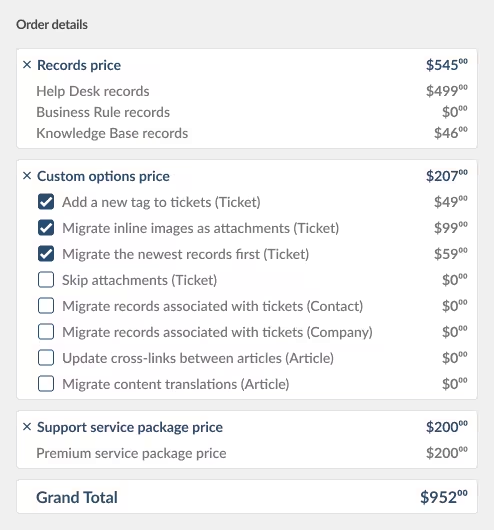
How to Calculate Your Freshdesk to Zendesk Migration Pricing
Our pricing is designed to be simple, transparent, and tailored to your project. The cost depends primarily on volume of records. We count the total number of tickets, conversations, contacts, agents, companies, and knowledge base articles you plan to migrate. The more records you migrate, the lower your cost per record. This way, larger projects benefit from more efficient pricing.
Support Service Packages
In addition to the automated data migration service, you can choose the expert support packages for added features and peace of mind:
- Basic Support (Free): Access live chat and email support, detailed migration guides, and troubleshooting resources to stay on track.
- Premium Support: Enjoy priority chat responses, advanced troubleshooting, and personalized guidance for mapping and filter setup—ensuring your migration is accurate and efficient.
- Signature Support: A dedicated migration specialist handles everything from setup and field mappings to testing and validation—ideal for complex Freshdesk to Zendesk projects or enterprise-level moves.
These packages let your team choose the level of support that fits your needs, so you can migrate with confidence, avoid delays, and focus on running your business while we handle the heavy lifting.
No credit card required. Runs in minutes.

Customizations and Workarounds Available for Freshdesk to Zendesk Migration
Every Freshdesk to Zendesk migration has its unique challenges. That’s why our service offers flexible customizations and proven workarounds to handle special cases and ensure your data lands exactly where it should.
Popular customizations include:
Field Mapping & Transformation
Merge multiple Freshdesk fields into one Zendesk field, rename fields, or store unmatched data as tags or notes.
Default Values
Assign default values, such as “Medium” priority, when Freshdesk fields don’t exist in Zendesk.
Ticket Re-Assignment
Re-map agent IDs to new Zendesk agents or leave tickets unassigned.
Status & Priority Alignment
Adjust Freshdesk statuses and priorities to match Zendesk’s system.
Tags and Labels
Add custom tags to migrated tickets for easier reporting and post-migration tracking.
Attachment Handling
Exclude large files or convert inline images to attachments for cleaner records.
Knowledge Base Adjustments
Adjust categories and sections so your content fits neatly into Zendesk Guide.
And if your workflow is more complex, our migration specialists can create custom solutions tailored to your setup—so you can migrate with confidence, knowing your data will arrive accurate, complete, and ready to use from day one.
Freshdesk to Zendesk Migration Requirements and Limitations
To ensure a smooth and accurate data migration, a few conditions need to be met. These requirements guarantee secure connections and reliable Zendesk data import.
Data migration requirements:
- Admin access to both your Freshdesk and Zendesk accounts
- Active accounts with API access enabled
- Sufficient storage in Zendesk to accommodate all imported records (tickets, attachments, users, etc.)
- Stable internet connection during setup and configuration
- Knowledge Base migration requires both Freshdesk and Zendesk Guide subscriptions
Data migration limitations:
- Ticket IDs in Zendesk will not match Freshdesk ticket IDs (a new sequence will be generated)
- Ticket links embedded in notes or descriptions may not be automatically updated to Zendesk URLs
- Some system fields (like certain SLA settings, automations, or triggers) cannot be migrated
- Inline images may be converted into attachments to maintain formatting consistency
- Knowledge Base formatting may vary slightly due to differences in Freshdesk and Zendesk editors
- Attachments larger than Zendesk’s upload limit will be skipped unless handled by custom workaround
Most of these limitations can be minimized with custom mapping, smart workarounds, or post-migration adjustments. Our support team is here to help fine-tune the process so your migration is as seamless as possible.

Why Choose Help Desk Migration for Freshdesk to Zendesk?
Moving from Freshdesk to Zendesk does not have to be complicated. Help Desk Migration makes the process simple, reliable, and stress-free, so every role on your team benefits.
IT Managers
Skip the manual work. An automated, API-based process handles the migration securely without coding or downtime.
Support Leads
Bring every ticket, note, attachment, and comment with you. Flexible field mapping and filters let you shape the Zendesk migration around your workflows.
Agents
Pick up right where you left off. Tickets, statuses, and priorities arrive intact, and recent conversations can be migrated first so your team keeps moving.
Executives
Stay confident in your move. Transparent pricing, SOC2, GDPR/CCPA compliance, and enterprise-grade security mean your data and budget are always protected.
With Help Desk Migration, your team stays productive, your data stays safe, and your move to Zendesk feels seamless.

Migrate from Freshdesk to Zendesk Without Losing a Single Record
Move your entire support history from Freshdesk to Zendesk securely and accurately. Let our automated migration tool handle the heavy lifting while your team stays productive.
FAQs: Freshdesk to Zendesk Migration

Ira Haida
Ira has been working in the data migration industry since 2018. She has deep knowledge and experience running core sales and service processes including performance management, succession planning, career pathing, and total rewards education. Good people instincts, strategic, curious, analytical, and action-oriented.