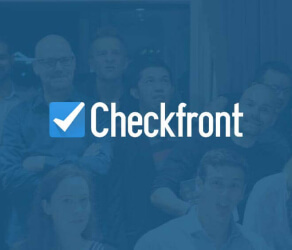Streamlined Dynamics 365 data import solutions
Level up your Dynamics 365 data movement with the automated data migration platform. Effortless data migration—import, export, or consolidate your Dynamics 365 data without any downtime. Try out the hassle-free data migration process with our zero-cost Demo.
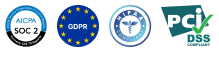
Lead the way in industry security
The data transfer tool offers encoded dialogues, secured servers, and leading authorization approaches across all levels
Built to bring value and save time
The automated data migration tool excludes workflow drops or inconveniences for your customers and agents
Transparent and scalable pricing
The trusted data replication tool delivers a balanced mix of feature + cost balance through its reasonable pricing policy


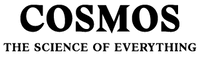

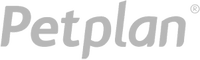
Learn Dynamics 365 data movement tool functions and options
Automated data transfer service
Data transfer tool serves you in replication data without coding, downtime, or disruption to your team.
Industry-grade defense
Help Desk Migration meets security compliance and follows to regulations.
Data integration to keep everything tuned
Import the required and custom fields during the Dynamics 365 migration to retain the data format unchanged.
Resolve timeout during Dynamics 365 integration
Keep your service flowing with ease as data replicates, thanks to our Delta option.
Dedicated customer service unit
Require help in Dynamics 365 data movement? Our support team is just a click away.
Custom demo with chosen data
Export up to 20 chosen record IDs (20 tickets and 20 KB articles) for free.
Get transfer planning done
Our account managers compile step-by-step movement planning to optimize the help desk data shift.
Concierge migration for seamless Dynamics 365 transfer
Relinquish the planning, mapping, and setting up Full transfer to our team—we’ll tackle it seamlessly for you!
Custom data migration
Let’s converse about platform you intent to import data from and additional business requirements you may have.
Data migration timeline: 1-2 weeks
Preparation
Project and Requirements Evaluation
Begin your transmit by reviewing Source data, modus operandi, and applications. Review data cleansing and field matching to the Target. Formulate a transition scenario, that covers the timeline and support reps coaching.
Security and Compliance Review
Ensure data adheres to safety regulations. Grant permissions and access settings to safeguard the migration.
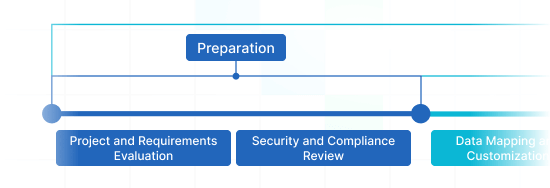
Migration
Data Mapping and Customization
Map records fields amongst the Source and Target. Settle on in-built custom settings from the menu or discuss certain tailoring for the record movement.
Demo Migration
Perform a test Demo to see how the replication app works. Review outcomes and adapt mapping as you wish.
Data Verification
Check all moved data in the Target is genuine, fully captured, and adequately formatted.
Full Data Migration
Transmit all required data, including tickets, contacts, attachments, and linked records.
Delta Migration
Net any newest or updated data that tweaked for the time of the Full data transmit.
Interval Migration*
Data transmit can be interrupted and resumed to cohere your schedule, with no service disruption. You can pause up to five instances for a duration of five days each, managed by our sales crew during operating hours.
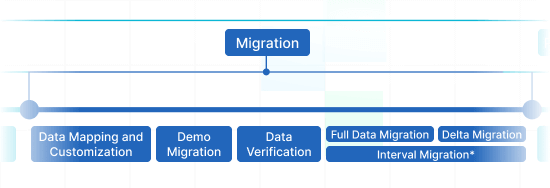
Post-Migration Phase
Go Live
Launch the Target for all reps. Deactivate the Source if required and protect data backups.
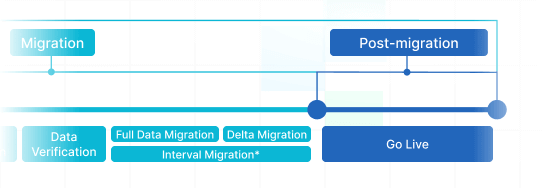
 Having a smooth transition from Oracle Cloud to Zendesk. Amazing support and technical advice. Delivery was made according to the original project schedule. No extra charges than what was quoted.
Having a smooth transition from Oracle Cloud to Zendesk. Amazing support and technical advice. Delivery was made according to the original project schedule. No extra charges than what was quoted. The customer support team were kind, professional, and efficient throughout the entire process. We changed dates of our migration on them twice, and they rolled with the punches. Great customer service.
The customer support team were kind, professional, and efficient throughout the entire process. We changed dates of our migration on them twice, and they rolled with the punches. Great customer service. Did exactly what they advertised. They imported over 160,000 tickets for us from Desk.com to Zendesk. Quick support, good value and fairly priced.
Did exactly what they advertised. They imported over 160,000 tickets for us from Desk.com to Zendesk. Quick support, good value and fairly priced.
Why transmit with Help Desk Migration?
Without downtime
Import records seamlessly - preserve workflows on track and help customers without hassle.Enhanced efficiency
Effortlessly transfer data and set up predefined and custom fields with the secure Migration Wizard.Streamlined ticket transmiting
The Migration Wizard transfers tickets and all associated records, ensuring the data structure unaffected on the Target.Dedicated support service
Our support team is available to assist you using chat, email, or phone.Comprehensive import planning
Our migration experts will develop a comprehensive plan for data import, providing a hassle-free process and secure data.Flexible customizations
Decide on pre-designed options or seek specific adjustments, and we'll confirm your data is precise.
Dynamics 365 import
Leverage the efficiency of secure and rich features to simplify Dynamics 365 data movement journey.
| Zendesk objects | Dynamics 365 objects | |
|---|---|---|
| Help desk | ||
| Agents | Users | |
| Organizations | Accounts | |
| Customers | Contacts | |
| Tickets | Cases | |
| Knowledge Base | ||
| Categories | Categories | |
| Sections | Folders | |
| Articles | Knowledge articles | |
Incorporate our Help Desk Migration service for painless data transfer to Dynamics 365 using our automated data replication tool. The pricing for importing to Dynamics 365 depends on aspects such as record number, migration process complexity, and chosen options or customizations. Our comprehensive data integration solution ensures outstanding data migration and integration. Get your Dynamics 365 import price by initiating a test Demo migration through our Migration Wizard.
Plan and execute your Dynamics 365 import effortlessly using our detailed data transfer checklist
Dynamics 365 Data Import Solutions
When it comes to enhancing your customer service operations, reliable Dynamics 365 data import is vital. Our team has built full-featured Dynamics 365 import solutions to simplify the transfer process.
Our Dynamics 365 data importer helps to handle the complexities importing data into Dynamics 365 automatedly. You can execute a Dynamics 365 CSV import or transfer from any other help desk, service desk, ITSM in a few clicks. Say goodbye to copy/paste and hello to an improved workflow.
At Help Desk Migration, we realize that every company has special requirements. That's why our Dynamics 365 import apps are highly adaptable.
Even if you're transmitting numerous of tickets, contacts, or custom fields, our software can instantly transmit data. You can quickly transmit information across solutions, providing coherence and efficiency. Our data migration software confirms that no help desk data is lost.
Employ out-of-the-box customizations in a click
Upgrade your imported tickets with sell tags, export image inline images, speed up data migration by excluding attachments, seamlessly move content translations, phone call-recordings, and other features.
Try before you buy
Test-drive Help Desk Migration for Dynamics 365 imports in a free Demo. This data migration process mimics the Full migration, allowing you to fine-tune everything accordingly.
Dedicated support service
Help Desk Migration's support team is always prepared to help you in setup, and find the efficient solution. Discover our support service plans.
Find the matching customization suite for Dynamics 365 data migration
Tailored data movement
Refine your migration journey through personalized fine-tuning of data objects migrations
Advanced data sorting Bestseller
Filter your data with advanced options leveraging criteria-based selection to get maximum benefits
Efficient migrate the integrated information
Effortlessly transfer integration details by migrating linked record IDs, URLs and additional pertinent data
Enriching data
Enhance migrated data by weaving in additional information such as ticket tags, legacy IDs, and other pertinent details
What is the Dynamics 365 data transfer price tag?
The cost breakdown for your Dynamics 365 integrating hinges on several vital factors: the volume of data you plan to move, the difficulty of movement specifications, and any modifications or options in play. Go for a Free Demo movement to test-drive the Migration Wizard's workflow and find out the pricing for your Dynamics 365 data transfer.
Free trialDynamics 365 Export
Make the most of our automated transfer tool for extracting Dynamics 365 data without the need for coding, yielding excellent results in less time. Harness secure, advanced features to streamline your Dynamics 365 data extraction journey.
| Dynamics 365 objects | Zendesk objects | |
|---|---|---|
| Help desk | ||
| Users | Agents | |
| Accounts | Organizations | |
| Contacts | Customers | |
| Cases | Tickets | |
| Knowledge Base | ||
| Categories | Categories | |
| Folders | Sections | |
| Knowledge articles | Articles | |
Incorporate our Help Desk Migration service for painless data bulk export to Dynamics 365 using our automated data extraction tool. The cost of exporting to Dynamics 365 depends on aspects such as record volume, replication process complexity, and chosen migration options or custom work. Our easy-to-use data extraction app ensures seamless data replication and integration. Get your Dynamics 365 export price by initiating a test Demo via our Migration Wizard.
Dynamics 365 data export tool
Great customer service operations rely on an reliable Dynamics 365 data extraction. Our team has built full-featured Dynamics 365 extraction tool to make easier this crucial shift process.
Our Dynamics 365 data exporter assets in extracting data to Dynamics 365 painlessly. You can go for a Dynamics 365 CSV export or extract from any other help desk, service desk, ITSM in a few clicks. Forget about the copy/paste and hello to an improved data extraction workflow.
Employ out-of-the-box customizations in a click
Upgrade your exported tickets with sell tags, extract image inline images, speed up data export by bypassing attachments, smoothly shift content translations, phone call-recordings, and other features.
Try before you buy
Test-drive Help Desk Migration for Dynamics 365 exports in a free Demo. This data extraction process mirrors the Full migration, enabling you to fine-tune everything properly.
Dedicated support service
Help Desk Migration's support team is always prepared to help you in Dynamics 365 replication setup, and find the perfect workaround. Explore our support service packages for more personalized data movement experience.
Learn how Dynamics 365 data transfer works
Help Desk Migration manages data transfer within mere hours or days, contingent on the record load. With our Migration Wizard and a step-by-step guide on-screen to importing data from helpdesks, databases, or shared inboxes and extracting it into CSV files or other helpdesks automatically.
Connect platforms
Configure your source and target solution
Map and match data
Define how your Dynamics 365 data should be imported
Test-drive
Begin a free Demo to inspect the import tool and outcomes
Full Data Migration
Start or timetable your Dynamics 365 import
Merge Dynamics 365 instances
Facilitate your Dynamics 365 merging experience
| Dynamics 365 objects | Dynamics 365 objects | |
|---|---|---|
| Help desk | ||
| Users | Users | |
| Accounts | Accounts | |
| Contacts | Contacts | |
| Cases | Cases | |
| Knowledge Base | ||
| Categories | Categories | |
| Folders | Folders | |
| Knowledge articles | Knowledge articles | |
Refine your Dynamics 365 merging effortlessly with our Help Desk Migration app. Seamlessly merge Dynamics 365 data using our automated integration app. The cost of consolidating Dynamics 365 accounts hinges factors such as record quantity, the complexity of the consolidation process, and your chosen customizations. Our intuitive data replication tool guarantees a easy and secure consolidation and integration of your customer service data. Find out your Dynamics 365 merging price by beginning a test Demo through our Migration Wizard.
Merge Dynamics 365 accounts solutions
Efficient Dynamics 365 accounts data replication is critical for optimizing your support service operations. Our team crafted a automated Dynamics 365 consolidator app, simplifying the data import process for you.
Our Dynamics 365 data consolidator assist in merging multiple Dynamics 365 instances automatedly. You can go for a Dynamics 365 replication across any help desk, service desk, ITSM in a few clicks. Forget about the manual copying support service data and hello to an improved accounts replication workflow.
Employ out-of-the-box customizations in a click
Upgrade your consolidated tickets with sell tags, move image inline images, speed up data integrating by bypassing attachments, smoothly shift content translations, phone call-recordings, and other features.
Demo prior to acquisition
Test-drive Help Desk Migration for Dynamics 365 merge in a free Demo. This data consolidating process mirrors the Full migration, enabling you to fine-tune everything properly.
Remarkable customer support service
Help Desk Migration's support team is always prepared to help you in setup your Dynamics 365 replication, and find the perfect workaround. Explore our support service packages for additional support options.
Automate your Dynamics 365 data migration
Integrate your Dynamics 365 data with no trouble from what really matters—supporting your customers’ requests.
Start data migration