Freshservice to Zendesk data migration done automatedly
Encrypted conversations, safe servers, advanced authorization ways
Automated method, zero time-out, no workflow pauses
Fair charging to guarantee a feature + fee balance
We’ve won the trust of businesses among sectors




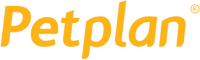

Data migration timeline: 1-2 weeks
Preparation
Project and Requirements Evaluation
To start a data transition, estimate your Source's data, workflows, and integrations. Evaluate data cleansing and check up the Source’s obligatory and personalized field counterparts on Target. Create a complete transmit scenario that consists of agenda, strategy, and user training.
Security and Compliance Review
Ensure all data organization complies with industry security requirements. Set up necessary permissions and access controls to protect the transition.
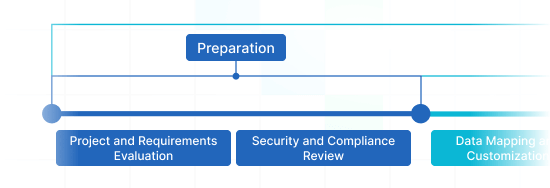
Migration
Data Mapping and Customization
Connect records fields among your Source and Target. Decide on pre-built custom opportunities from the list or discuss the tailoring to adjust the data migration to your specific business demands.
Demo Migration
Start a test Demo with a small data set to check out how the transmit app operates. Verify the Demo outcomes and adjust settings as you need.
Data Verification
Meticulously check the transmitted data in Target. Confirm that all records are genuine, complete, and as intended formatted.
Full Data Migration
Move all selected records, including tickets, contacts, attachments, and correlated data.
Delta Migration
Catch any new or updated records that changed for the duration of the Full transmit .
Interval Migration*
Data transfer can be stopped and revived to fit your business workflow, establishing sustained customer service with no downtime. You can halt it up to five times, each lasting no more than five days, and our sales crew coordinates the process for the duration of indicated operational hours.
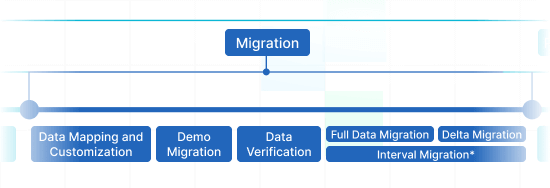
Post-Migration Phase
Go Live
Roll out the Target for all users. Turn off the Source if appropriate, insuring data backups are stored securely.
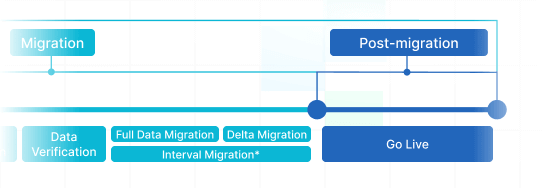
What Types of Data Can You Import from Freshservice to Zendesk ?
With our Migration service, you can with ease migrate huge volumes of diverse data types to or from Freshservice to Zendesk. Examine the parameters of records you can migrate incorporating automated service without extra guidance from tech pros.
Do you need certain Freshservice to Zendesk import needs?
Let's discuss your specific needs for a personalized data migration.
| Freshservice objects | Zendesk objects | |
|---|---|---|
| Help Desk | ||
| Groups | Groups | |
| Agents | Agents | |
| Departments | Organizations | |
| Requesters | Customers | |
| Tickets | Tickets | |
| Knowledge Base | ||
| Categories | Categories | |
| Folders | Sections | |
| Articles | Articles | |
Why transfer with Help Desk Migration?
Your data is the backbone of your business, and your customers’ history is crucial. Migrating with Help Desk Migration offers:
-
No downtime
You can start where you left off. Your workflows stay on track, so you can keep supporting clients without any pauses. -
Enhanced efficiency
The automated, secure Migration Wizard makes data migrations seamless. Seamlessly map both standard and custom fields. -
Easy ticket retrieval
The Migration Wizard transmits your tickets and related data, keeping everything organized as it was. -
Always here for you
Our support team will guide you through the process if you require help via live chat, email, or phone. -
Complete data import planning
The experts will prepare a logical plan for your data transfer that encompasses all the points, so everything flows painlessly. Thus, you can avoid any headaches during the relocation, and your data will be safe and sound. -
Custom options available
Use pre-built options or fine-tune your transfer by requesting customization. Whether it's data filtering or field adjustments, we'll take care of your data lands just right.
How Freshservice to Zendesk Data Migration Works
You can do data migration in a few simple actions, using our automated migration solution. However, if you have specific demands or a special data structure, feel free to select a custom approach.
Connect platforms
Connect your source and target platforms
Map and match data
Specify how your data should be transferred
Test-drive
Start a Demo to access the replication tool and its results
Full Data Migration
Start or plan your data transition
Enhance Your Freshservice to Zendesk Migrate
with These Features
Have a seamless data transfer experience that matches your company’s requirements. The Help Desk Migration service provides features to enhance you to accomplish your support service data transmitting in the smooth way.
-
Bypass attachments
Does your destination help desk system offer limited data storage? Skip attachments, specially if your historical support service data lose no track of processes without them. The data import time will trim significantly.
-
Choose a new tag to the imported tickets
Apply tags to the moved tickets — this way, you won’t misinterpret them with those existing. You may further arrange the tickets by qualifying tags like ‘lost,’ ‘closed,’ or ‘stop replying.’
-
Employ the attachment feature to Import inline images
Don’t want to lose images set in into the tickets? You can import them to the new platform as attachments.
-
Demo with custom data: Pick 20 entities for import
Avoid any guessing. Ensure you comprehend exactly what the entities settle at the end of you’ve copied them. Our Demo with custom data allows you select 20 entities for a test migration.
-
Transfer newest data first
Choose this feature to move your most recent records in a chronological flow, from newest to oldest. The option is applicable exclusively to Full Migration.
Your Help Desk Data Import and Export is Protected at Every Stage
Applying Help Desk Migration solution, don't worry about security of valuable records. We constantly examine all facilities and make updates, so that your business data is protected matching to the up-to-date recommendations.
We apply a strict two-factor authentication policy
Our Migration Wizard uses two-factor authentication. Moreover, only your business reps with admin access rights can export your Freshservice information. Linked, these security measures avoid the risk of data leak.
We apply Three-layer
Help Desk Migration provides 3 levels of data safety. At the physical level, we defense our data hosting facilities from any breach. At the application level, we block any unlawful entry to your records on our service. And, last but not least, on the network level, we secure our networks against cyber harm.
Compliance with protection regulations
We protect your business data based on all integral security fundamentals. Help Desk Migration service carries an extended set of compliance, and we are growing it. Currently, we are compatible with GDPR, CCPA, HIPAA, PCI (Level 1), and other data protection principles.
How much does Freshservice to Zendesk data migration cost?
How much will you need to invest in the switch from Freshservice to Zendesk? The cost will mostly depend on the records volume you require to move, the complexity of your requirements, and the features you’ll select or customizations you’ll request. Run a Free Demo to check the Migration Wizard work and figure out how much your data transfer will cost.
Run a Demo to get the priceFeedback encourages us improve our service: Few thoughts from Help Desk Migration customers
Mastering the Zendesk Import Process
Importing data to Zendesk shouldn't be a headache. With the right strategy, you can master the Zendesk import process effortlessly. Here's how:
- Preparation: Before you start, organize your data and ensure it's in the right format. Our Zendesk data importer tool supports various file types, including CSV, making it easy to get your data ready.
- Automation: To save time and reduce errors, consider Zendesk import automation. Our Zendesk import solutions include automation features that can handle recurring imports, so you don't have to worry about manual updates.
- Execution: Use our step-by-step guide to execute the Zendesk CSV import smoothly. Our Zendesk data import experts are available to assist you every step of the way.
- Quality Assurance: After importing data into Zendesk, perform a thorough quality check to ensure everything is in order. Our Zendesk data import tool includes validation features to help you spot and correct any issues.
Frequently Asked Questions
Data migration from Freshservice to Zendesk depends on such factors: 1) the volume of migrated records; 2) the number and size of attachments; 3) the API limits of Freshservice and Zendesk. So the higher your API limits, the faster your Freshservice to Zendesk migration can go.
Set up a Free Demo Migration to test how Migration Wizard works and how your data will look on Zendesk. You can try a Demo with custom data to transfer specific tickets and KB articles IDs from Freshservice to Zendesk.
To begin the Freshservice to Zendesk migration, prepare your Freshservice account and then move on to migration planning. Select an appropriate day and create a checklist outlining what needs to be disabled on your Source and what settings should be configured on Zendesk. Once you have completed the planning stage, proceed with the Demo Migration. Once it is complete, check if everything migrated correctly. For a more detailed guide, check the Zendesk Data Migration Checklist.
Help Desk Migration lets you migrate from Freshservice to Zendesk such records:
- Tickets
- Groups
- Agents
- Contacts
- Companies
- Ticket attachments
- Ticket private and public notes
- Inline images
- Ticket custom fields
- Organization custom fields
- Contact custom fields
- CC in tickets
- Created_at, Updated_at, Closed_at
- Knowledge base articles with folders and categories
- Knowledge base tags
- Inline images
If you need to migrate other data types, let’s discuss the customization options to adjust the Freshservice to Zendesk migration to your needs.
Before starting Freshservice to Zendesk migration, apply the following settings:
- Create custom fields corresponding to the Freshservice ones
- Setup saved replies (macros) on Zendesk
- Create the same agent profiles you have on Freshservice
- Activate the Zendesk Help Center to migrate the knowledge base data
- Turn off triggers and automation on Zendesk
- Deactivate ticket conditions on Zendesk
Try out a Free Demo Migration to see how your data will look on Zendesk after the Freshservice to Zendesk transfer. Once the Demo is complete, you'll get a table with the migration results for migrated, skipped, and failed records. Check the reports for issues and copy record IDs to ensure everything is landed on Zendesk properly. If everything looks good, you're ready for the Full Freshservice to Zendesk Migration.
Help Desk Migration provides three support options: Standard, Premium, and Signature. The Standard package is free and includes assistance from our team via email, phone, and chat from Monday to Friday, with a response time of up to 24 hours. The Premium and Signature packages offer 16/5 support on weekdays and 8 hours on weekends through email, phone, and chat. And these paid support offerings have a list of extra options to make your help desk migration painless and easy. Check them out here to learn all the details.
All-packed Freshservice to Zendesk Import in a Couple Clicks
Migrate your records from Freshservice to Zendesk effortlessly without disordering from what really matters — putting right your customers’ matters. Our Wizard takes on all the work behind the scenes when you simply enjoy applying your new platform.
Find out more guides about data import
Willing to know more about help desk business data migration and customer service upgrading? Surf our help section.
Best Help Desk For Startups in 2024
Like many startups, there are many different service desk systems. The market is ...
Top 16 Service Desk Software Solutions for Your IT Company Ranked
The internet is full of different tools and platforms to manage your business ...
A Comprehensive Guide to Intercom Alternatives
When it comes to satisfying your customers, there's no doubt that Intercom s ...
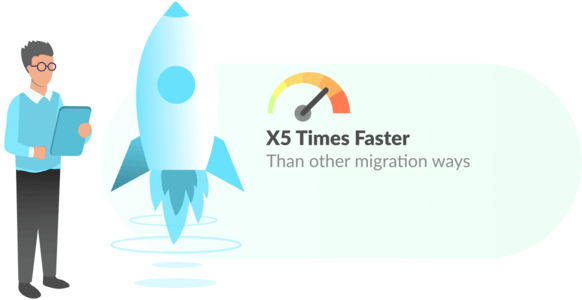
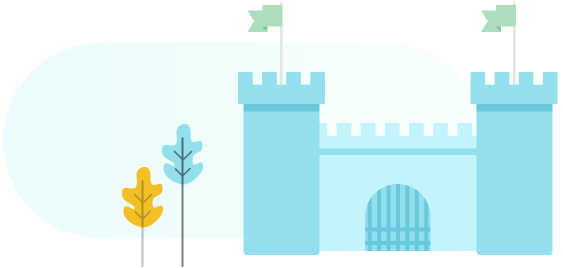
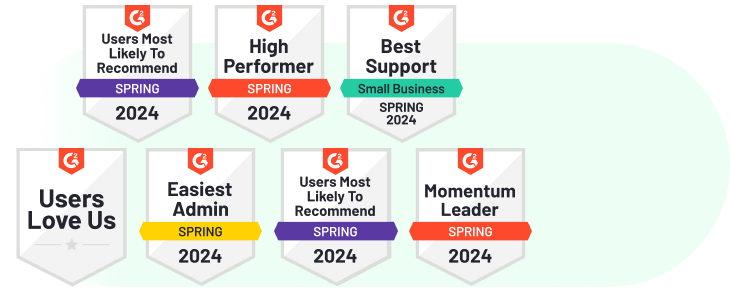
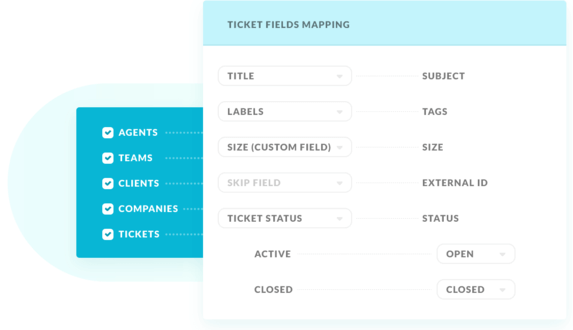
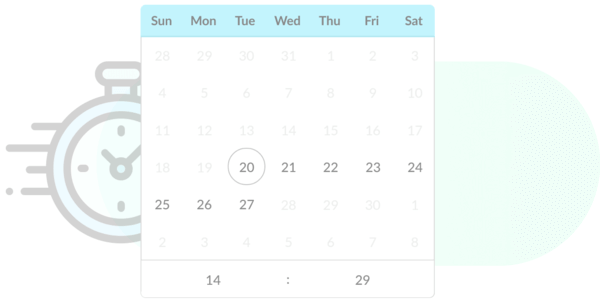
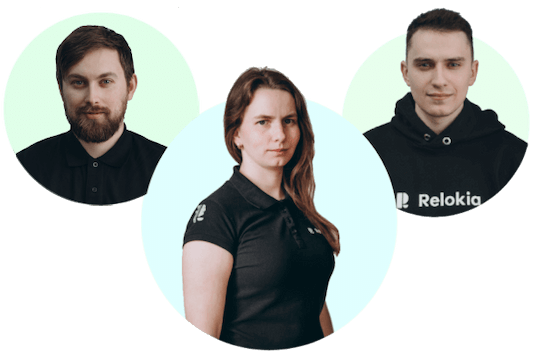
 Gauthier Escorbiac
Gauthier Escorbiac  Chantelle Viani
Chantelle Viani  Nicola Mustone
Nicola Mustone 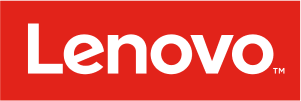
 Ionut Birzu
Ionut Birzu  Steve Milligan
Steve Milligan 
 Paul McCabe
Paul McCabe 
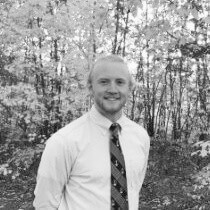 Andrew Cassano
Andrew Cassano 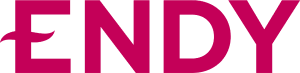
 Tom Doulos
Tom Doulos 
 Noga Edelstein
Noga Edelstein 



