HubSpot Service Hub to Zendesk data migration done easily
Encrypted dialogues, secure servers, newest authorization methods
Automated approach, never get time-out, reduced workflow pauses
Reasonable pricing to guarantee a function + charge balance
Clients among many fields select us




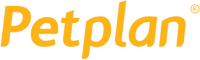

Data migration timeline: 1-2 weeks
Preparation
Project and Requirements Evaluation
Begin your replication by determining Source data, workflows, and integrations. Review data cleaning and field mapping to the Target. Create a movement scenario, that covers the agenda and employee coaching.
Security and Compliance Review
Ensure data complies with security requirements. Establish permissions and access settings to protect the migration.
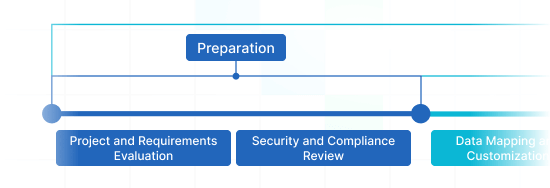
Migration
Data Mapping and Customization
Map data fields among the Source and Target. Pick automated custom options from the set or request unique tailoring for the data movement.
Demo Migration
Initiate a free trial Demo to identify how the transition tool operates. Review results and change settings as you wish.
Data Verification
Confirm all replicated records in the Target is correct, fully captured, and properly formatted.
Full Data Migration
Transmit all chosen records, containing tickets, contacts, attachments, and correlated data.
Delta Migration
Net any fresh or updated records that altered at the time of the Full data migration.
Interval Migration*
Data transmit can be halted and resumed to accommodate your timeline, with no downtime. You can pause up to five times for five days each, organized by our sales team during operating hours.
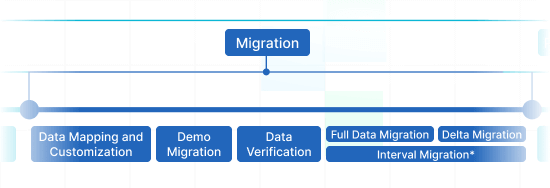
Post-Migration Phase
Go Live
Launch the Target for all support reps. Turn off the Source if necessary and secure data backups.
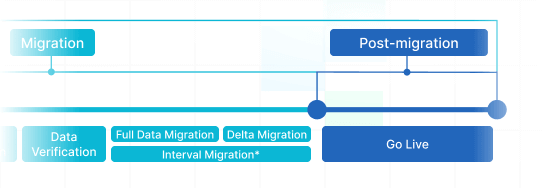
What Sorts of Records Can You Import from HubSpot Service Hub to Zendesk ?
With our Migration tool, you can simply import or export sizable amount of various data entities to or from HubSpot Service Hub to Zendesk. Review the selection of record types you can migrate applying automated service without any assistance from tech support agents.
Do you want particular HubSpot Service Hub to Zendesk migration requirements?
Let us know you need a personalized data import.
| HubSpot Service Hub objects | Zendesk objects | |
|---|---|---|
| Help desk | ||
| Users | Agents | |
| Companies | Organizations | |
| Contacts | Customers | |
| Tickets | Tickets | |
| Knowledge Base | ||
| Categories | Categories | |
| Subcategories | Sections | |
| Articles | Articles | |
Why transmit with Help Desk Migration?
Without downtime
Move data smoothly - maintain workflows efficient and assist customers effectively.Enhanced efficiency
Effortlessly shift data and arrange standard and personalized fields with the intelligent Migration Wizard.Streamlined ticket movement
The Migration Wizard transmits tickets and all connected data, maintaining the data structure consistent on the Target.Dedicated support service
Our support team is set to navigate you through chat, email, or phone.Comprehensive replication planning
Our migration experts will establish a well-defined plan for data import, guaranteeing a seamless process and safe data.Flexible customizations
Opt for automated options or inquire about personalization, and we'll make sure your data is correct.
How HubSpot Service Hub to Zendesk Data Migration Goes
You can perform data import in five simple steps, applying our automated migration service. However, if you have specific demands or a distinct data structure, feel free to go with a custom mode.
Connect platforms
Connect your source and target platforms
Map and match data
Specify how your data should be transferred
Test-drive
Start a Demo to access the replication tool and its results
Full Data Migration
Start or plan your data transition
Advance Your HubSpot Service Hub to Zendesk Import
with These Functionalities
Share a smooth data replication experience that corresponds your business preferences. The Help Desk Migration service offers functionalities to handle you to succeed your customer service data import in the painless approach.
Skip attachments
Does your desired support service platform present definite data storage? Bypass attachments, especially if your existing customer support records doesn’t suffer a loss of its value without them. The data import and export time will scale down significantly.
Add a additional tag to the migrated tickets
Are you going to work a source platform during data migration? To exclude mistakes, apply tags to the imported tickets to differentiate them from the remaining ones.
Import inline images as attachments
Import the images set in into tickets as attachments. The data import time might be longer, but the images will never disappear along with the current a new help desk solution.
Give a try to our Demo with custom records by importing 20 entities
Don’t take any chances. Make certain you comprehend fully how the entities will look like after you’ve exported them. Help Desk Migration’s Demo with custom data empowers you appoint 20 entities for a test migration.
Migrate newest records first
Opt for this castomization to import your newest records in a chronological flow, from newest to oldest. This out-of-the-box option is exclusive to Full Migrations.
Your Help Desk Data Import is Protected at Each Step
Help Desk Migration service provides endless import functions without compromising on security. We constantly scan all servers and make updates, so that your data is safe based on the up-to-date standards.
We use a rigid two-factor access policy
Our Migration Wizard applies two-factor access. On top of that, only your agents with admin rights can export your HubSpot Service Hub records. Combined, these security measures avoid the risk of information leak.
We employ 3-layer
Help Desk Migration offers three levels of business data safety. At the physical level, we shield our data hosting equipment from logical and physical intrusion. At the application layer, we forbid any unlawful log in to your business data on our platform. And, finally, on the network layer, we secure our networks against cyber harm.
We fulfill protection levels
We take care of your data based on all required security levels. Our Help Desk Migration service carries an broad set of compliance, and we keep expanding it. Presently, we meet the demands and requirements of GDPR, CCPA, HIPAA, PCI (Level 1), and other data safety principles.
How much does HubSpot Service Hub to Zendesk data migration cost?
How much will you need to invest in the switch from HubSpot Service Hub to Zendesk? The price will mostly build upon the records volume you need to migrate, the complexity of your specifications, and the options you’ll choose or customizations you’ll inquire. Run a Free Demo to test the Migration Wizard work and find out how much your data switch will cost.
Run a Demo to get the priceFeedback motivates us elevate our solution: Few thoughts from our customers
Comprehensive Zendesk Data Migration with Help Desk Migration
Regarding Zendesk import and Zendesk data migration, Help Desk Migration is your ultimate partner. Our robust Zendesk data importer streamlines the entire process, offering a comprehensive suite of Zendesk import solutions. From initiating Zendesk CSV import to meticulous custom field mapping, including custom user field and custom organization field integration, we've got your data transition needs covered.
Our dedication to preserving the integrity of your data, including email addresses and business rules, is evident in our meticulous Zendesk import process. Our user-friendly import app is designed with various import types and options in mind, making Zendesk import automation a breeze. Whether you're managing large CSV data files, executing ticket imports, optimizing bulk user and organization imports, or exploring additional import types such as Bulk Organization Import, Help Desk Migration ensures a seamless transition.
Discover the convenience of our bulk import feature and fine-tune your Zendesk import with the bulk user import option. Trust Help Desk Migration for a hassle-free Zendesk data migration experience, where every aspect of the Zendesk import automation is handled.
Frequently Asked Questions
To migrate your data from HubSpot Service Hub to Zendesk, follow these steps:
- Plan your migration and conduct data audits.
- Choose a date for the migration and create a checklist of which features to turn off on your HubSpot instance and which settings to configure in Zendesk.
- Start the testing Demo migration.
- Review the results by comparing the source and target IDs.
- If everything looks good, proceed with the Full MIgration to Zendesk.
For more detailed guidance, check the following checklists: the General Data Migration Checklist and the Zendesk Data Migration Checklist.
You can automatedly migrate the following records:
- tickets, agents, contacts, companies, ticket attachments, ticket private and public notes, inline images, ticket custom fields, organization custom fields, contact custom fields, Created_at, Updated_at, Closed_at
- knowledge base articles with folders, categories, and inline images
If you want to start the HubSpot Service to Zendesk migration, follow these steps:
- Create a checklist of things to do before the help desk migration.
- Start by preparing Zendesk for the data importing by replicating your custom fields from the HubSpot instance.
- Configure saved replies (macros) in Zendesk.
- Create agent profiles in Zendesk that match the ones in HubSpot Service Hub.
- Enable the Help Center to import your knowledge base records.
- Turn off triggers and automation in Zendesk.
- Deactivate ticket conditions in Zendesk.
- Use the Free Demo Migration to test the Migration Wizard work on the transfer process from HubSpot Service Hub to Zendesk.
- Review the migration results to see which records were migrated successfully, which failed, and which were skipped.
- Download reports and check record IDs to ensure the migration was done correctly.
- Proceed with Full Data Migration if everything is accurate.
The time it takes to complete a migration from HubSpot Service Hub to Zendesk depends on the volume of records you have and the API limits of your accounts on both help desk platforms. If your API limits are high, your data migration will be faster.
Before migrating from HubSpot Service Hub to Zendesk, you can check the following help desk migration checklists:
Full HubSpot Service Hub to Zendesk Migration in a Few Clicks
Migrate your business records from HubSpot Service Hub to Zendesk effortlessly with no disturbing from what really matters — setting right your clients’ inquiries. Our tool takes on all the work behind the scenes while you simply enjoy applying your new platform.
Get more tips and tricks about data migration
Willing to learn more about help desk records import and export and support service enhancement? Surf our blog.
Top Spiceworks Desktop Alternatives to Check Out
On December 31, 2021, Spiceworks will drop support and officially EOL the Desktop ...
Top 14 Freshdesk Alternatives to Fuel Your Support Strategy
As businesses aim to deliver exceptional customer support, the demand for Freshdesk alternatives ...
Best Help Desk For Startups in 2025
Like many startups, there are many different service desk systems. The market is ...
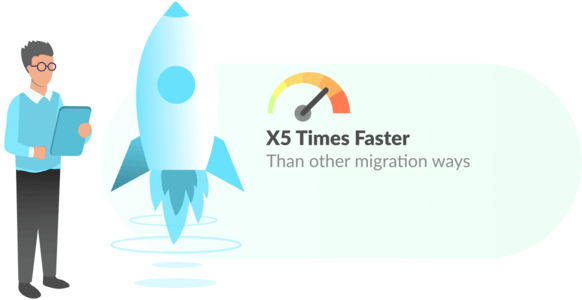
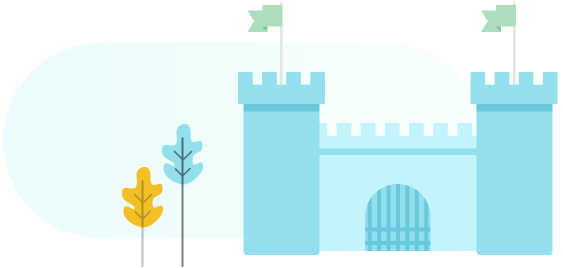
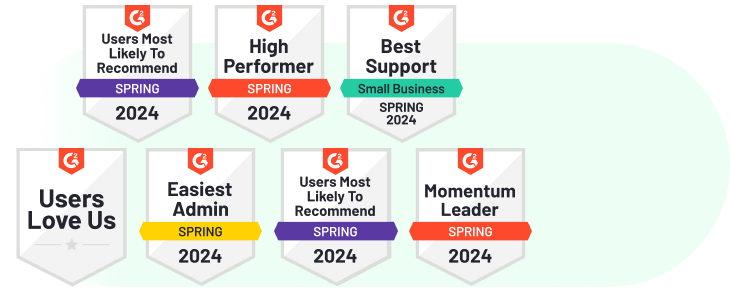
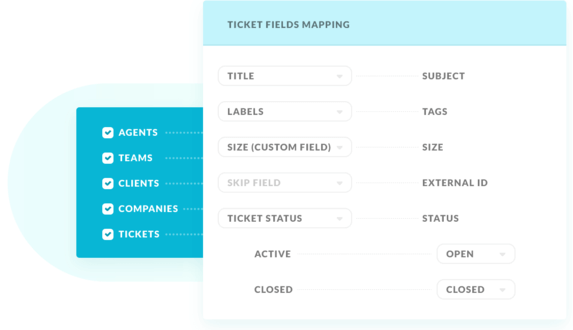
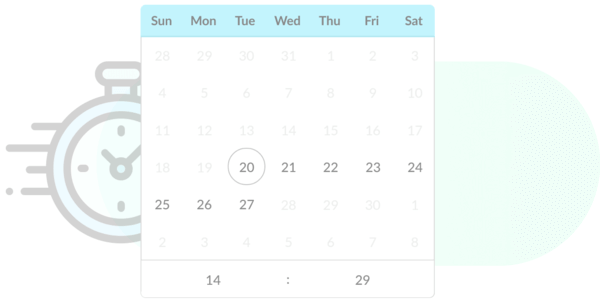
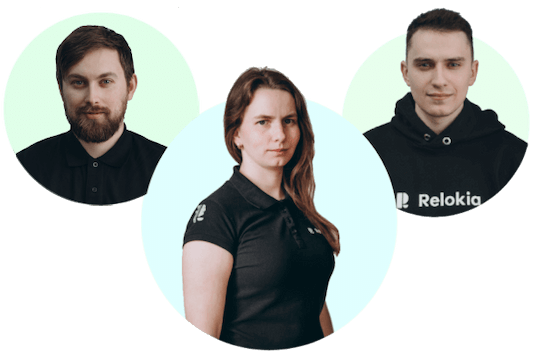
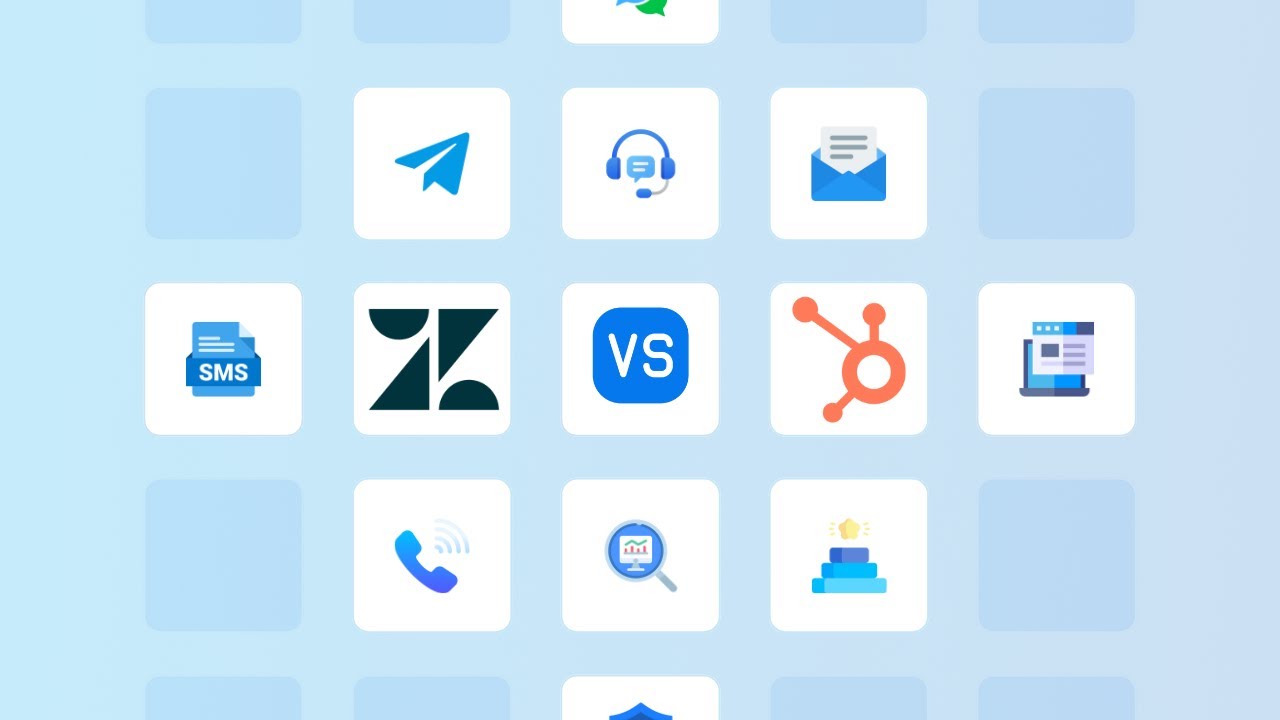
 Gauthier Escorbiac
Gauthier Escorbiac Chantelle Viani
Chantelle Viani Nicola Mustone
Nicola Mustone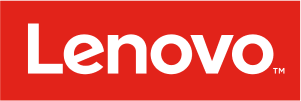
 Ionut Birzu
Ionut Birzu Steve Milligan
Steve Milligan
 Paul McCabe
Paul McCabe
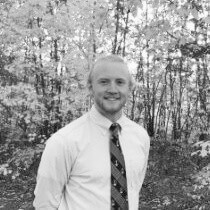 Andrew Cassano
Andrew Cassano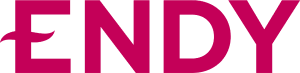
 Tom Doulos
Tom Doulos
 Noga Edelstein
Noga Edelstein



