Kustomer to Intercom data migration done painlessly
Encrypted chats, secured servers, advanced authorization ways
Automated process, don't have time-out, no workflow drops
Reasonable charging to guarantee an opportunity + fee balance
Brands among many fields rely upon our solution




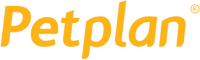

Data migration timeline: 1-2 weeks
Preparation
Project and Requirements Evaluation
Start your transmit by determining Source records, procedures, and applications. Examine data filtering and field matching to the Target. Create a migration tactic, featuring the outline and agent coaching.
Security and Compliance Review
Confirm data adheres to security requirements. Set permissions and access controls to safeguard the replication.
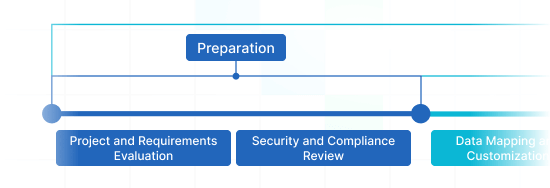
Migration
Data Mapping and Customization
Connect records fields among your Source and Target. Opt for in-built custom features from the list or discuss unique tailored adjustments for the data transition.
Demo Migration
Initiate a free test Demo to understand how the transmit solution operates. Spot outcomes and adapt settings as necessary.
Data Verification
Confirm all moved records in the Target is accurate, complete, and adequately organized.
Full Data Migration
Migrate all selected records, including tickets, contacts, attachments, and closely connected records.
Delta Migration
Capture any new or updated records that tweaked for the duration of the Full data transmit.
Interval Migration*
Data migration can be paused and continued to align with your outline, with no service disruption. You can halt up to five instances for a duration of five days each, organized by our sales team during work hours.
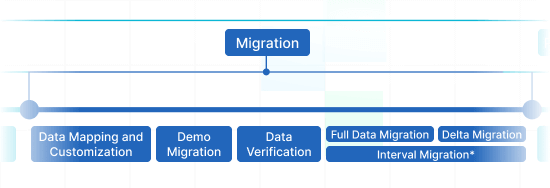
Post-Migration Phase
Go Live
Roll out the Target for all reps. Turn off the Source if required and preserve data backups.
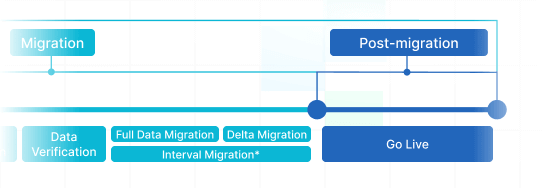
What Kind of Data Can You Import from Kustomer to Intercom ?
With our Migration app, you can without trouble import and export huge amount of varying records entities to or from Kustomer to Intercom. Review the selection of data types you can import using automated service without extra help from tech experts.
Do you want peculiar Kustomer to Intercom import or export needs?
Let us know about a unique data migration.
| Kustomer objects | Intercom objects | |
|---|---|---|
| Help desk | ||
| Teams | Teams | |
| Users | Admins | |
| Companies | Companies | |
| Customers | Users and leads | |
| Conversations | Conversations | |
| Knowledge Base | ||
| Categories | Collections | |
| Subcategories | Sections | |
| Articles | Articles | |
Why migrate with Help Desk Migration?
Zero downtime
Move records seamlessly - keep workflows intact and help customers without hassle.Enhanced efficiency
Seamlessly move data and arrange predefined and tailored fields with the secure Migration Wizard.Easy ticket transmiting
The Migration Wizard transmits tickets and all linked data, keeping the data structure unalterred on the Target.Always here for you
Our support agents is available to assist you via chat, email, or phone.Detailed import strategy
Our team will formulate a well-defined plan for data import, ensuring a efficient process and safe records.Pre-built options and customizations
Opt for pre-built options or inquire about specific adjustments, and we'll verify your data is precise.
How Kustomer to Intercom Data Migration Runs
Our automated migration solution greenlights you import and export data in five simple moves. If you’re managing a unique data structure, feel free to go with our tailored approach. We’re all set to fulfill your non-standard needs.
Connect platforms
Connect your source and target platforms
Map and match data
Specify how your data should be transferred
Test-drive
Start a Demo to access the replication tool and its results
Full Data Migration
Start or plan your data transition
Boost Your Kustomer to Intercom Export
with These Functions
Use a automated data transmition experience that matches your company’s preferences. The Help Desk Migration service delivers features to handle you to succeed your customer service data transmitting in the most suitable manner.
Migrate content translations
Take your multilingual help center articles to your desired help desk app effortlessly! Apply our “Migrate content translations” functionality and import translated language versions of each article automatedly.
Bypass attachments
Does your new help desk system deliver limited data storage? Bypass attachments, particularly if your current data doesn’t suffer a loss of its value without them. The data import and export time will drop considerably.
Choose a new tag to the exported tickets
Add tags to the imported tickets — in such a manner, you won’t mix up them with those left. You may further classify the tickets by qualifying tags like ‘lost,’ ‘closed,’ or ‘stop replying.’
Employ the attachment feature to Import inline images
Don’t want to leave behind images set in into the tickets? You can migrate them to the desired help desk platform as attachments.
Demo with custom data: Pick 20 entities for transfer
Avoid any guessing. Prove that you comprehend exactly what the entities settle at the end of you’ve imported them. Help Desk Migration’s Demo with custom data empowers you appoint 20 entities for a test export.
Transfer newest data first
Select this feature to move your newest records in a chronological order, from newest to oldest. This custom capability is exclusive to Full Migrations.
Your Help Desk Data Import and Export is Protected at Every Phase
Help Desk Migration app enables endless migration features without damaging on safety. We constantly analyse all systems and make updates, so that your business data is safe matching to the up-to-date recommendations.
We apply a firm two-factor authentication policy
Our Migration Wizard uses two-factor authentication. Besides, your company representatives can only migrate Kustomer data if they possess admin rights. With these security features in place, you won’t have to worry about data leak.
We use Three-layer
Help Desk Migration comes with 3 levels of data security. At the physical level, we safeguard our hosting equipment from logical and physical intrusion. At the application layer, we prevent any unauthorized entry to your business records on our service. And, last but not least, on the network level, we secure our networks against digital attacks.
Compliance with protection fundamentals
We secure your records based on all critical security fundamentals. Help Desk Migration service carries an broad portfolio of compliance, and we are expanding it. Currently, we correspond to GDPR, CCPA, HIPAA, PCI (Level 1), and other data protection levels.
How much does Kustomer to Intercom data migration cost?
How much will you need to invest in the switch from Kustomer to Intercom? The cost will mostly lean on the business data volume you require to transfer, the complexity of your requirements, and the options you’ll choose or custom work you’ll ask for. Start a Free Demo to check the Migration Wizard work and figure out how much your migration will cost.
Run a Demo to get the priceFeedback helps us advance our tool: Several thoughts from Help Desk Migration clients

Find out the way to prepare for Intercom data migration
Prepare for Intercom data migration by checking an in-depth step-by-step guide
Frequently Asked Questions
Help Desk Migration empowers you to consolidate data from multiple Kustomer accounts into a unified Intercom account. It is important to note that you will need to initiate separate Demo Migrations for each of your source Kustomer accounts.
Help Desk Migration ensures a seamless transition for your business, enabling you to continue serving your customers without any disruption. Once the Full Data Migration is complete, you can effortlessly launch a Delta Migration to transfer only the new or updated records from Salesforce Service Cloud to Freshdesk, ensuring a streamlined and efficient migration.
Migration Wizard allows for the mapping of ticket statuses between Kustomer and Intercom. You can define how ticket statuses from Kustomer should be mapped to the corresponding statuses in Intercom, ensuring consistency in your customer support workflow.
To initiate the migration, set up and configure an Intercom account as the destination for transferring your Kustomer data. Next, strategize your migration plan, which includes conducting a thorough data audit, selecting a suitable migration date, and performing a Free Demo to test the migration.
Migration Wizard is designed to be user-friendly and accessible. You don't need advanced technical expertise to use their service. A user-friendly interface and clear instructions guide the migration.
All-packed Kustomer to Intercom Import in Several Clicks
Import your data from Kustomer to Intercom effortlessly and without disturbing your supreme objective of sorting out your customers’ requests.
More guides about data import and export
Interested to get more? Our resources is packed with information on customer service enhancement and help desk software migration. Explore it today!
ServiceNow Alternative: Choosing ITSM Help Desk That’s Right for You
Why should you look for ServiceNow alternatives? We all agree that smooth IT ...
11 Help Scout Alternatives to Consider in 2024
Are there many Help Scout alternatives? Well, help desk software keeps evolving and ...
Spiceworks Desktop vs Spiceworks Cloud: What’s the Difference?
One of the Spiceworks help desk versions is shutting down on December 31. ...
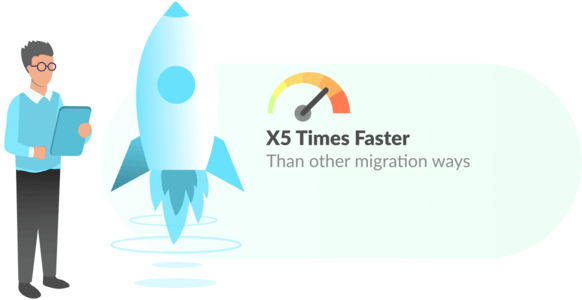
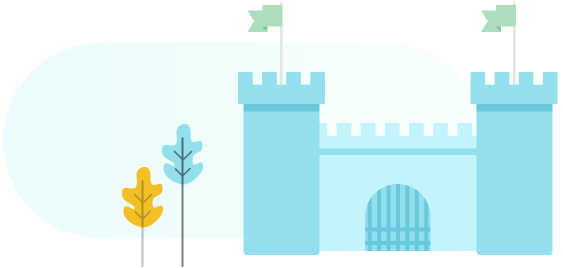
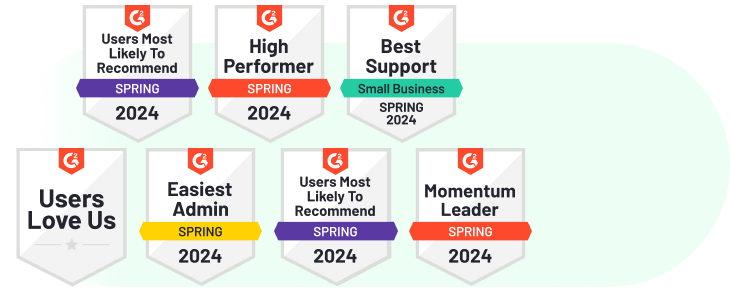
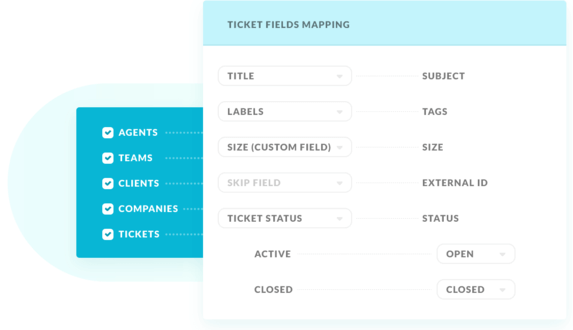
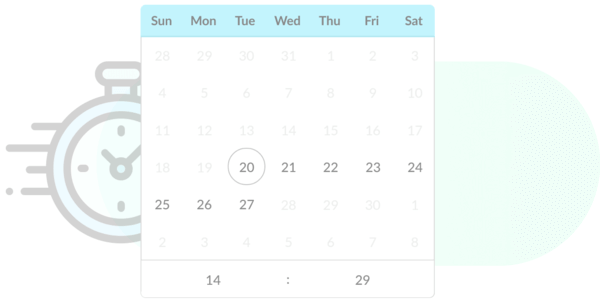
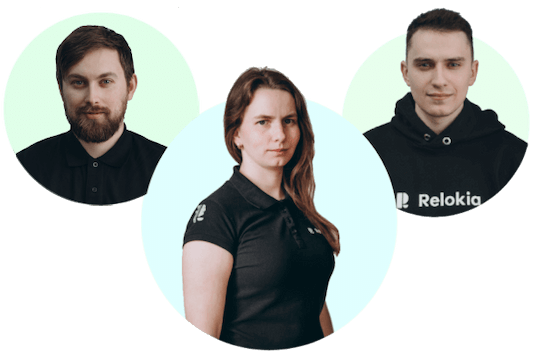
 Gauthier Escorbiac
Gauthier Escorbiac Chantelle Viani
Chantelle Viani Nicola Mustone
Nicola Mustone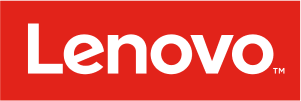
 Ionut Birzu
Ionut Birzu Steve Milligan
Steve Milligan
 Paul McCabe
Paul McCabe
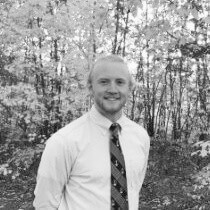 Andrew Cassano
Andrew Cassano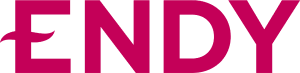
 Tom Doulos
Tom Doulos
 Noga Edelstein
Noga Edelstein
