How to Find Ticket IDs for Free Demo with Custom Data?
With handpicked data, the Custom Demo is simply the bee's knees for examining the ins and outs of your tickets with attachments or a boatload of responses. It also gives you a sweet preview of how your articles will dazzle on the new help desk software.
But hey, we get it. Tracking those ticket IDs or article IDs in your source help desk platform can be a hassle. That's where this handy guide swoops in to save the day, serving up all the juicy details you need to make your free Custom Demo a resounding success. So buckle up, and let's dive in!
How to find an Autotask PSA ticket ID?
To track down the all-important Autotask PSA ticket ID needed for the Migration Wizard in a Custom Demo, here's what you have to do: open up the ticket and zoom in on the URL's grand finale. Right there, you'll discover the ticket ID you are seeking.
Important: T20230127.0001 is a ticket number, not a ticket ID required by our Migration Wizard.
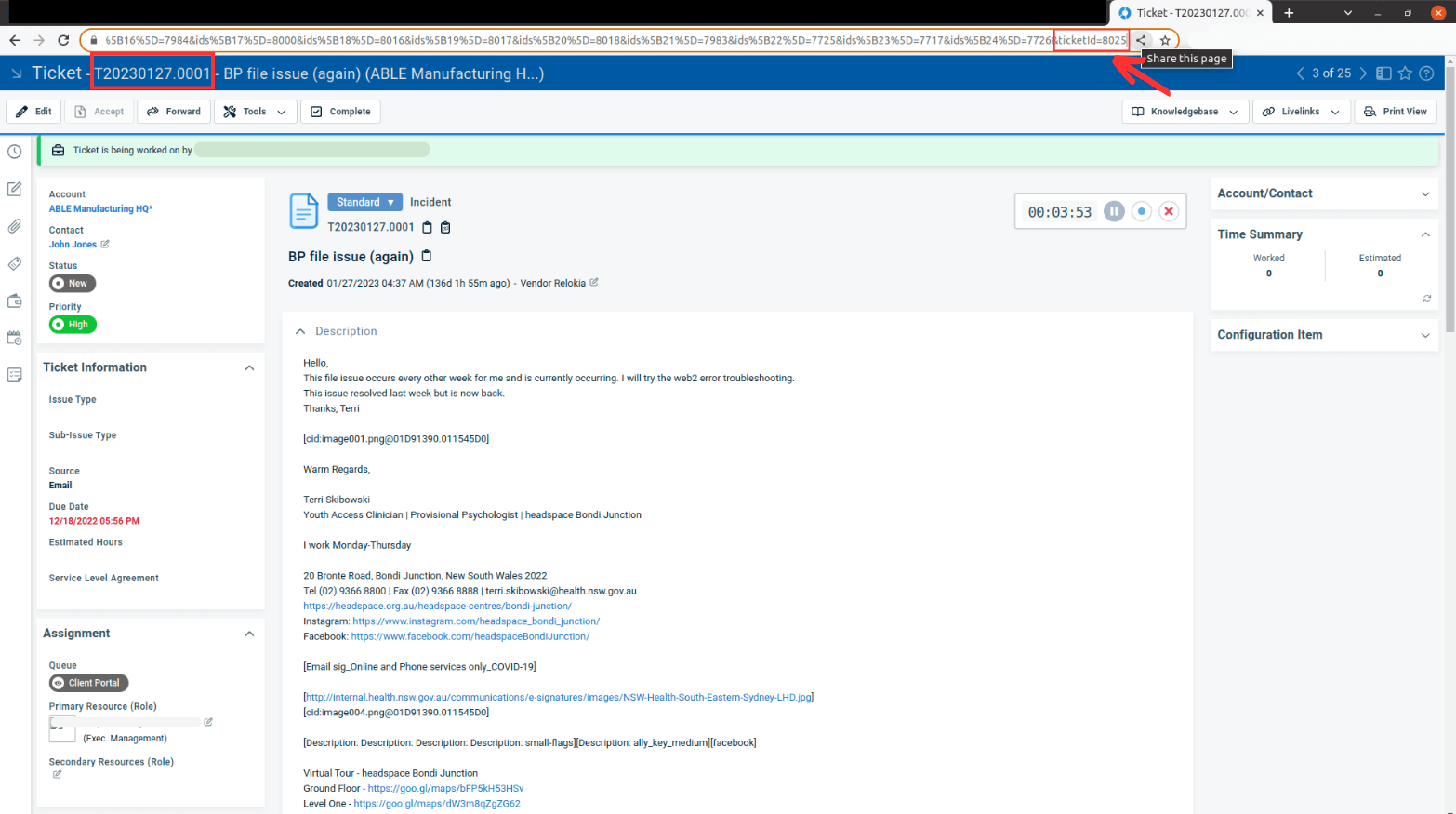
https://www.autotask.net/Mvc/ServiceDesk/TicketDetail.mvcworkspace=False&ids%5B0%5D=8020&ids%5B1%5D=8040&ids%5B2%5D=8025&ids%5B3%5D=8026&ids%5B4%5D=8027&ids%5B5%5D=8028&ids%5B6%5D=8029&ids%5B7%5D=8030&ids%5B8%5D=8031&ids%5B9%5D=8032&ids%5B10%5D=8033&ids%5B11%5D=8034&ids%5B12%5D=8035&ids%5B13%5D=8036&ids%5B14%5D=8037&ids%5B15%5D=8038&ids%5B16%5D=7984&ids%5B17%5D=8000&ids%5B18%5D=8016&ids%5B19%5D=8017&ids%5B20%5D=8018&ids%5B21%5D=7983&ids%5B22%5D=7725&ids%5B23%5D=7717&ids%5B24%5D=7726&ticketId=8025
So, you input 8025 in the migration and separate each subsequent ID with a coma. Voila! You're all set and ready to roll.
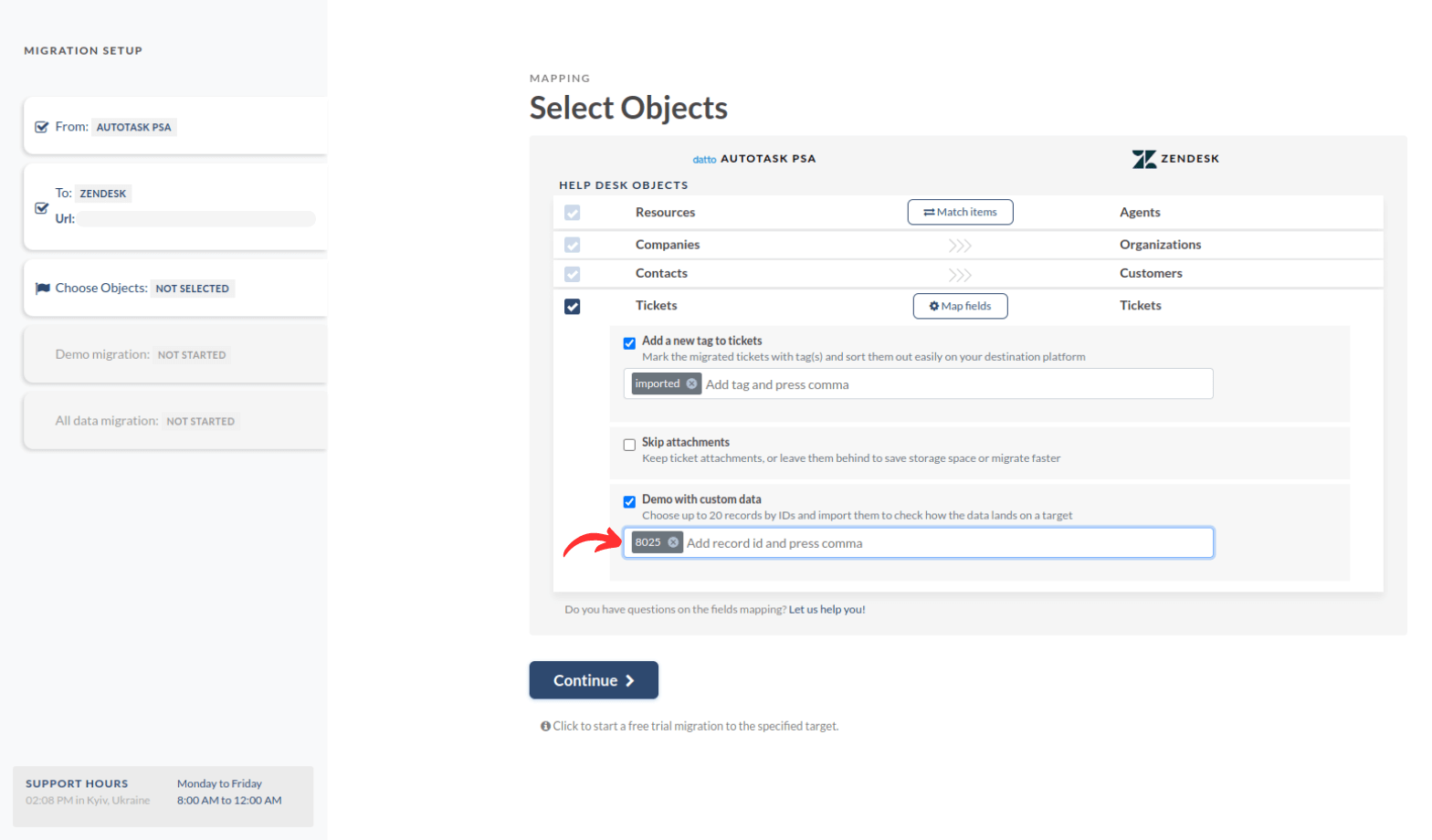
Heads up: If you provide incorrect details or add unnecessary characters, brace yourself for a red mark on your ticket ID or article ID.
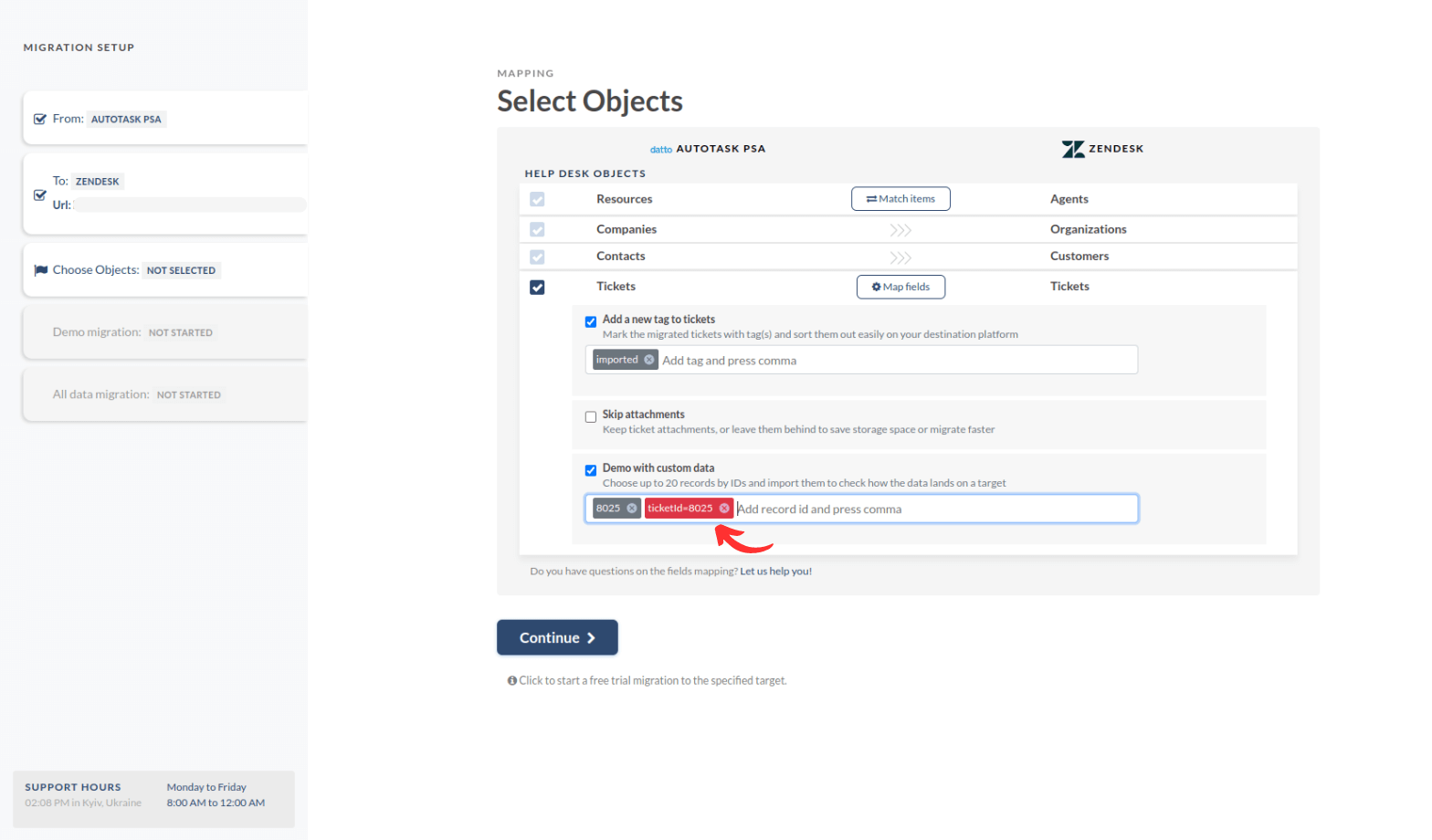
How to find ConnectWise ticket ID?
To handpick the ticket for the Free Demo with custom data, here's the scoop!
- Jump into your ConnectWise account.
- Head straight to the "Service Desk".
- Look for the "Service Board".
- There, you'll find a treasure trove of all your tickets.
- Pick the perfect ticket by noting its ID from the "Ticket #" column.

How to find a Dixa ticket ID?
Before diving into the free Demo Migration with custom data, let's prepare your ticket IDs for the Migration Wizard.
To get started, log into your Dixa account and head to the admin panel. Click on "Conversations" and locate the column labeled "ID." This is where you'll find the ticket IDs needed for the Custom Demo.
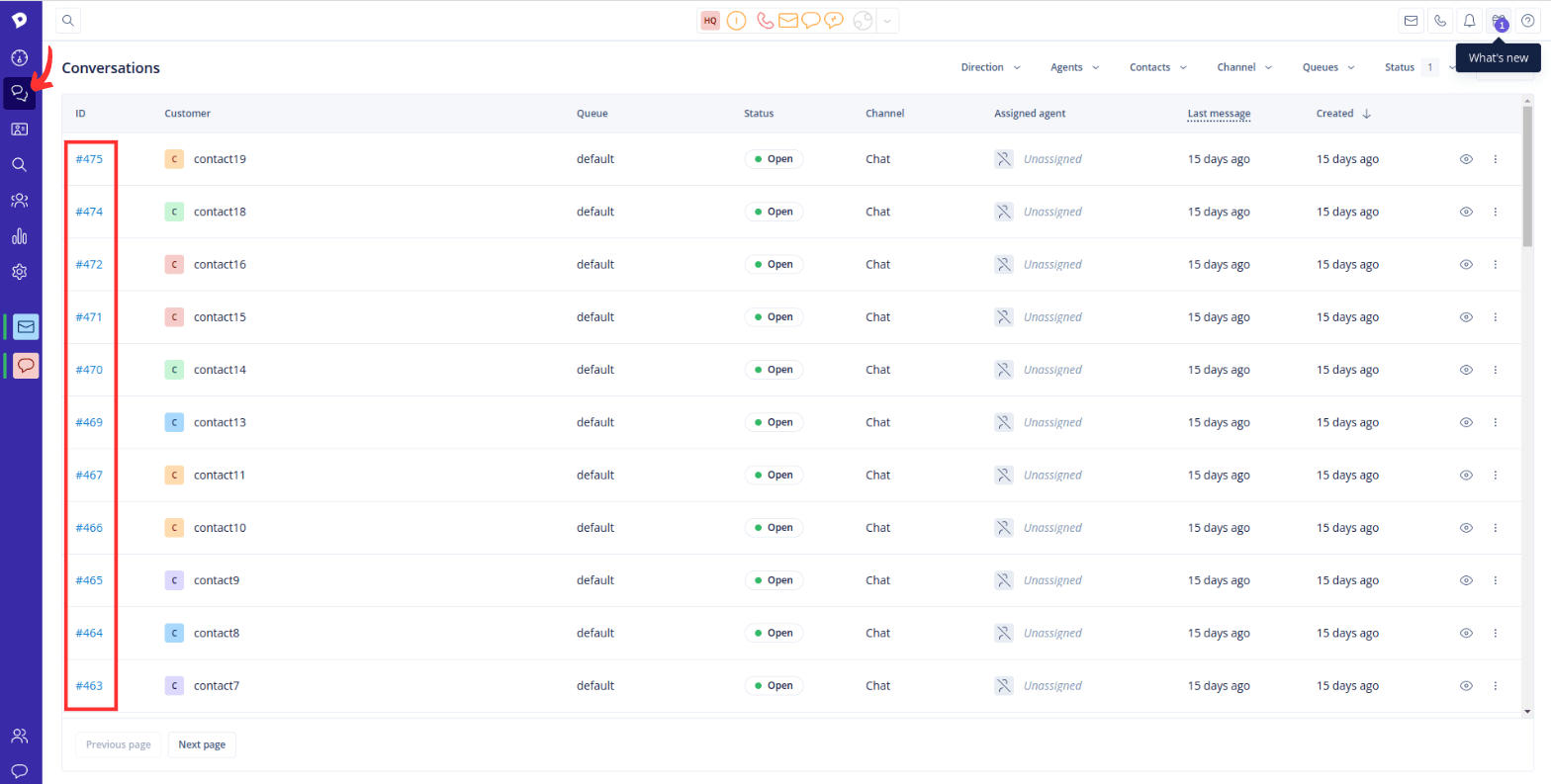
How to find eDesk ticket ID?
Before diving into the fantastic world of the free Demo Migration with your custom data, start with locating the ticket IDs. No worries, we've got you covered with easy steps! Just follow along:
- Head over to your eDesk mailbox and go to the tickets.
- Locate the ticket you need and click on it.
- Look right under the ticket subject, where you'll spot the ticket ID for a test Demo Migration with custom data.
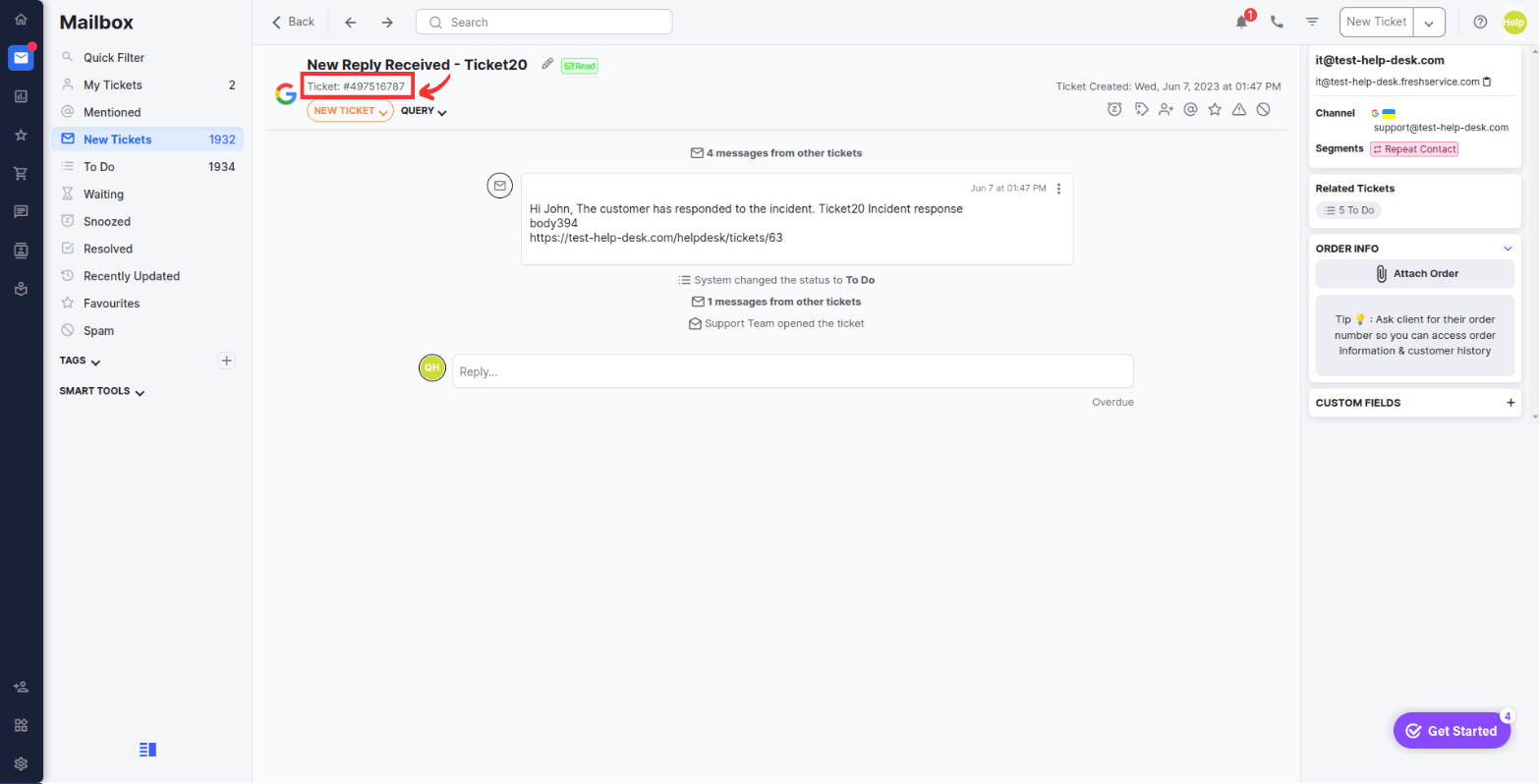
How to find Freshdesk ticket ID?
Ready to kickstart your free Custom Demo? Let's get started by locating your ticket IDs. Head over to your Freshdesk account and navigate to the tickets section.
Once you've found the ticket you need, you can spot the ticket ID in the URL and above the ticket action bar. It's as easy as that!
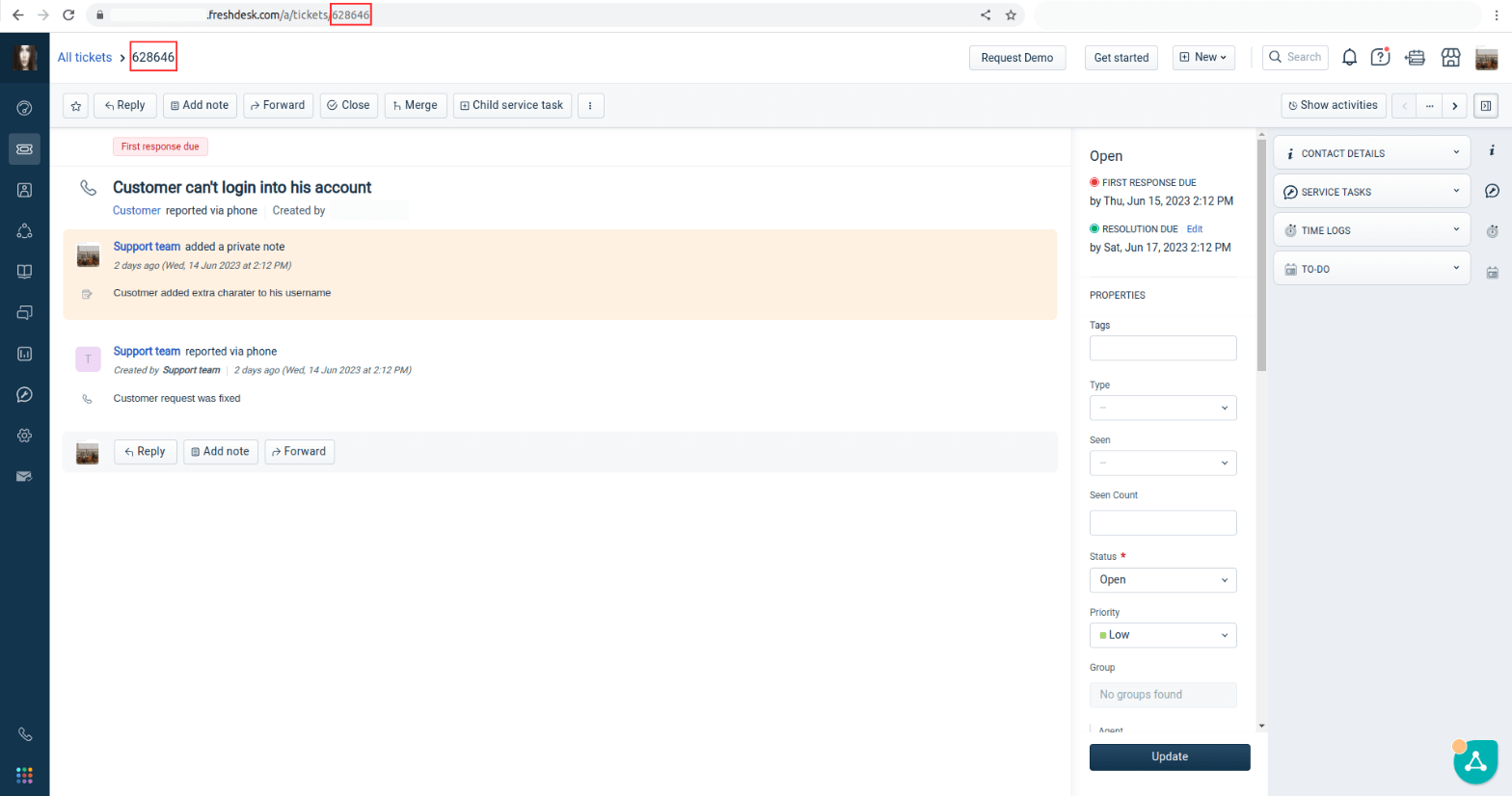
How to find a Freshservice ticket ID?
Ready to kickstart your free Custom Demo? Let's get started by locating your ticket IDs. Head over to your Freshservice account and navigate to the tickets section.
Once you've found the ticket you need, you'll spot the ticket ID in the URL and above the ticket action bar. It couldn't be simpler!
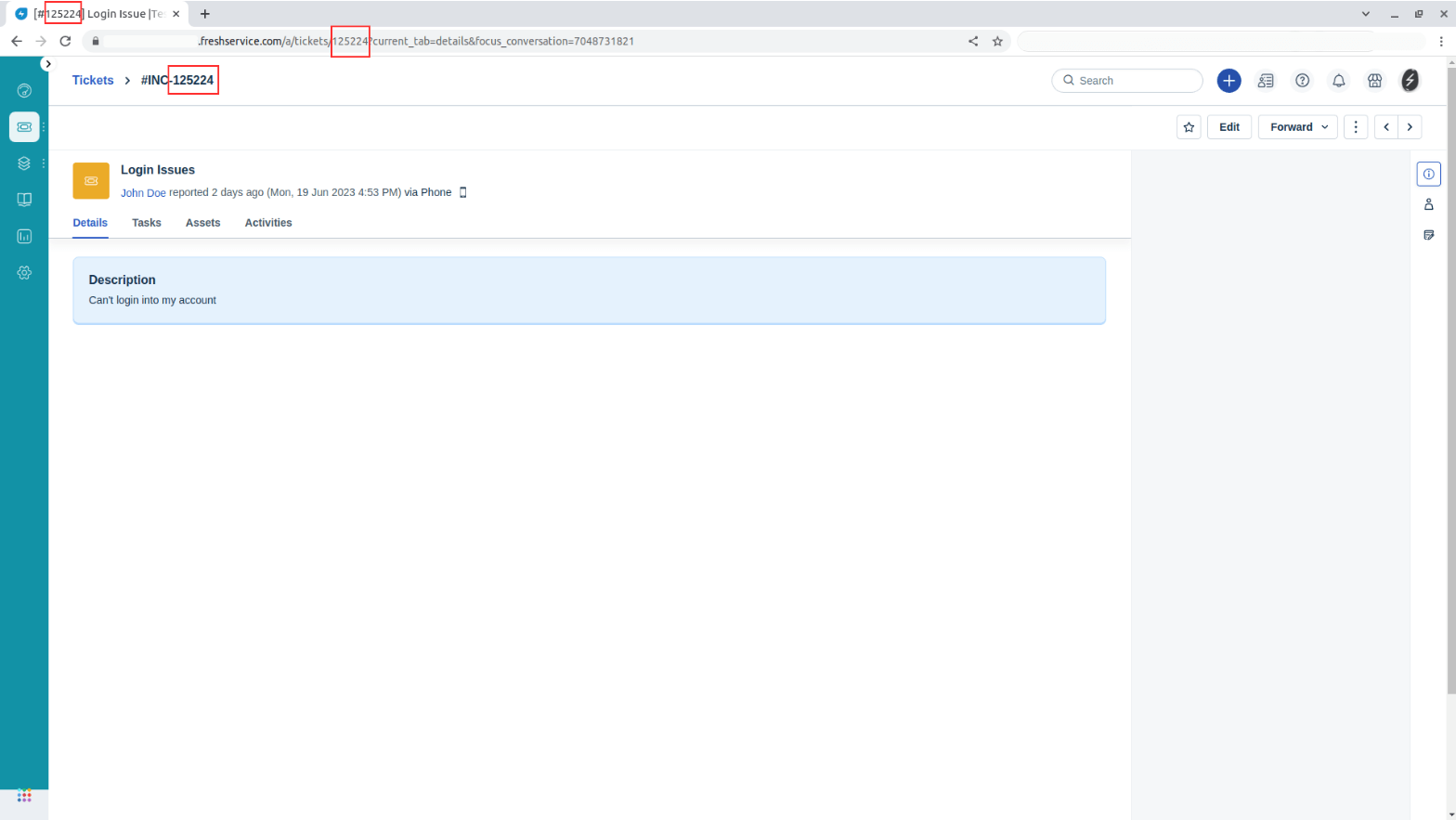
How to find a Front ticket ID?
If you want to explore how your tickets will migrate, the Demo Migration with custom data is the way to go! Let's say you have tickets with attachments or with a long thread of replies, and you want to see them on your desired help desk platform.
To find your conversation ID in Front, simply follow these steps:
- Head over to the required conversation.
- Open up the "More menu" option.
- Click on "Copy conversation ID" from the menu.
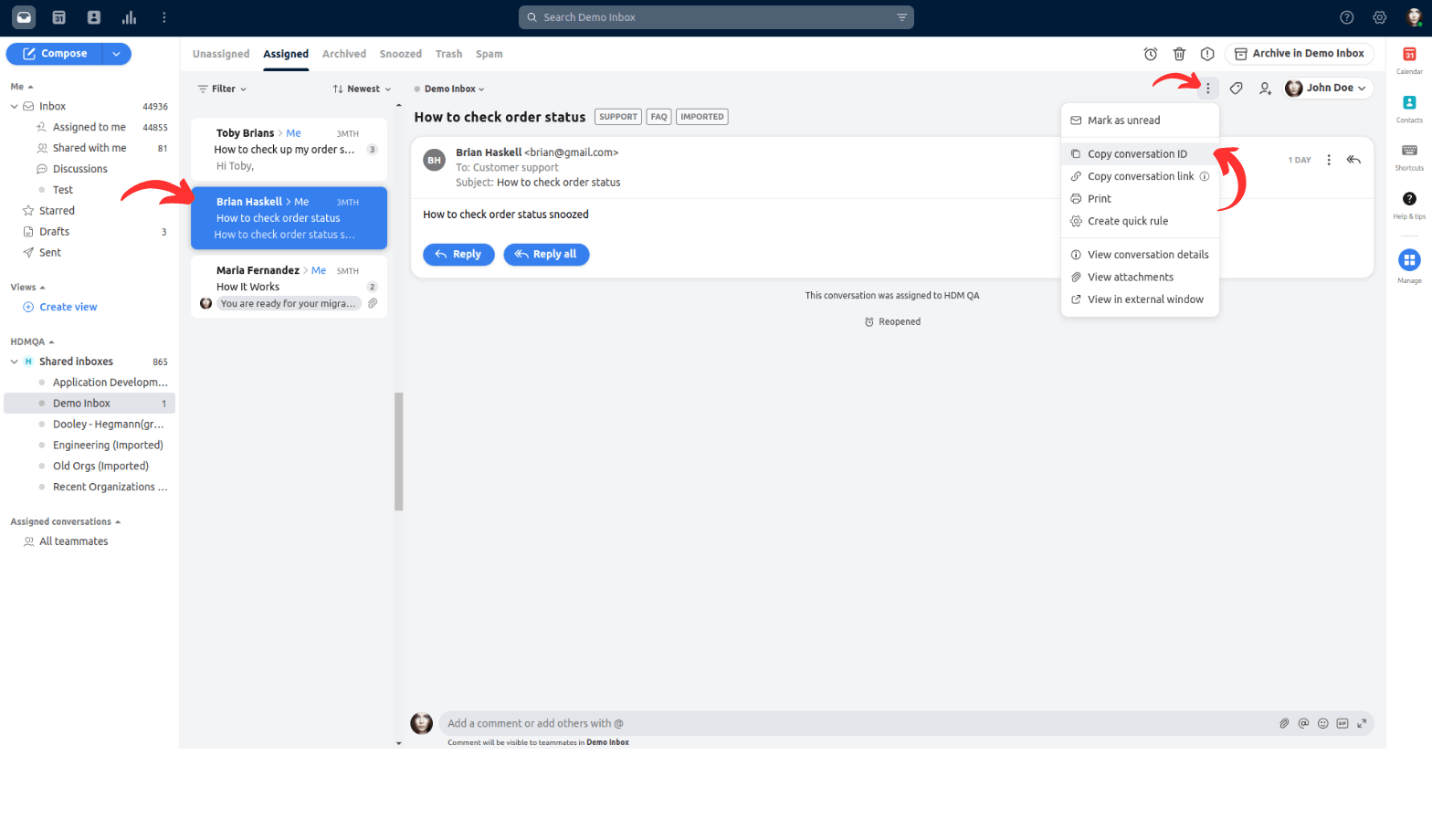
Once you've copied the conversation ID, paste it into the Migration Wizard.
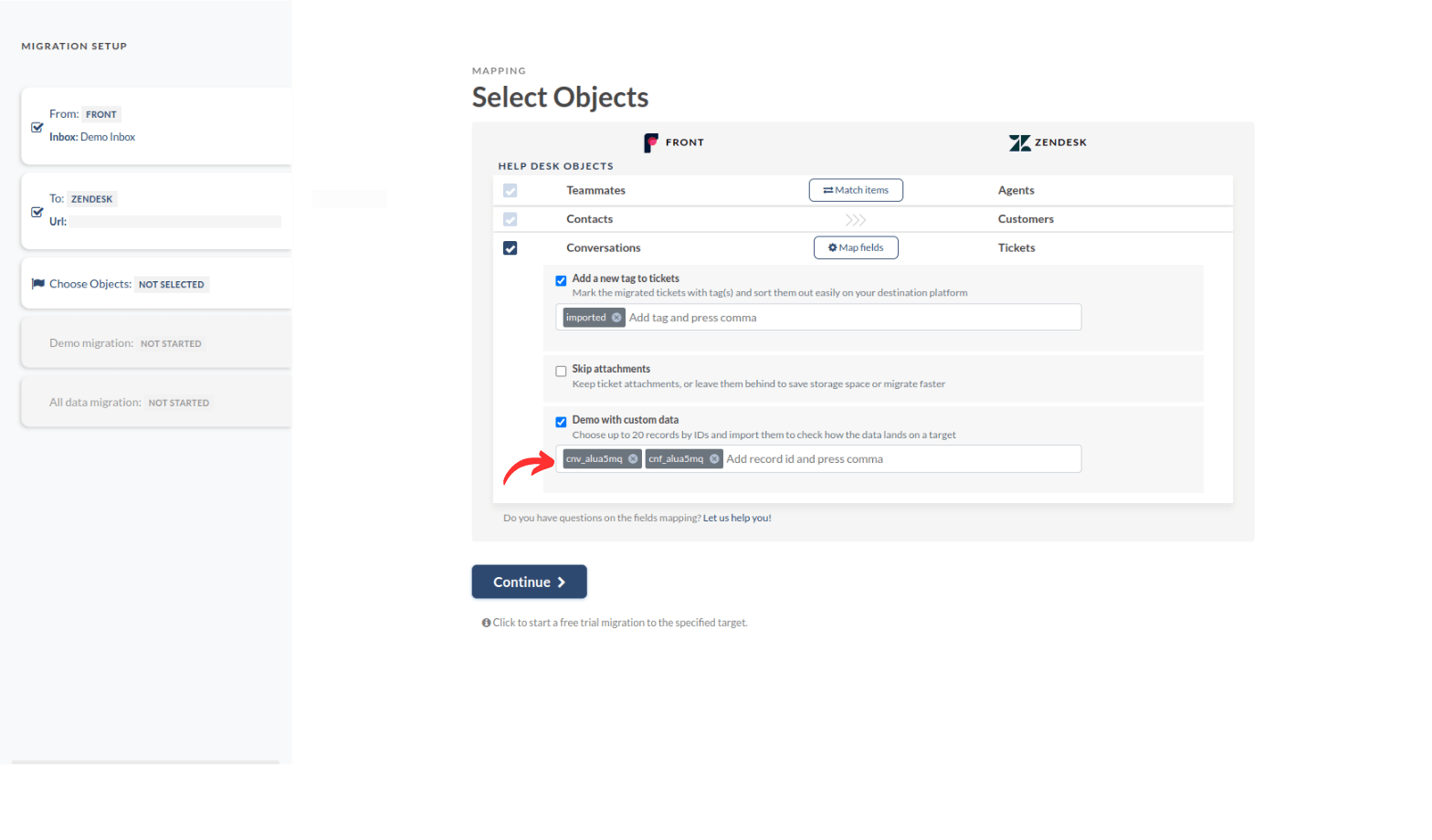
How to find a Gorgias ticket ID?
You must provide your Gorgias ticket ID to get your Gorgais ticket ID and run your free Demo with custom data. Open a ticket and locate the essential ID within the URL
Allow us to illustrate with an example: suppose you have a ticket URL like this https://john-doe.gorgias.com/app/ticket/37206273. In this case, the ID of the ticket is 37206273.
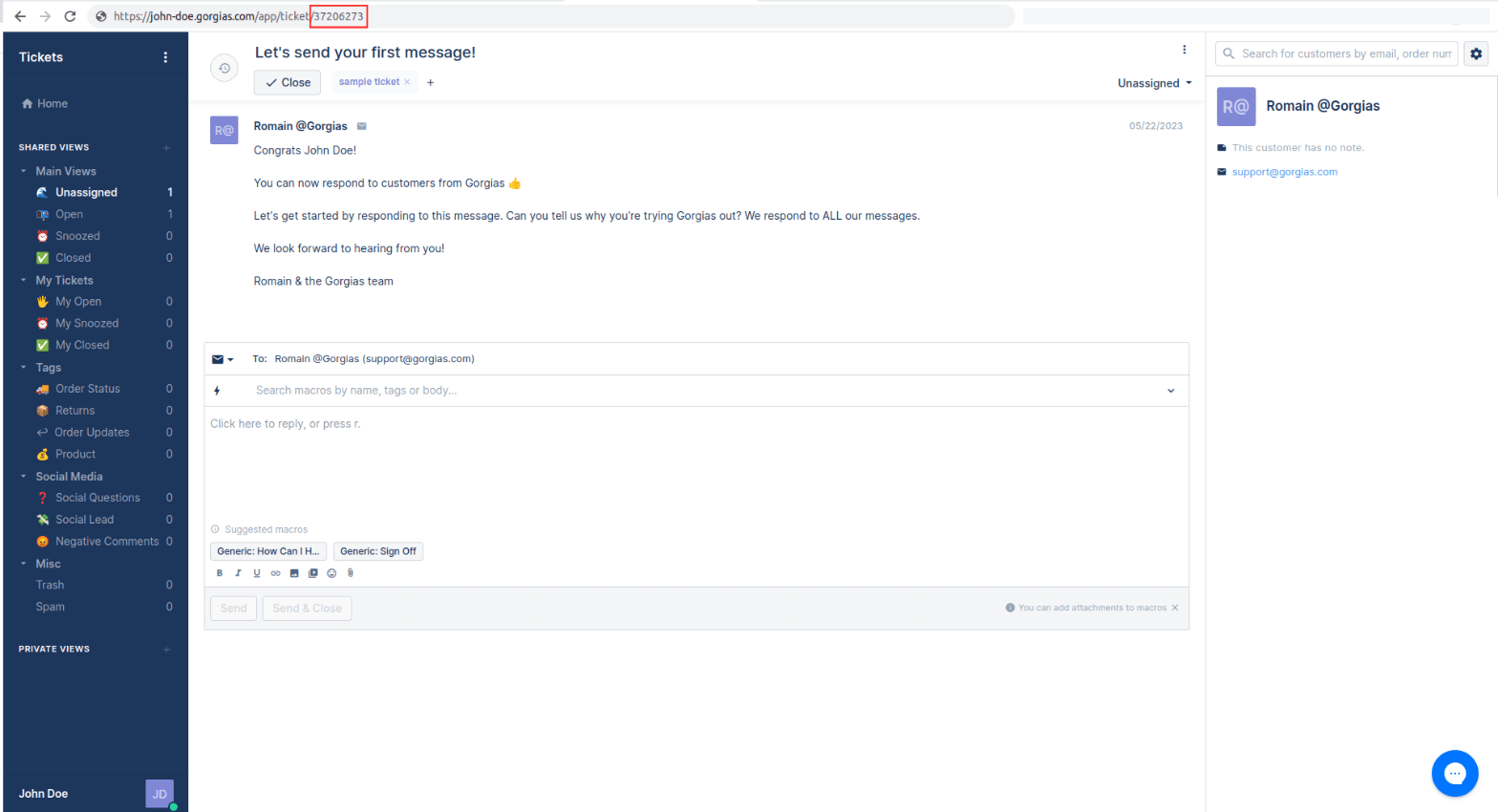
Once you have your ticket ID, you can proceed with the Migration Wizard. Paste the ticket ID into the designated field, and you'll be ready!
How to find a Groove ticket ID?
To obtain your Groove ticket ID and initiate a complimentary Demo with personalized data, kindly furnish your Groove ticket IDs. Just create a ticket and find the crucial ID within the URL.
Allow us to demonstrate through an example: let's say you possess a ticket URL similar to this https://john-doe.groovehq.com/ticket/3. In this scenario, the ticket's ID is 3.
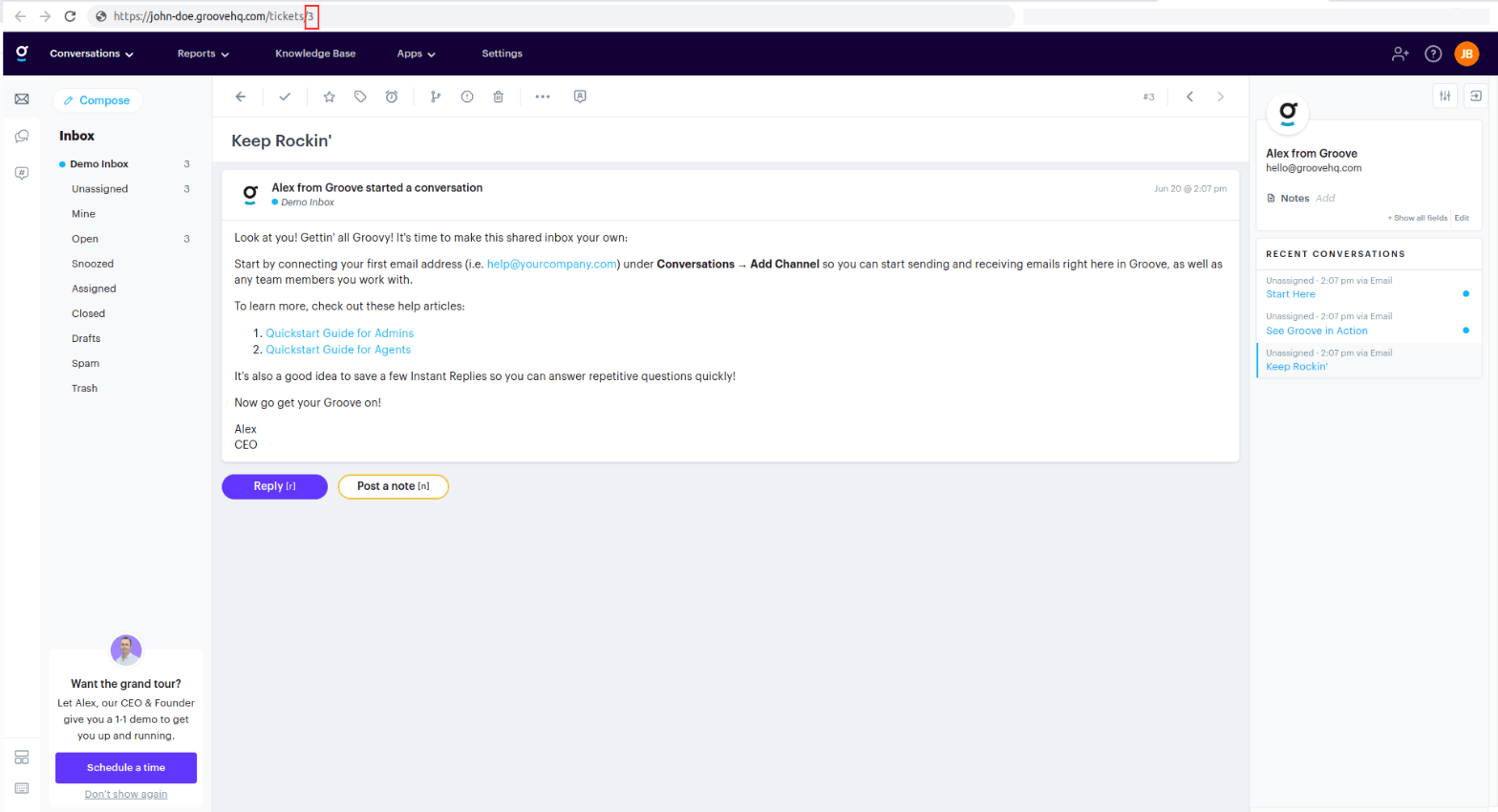
Once you have your ticket ID, you can proceed with the Migration Wizard. Paste the ticket ID into the assigned field, and you're ready!
How to find a Help Scout ticket ID?
To kick off the free Demo Migration with custom data, let's start by finding those conversation IDs. Here's a step-by-step guide:
- Jump into your Help Scout mailbox.
- Find the conversation you're looking for and give it a click.
- Take a peek at the URL. Right after the "conversation," you'll see the ticket ID you need for testing the Demo Migration with custom data.
An example URL is https://secure.helpscout.net/conversation/2244913723/139949/, where the conversation ID is 2244913723.
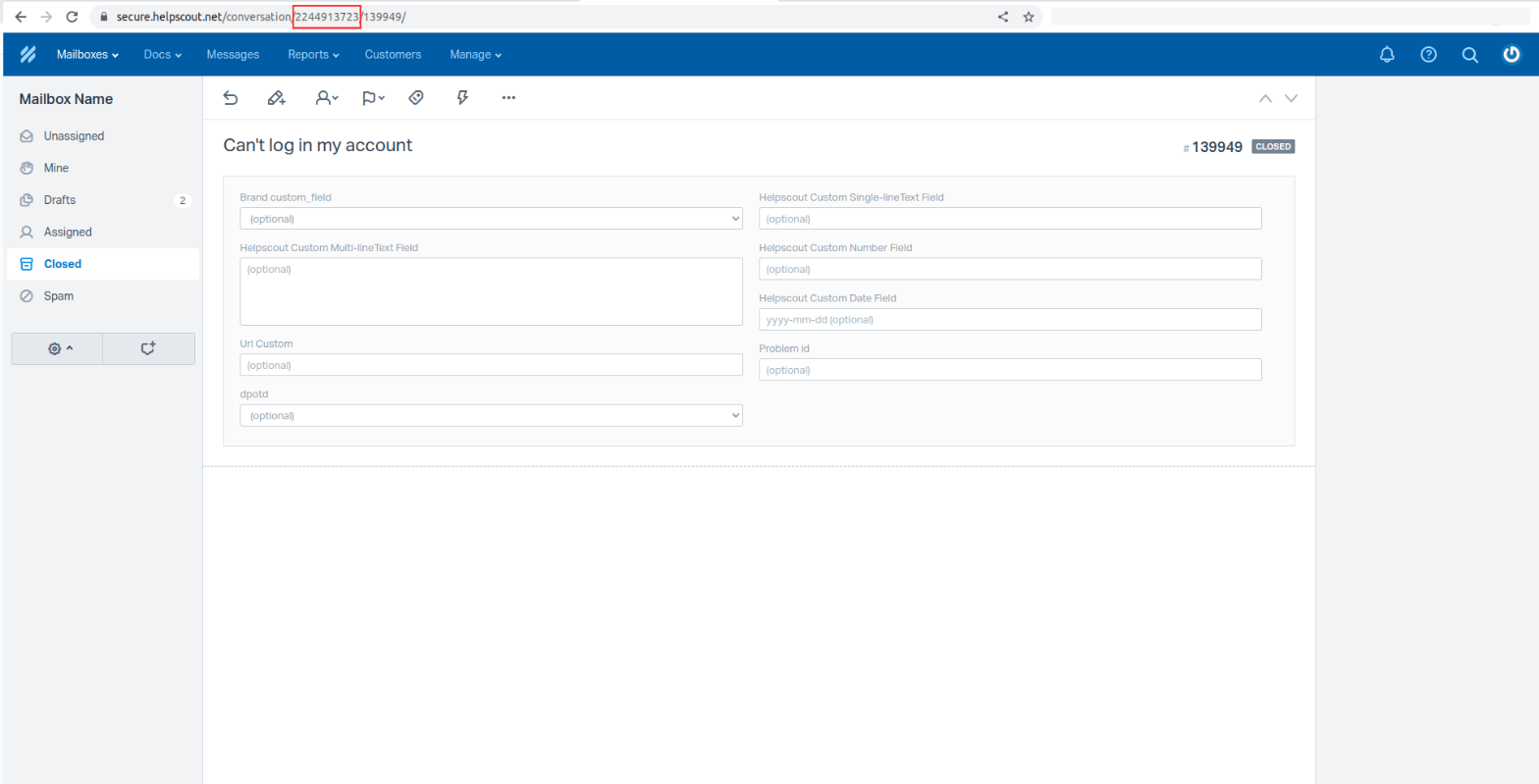
How to find HelpDesk ticket ID?
Before you jump into the free Custom Demo Migration, let's start by locating the ticket IDs in HelpDesk. Just follow these steps:
Go to your HelpDesk account, select the ticket you need, and click on it. And take a look at the URL. The ticket ID appears right after the forward-slash (/). You'll find the ID required for a test Demo Migration with custom data.
For instance, if your URL is https://app.helpdesk.com/tickets/c1aecad3-061c-4208-be85-7a0fee80d0d2, the ticket ID is c1aecad3-061c-4208-be85-7a0fee80d0d2.
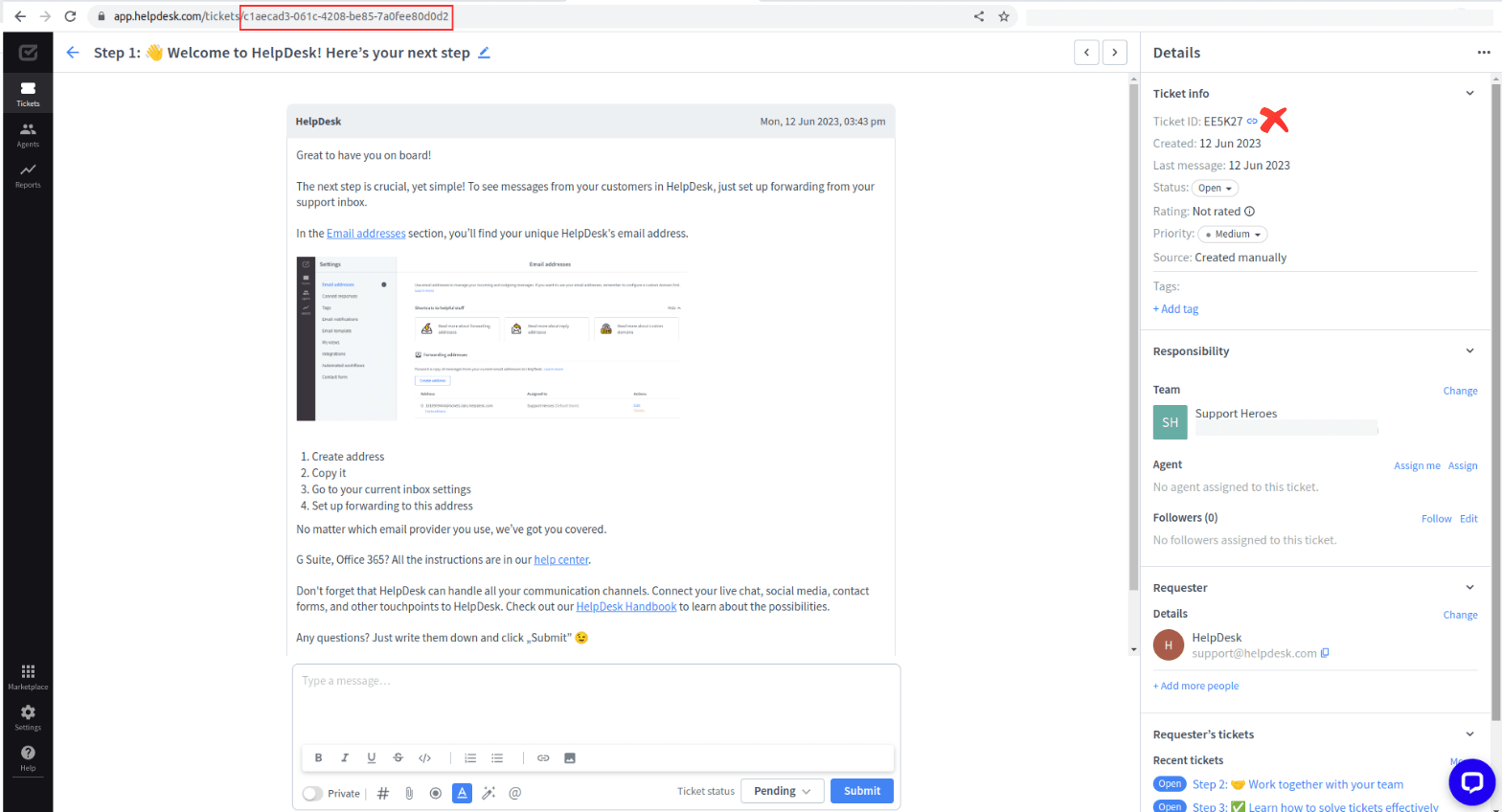
Pay attention: the ticket ID in the details won’t work in the Migration Wizard, and after the Demo, no data will be transferred.
How to find a HubSpot Service Hub ticket ID?
Let's get you started with a free Demo Migration using custom data. Just follow these steps in HubSpot Service Hub:
- Open your HubSpot Service Hub account.
- Select the ticket you want by clicking on it.
- Check the URL - the ticket ID can be found right after "ticket/." This ID is necessary to conduct a test Demo Migration with custom data.
For instance, if your URL is https://app.hubspot.com/contacts/74452412/ticket/1381335341, the ticket ID you need is 1381335341.
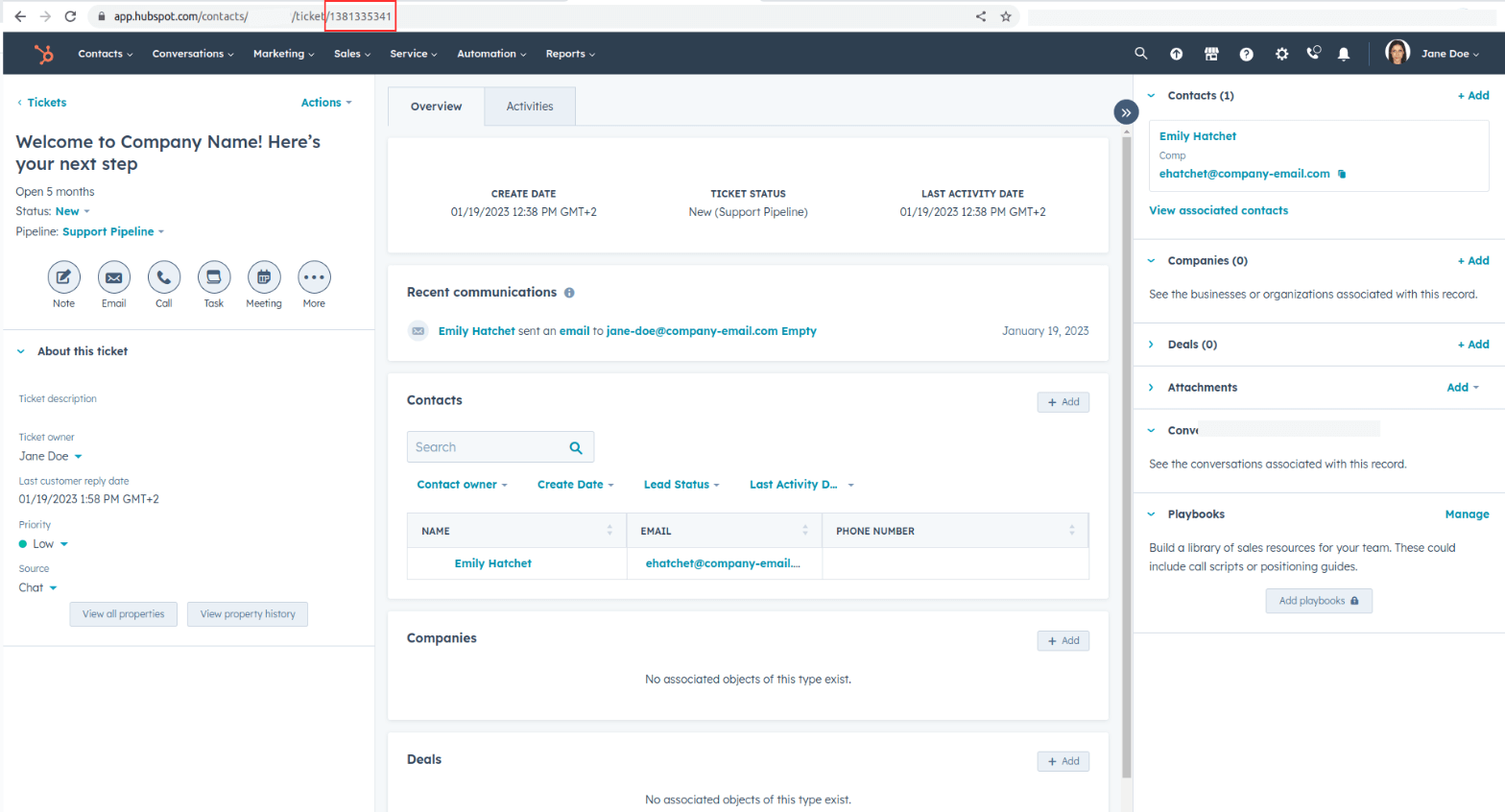
How to find an Intercom ticket ID?
To begin your free Demo Migration with custom data, follow these steps in Intercom:
Open your Intercom mailbox, then select the conversation you want to use. Check the URL. The conversation ID can be found after "conversation/". It is the necessary ID for conducting a test Demo Migration with custom data.
For instance, if your URL is https://app.intercom.com/a/inbox/ioijicjl/inbox/admin/419475858742/conversation/160244800009737, the conversation ID would be 160244800009737.
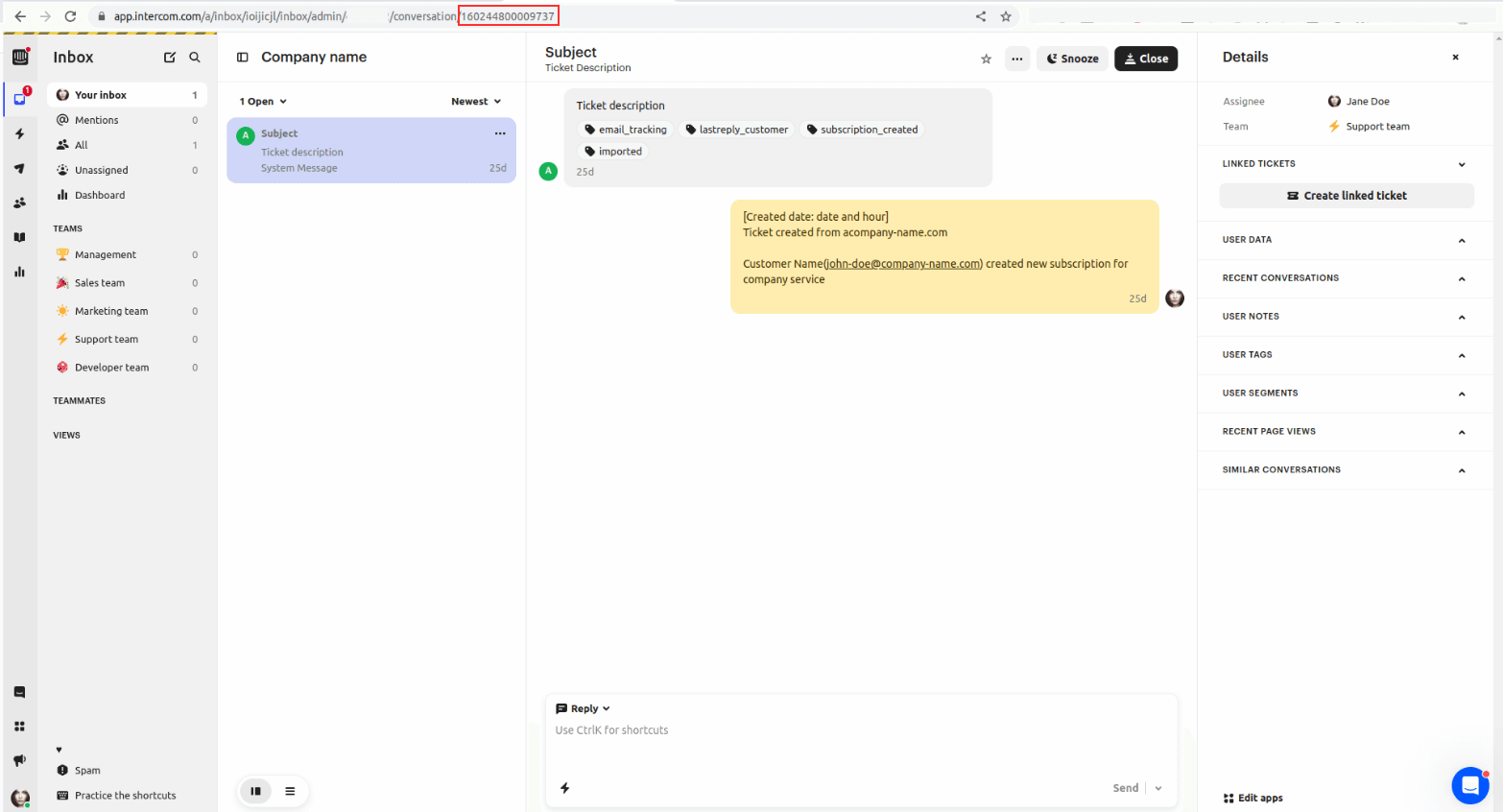
How to find a Jira Service Management ticket ID?
Are you all set to kickstart your awesome Custom Demo? Let's dive right in by finding your ticket IDs. Hop over to your Jira Service Management account and go to the issue section.
Once you've tracked down the ticket you're looking for, grab the Issue Key and pop it into the appropriate field of our Migration Wizard. It's as easy as that!
How to find a Kayako Classic ticket ID?
Ready to kick off your free Demo Migration with custom data? Let me guide you through the process:
Go to your Kayako Classic account, pick the ticket you want to work with, and give it a click. Take a peek at the URL, and you'll find the all-important ID you need for your test Demo Migration with custom data.
How to find a Salesforce Service Cloud ticket ID?
Are you ready to dive into your free Demo Migration with custom data? Awesome! Let's walk through the process together, step by step:
- Open up your Salesforce Service Cloud account.
- Sail over to the Case section, pick the one you fancy working with - and click.
- Now, cast your eyes on the URL. You'll discover the precious case ID you need for your splendid test Demo Migration with custom data there.
For example, you have a URL https://company-domen.lightning.force.com/lightning/r/Case/5006g00000sLZfyAAG/view, and the case ID is 5006g00000sLZfyAAG.
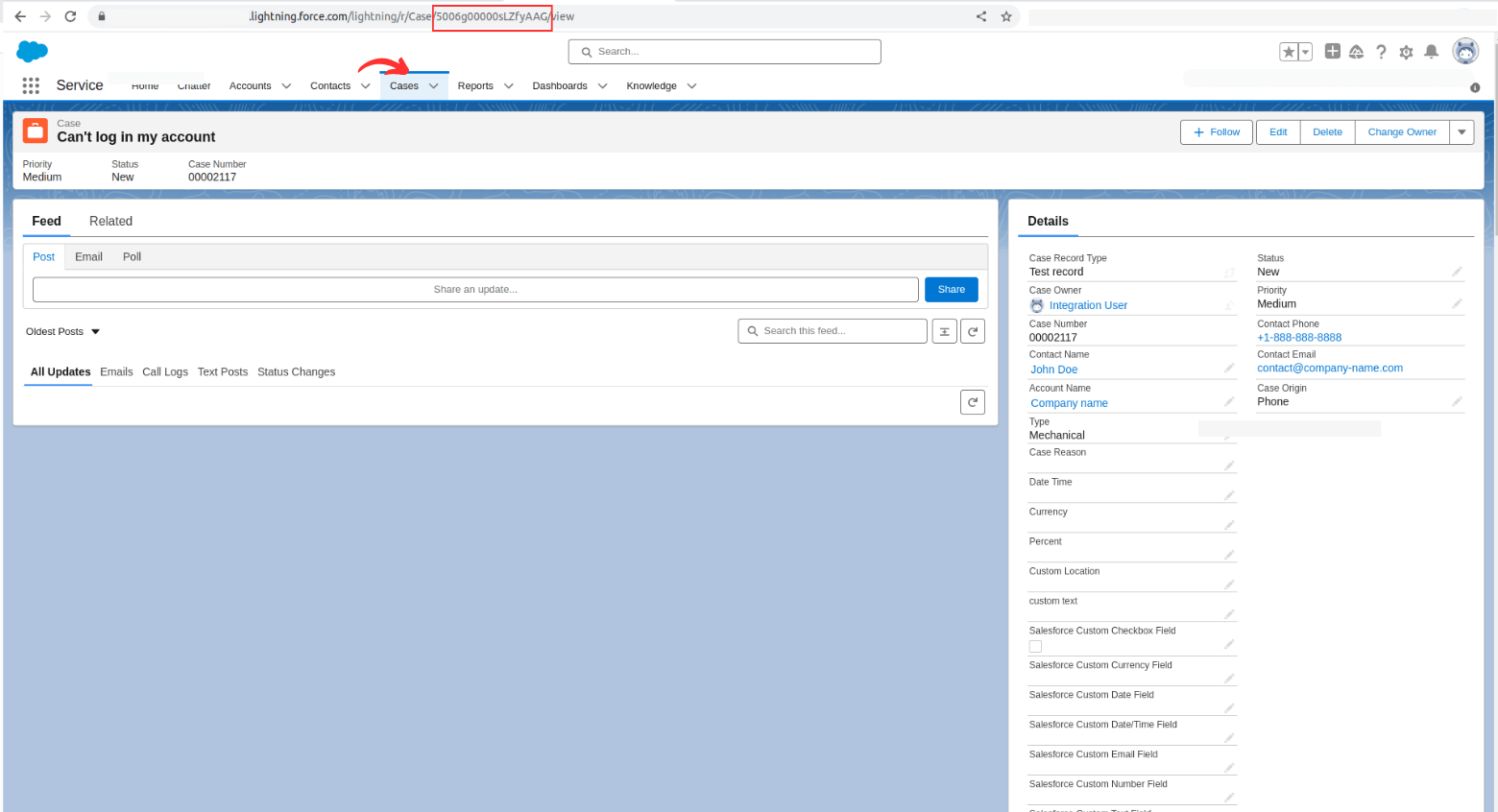
How to find ServiceNow ticket ID?
Let's get you started with a free Demo Migration using custom data. Just follow these steps in ServiceNow:
Log in to your ServiceNow account, then go to incidents and select the incident you want by clicking on it.
Check the URL:
https://company-domain.service-now.com/now/nav/ui/classic/params/target/incident.do%3Fsys_id%3D9d385017c611228701d22104cc95c371%26sysparm_record_target%3Dincident%26sysparm_record_row%3D1%26sysparm_record_rows%3D40%26sysparm_record_list%3Dactive%253Dtrue%255EORDERBYnumber.
The incident ID: 9d385017c611228701d22104cc95c371 is necessary for conducting a test Demo Migration with custom data
How to find a Zendesk ticket ID?
Ready to kickstart your free Custom Demo? Let's dive right in by finding your ticket IDs. Just hop over to your Zendesk account and navigate to the tickets section.
Once you've located the ticket you need, you'll find the ticket ID conveniently displayed in two places: the URL and right above the ticket subject.
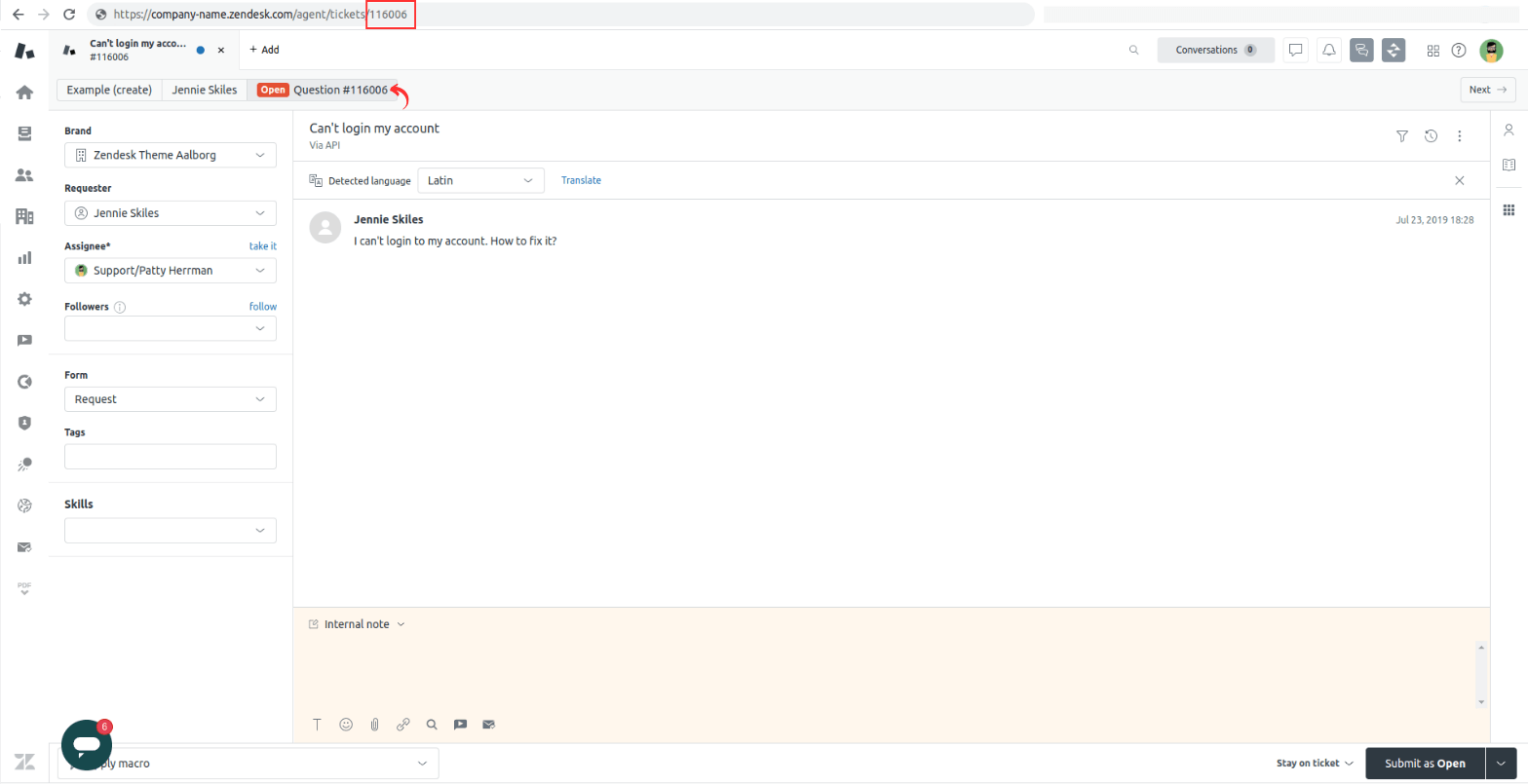
How to find a LiveAgent ticket ID?
To start your free Custom Demo, you need to find desired ticket IDs. Just hop over to your LiveAgent account and navigate to the tickets.
Once you've located the ticket you need, you'll find the ticket ID displayed in the right sidebar. Click the copy button and insert the ID into the Migration Wizard.
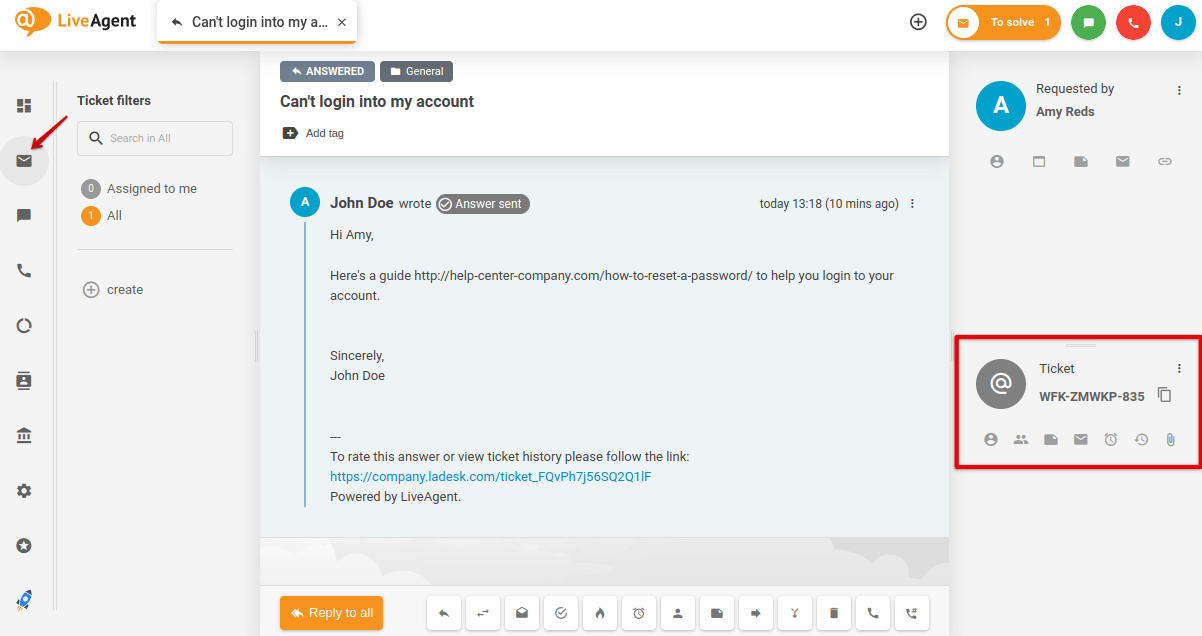
Ready to proceed? Get those ticket IDs and input them into the Migration Wizard. Let's make this Custom Demo Migration a breeze! If you need any assistance, don't hesitate to reach out!