How to Connect Vivantio to Migration Wizard?
To facilitate the migration from or to Vivantio, it is essential to connect your account to our Migration Wizard. This step requires you to fill in the URL, username, and password, allowing our migration app to effortlessly transfer your help desk data to the desired destination.
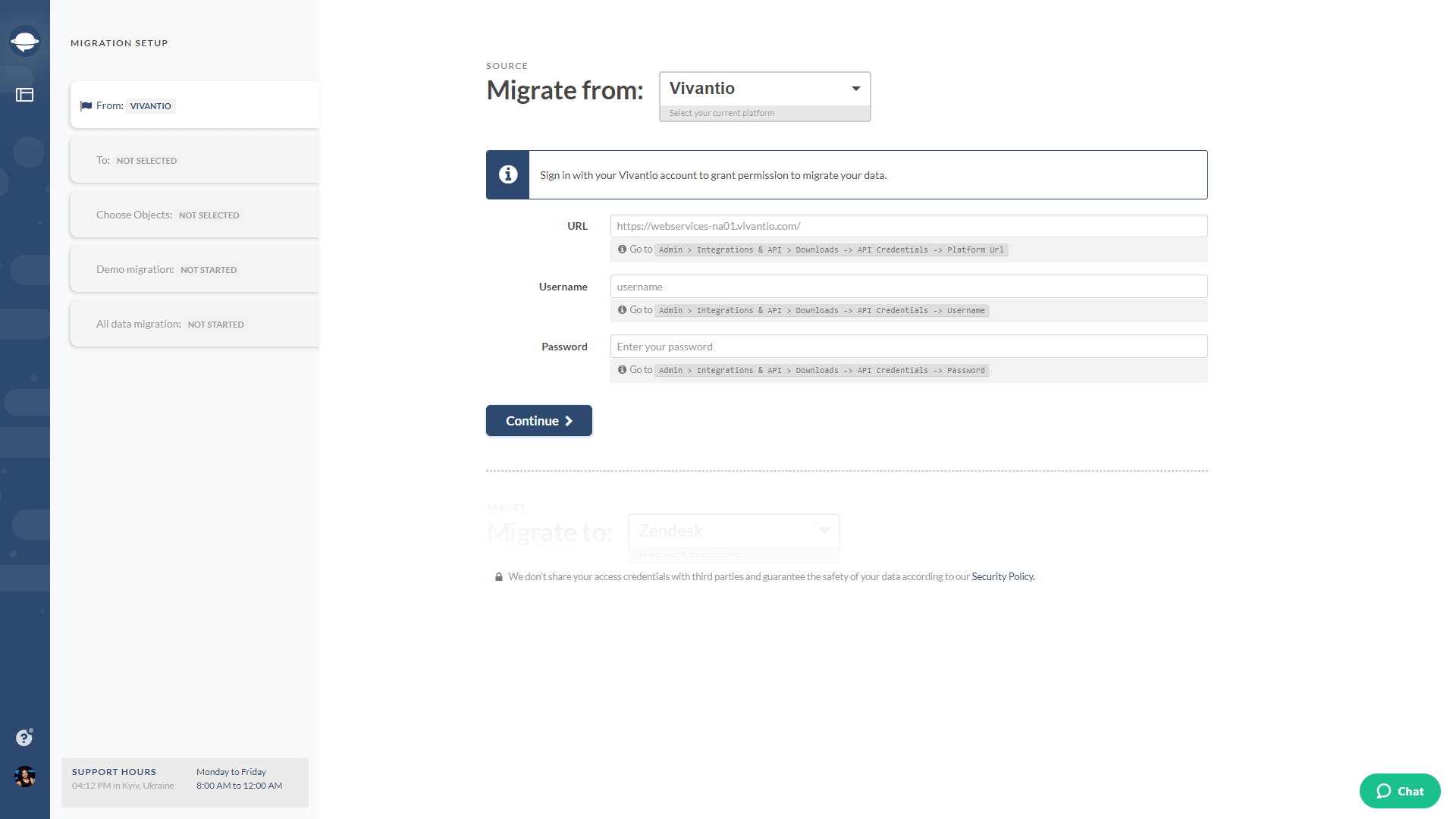
Here’s a step-by-step guide to finding the URL, username, and password:
1. Log in to your Vivantio account.
2. Hover over to Admin in the left navigation.
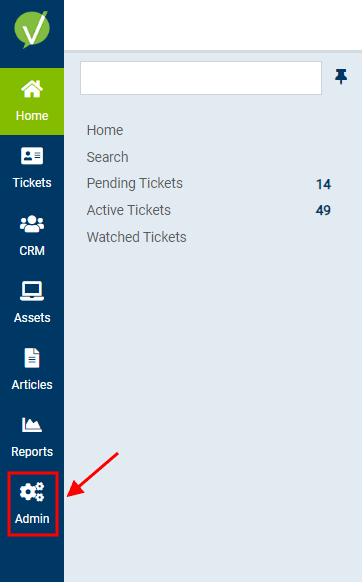
3. Scroll down and choose Downloads under Integrations & API.
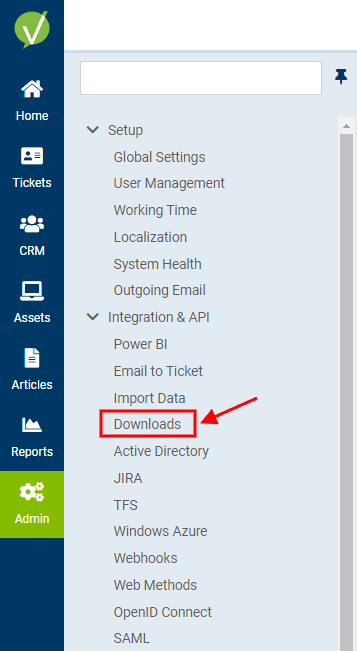
4. Copy the URL, username, and password on the new page.
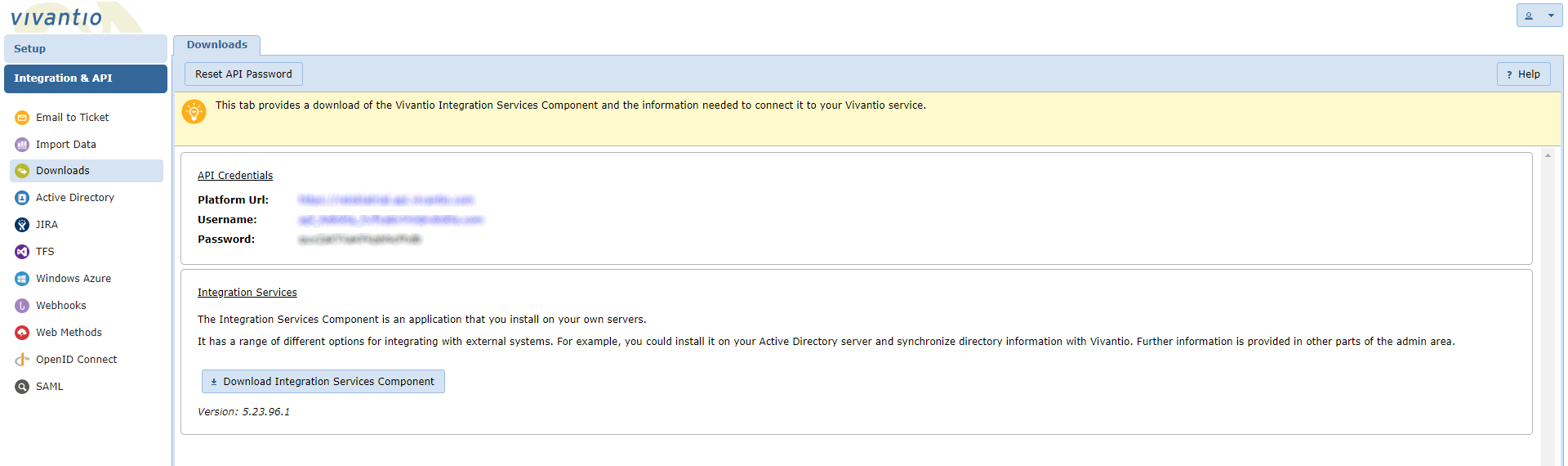
5. Return to Migration Wizard and provide the access credential.
6. Once you’ve done that, continue setting up a Free Demo.
Adhere to these steps, and you'll be able to migrate your data successfully. Feel free to reach out if you have any further queries or need any assistance.