How to Connect Freshchat to Migration Wizard?
To import data to Freshchat, you'll need to establish a connection with our Migration Wizard. This requires generating an API Token in your Freshchat account, allowing our migration app to read and write records in your target platform.
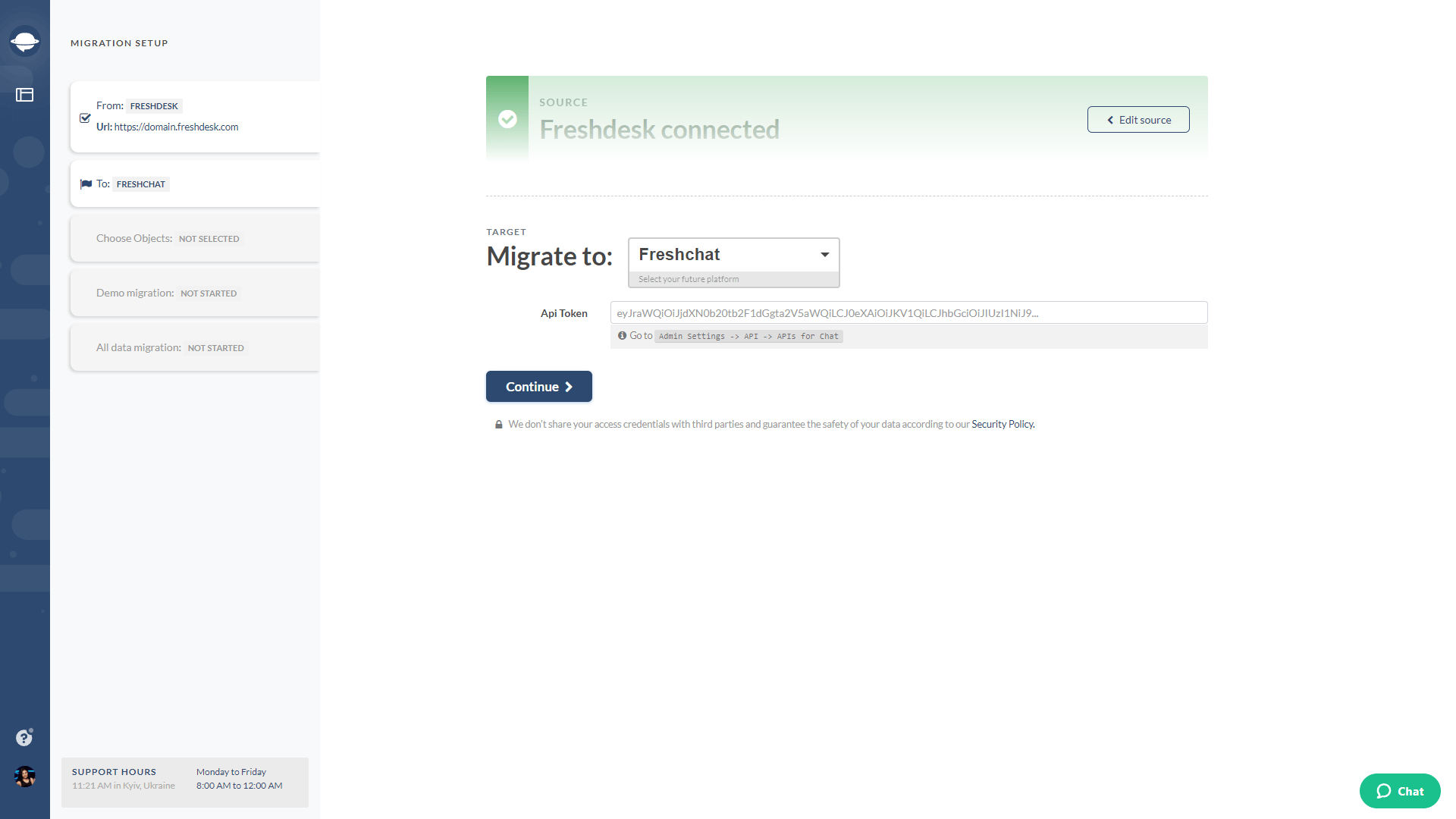
Follow these steps to create an API Token in Freshchat:
1. Log in to your Freshchat account.
2. Navigate to the Admin settings.
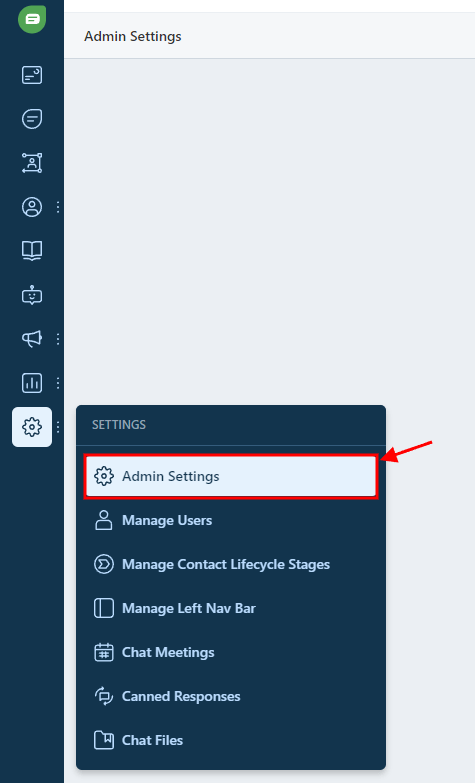
3. Scroll down and select "API Settings" under "API".

4. Verify yourself as a human by completing the "I'm not a robot" check. Open up API Authentication.
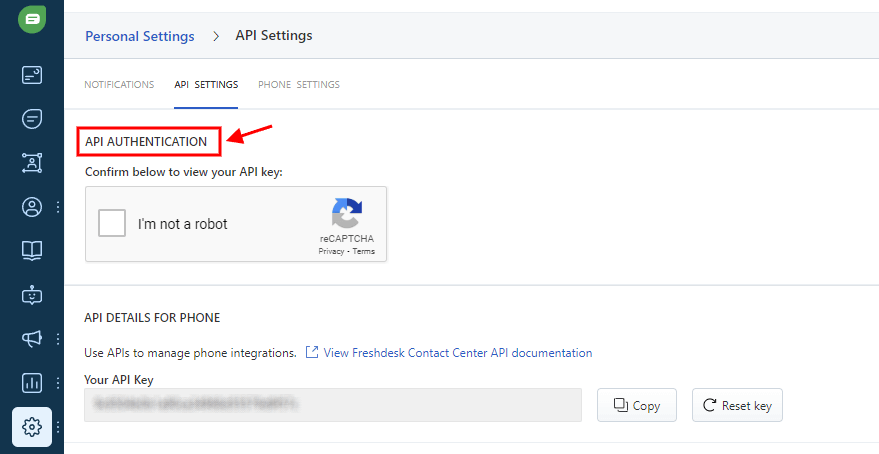
5. Click on “Generate token” next to “Your API Key”.
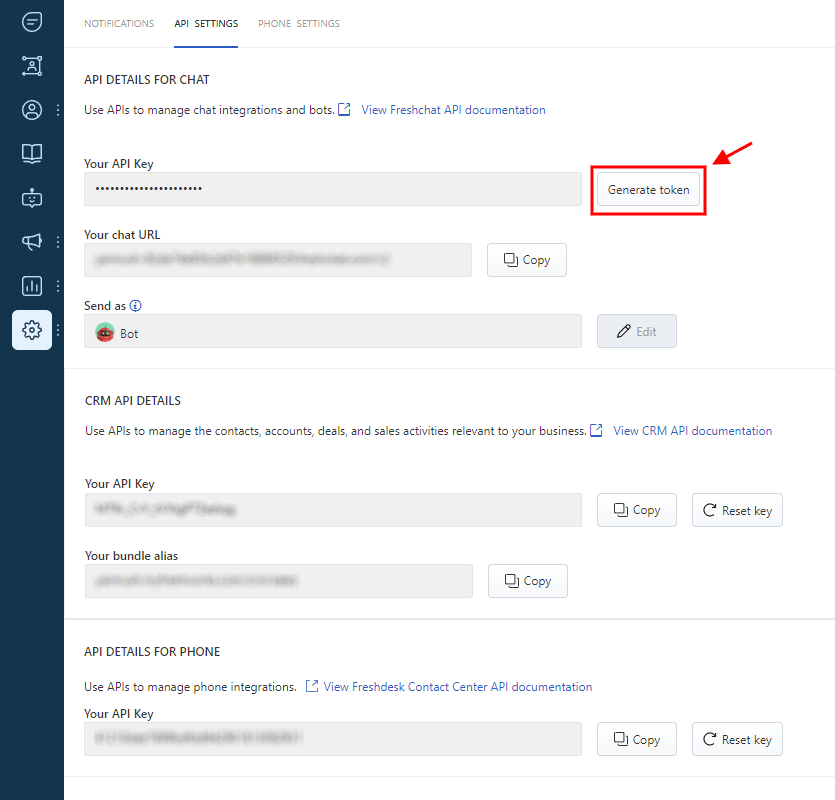
6. Copy the generated API Token.
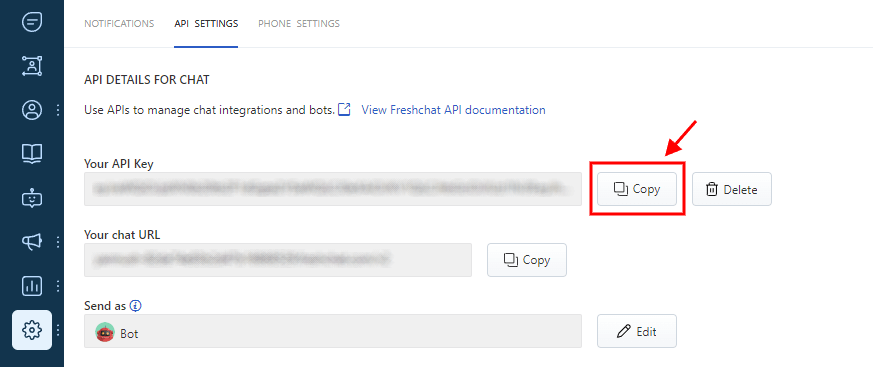
7. Return to the Migration Wizard and fill in the required field.
8. Once you've successfully connected Freshchat, proceed with setting up your Demo Migration.