What is a Rollback Demo, and how does it work?
The Rollback Demo option enables you to remove migrated entities on the target platform. However, it is important to note that this option is applicable only on platforms that support it. Not all data can be deleted, as removing certain entities may lead to misadjustments in the future. Consequently, such records are preserved on your target platform.
After your Demo has concluded, you can locate the Rollback Demo option nestled between the details on available and migrated entities and the support plans block.

Clicking on this option opens a window displaying a list of entities that can be deleted from your target platform. If there are multiple options, you can choose which records to delete. Once you've made your selection, click the Continue button.
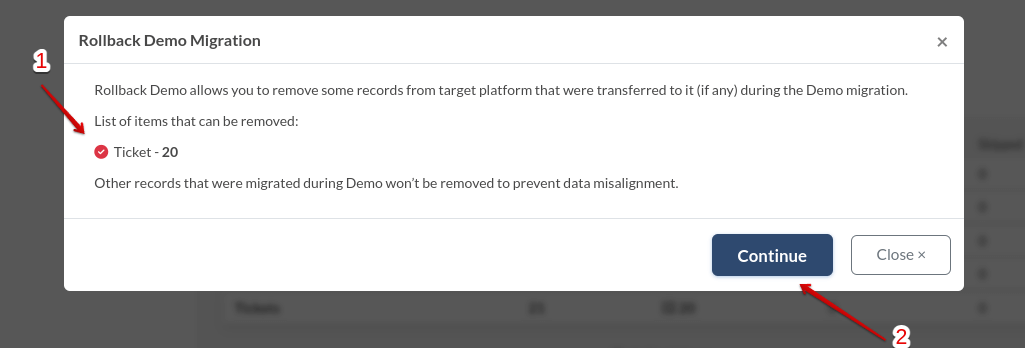
In this example, 20 tickets were deleted. Upon completion of the Demo rollback by the Migration Wizard, check the dashboard with the data migration preview—there will be no migrated tickets on your target platform anymore.

Upon revisiting the Rollback Demo option, you'll receive a message indicating that there is currently no data to delete.
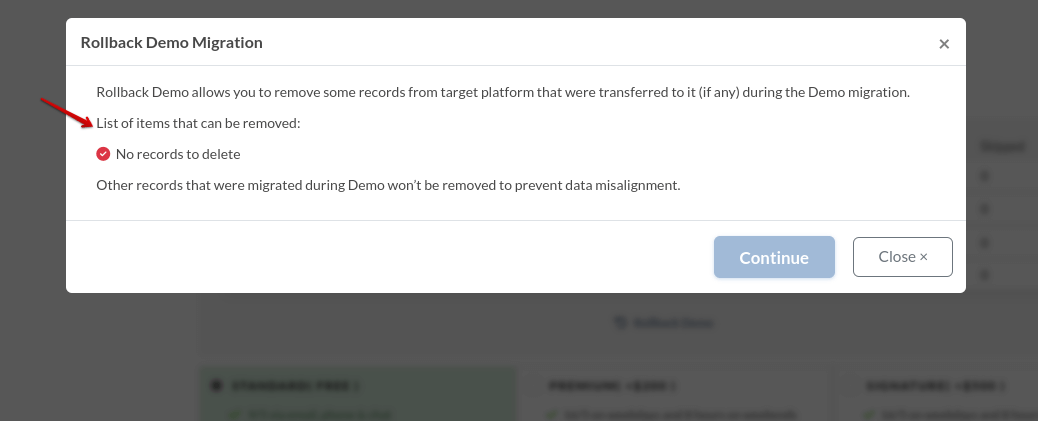
You can rerun your Demo as many times as necessary, and after each completed Demo, the rollback option can be utilized if needed. If you have any questions, our support team is just a click away.