Cayzu Migration Guides
How to Connect Cayzu to Migration Wizard?
To connect Cayzu to the Migration Wizard and generate an API key, follow these steps:
1. Access your Cayzu account using your credentials.
2. Once logged in, navigate to the Admin settings. You can usually find this option in the main menu.
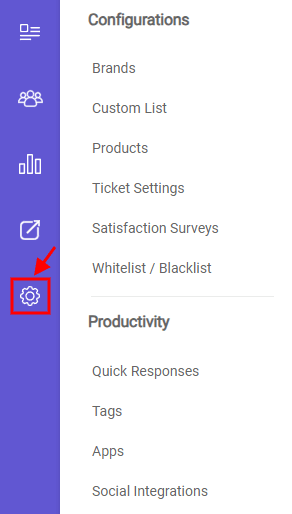
3. Within the Admin settings, locate the "Advanced" option and select "Security" from the dropdown menu.
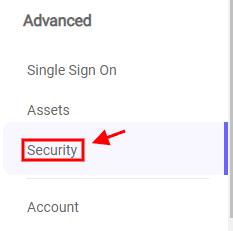
4. In the Security settings, look for the option to generate a new API key. It might be labeled as "Generate Token" or similar.
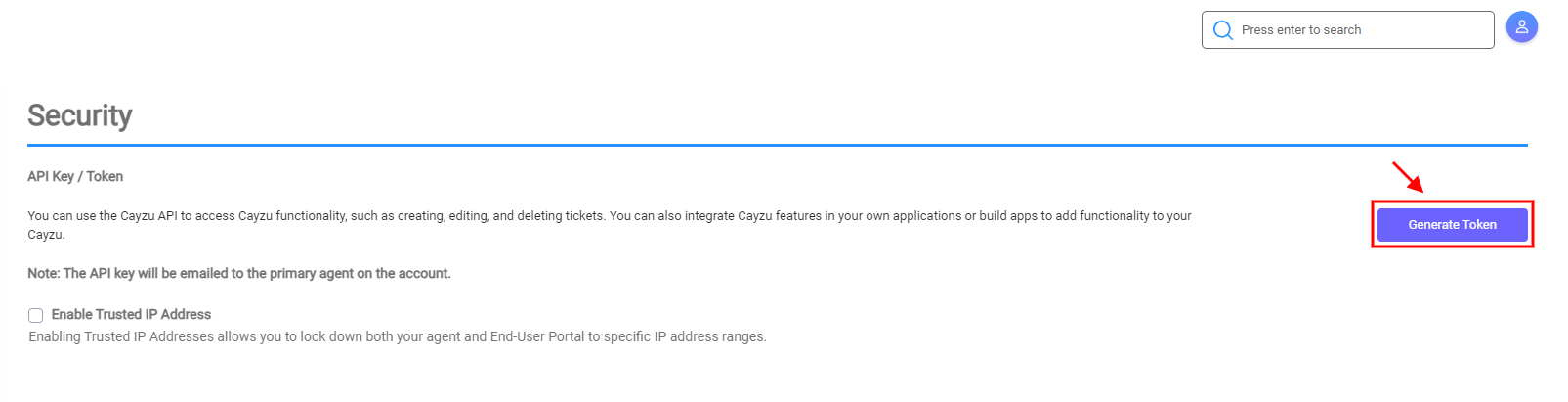
5. After clicking on the "Generate Token" button, you may need to confirm that you want to create a new API token. Follow the prompts to confirm.
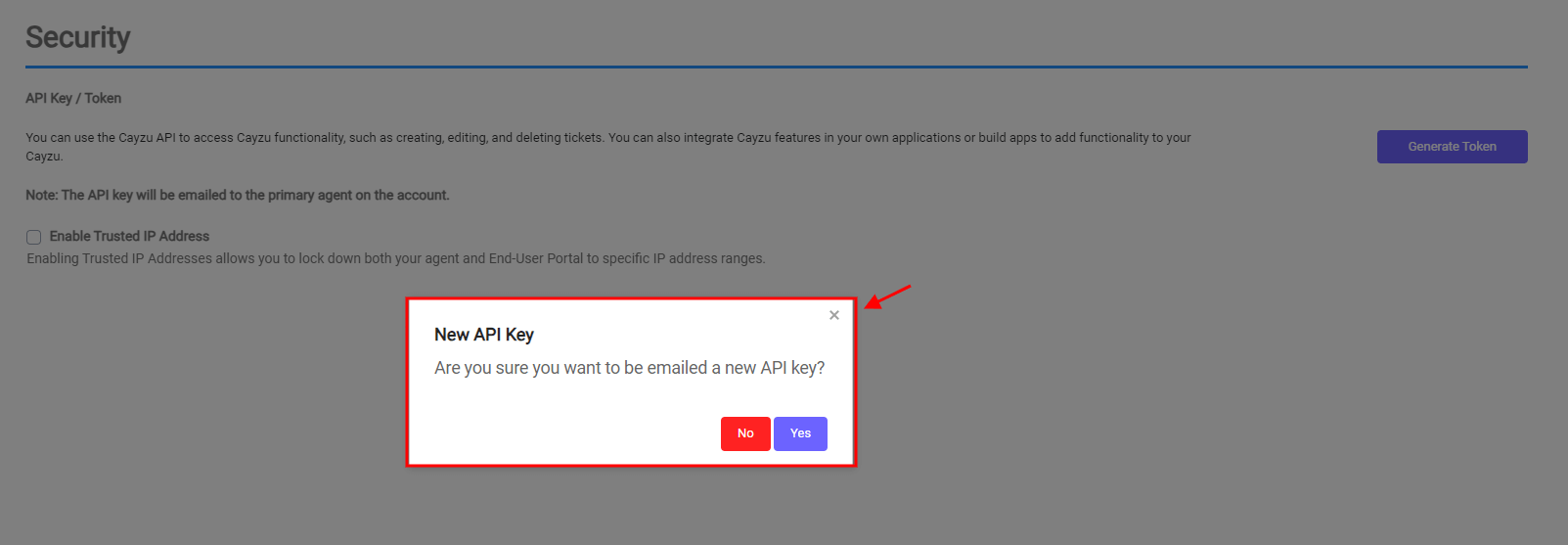
6. Once the API token is generated, it will be emailed to the primary agent on the Cayzu account. Check the primary agent's email inbox for the API key. Open the email containing the API token and copy it from the email.
7. Paste the API token into the Migration Wizard and locate the field where you need to input the API token. Paste the API token into this field.
8. After pasting the API token, proceed with setting up your data migration in the Migration Wizard.
How to filter Cayzu tickets?
Filtering tickets in Cayzu allows you to narrow down the list of tickets based on specific criteria. Here's how you can filter tickets in Cayzu:
- Log in to Cayzu: Access your Cayzu account by entering your credentials.
- Navigate to Tickets: Once logged in, navigate to the Tickets section. This is usually located in the main menu or sidebar of the Cayzu dashboard.
- Apply Filters: In the Tickets section, you'll typically find options to filter tickets. These filters may include criteria such as status, priority, type, requester, agent, source, etc.
- Select Filter Criteria: Choose the filter criteria that you want to apply to your ticket list. For example, you might want to filter tickets by status to only display open tickets, or by priority to focus on high-priority tickets.
- View Filtered Tickets: After selecting the desired filter criteria, Cayzu will automatically update the ticket list to display only the tickets that meet the specified criteria.
- Adjust Filters as Needed: You can adjust the filters as needed to refine your search further or broaden the scope of the tickets displayed.
- Clear Filters: If you want to view all tickets again without any filters applied, you can clear the filters to return to the default ticket list view.