Trusted Freshdesk to Freshservice data migration services
Encrypted conversations, secure servers, leading authorization methods
Automated method, no operations downtime, reduced workflow drops
Reasonable charging to provide a function + charge balance
Brands among various industries lean on our service




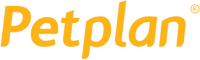

Data migration timeline: 1-2 weeks
Preparation
Step 1. How to Prepare for Your Data Migration?
Assess your project and requirements
- When you transfer Freshdesk to Freshservice, start by identifying all the data you want to move. This includes tickets, contacts, companies, agents, custom fields, attachments, and knowledge base articles to ensure a smooth and complete migration.
- Review Freshdesk workflows, ticket statuses, automations, and custom fields.
- Set up filtering rules and plan field mapping for Freshservice.
- Create a timeline and prepare training materials for your support team.
Step 2. How Do You Handle Security and Compliance?
Protect your data
- Confirm your migration plan meets GDPR, HIPAA, or other relevant compliance standards.
- Restrict access to authorized admins only throughout the migration.
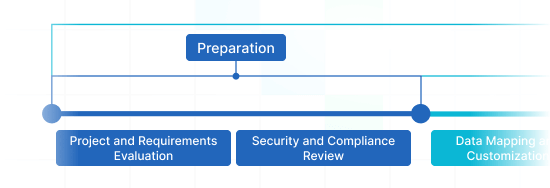
Migration
Step 3. How Do You Map and Customize Data?
Align fields and settings
- Use pre-built mappings or create a custom map to match Freshdesk fields with Freshservice’s structure.
- Define how ticket statuses, priorities, types, and tags should transfer.
- Check for any missing or mismatched fields that could affect data integrity.
Step 4. How Do You Run a Demo Migration?
Test with a Free Demo
- Perform a Demo migration using a small portion of your Freshdesk data.
- Review the results in Freshservice, including ticket formats, timelines, contacts, organizations, and custom fields.
- Adjust mapping or filters if necessary before the full migration.
Step 5. How Do I Double-Check My Data?
Ensure accuracy
- Compare records between Freshdesk and Freshservice for consistency.
- Ensure no critical data, such as ticket notes, agent assignments, attachments, or customer information, is missing.
- Obtain stakeholder approval before proceeding to the full migration.
Step 6. How Do You Perform the Full Data Migration?
Move all your data
- Start migrating all selected records: tickets, agents, contacts, organizations, attachments, internal notes, and knowledge base articles.
- Monitor for errors or interruptions.
- Expect minimal downtime or read-only access during this stage.
Step 7. How Do You Run a Delta Migration?
Sync recent changes
- Transfer any new or updated records created in Freshdesk since the full migration.
- Ensure Freshservice reflects the most current data before going live.
Step 8. How Do You Use Interval Migration? (optional)
Pause and resume if needed.
- Use pause windows if your schedule requires more time.
- Coordinate with your migration provider and ensure proper permissions in both Freshdesk and Freshservice.
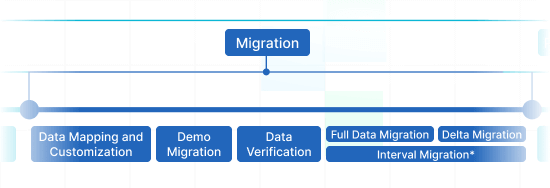
Post-Migration Phase
Step 9. How to Launch Freshservice?
- Give your team full access to the new system.
- Deactivate Freshdesk if it’s no longer required.
- Archive your Freshdesk data for backup and compliance.
- Provide training and monitor initial ticket handling to ensure a flawless transition.
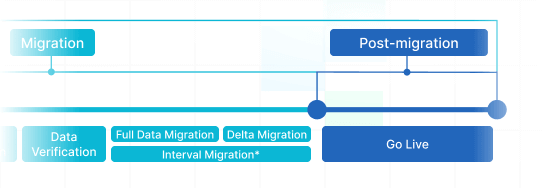
What Records Can You Import from Freshdesk to Freshservice ?
With our Migration service, you can efficiently import or export sizable portions of varied records entities to or from Freshdesk to Freshservice. Inspect the selection of entities you can migrate implementing automated tool without extra assistance from tech service reps.
Do you want exclusive Freshdesk to Freshservice migration requirements?
Let's discuss your requirements for a unique data import.
| Freshdesk objects | Freshservice objects | |
|---|---|---|
| Help desk | ||
| Agents | Agents | |
| Companies | Departments | |
| Contacts | Requesters | |
| Tickets | Tickets | |
| Knowledge Base | ||
| Categories | Categories | |
| Folders | Folders | |
| Articles | Articles | |
Why transfer with Help Desk Migration?
-
No downtime
Move records without disruption - maintain workflows on track and help customers effectively. -
Enhanced efficiency
Seamlessly transfer data and set up standard and tailored fields with the secure Migration Wizard. -
Easy ticket migration
The Migration Wizard transmits tickets and all associated records, maintaining the data structure unaffected on the Target. -
Always here for you
Our support agents is equipped to guide you through chat, email, or phone. -
Detailed movement planning
Managers will develop a comprehensive plan for data import, guaranteeing a seamless process and protected data. -
Custom options available
Opt for automated options or seek personalization, and we'll confirm your data is precise.
How Does Freshdesk to Freshservice Data Migration Run?
You can perform records import in a few simple actions, with our automated migration solution. However, if you have special requirements or a special data structure, feel free to choose a custom method.
Connect platforms
Connect your source and target platforms
Map and match data
Specify how your data should be transferred
Test-drive
Start a Demo to access the replication tool and its results
Full Data Migration
Start or plan your data transition
Enhance Your Freshdesk to Freshservice Migrate
with These Features
Have a seamless data replication experience that meets your business needs. The Help Desk Migration service offers functionalities to empower you to complete your support service data transmitting in the automated and secure manner.
-
Bypass attachments
Does your destination help desk platform offer definite data storage? Omit attachments, specially if your current data drop none of its value without them. The data migration time will trim significantly.
-
Choose a additional tag to the migrated tickets
Apply more tags to the migrated tickets — so, you won’t blend them with the existing. You may further classify the tickets by adding tags like ‘lost,’ ‘closed,’ or ‘stop replying.’
-
Import inline images as attachments
Don’t want to leave behind images inserted into the tickets? You can import them to the new platform as attachments.
-
Test drive our Demo with custom records by importing 20 entities
If you expect to see how selected entities will look like in the expected help desk system, start this free custom Demo and hand-pick 20 entities for a free test.
-
Migrate only associated contacts and organizations
Transfer only the contacts and organizations linked to tickets, conversations, changes, or problems—skipping unused records. This reduces clutter, lowers import costs, speeds up migration, and keeps your new help desk clean and relevant.
Elvira Azymova

Insider Advice from Migration Experts
1. Double-Check Custom URLs
In a Freshdesk to Freshservice migration, some clients use custom URLs (CNAMEs) and may not remember the original account URL. If the wrong URL is entered when connecting accounts, the migration will fail. Check the login or signup network request and decode the URL with a tool like urldecoder.org to identify the correct account URL before starting the migration.
2. Map ‘Closed/Solved’ Dates to Custom Fields
By default, Freshservice doesn’t migrate closed_at or solved_at dates. Map these into custom fields during migration to preserve ticket resolution history. This ensures accurate reporting and SLA tracking in your new system.
3. Always start with Demo Migration
- Catch Errors Early. When you move Freshdesk to Freshservice with a Demo, you can spot mismatched agents, requesters, or groups, incorrect ticket statuses, or missing custom fields before the full migration. Fixing these issues in a small demo is much easier than after migrating thousands of tickets.
- Validate Data Accuracy. Running a Demo helps you answer the question, ‘How do I migrate from Freshdesk to Freshdesk?’ It allows you to check that tickets, comments, attachments, notes, and custom fields display correctly. This way, you can confirm that historical data and ticket relationships are preserved with accuracy.
- Reduce Downtime & Risk. Freshdesk to Freshservice data migration with Demo lets you avoid full-scale migration errors, accidental overwrites, or incomplete data. This makes the Full migration smoother and safer for your support team.
- Team Alignment. Sharing demo results with your team helps everyone verify that workflows and reporting needs are met before going live.
Your Help Desk Data Import is the Whole Way Along
Employing Help Desk Migration tool, you’ll never have to worry about security of valuable records. We commit to the recent recommendations, make frequent upgrades, and invariably check all facilities.
We apply a strict 2FA access policy
Our Migration Wizard applies 2FA access. Besides, your agents can only import from Freshdesk data if they have admin access. Together, these safeguards remove the risk of information leak.
3-level business data security
We offer three levels of business data safety: physical (we protect our hosting equipment against any attacks), network (we secure our networks against cyber harm), and app (we protect your business records within our importing and exporting service from prohibited access).
We fulfill security fundamentals
We secure your business data based on all major security fundamentals. Our Help Desk Migration service possesses an extensive portfolio of compliance, and we continue enlarging it. At the moment, we are compatible with GDPR, CCPA, HIPAA, PCI (Level 1), and other data safety levels.
How much does Freshdesk to Freshservice data migration cost?
How much will you need to invest in the switch from Freshdesk to Freshservice? The cost will largely build upon the business data volume you need to move, the complexity of your specifications, and the options you’ll use or custom work you’ll ask for. Run a Free Demo to check the Migration Wizard performance and learn how much your migration will cost.
Run a Demo to get the priceFeedback encourages us improve our solution: Several words from our clients

Find out the way to prepare for Freshservice data migration
Prepare for Freshservice data migration by checking an in-depth step-by-step guide
Frequently Asked Questions
Kick off the process by ensuring your Freshservice account is ready. Proceed with data migration planning, followed by identifying the optimal day and documenting the necessary Freshservice and Zendesk settings adjustments. Initiate a Demo Migration and then review the comprehensive migration reports. For a detailed step-by-step guide, refer to our Freshservice Data Migration Checklist.
After a Free Demo Migration or the necessary modifications to a Free Demo, there is a 30-day period in which you can start the Full Data Migration. Failure to commence the Full Migration within the specified timeframe will result in the archiving of the Free Demo.
Migration Wizards offers you two options to customize your Freshdesk to Freshservice migration. Either you select any available automated options, or request a Custom Migration, designed specifically for your business needs.
The timeframe for migrating from Freshdesk to Freshservice relies on several factors, such as the volume of records and attachments being transferred, as well as the API limits specified in your accounts. Enhancing your API limits is advised to accelerate the migration process.
To achieve a hassle-free migration from Freshdesk to Freshservice, it is important to complete several preparatory steps:
- Generate/find a Freshservice API key.
- Create custom fields on Freshservice that correspond to those on Freshdesk.
- Switch off email notifications for tickets.
- Turn off the Priority Matrix for helpdesk productivity.
- Disable workflow, scenarios, automations, and closure rules.
To ensure a smooth transition from Freshdesk to Freshservice, make use of the Free Demo Migration feature to test the data transfer. Review the results table for migrated, failed, and skipped records. Download the reports and cross-reference the record IDs to verify the accuracy of the transfer. Modify the mapping in the settings if needed to achieve the best possible migration results.
To calculate the cost and migrate specific tickets, including split or filtered data, from Freshdesk to another platform, follow these steps:
1. Use the Migration Estimator
- On the Help Desk Migration website, enter your source (Freshdesk) and target platform, along with the number of records you plan to migrate.
- The estimator calculates an approximate cost based on ticket volume, attachments, and additional objects like contacts or companies.
2. Select Specific Tickets
- During setup, apply filters to migrate only certain tickets, such as by date range, status, priority, or assignee.
- This allows you to split your migration into manageable batches or move only relevant data.
3. Customize Field Mapping
- Map Freshdesk fields to the corresponding fields in your target platform, ensuring that ticket details, comments, attachments, and custom fields are preserved.
4. Run a Demo Migration
- Before the full migration, perform a free Demo Migration to verify that your filters and field mappings work correctly.
- This step ensures that the split data appears correctly in the new system and avoids errors during the final migration.
5. Finalize Migration
Once satisfied with the demo results, launch the Full Migration, which can be executed in batches if you are splitting data.6. Optional Support Packages
- For complex migrations, you can opt for premium support packages like Signature Migration, which include Delta Migration (updating only new or changed tickets).
All-packed Freshdesk to Freshservice Import in a Few Clicks
Migrate your records from Freshdesk to Freshservice without trouble with no disarranging from what actually matters — resolving your customers’ matters. Help Desk Migration service manages all the work behind the scenes whilst you simply enjoy using your new platform.
Find out more helpful insights about data migration
Willing to know more about help desk platforms import and customer service upgrading? Surf our resources.
10 Best Intercom Alternatives for Customer Chat & Support in 2025
When it comes to satisfying your customers, there's no doubt that Intercom s ...
11 Help Scout Alternatives to Consider in 2025
Are there many Help Scout alternatives? Well, help desk software keeps evolving and ...
The 6 Great Help Desk Systems for Shopify
Can you recall the last time you received outstanding customer service? Can you ...
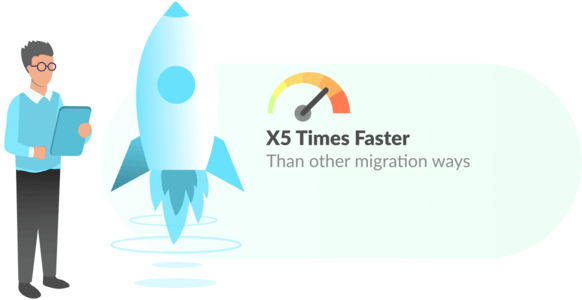
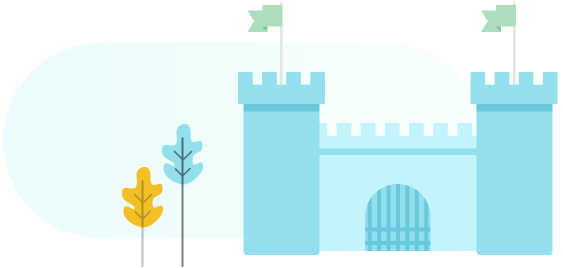
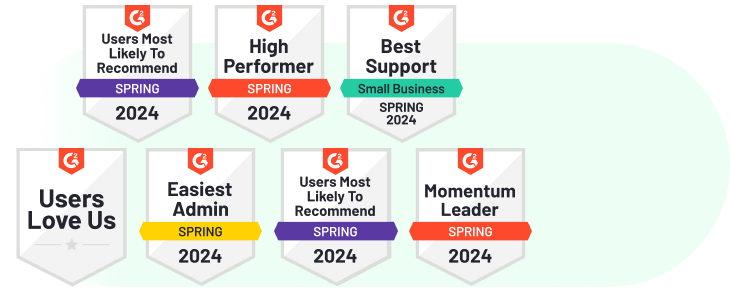
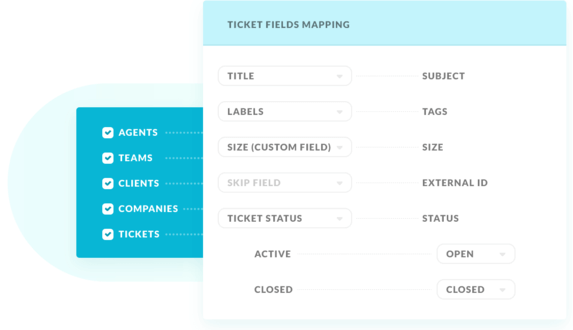
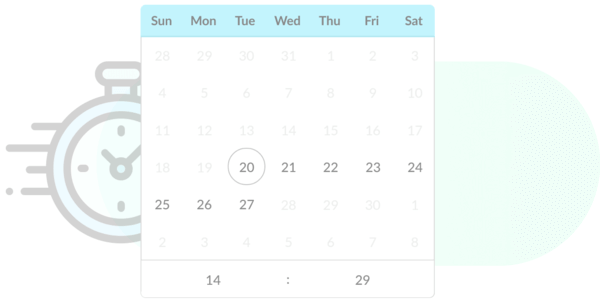
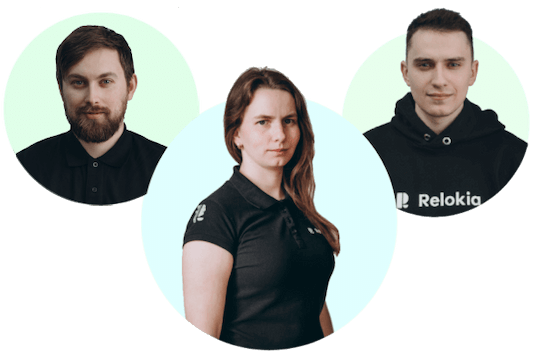
 Gauthier Escorbiac
Gauthier Escorbiac  Chantelle Viani
Chantelle Viani  Nicola Mustone
Nicola Mustone 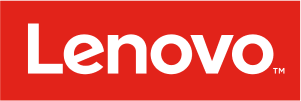
 Ionut Birzu
Ionut Birzu  Steve Milligan
Steve Milligan 
 Paul McCabe
Paul McCabe 
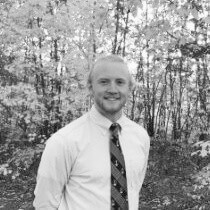 Andrew Cassano
Andrew Cassano 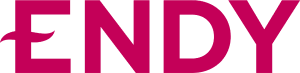
 Tom Doulos
Tom Doulos 
 Noga Edelstein
Noga Edelstein 
