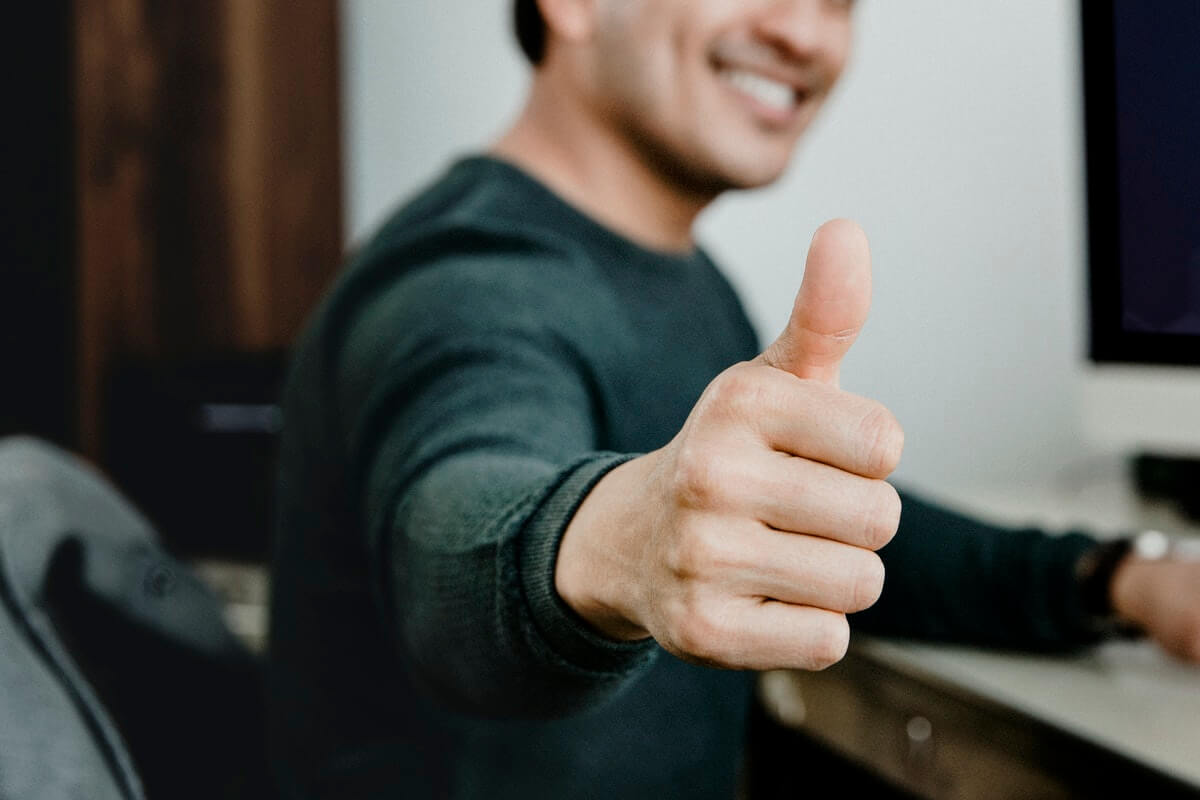Introducing game-changing automated options for help desk data migration at your fingertips!
At Help Desk Migration, we go beyond the basics. Our latest range of automated features makes it easier than ever to move your data—no manual work, no disruptions. Just smooth, reliable migration across platforms.
What Are the Automated Custom Options?
In today’s fast-moving, tech-driven world, automation is key. That’s why we offer a set of custom options to tailor your data migration—right out of the box. It not only enhances our service but also delivers real value to our customers.
Let's dive into the exciting automated custom options we offer for data migration:
- Add a new tag to tickets: Seamlessly tag migrated tickets, empowering you with better organization and enhanced search capabilities.
- Migrate inline images as attachments: Say goodbye to the hassle of manually reattaching images. Our automated system effortlessly migrates inline images as ticket attachments, preserving their integrity.
- Skip attachments: Migration Wizard transfers the attachments by default. Need to prioritize a swift migration? With this option, you can choose to exclude attachments, streamlining the process and saving valuable time.
- Transfer call recordings: Preserve important Zendesk call recordings during data migration to ensure seamless access to valuable information.
- Migrate the newest records first: Records migrate chronologically, from newest to oldest. This feature applies only to Full Migration.
- Migrate content translations: Expand your global reach with seamless migration of multilingual content.
- Update cross-links between articles: Automatically update internal links between articles during migration to ensure accuracy.
- Select records for Demo: Experience the power of our data migration solution firsthand with a tailored, test Demo using your handpicked data—choose up to 20 IDs of tickets and KB articles.
- Migrate Zendesk ticket side conversations: Seamlessly transfer ticket side conversations, ensuring nothing gets left behind in the migration process.
How Do Automated Options Work?
After connecting your source and target accounts, select from the available automated options—based on your specific platforms. Press on “Options” under tickets and articles to choose the lists.
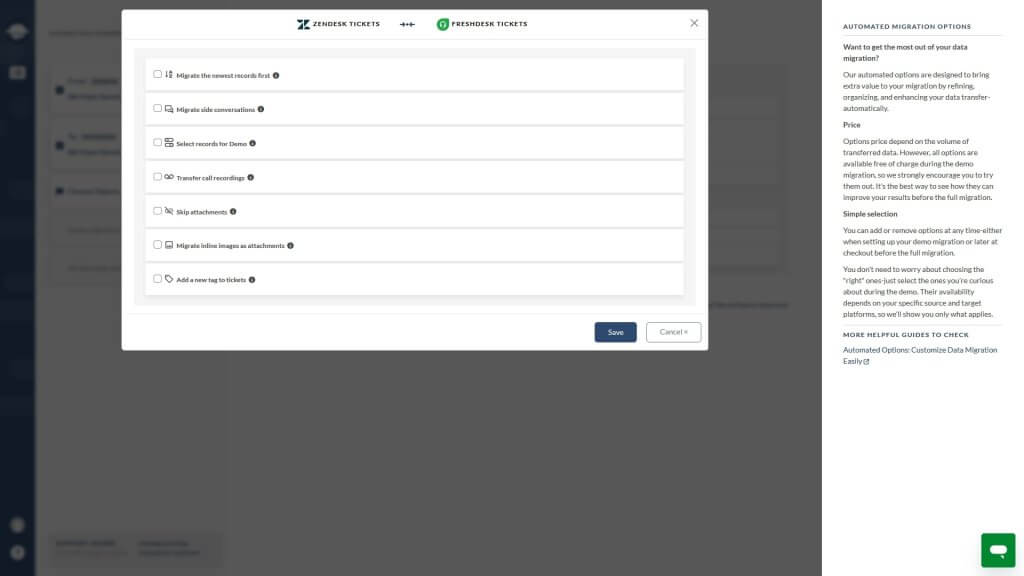
Add a new tag to the migrated tickets
When you select this option, the field for adding tags appears on the right. You need to provide at least one tag to activate this option.
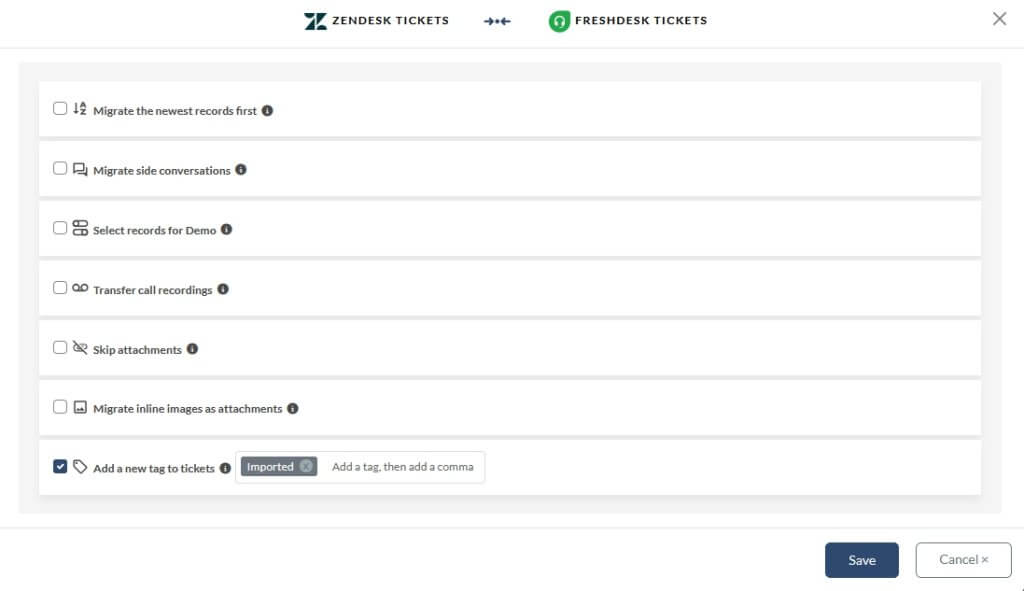
Use this automated option when you want to:
- Prevent triggers and double replies during live migrations.
- Tag each source when merging accounts to track ticket origins.
- Organize data by tagging imports from multiple mailboxes or projects.
- Separate incoming and existing tickets when combining active platforms.
- Filter by tag to generate clean, accurate reports without manual sorting.
Migrate inline images as ticket attachments
Want to keep embedded images from your source platform? This option lets you migrate inline images as attachments, but it may increase migration time. We recommend setting up your migration manually if you plan to use it.
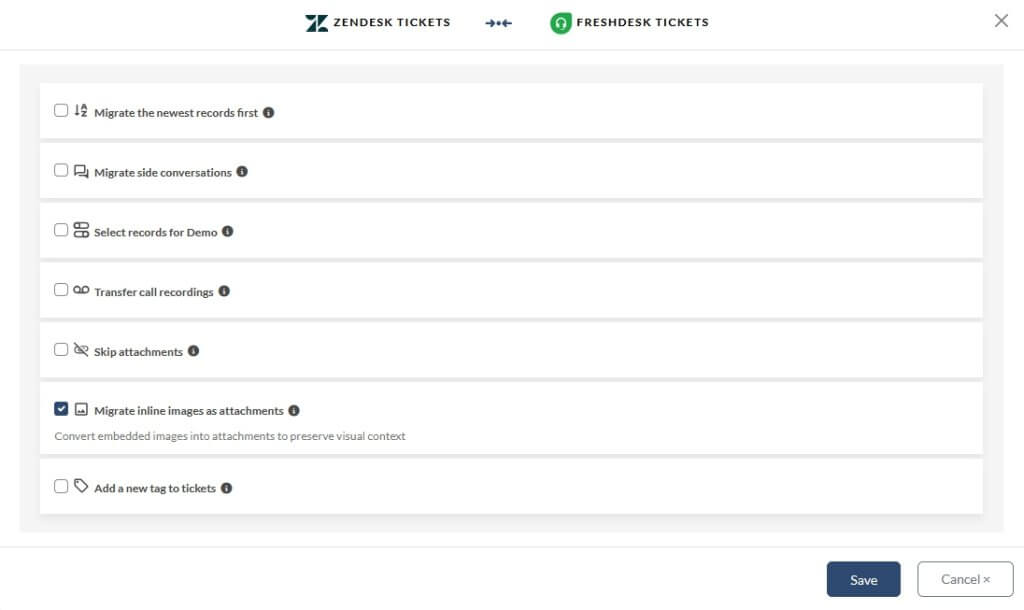
Use this custom option if your team relies more on embedded visuals, such as screenshots or mockups, than on standard attachments.
Skip attachments
Need a faster migration or want to save storage on your new platform? This custom option gives you full control over which attachments you choose to manage:
- All tickets
- Tickets last updated more than 6 months ago
- Tickets last updated more than 12 months ago
- Tickets last updated more than 24 months ago
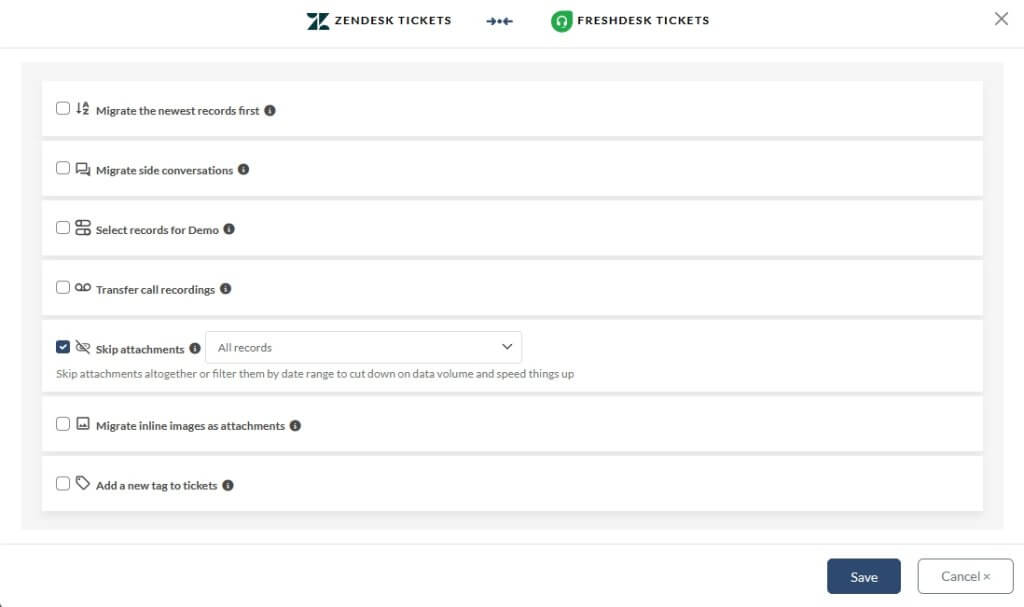
This enhanced functionality not only empowers you to tailor attachment handling according to your needs but also helps optimize data storage on your platform. Moreover, it contributes to expedited data migration processes, ensuring efficiency across the board.
Use this automated option when you want to:
- Avoid storage overages on platforms.
- Skip outdated attachments your team no longer uses.
- Reduce costs from day one by trimming unnecessary data.
- Streamline large migrations by focusing on recent uploads.
Transfer call recordings
Want to move call recordings from Zendesk? This option lets you transfer them as ticket attachments.
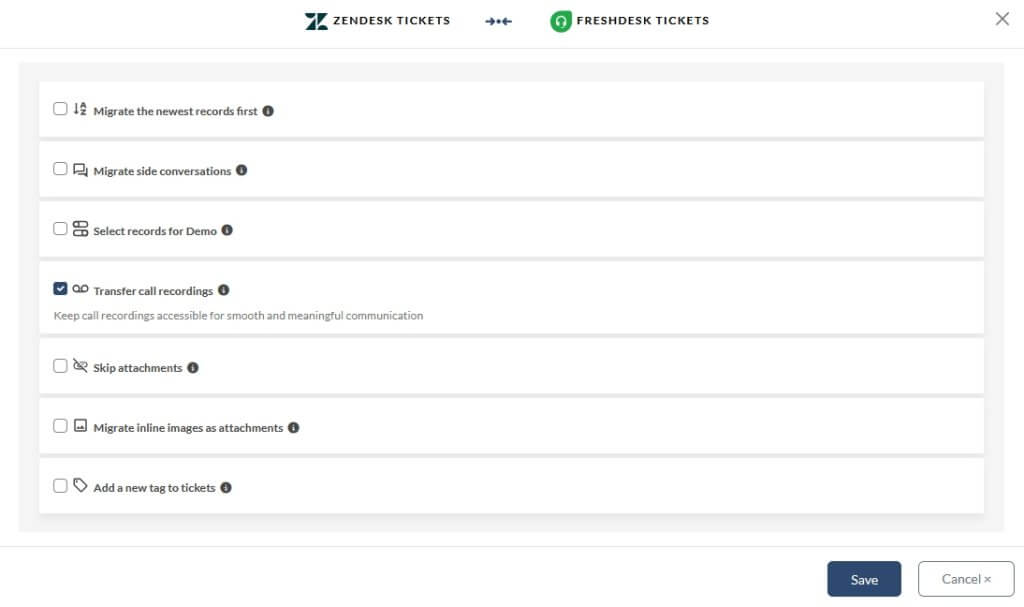
Before migration, call recordings appear as separate messages in Zendesk tickets.
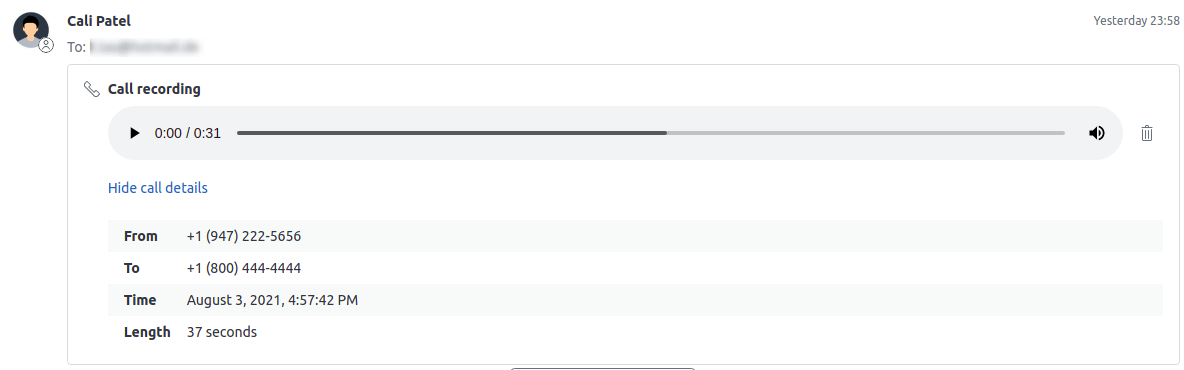
With this option, they’re added as .mp3 attachments below ticket descriptions or accessible via link—depending on the target platform.
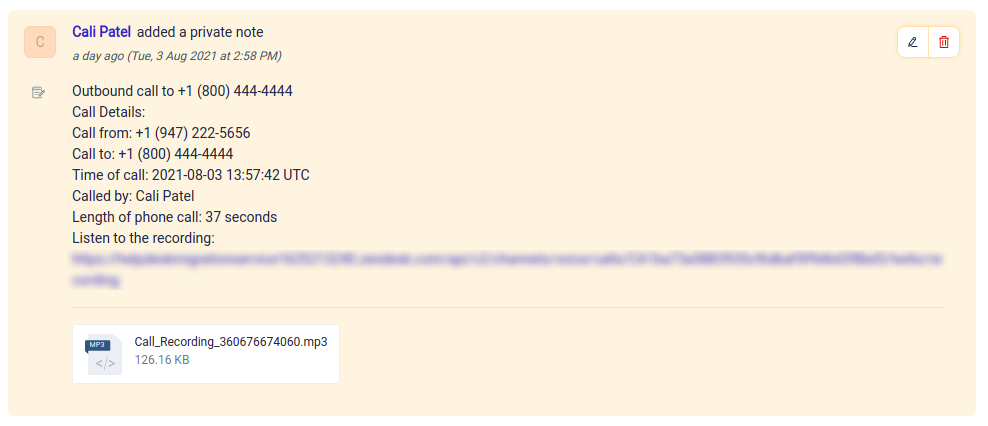
How to try it out?
Select the option before launching your Free Demo. Once it’s complete, open a migrated ticket to see how it works.
Choose this automated option when you want to:
- Preserve full ticket conversations, including voice recordings.
- Avoid switching platforms to access important audio files.
- Support compliance, training, and quality control with complete records.
- Keep call history easily accessible for future reference.
Migrate the newest records first
Use the “Migrate Newest Records First” option to keep your support running smoothly. Your newest records transfer first, so your team stays focused on the latest customer issues while the rest migrates in the background.
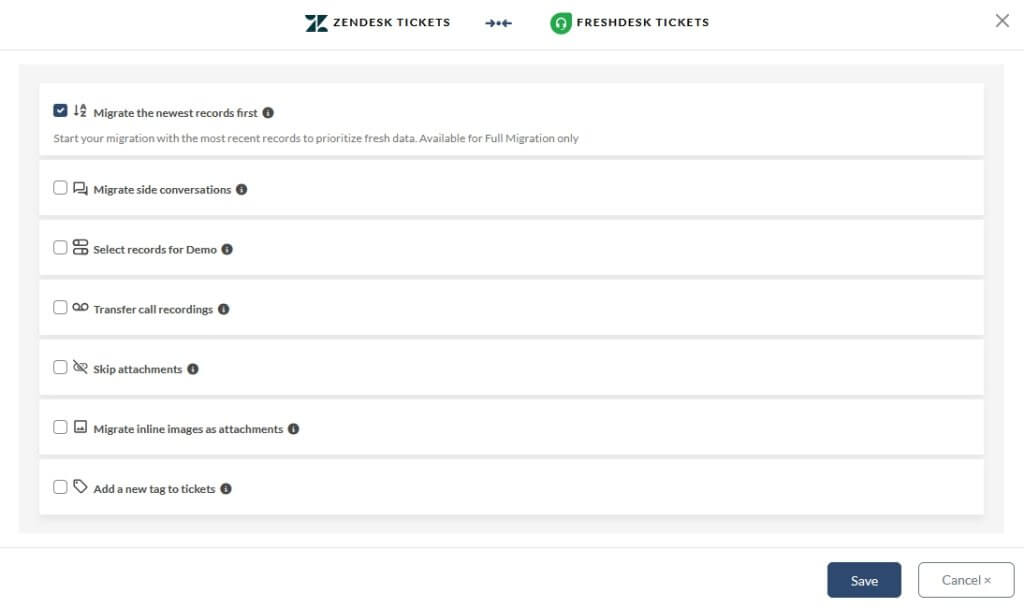
Use this automated option when you need to:
- Run a Full Migration within a limited downtime window.
- Continue supporting users during migration with a smaller ticket volume.
- Stay within a strict budget or limited migration hours.
- Test and train on active tickets before completing the full cutover.
Migrate content translations
Have a multilingual knowledge base and want to keep all localized content? You can migrate your articles in multiple languages—just make sure both the source and target platforms support multilingual features, and that matching language versions exist on each side.

Use this automated option when you want to:
- Preserve every translation in your multilingual knowledge base.
- Ensure localized content stays live and accessible post-migration.
- Maintain consistency across all supported languages in your new platform.
Update cross-links between articles
Easily keep internal article links accurate during migration with the Migration Wizard.
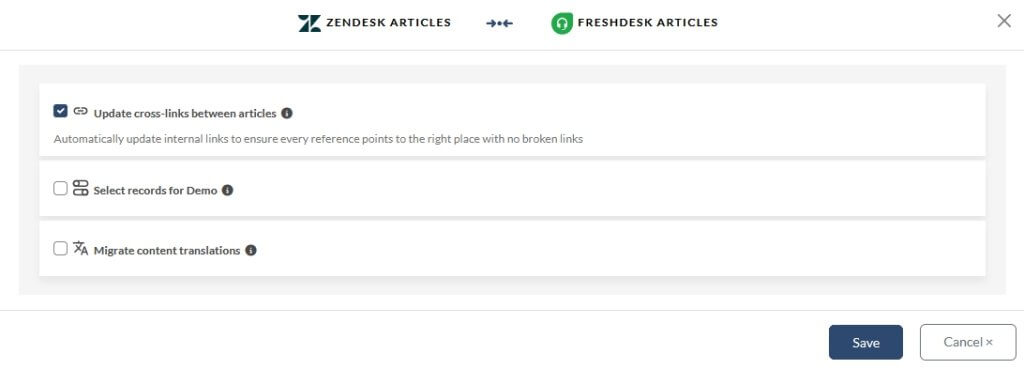
Here’s how it works: the tool automatically updates the domain and article IDs to match your target platform, so your articles stay connected after the move.
This feature supports both your primary knowledge base language and, if applicable, multilingual versions—keeping cross-links between translated articles intact.
Use this feature when:
- Your articles frequently link to one another.
- You want to avoid manually updating internal URLs.
- You need a seamless, fully connected knowledge base post-migration.
- You’re migrating multilingual content and want cross-links updated automatically.
Select records for Demo
Want to test how specific tickets or articles migrate—without leaving it up to chance? The pre-built option gives you full control over your test migration.
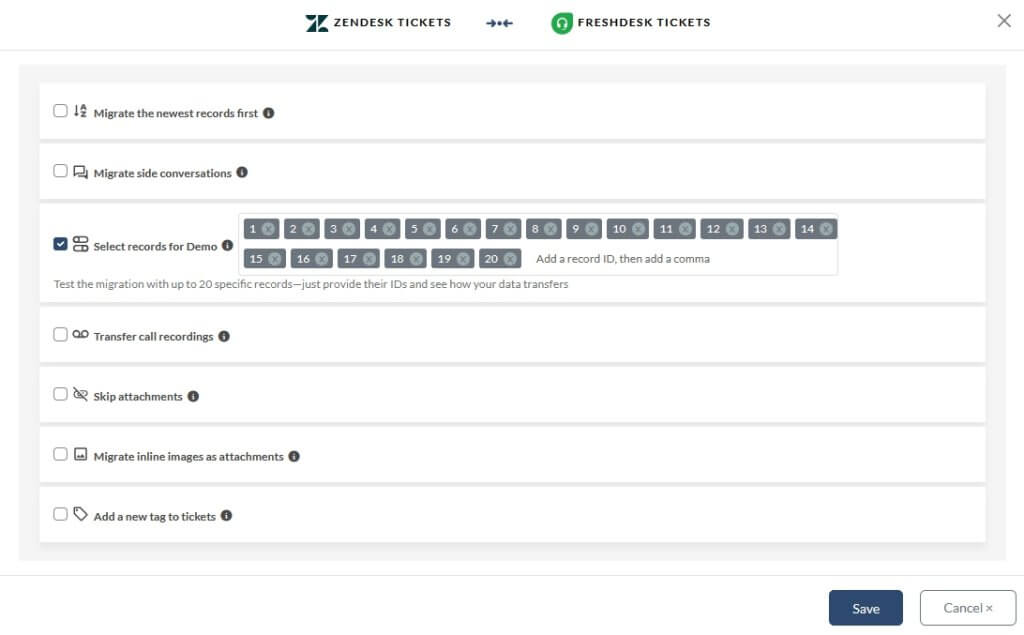
It is available separately for tickets and articles under the Options section. Once selected, fields appear where you can enter up to 20 ticket IDs and 20 article IDs. Your selected records will migrate with all related data.
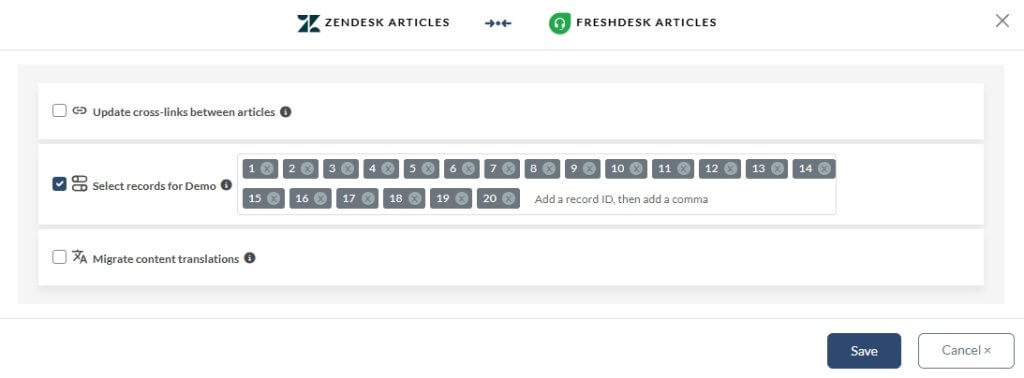
Use this option when you want to:
- Preview how specific ticket types migrate (e.g., with attachments, tags, or side conversations)
- Check formatting for complex help center articles
- Safely test using records that contain sensitive data
- Validate certain use cases before running your Full Migration
Migrate Zendesk ticket side conversations
You've decided to move away from Zendesk and start fresh with a new help desk platform. Good news—your valuable ticket side conversations will migrate with you. During the process, these conversations will transfer as private comments, ensuring nothing gets lost.
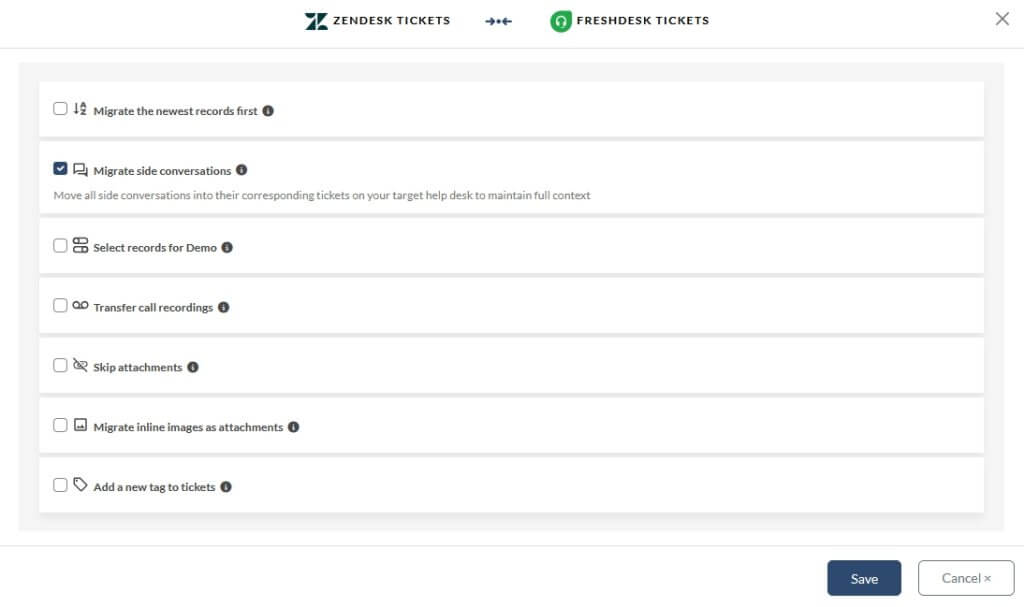
Consolidating two Zendesk instances? You might wonder what happens to your side conversations. The answer is simple yet magical: they migrate as side conversations. Our data migration guarantees a seamless transfer, preserving the original form of the side conversations.
Use this option if you:
- Rely heavily on internal side conversations for team collaboration.
- Need to preserve escalation threads, legal notes, or internal discussions.
- Are consolidating multiple Zendesk accounts and want seamless side conversation transfer.
- Want to ensure no internal communication is lost after Zendesk access ends.
To what help desk platforms can you import Zendesk side conversation?
When migrating data from Zendesk, you can seamlessly transfer ticket-side conversations to your new help desk. Below is a list of customer service platforms that support automated import of Zendesk’s ticket side conversations:
| Zendesk to Zendesk | Zendesk to CSV |
|---|---|
| Zendesk to Freshdesk | Zendesk to Freshservice |
| Zendesk to Gorgias | Zendesk to Help Scout |
| Zendesk to HubSpot Service Hub | Zendesk to ServiceDesk Plus |
| Zendesk to Intercom | Zendesk to Salesforce Service Cloud |
Here’s how to start your Free Demo: select the options you want and click Continue. The chosen settings will be applied automatically. After the Demo migration completes, review the migrated tickets to see how the custom options worked.
Let’s Improve Your Data Migration
We hope these features make your data migration smoother. If you have any questions or want to discuss scheduling your migration, feel free to contact our support team. Ready to get started? Set up your Free Demo migration today.