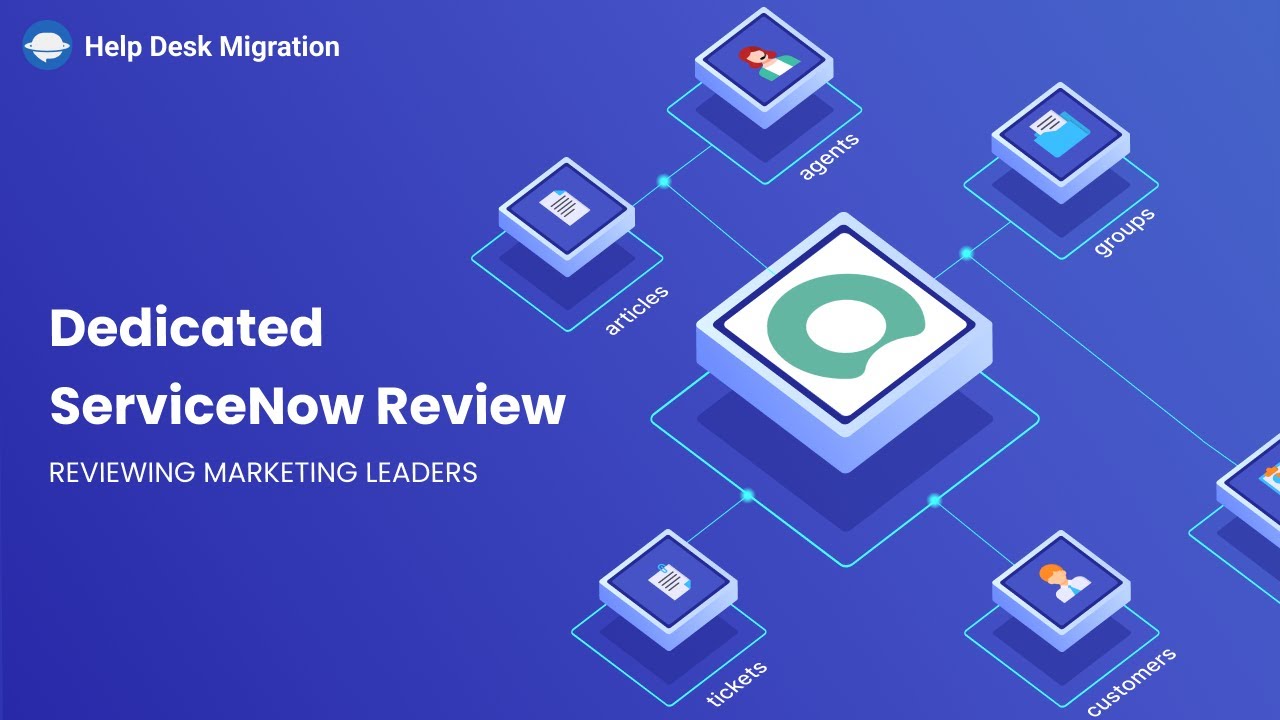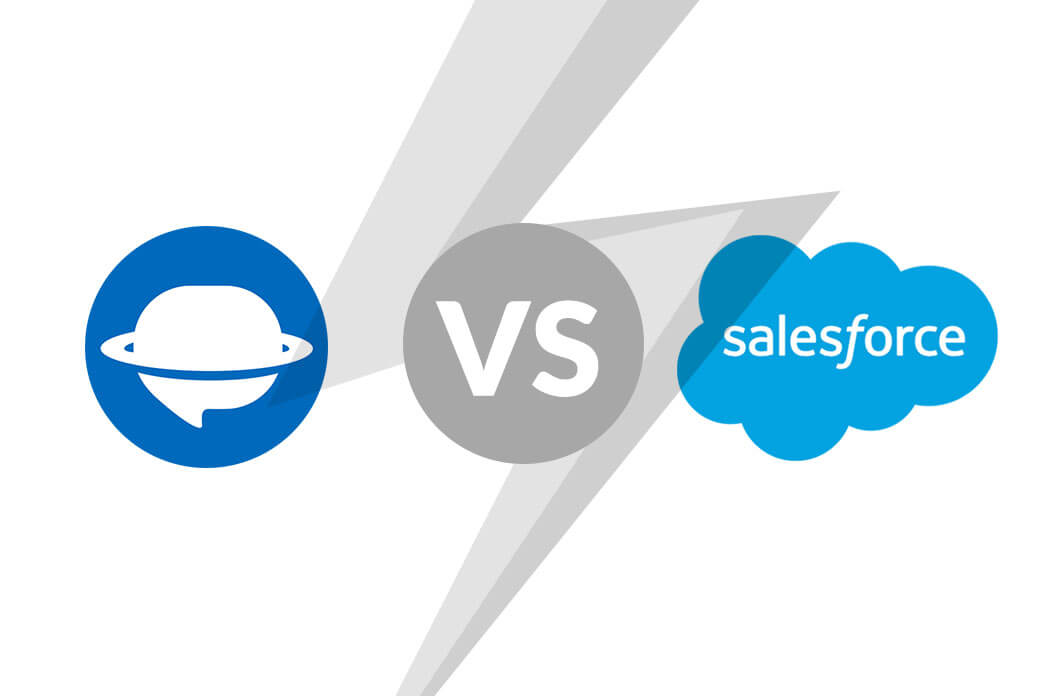Looking for a quick and dependable way to export ServiceNow records? Discover our data migration tool that guarantees speed and reliability, making your customer service migration journey easier.
Export ServiceNow records can be a challenging task, especially for those unfamiliar with the ITSM platform's intricacies. If you find yourself grappling with the process, rest assured that you're not alone. ServiceNow's system for exporting records can be a bit convoluted, particularly for less experienced users.
However, there are two effective methods to streamline this task: utilizing the report scheduler or leveraging our automated migration service. Let's delve into these options to simplify the process and make your experience more seamless!
Why Export from ServiceNow?
While ServiceNow stands out for its effectiveness and efficiency among ITSM tools, the following considerations may lead you to explore alternative service desks and to export ServiceNow data to another ITSM platform.
| Reason | Description |
| Cost concerns | ServiceNow's default features may not precisely match your organization's needs, leaving you wishing for more. Check if your current setup is cost-effective. |
| Complex email rules | Email rules can be unnecessarily complex. Even with add-ons like Postmaster, it's worth considering if a simpler system would suit you better. |
| Configuration challenges | Configuring ServiceNow can be limited, and basic setups might need JavaScript. Think about whether a platform with easier configuration options would be more efficient. |
| Maintenance efforts for Mid Servers | Keeping Mid Servers up for integrations can be more work than desired. If maintenance is becoming a headache, exploring other solutions might help. |
| Learning curve for new users | Various services might overwhelm new users. Consider if a simpler system, allowing users to master one thing at a time, would be better. |
| Capacity management cap | ServiceNow lacks robust capacity management. Check if this gap affects your organization's needs. |
| Integration complexity with risk management | Integrating with risk management in ServiceNow could be simpler. Assess if a streamlined process is needed. |
| Manual ticket assignment | The absence of auto-assignment may mean more manual tasks. If automation is a priority, explore solutions with more efficient processes. |
So, if you're nodding to any of these consideration, let’s check how exactly you can export ServiceNow records.
Using ServiceNow In-built Export Options
ServiceNow provides a variety of ways for admins and users to export records. For instance, you can transfer ServiceNow data to Excel, PDF, CSV, XML, and JSON. Yet, it’s essential to be aware of ceratin limitations associated with each format. For example:
- XML data migration: While migrating to XML, it’s important that image field data preservation may not be supported.
- Record value constraints: When exporting to CSV, JSON, XML, or Excel, there is a limitation on the number of records that can be exported in a single fil—exceeding 10k records in one ServiceNow export may encounter restrictions.
So, how can you export ServiceNow records directly to the platform?
Understanding these limitations, it's advisable to strategize your export process based on the nature of your data and the intended use of the exported files. Utilizing ServiceNow's built-in export functionalities while keeping these points in mind will help you navigate these limitations and ensure a positive ServiceNow export experience.
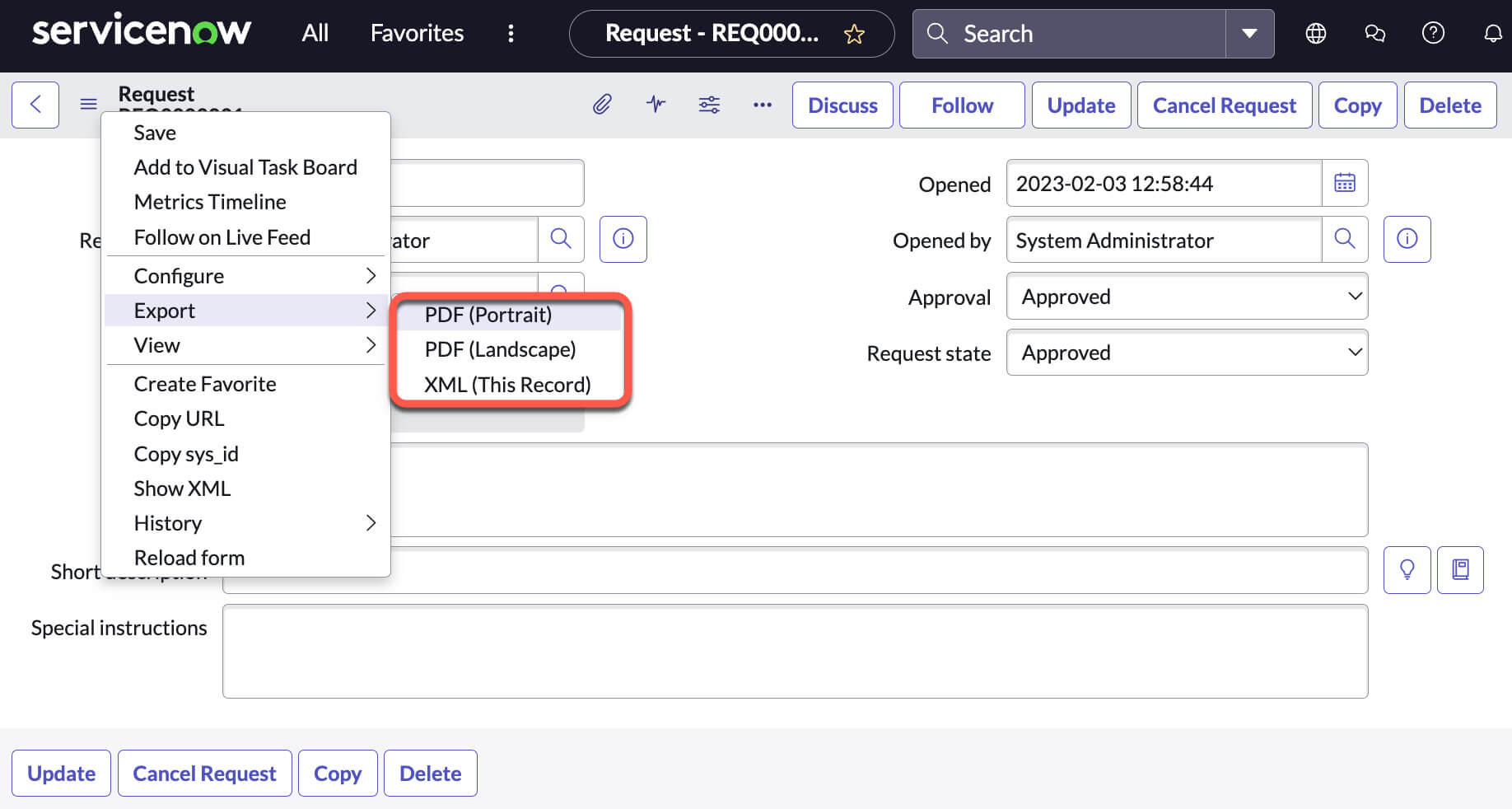
Source: ServiceNow
The list includes the following export options available in ServiceNow:
- List export: Export multiple records via CSV, Excel, PDF, or XML directly from the user interface.
- Form export: Move individual records from the user interface via PDF or XML formats.
- Web services: Transfer records from a table in response to web services requests made by extrenal clients. Automate data retrieval through REST or SOAP web services.
- URL export: Export records from a table using the CSV, Excel, PDF, or XML processor by specifying the table form or list in the URL.
- Export sets: Create a file (export set) containing all the data you want to export.
Let’s explore the List export options, which allows you to choose from various formats. Here’s a quick guide:
- Log into your admin account to export your data.
- Identify the record you want to export.
- Right-click on the records and choose the Export option.
- Select CSV from the available export options.
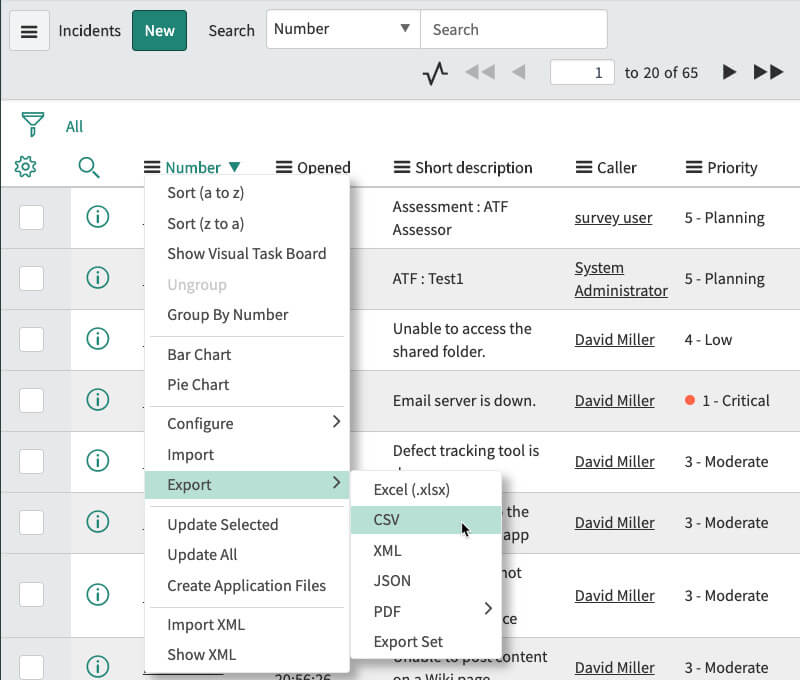
Source: ServiceNow
Once data export is complete, click ‘Download’ to get your CSV file. If your dataset exceeds 10k records, consider splitting the data migration into several processes. After that, open the file and check if a CSV file includes all the needed data.
Remember that the List export captures essential incident data such as number, opened_at date, and short description. However, for a comprehensive migration of agents, customers, comments, priority, statuses, and more, it's advisable to use a third-party data migration tool like Help Desk Migration. Besides, you can’t export ServiceNow knowledge base data or move calendar appointments via native options. Keep these considerations in mind for a thorough and accurate ServiceNow data transfer.
Export ServiceNow Using the Help Desk Migration Wizard
Help Desk Migration goes beyond being just a cloud data transfer tool; it's an automated migration service moving help desk data across various supported help desks. You can import your data into CSV or the SQL database or merge multiple ServiceNow accounts. And in contrast to ServiceNow's in-built options, the Migration Wizard directly exports all records to a new platform.
What about other Help Desk Migration benefits? Here's a glimpse:
Help Desk Migration advantages | What is it? |
| Field mapping | Map default and custom fields between the source and target platforms to guarantee the accurate alignment of field values. This feature is available for incidents, articles, problems, changes, and request items. |
| Create agents and groups while mapping | If agents or groups are absent on your target platform, you can create them during the mapping step. This feature is supported across most supported help desks. |
| Out-of-the-box custom options | Depending on the Source and Target platforms, Help Desk Migration offers pre-built custom options:
|
| Demo Migration | Test the data migration tool with a Free Demo Migration. Import 20 random incidents and 20 random knowledge base articles to check the mapping settings and the service workflow. Note, you can edit the mapping and re-run the Demo as many times as needed. |
| Interval Migration | Pause your help desk data migration during the workweek and resume on weekends or at any time. |
| Re-migration | Test your data migration by transferring your data to sandbox and polish it ideally before importing to the production environment. |
| Delta Migration | If you have new or updated tickets and articles during migration, use Delta migration to transfer only the new and updated records, eliminating the need for re-migration and avoiding duplicates. |
| Concierge Migration | Our team handles the setup, execution, and results checking for your Demo according to your specifications—you just hit "Start." |
| Custom Demo | A Demo Migration adjusted and tuned to your specific business needs. |
| Migration Planning | Get recommendations on you data migration planning. |
| Extensive support options | Choose our support plans to get personalized help with your data migration:
|
What Data Can You Export from ServiceNow?
In contrast to ServiceNow’s in-built options, the Migration Wizard supports the transfer of the extensive list of records, including
- groups
- users (admins)
- companies
- users
- incidents along with attachments, private and public notes, tags, custom fields, created at, updated at, and closed at dates
- articles with attachments, inline images, and tags
- categories
- sections
- problems, including custom fields, analysis cause, analysis impact, analysis symptoms, due dates, created at and updated at dates, and attachments
- changes, plus planning reason, planning impact, planning back out, planned start date, planned end date, attachments, created at and updated at dates
- request items with tags, custom fields, public and private notes, created at dates of comments, comment authors, created at, updated at, and closed at dates
How to Export ServiceNow Records via Migration Wizard?
Setting up ServiceNow export is straightforward and simple, even if you don't consider yourself tech-savvy. Begin by signing up with Migration Wizard and setting up a Free Demo. Then, connect ServiceNow as your Source platform by entering your URL, username, and password.
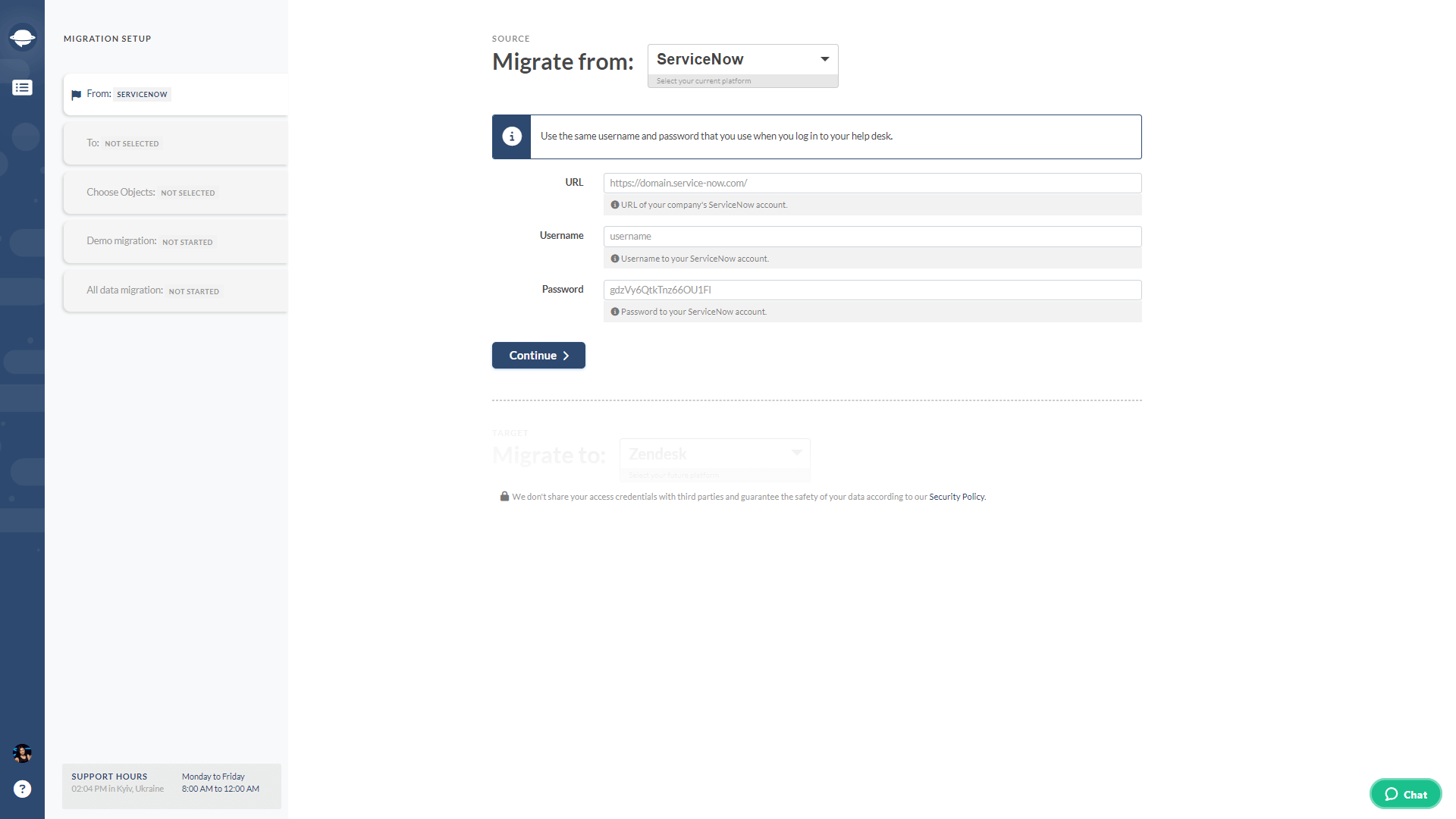
Next, connect your Target platform by providing the necessary credentials. Remember that each platform may need a distinct set of information.
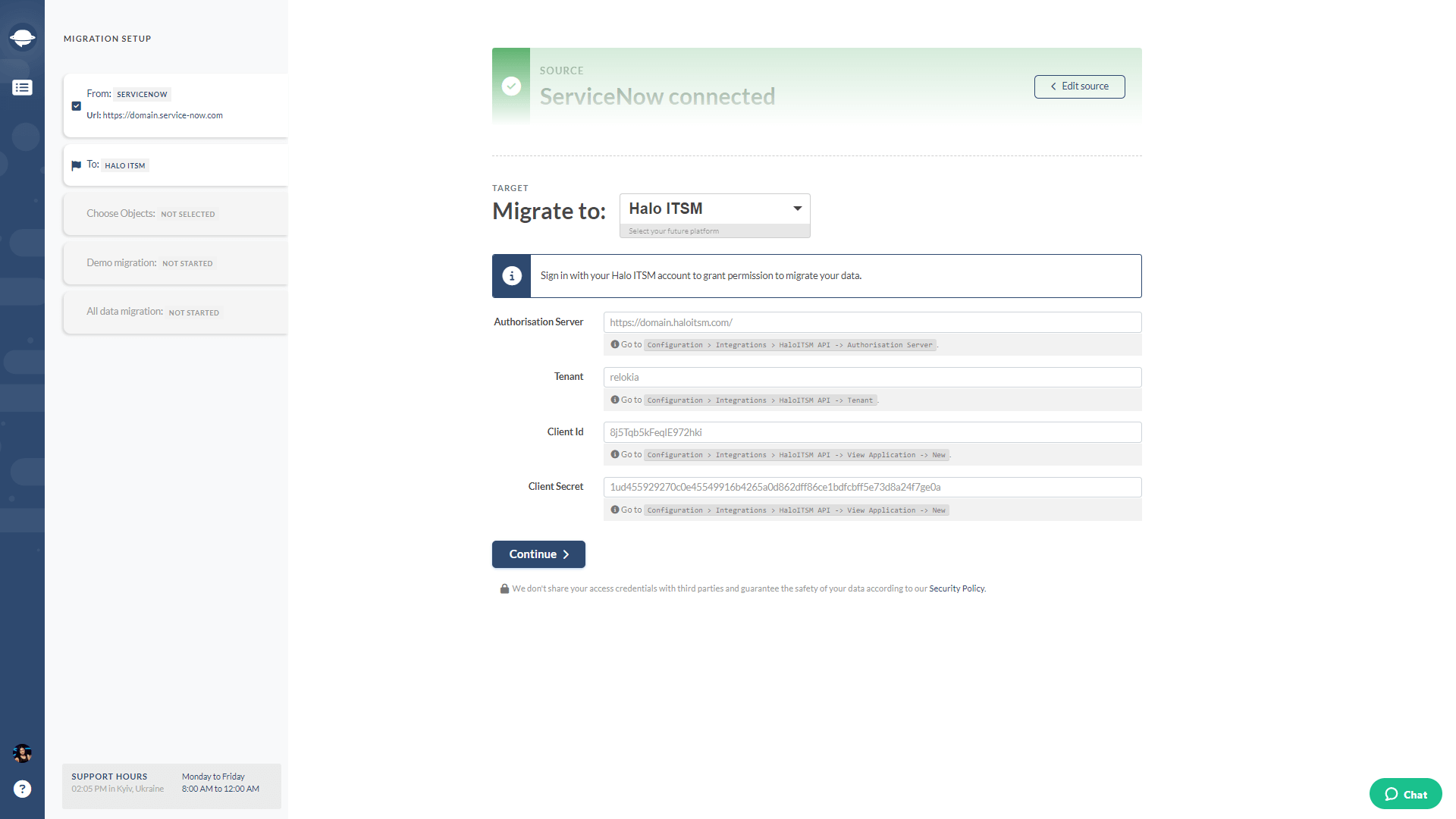
Moving forward, select the data records you intend to export from ServiceNow.
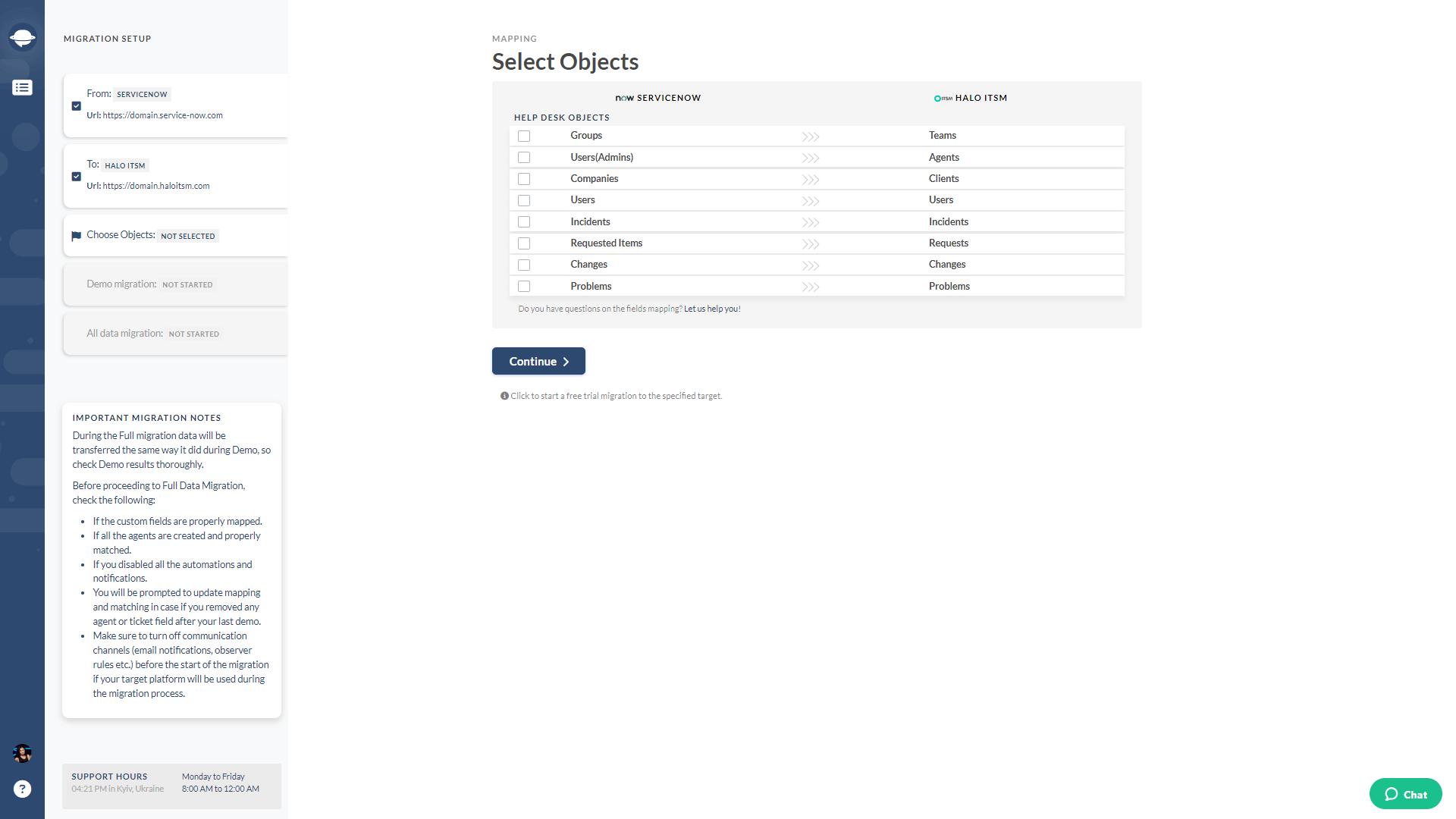
Now, map your records between ServiceNow and the Target platform. This involves matching groups and agents, mapping default and custom fields for incidents, problems, changes, and requests, and mapping article fields.
Start with matching groups. If necessary, reassign incidents from deleted, unassigned, or inactive groups to a default one. Plus, if a group is absent in your target platform, easily add it to your Target platform in the Migration Wizard. You can select a group or add all absent groups at once.
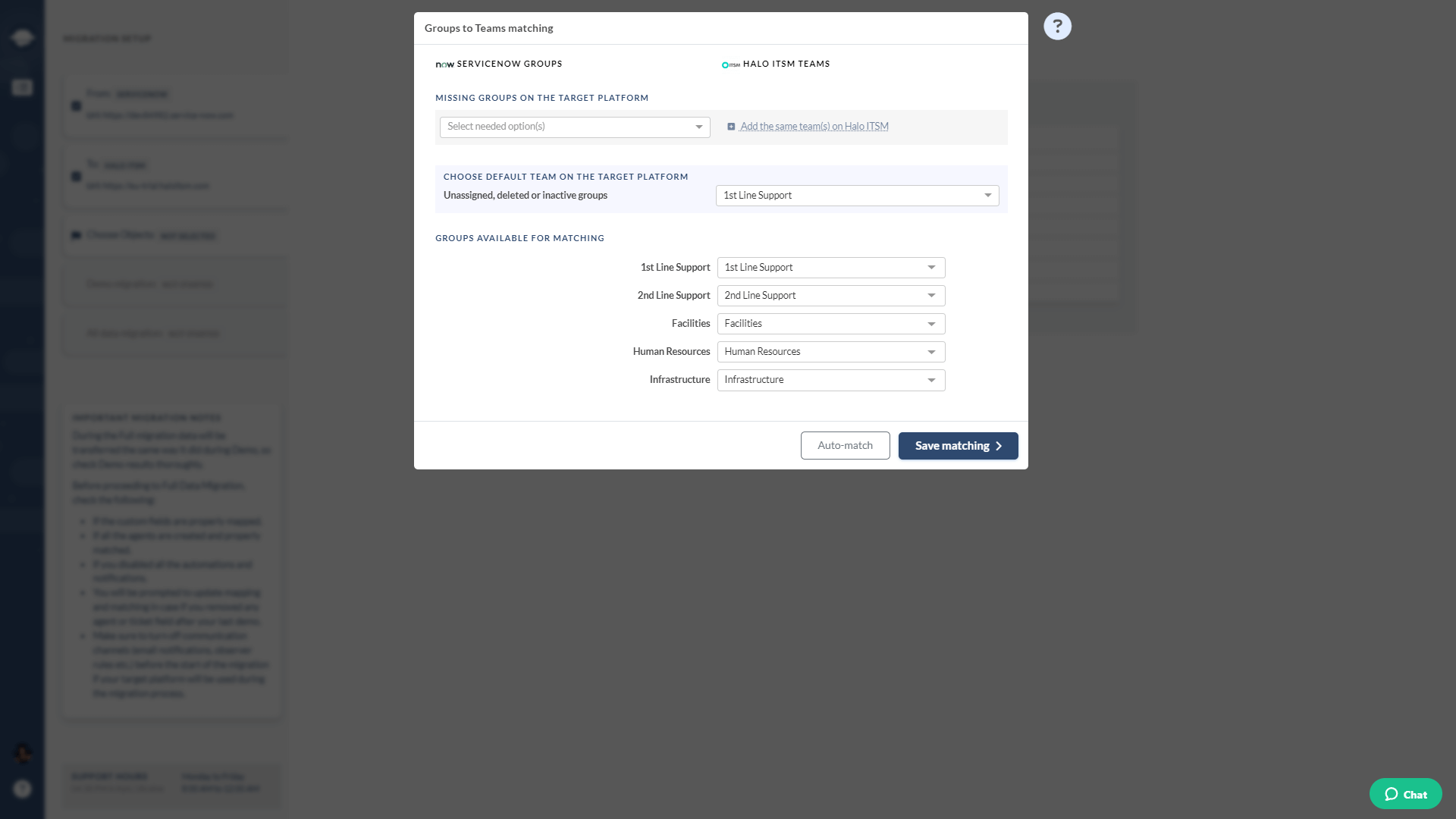
The next step is agent matching: align agents, set a default one, and create any absent users.
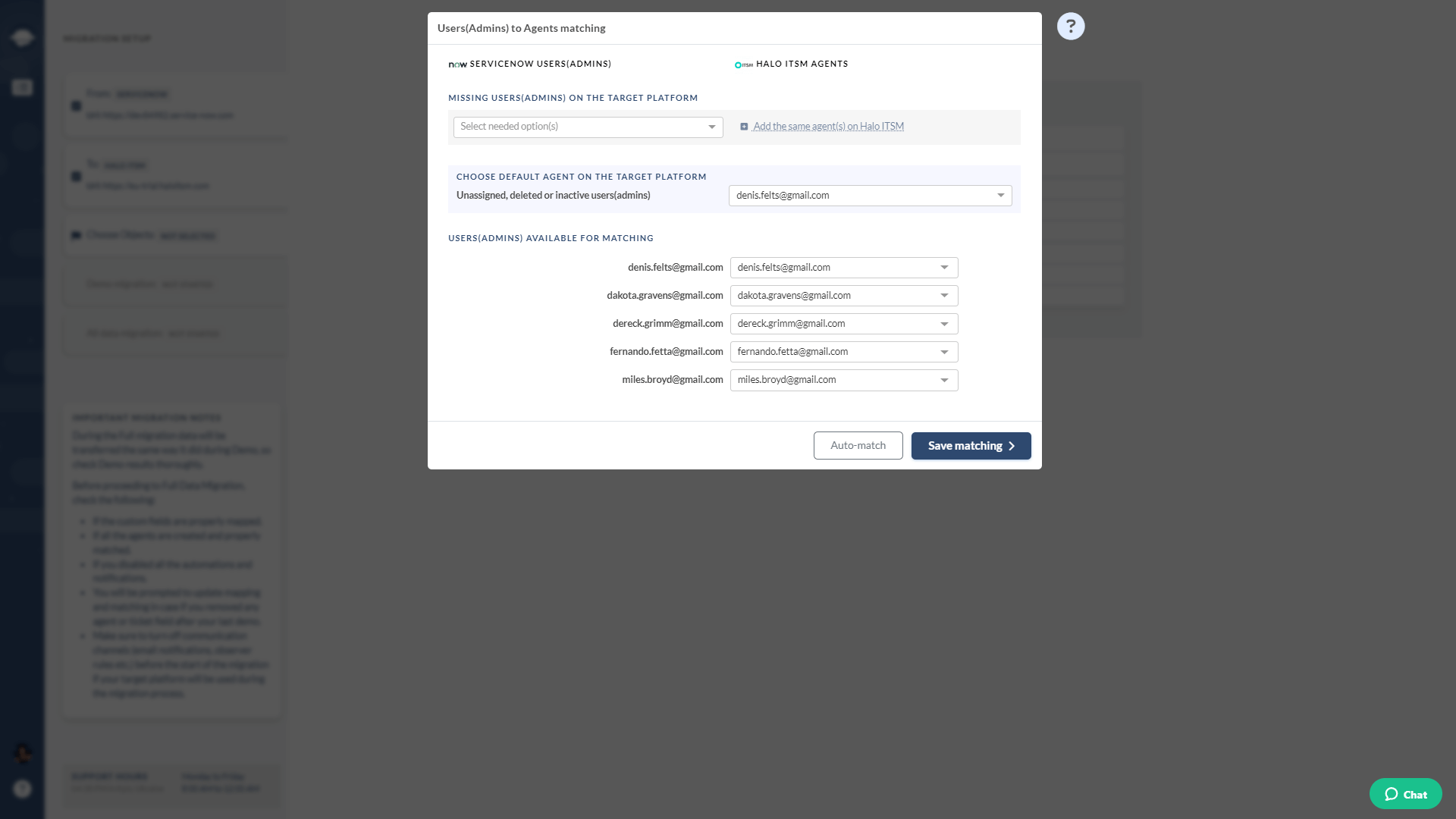
Then, map incident fields, both default and custom, to their corresponding targets. Remember that the Migration Wizard automatically aligns system fields, and their mapping can’t be modified.
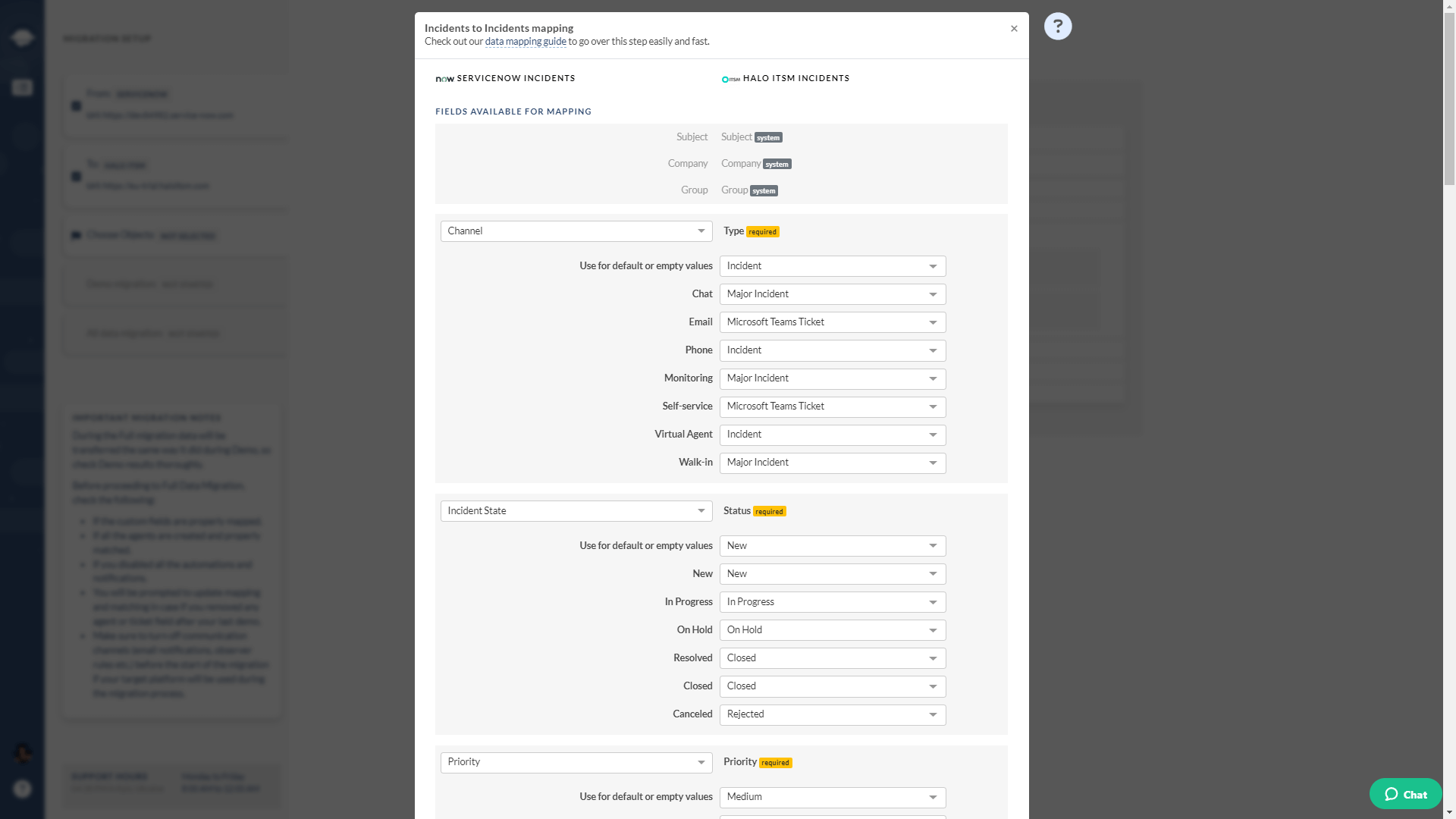
Once you’ve completed the data mapping, choose any suitable pre-built custom option:
- Skip attachments — the data migration tool transfers them by default so if you want to omit them or speed your data migration—use this option
- Demo with custom data — simply insert 20 selected ID of the records you want to migrate
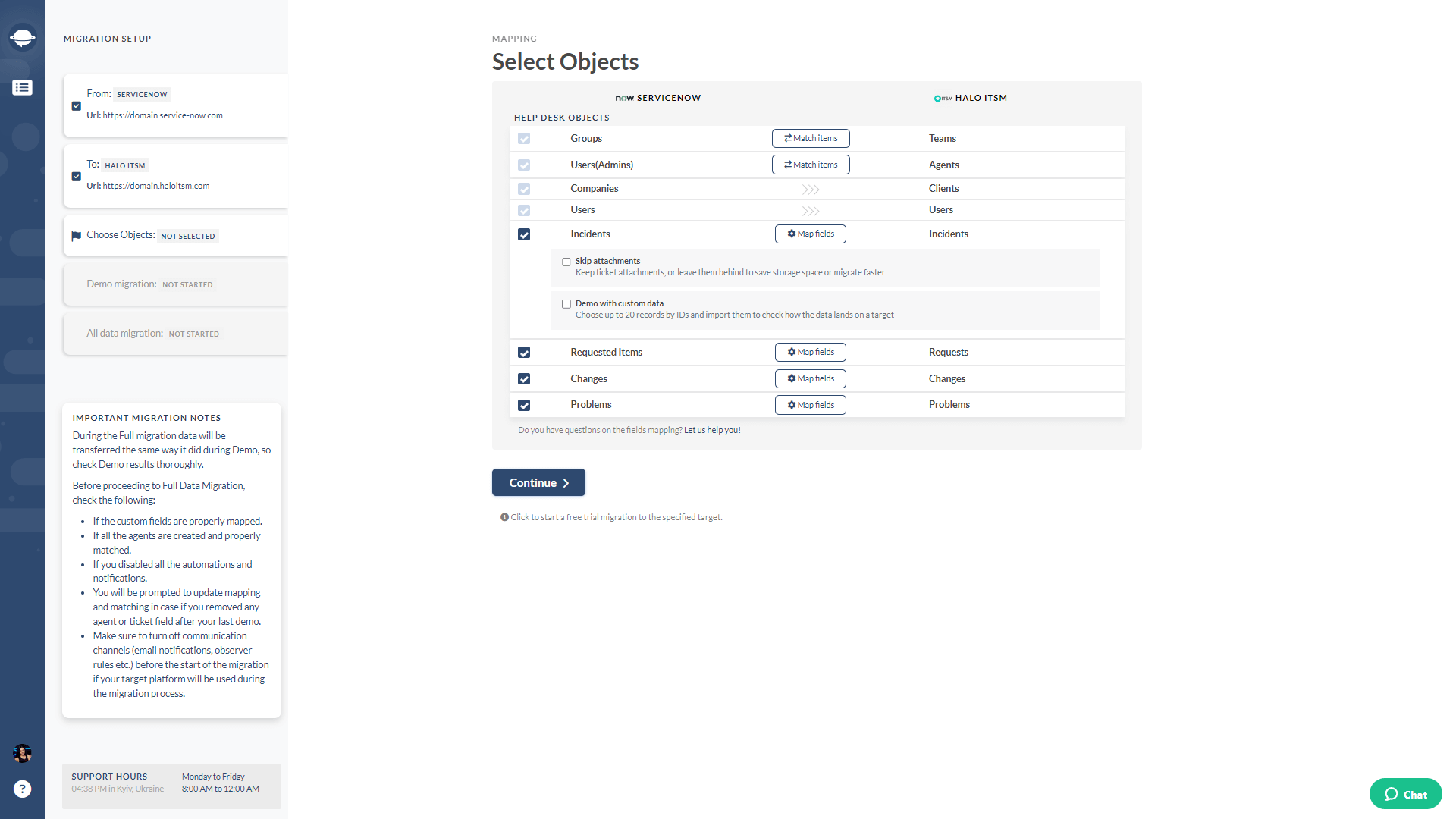
Click “Continue” to start your Demo Migration. Thr automated service will migrate a sample of 20 random records. The Demo mirrors the Full migration, so if something isn’t exported in the free Demo, it won’t be in the Full Migraiton either. Once a test Migration is finished, you can check the reports for migrated, failed, and skipped records. Be sure to grant our support team access to your migration.
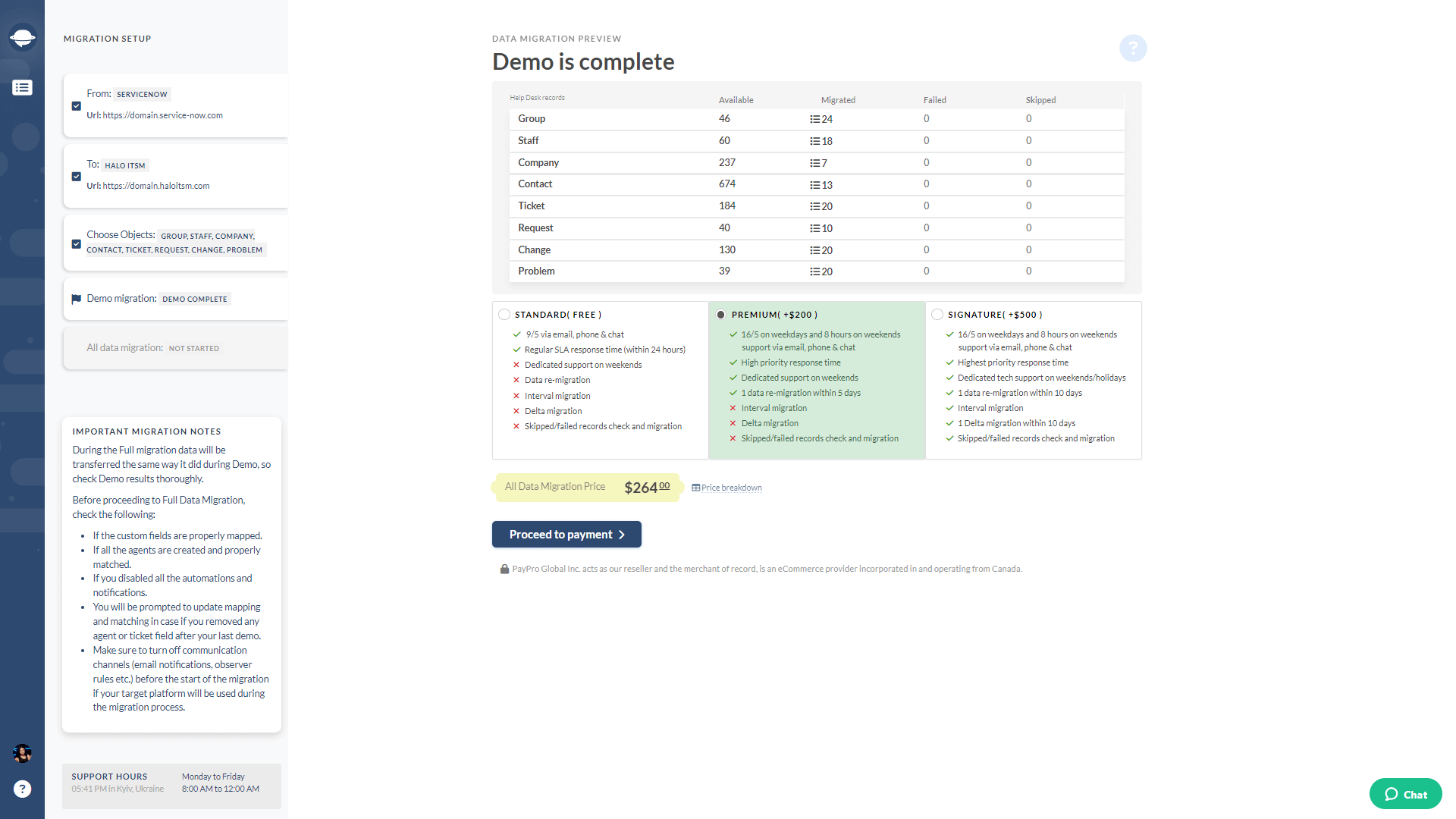
Before starting the Full Data Migration, opt for a support plan: Standard is free, while Premium and Signature offer additional features for an extra fee. After payment, you can start your Full Migration or schedule it at a convenient time.
Where to Export Your ServiceNow Records?
Before determining how to export ServiceNow records, select your new platform. Numerous options cater to both ITSM and customer support. Let's explore a list of the most popular and up-to-date alternatives to ServiceNow.
ServiceNow vs Jira Service Management
Exporting ServiceNow to Jira Service Management ensures seamless integration of IT Service Management with Agile methodologies. JSM lets all business departments easily manage their service desks, tracking incidents, requests, changes, and assets in one place. Plus, you can automate the detection and escalation of major incidents with helpful reports for analyzing and improving incident response activities.
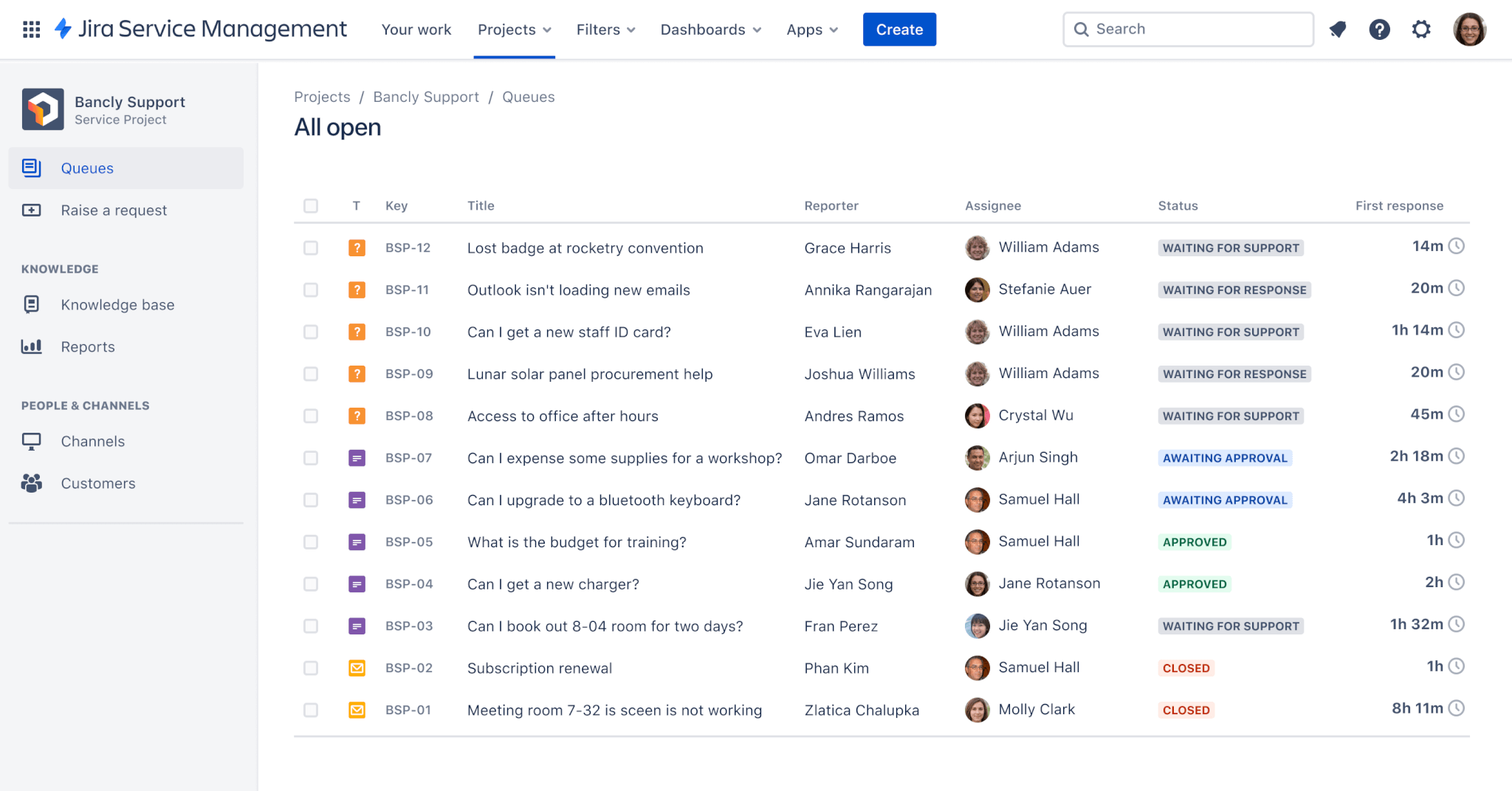
Source: Atlassian
Pricing:
- Free
- Standard: $22.05/month per user
- Premium: $49.35/month per user
- Enterprise: Call Jira for pricing
ServiceNow vs Zendesk
Migrating from ServiceNow to Zendesk provides a shift towards streamlined customer support and engagement. This help desk simplifies ticket management, efficiently handling customer queries and concerns. Just like ServiceNow, Zendesk reduces your ticket volume by providing self-service options. Build an integrated help center to allow customers to resolve primary issues independently.
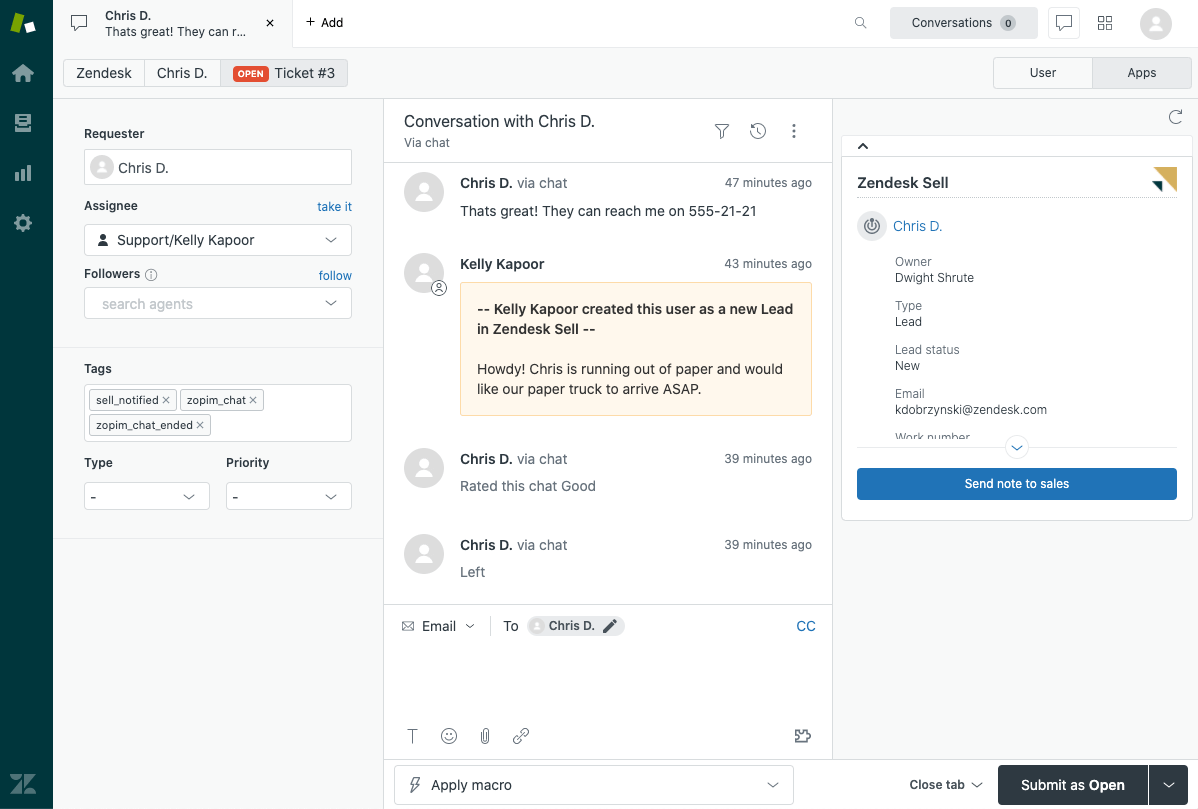
Source: Zendesk
Pricing:
- Team: $55/month per user
- Growth: $89/month per user
- Professional: $115/month per user
- Enterprise: Task to sales
- Enterprise Plus: Task to sales
ServiceNow vs Freshservice
Why migrate from Service to Freshservice? This ITSM platform is user-friendly for streamlined service delivery. Freshservice offers a unified service desk that integrates various IT services, providing a holistic solution for managing and addressing service requests.
Besides, you can benefit from out-of-the-box features for easy service adoption. Enhance productivity and unify customer experiences with AI-powered tools and streamlined workflows. Close the gap between operations and service management, ensuring reliability.
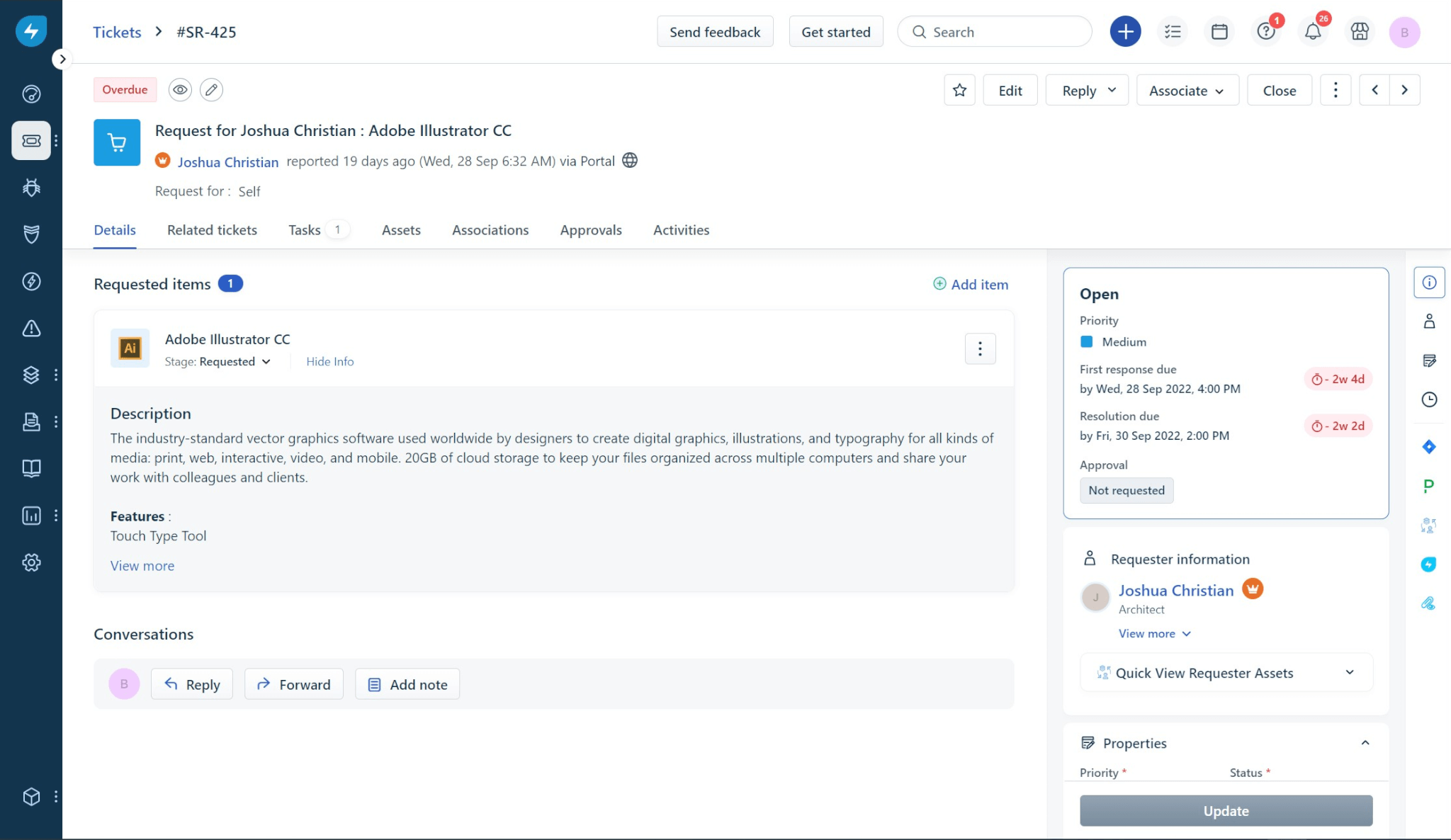
Source: Freshservice
Pricing:
- Starter: $19/month per user
- Growth: $49/month per user
- Pro: $95/month per user
- Enterprise: $119/month per user
ServiceNow vs Halo ITSM
For those seeking a modern and intuitive ITSM interface, migrating to Halo ITSM is a suitable option. It simplifies incident monitoring, ensures timely SLA fulfillment, and automates tedious tasks. End-users can conveniently access services through the self-service portal. Halo ITSM also provides robust change management features for effective tracking and execution of organizational changes.
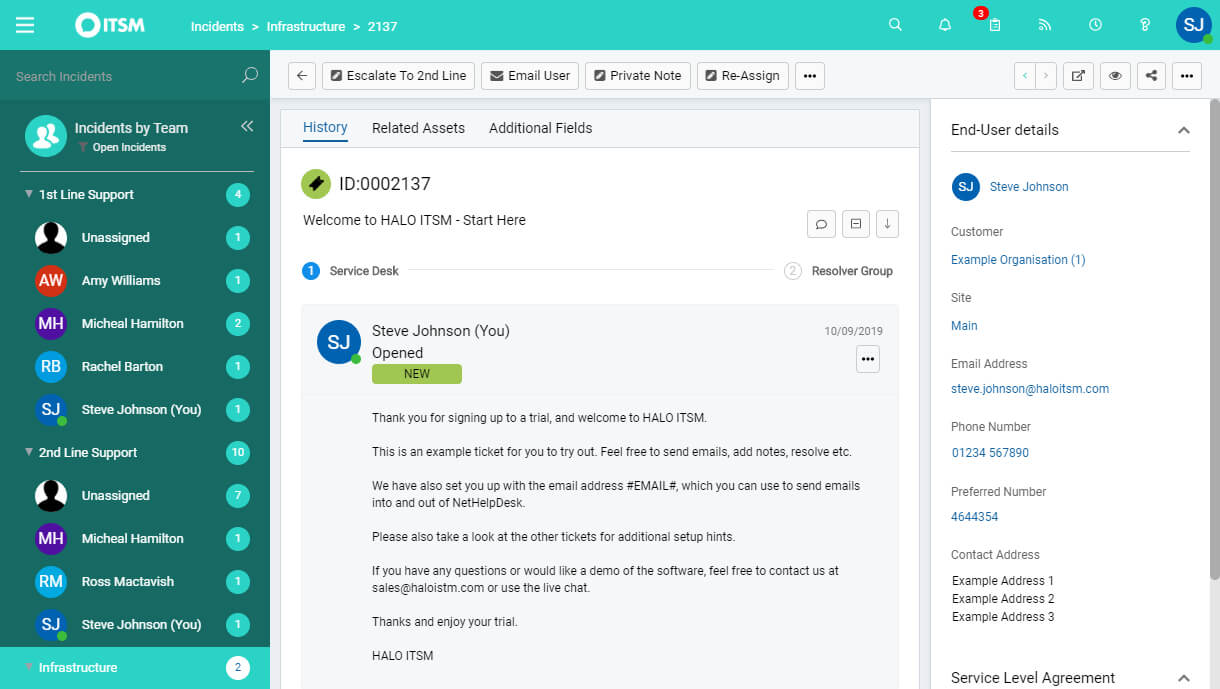
Source: Halo ITSM
Pricing:
- 5 agents: $85/agent/month
- 25 agents: $79/agent/month
- 50 agents: $75/agent/month
- 100 agents: $65/agent/month
- 200 agents: $59/agent/month
- 500 agents: $50/agent/month
ServiceNow vs Dynamics 365
Migrating from ServiceNow to Dynamics 365 allows organizations to integrate ITSM into broader business processes. Dynamics 365, being part of the Microsoft ecosystem, ensures seamless integration with other Microsoft applications, fostering unified business operations. This customer support platform is ideal for organizations seeking a comprehensive service and business management approach.
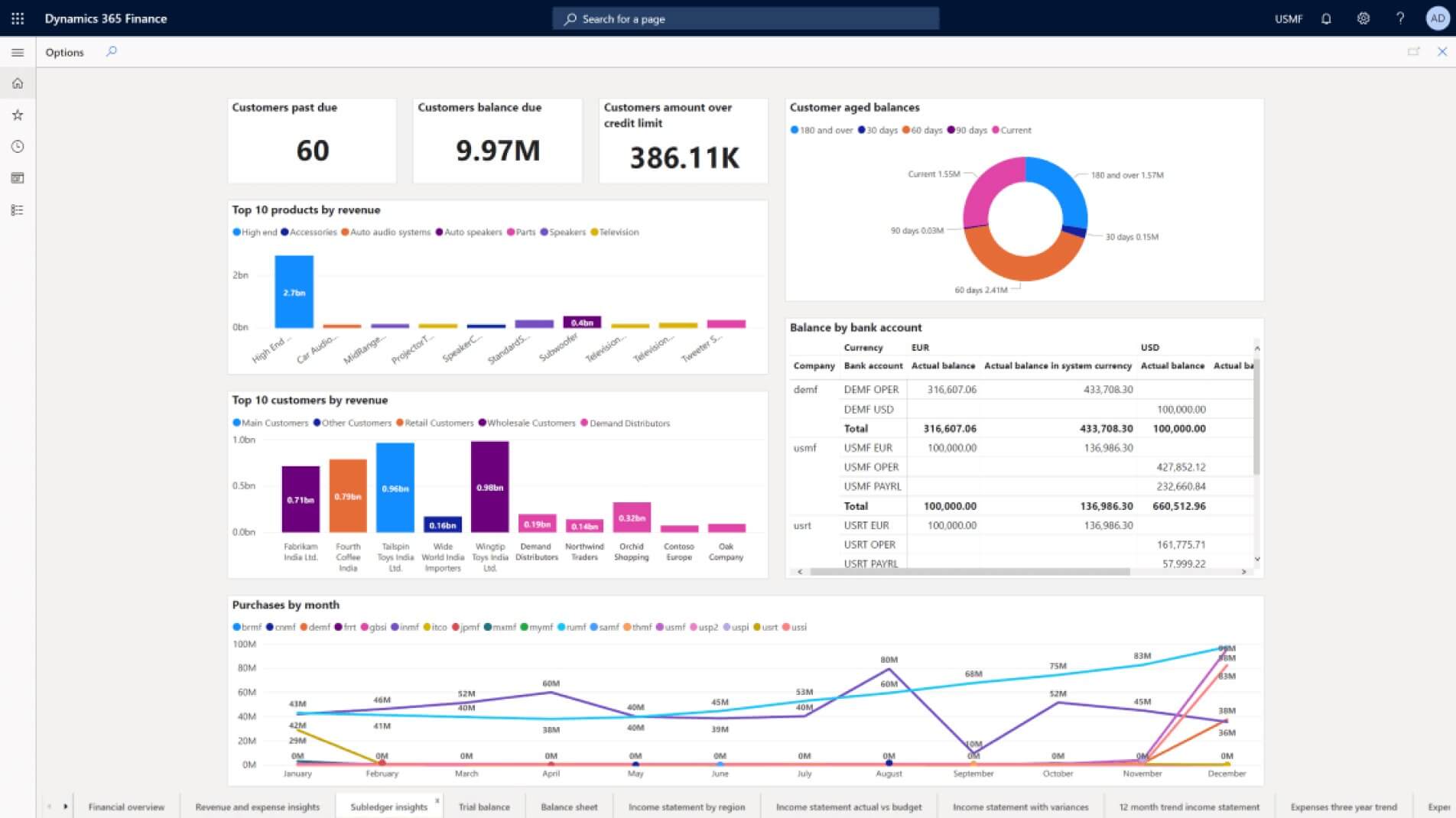
Source: Pioneersit
Pricing:
- First Dynamics 365 app: $50 per user/month
- Subsequent qualifying Dynamics 365 app: $50 per user/month
ServiceNow vs Intercom
Choosing Intercom instead of ServiceNow emphasizes a customer-centric approach to service management. This platform prioritizes customer interactions and real-time engagement. Moreover, Intercom enhances communication strategies, leading to improved customer satisfaction. The focus on real-time engagement distinguishes Intercom as a platform that goes beyond conventional ITSM solutions.
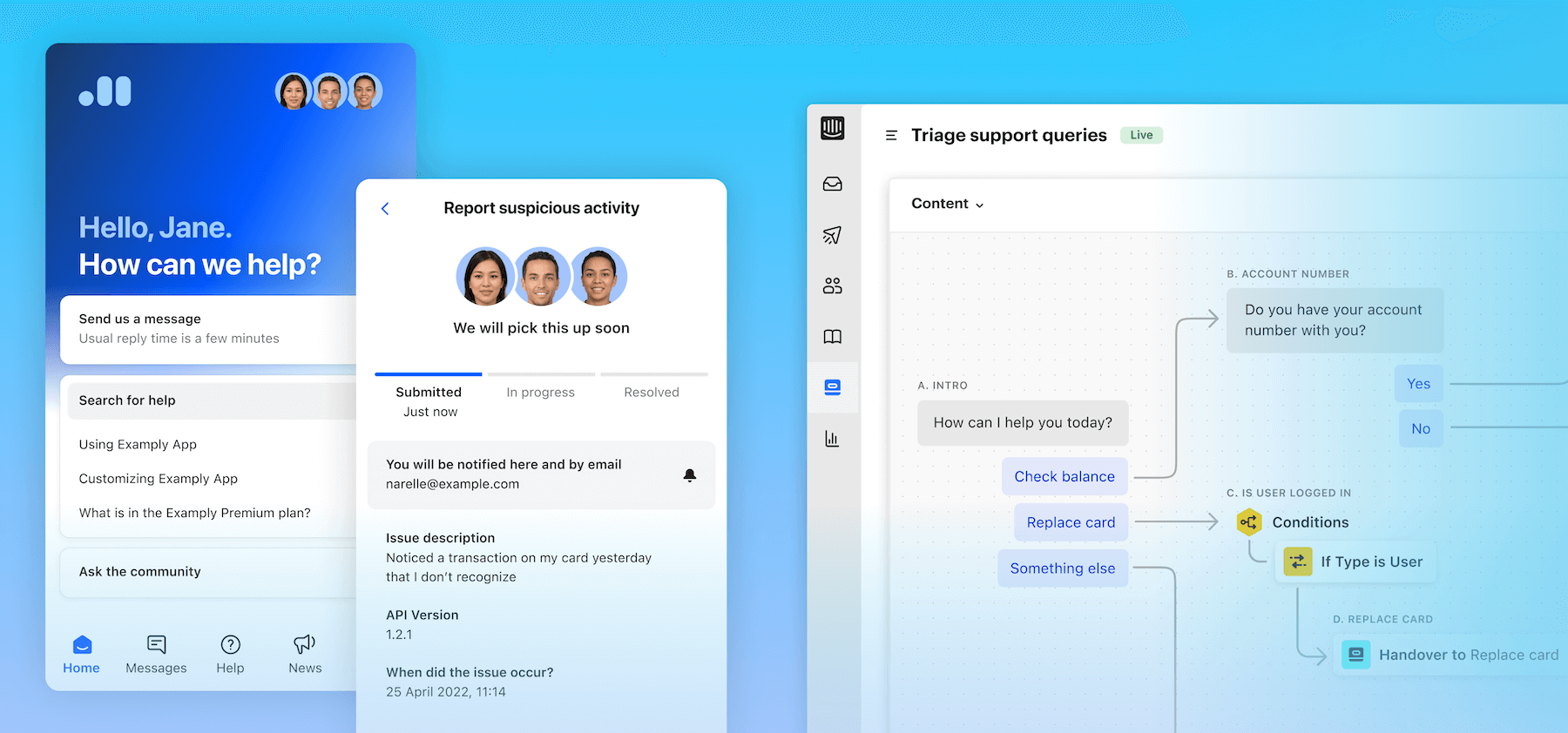
Source: Intercom
Pricing:
- Starter: $74 / month
- Pro: Custom
- Premium: Custom
ServiceNow Merging
Exporting data from ServiceNow doesn’t always mean switching to another platform. You might use multiple ServiceNow accounts and want to consolidate them in one instance. By default, the ITSM platform allows you to merge update sets. However, if you want to consolidate all data in one ServiceNow account, the Migration Wizard is your go-to option.
This way, you can move all incidents, request items, problems, and changes to the main instance and preserve all data connections. Plus, you get to control how your records look with data mapping. And you don’t need to manually create any missing agents or groups; set them up while matching.
Why Should You Migrate ServiceNow Data with Help Desk Migration
While ServiceNow includes options to export your records in various formats, it still has its limits in supported data. On the other hand, Help Desk Migration can help you export your data to any suitable service desk tool or merge multiple ServiceNow accounts.
Remember, the best migration tool is the one that fits your needs perfectly. So, explore your options and test the ones that catch your eye. And if Help Desk Migration stands out to you, drop us a line to make your ServiceNow export straightforward.