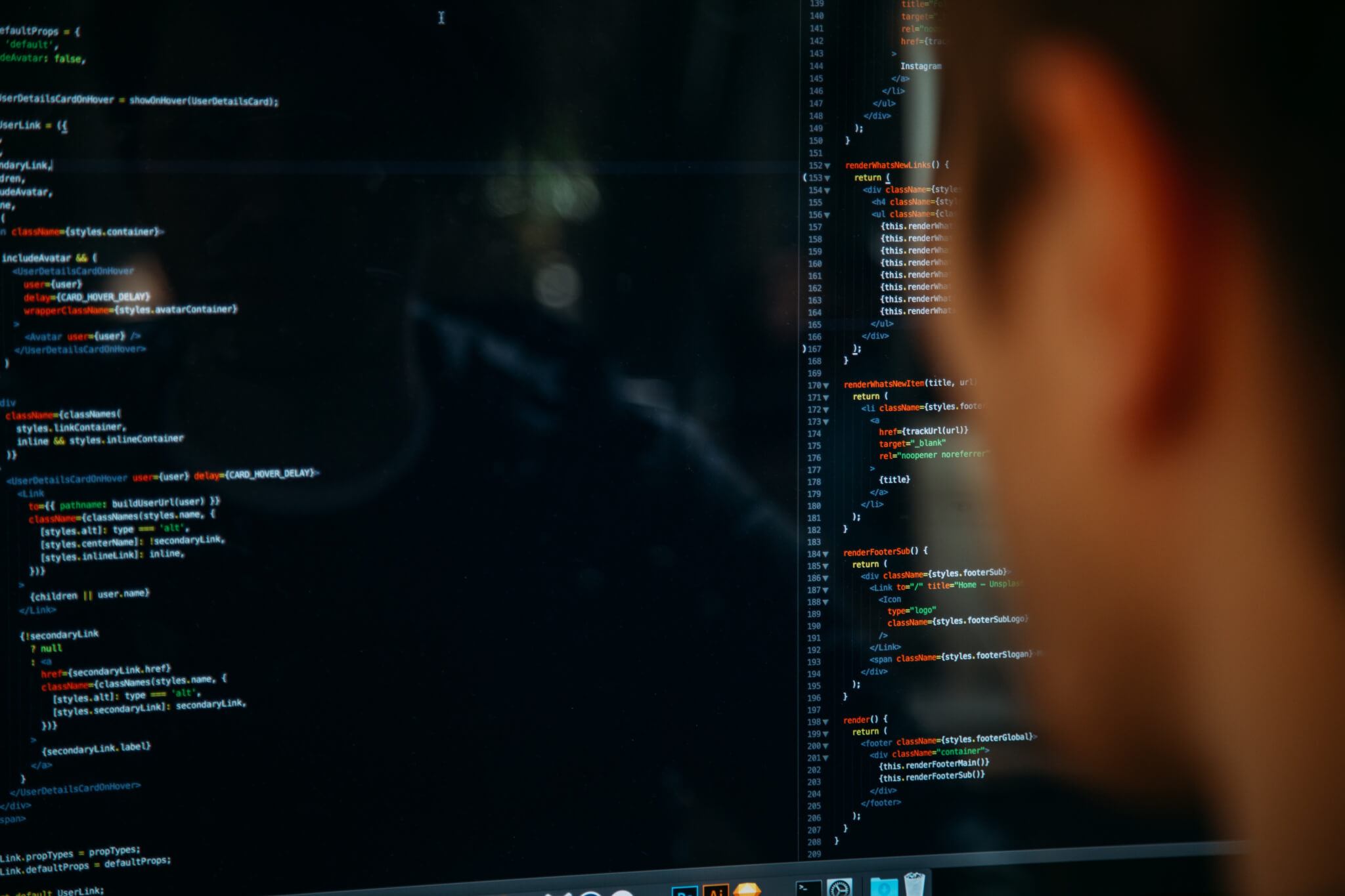A migration project is a multi-step, multifaceted process that involves a ton of planning. Something as simple-sounding as exporting ServiceNow data to Jira Service Management can take upwards of a whole month to move.
Thus, if you are looking for a simple way to move from ServiceNow to Jira Service Management, we got you covered. So, without any further delay, here’s how to export your ServiceNow data to Jira Service Management.
Step #1 - Cleaning up
Before you begin with the setup, it is best that you identify what you need to move in the first place. This is especially relevant if you’ve been using ServiceNow for years. You are bound to have a ticket or hundreds that are no longer valuable.
Some of the things you should look at are:
- Invalid emails
- Unassigned ticket conversations
- Duplicate contacts and/or companies
- Contacts that have no ticket history
- Spam emails
Depending on the case and the state of your service desk, the list might differ. Your ultimate goal is to improve the quality of your data so that your team will find it comfortable to work with in Jira Service Management.
Step #2 - Preparing the target platform
Preparing the target platform helps avoiding data corruption and mismatch, as well as helps to speed things up. Here’s your migration checklist for Jira Service Management:
- All agents exist in Jira Service Management and have Agent permissions.
- Users have Agent permissions in the source help desk.
- All agents have accepted the invitation to Jira Service Management and made their email visible.
- Agent emails in source help desk and Jira Service Management are an exact match.
- Agents and the user initiating the migration have access to the target project in Jira Service Management
- Public Signup in Jira Service Management is on to migrate customers.
- Custom fields must be created in the target project of Jira Service Management . (this is a separate product that has a very specific HTML formatting)
- The user initiating the migration has Admin privileges both in source help desk and Jira Service Management
- Target project on Jira Service Management is Classic, not Next-gen (the Next-Gen version currently does not support migration but you can move your classic data to the Next-Gen version, see the official website for details)
- Document your settings. If there are any templates, macros, workflow settings that are valuable, make sure to document them. Each platform is unique, so translate settings in the way they would work
What you can import to Jira Service Management
The Help Desk Migration service is capable of migrating your entire ServiceNow instance with the exception of inline images, your knowledge base articles, and tags. Jira Service Management on its side accepts tickets and all related data. What you won’t be able to import is:
- CC users
- Groups
- Inline images
If you need something specific, you can also opt to use our custom migration service but keep in mind that it will be a tad more expensive.
Step #3 - Migration
The last step is the migration itself and before we begin, our system is a paid solution but don’t run away just yet. We’ll get to the details as to why it is a good investment in a bit. Just keep reading.
So, the first thing you need to do is head over to the Migration Wizard. Once there, you will see two fields that are already filled with the right platforms. If you changed your mind as to what platform you should move to, you can always change the target field by clicking on it and selecting the desired one from the list.
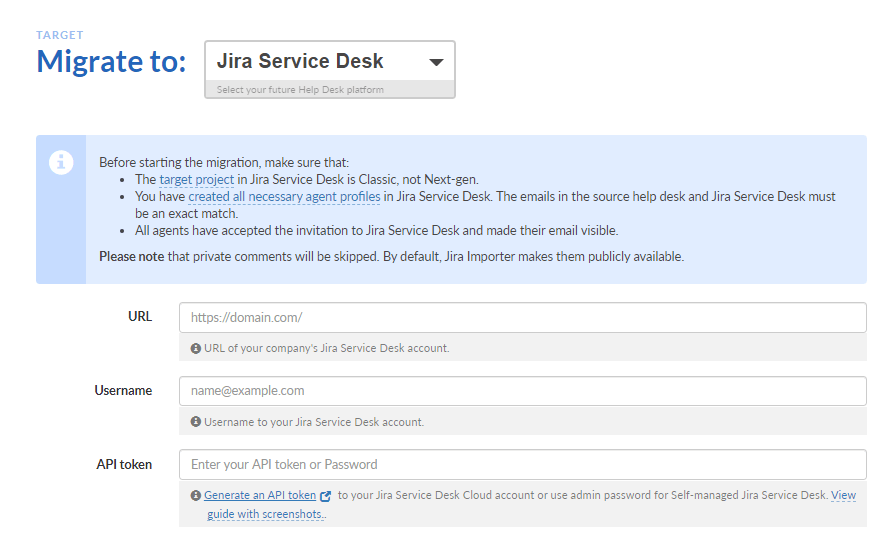
Anyways, this will take you to a credentials page where you’ll have to input passwords to both your ServiceNow account and Jira Service Management. This is done to create a bridge between the two systems. Without the bridge, a proper migration is not possible, in fact, you won’t be able to move anything.
After you’ve provided the necessary details, you will be asked what data you’d like to move to. This is also where Step #1 comes to help. So, just pick the data you need and proceed to the next screen, which is the demo migration.
The tool will take a small portion of your data and move it to the source where you’ll be able to check if all is good.
How To Verify the Demo
We already prepared a comprehensive guide on how to check the result of demo migration in Jira Service Management.
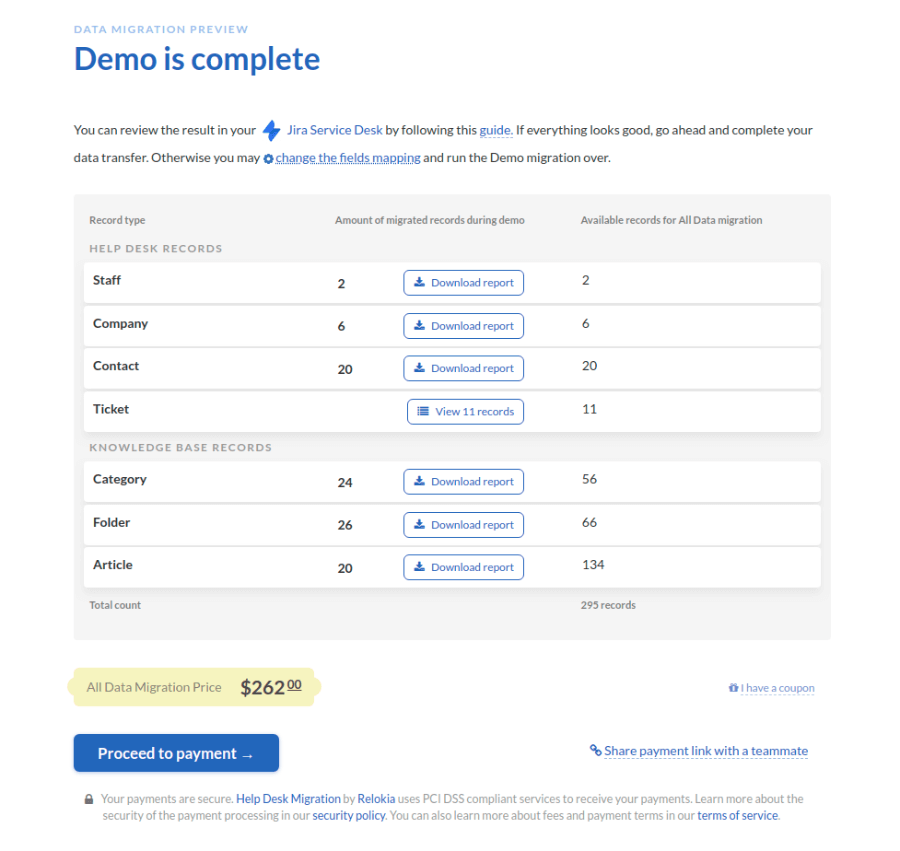
You can use it to verify whether some of your data is lost or moved incorrectly. If you don't understand something or don’t see certain entities, we highly recommend that you contact our support team via chat. Our support staff will not only help you solve your issue but will help you pick the most optimal customization options (provided you need them).
Final Notes
And there’s that, our take on the best export method for ServiceNow and Jira Service Management platforms. You can opt to hire a freelancer to code a script but it won’t be much faster or cheaper for that matter. The person needs to have in-depth knowledge about the tools, as well as they’ll need time to test things. Why waste time on all of that when you can just move your records right away. If you need help or information, you can always write us a message using the button on the right side of your screen. But for now, thanks for joining in.