Zendesk to HubSpot Service Hub Data Migration: What You Should Know
Security you can trust: Encrypted servers, secure chats, and strict access controls keep your data safe every step of the way.
Zero downtime, zero hassle: Automated migration runs in the background, so your team can keep working without interruptions.
Pricing that fits: Flexible plans ensure you only pay for what you need—no hidden costs, just seamless service.
Companies from various industries rely on our migration solution




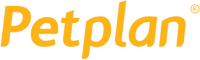

Let's compare Zendesk vs HubSpot Service Hub
Zendesk is a scalable, customizable support solution built for enterprises with complex workflows and omnichannel needs. HubSpot Service Hub offers user-friendly, CRM-aligned support tools ideal for small to mid-sized businesses.
| Feature | Zendesk | HubSpot Service Hub |
| Ticket management | Advanced (SLAs, macros, triggers, workflows) | Moderate (pipelines, workflows) |
| Shared inbox | Advanced, with routing and collision detection | Threaded conversations, collaboration |
| Live chat | With bots, triggers, and automation | Live chat + basic bot builder |
| Knowledge base | Multi-brand, customizable, with reporting | Simple, integrated, SEO-friendly |
| Automation & workflows | Triggers, macros, full automation logic | CRM-based workflows, limited at lower tiers |
| Reporting & analytics | Explore: custom dashboards and advanced analytics | CRM-powered dashboards and reports |
| AI capabilities | Bots, intent detection, ticket summarization | Email drafts, conversation summaries, knowledge suggestions |
| Omnichannel support | Email, voice, SMS, WhatsApp, Messenger, chat | Email, chat, basic messaging integrations |
| Integrations | 1,300+ marketplace apps | Hundreds of integrations, especially strong in HubSpot ecosystem |
| Ease of use | Moderate learning curve for setup and scaling | Very user-friendly, especially for HubSpot users |
| Customization | Extensive via APIs, themes, triggers, automations | Good customization within HubSpot UI and workflows |
| Free plan | No | Yes |
| Scalability | Very scalable, used by enterprise-level companies | Scalable, especially for SMBs and mid-market |
| Best for | Large or scaling support teams | Teams already using HubSpot CRM or aligning support with sales/marketing |
Key Takeaways
Both platforms offer powerful customer support solutions, but they serve different business needs. Here are the key takeaways to help you quickly understand which one is the better fit for your team.
- Zendesk is built for scale, making it ideal for enterprises with complex workflows and high support volumes.
- HubSpot Service Hub is best for small to mid-size businesses, especially those using HubSpot CRM or aiming for tight sales-support alignment.
- Zendesk offers deeper omnichannel support, including WhatsApp, voice, SMS, and 1,300+ integrations.
- HubSpot is easier to use and faster to deploy, with a no-code setup and user-friendly interface.
- Zendesk leads in customization and automation, but it requires more technical setup and admin expertise.
- HubSpot excels in CRM-driven support, making it a natural fit for marketing and sales-driven teams.
- AI is present in both, but Zendesk's AI is more mature; HubSpot’s AI features are growing, mostly in higher-tier plans.
- Zendesk has no free tier, while HubSpot offers limited free tools and budget-friendly Starter plans.
Why migrate from Zendesk to HubSpot Service Hub?
-
Scalability for growing teams
As your support team and customer base grow, HubSpot Service Hub scales seamlessly to meet your needs, offering more flexibility than Zendesk’s pricing model. -
Advanced features & integrations
HubSpot Service Hub delivers advanced features like AI capabilities and seamless integration with other HubSpot tools, ideal for larger enterprises seeking enhanced functionality. -
Greater customization
HubSpot offers more robust customization and workflow efficiency, making it a better fit for businesses with complex needs compared to Zendesk’s simplicity-focused approach. -
Streamlined operations
HubSpot provides powerful tools to optimize workflows, automate tasks, and offer a unified view of customer data—helping your team work smarter, not harder.
Zendesk to HubSpot migration complete 1-2 weeks
Preparation
Step 1: How to Get Ready for Data Migration?
Evaluate your project and requirements
- Identify what data you need to migrate (tickets, contacts, companies, agents, custom fields, etc.).
- Review Zendesk workflows, tags, ticket statuses, and automation settings.
- Define filtering rules and target field mapping in HubSpot Service Hub.
- Draft a timeline and prepare internal training resources for your team.
Step 2: Is Your Migration Secure and Compliant?
Ensure compliance and secure access
- Confirm your migration plan meets data protection and compliance requirements (GDPR, HIPAA if applicable).
- Set up appropriate permissions in both Zendesk and HubSpot.
- Limit access to authorized admins only during the migration.
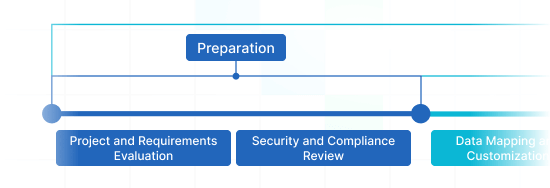
Migration
Step 3: How to Map & Customize Data?
Match fields and prepare custom settings
- Use pre-built mappings or create a custom field map to align Zendesk fields with HubSpot’s structure.
- Customize how tags, statuses, and ticket types will be translated.
- Double-check for missing fields or mismatches that might impact data integrity.
Step 4: How to Run a Demo Migration?
Test with a Free Demo
- Launch a trial migration using a small sample of your Zendesk data.
- Review the result in HubSpot: verify ticket formats, timelines, contacts, and custom fields.
- Adjust mapping or filters if needed before proceeding to full migration.
Step 5: How to Verify Demo Data?
Check for accuracy
- Compare source vs. destination records for consistency.
- Ensure no critical data (ticket notes, agent assignments, customer info) is missing.
- Get stakeholder sign-off before proceeding to full migration.
Step 6: How to complete a Full Data Migration?
Migrate All records
- Start the full migration of all selected data: tickets, agents, contacts, organizations, attachments, and internal notes.
- Monitor the process for any errors or timeouts.
- Expect some downtime or read-only access during this phase.
Step 7: What is Delta Migration? (Optional)
Sync recent changes
- Transfer any new or modified records created in Zendesk during the full migration.
- This ensures your HubSpot data is 100% up-to-date before going live.
Step 8: What is Interval Migration? (Optional)
Pause and resume as needed
- Need more time? Use up to five pause windows (5 business days each) if your schedule changes.
- Coordinate this with your migration provider or sales team.
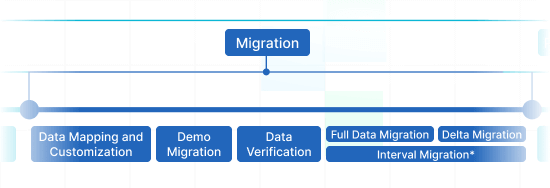
Post-Migration Phase
Step 9: How to Go Live?
Launch HubSpot Service Hub
- Give your support team access to the new system.
- Deactivate Zendesk if no longer needed.
- Archive your Zendesk data for compliance and backup purposes.
- Offer internal training and monitor initial ticket handling.
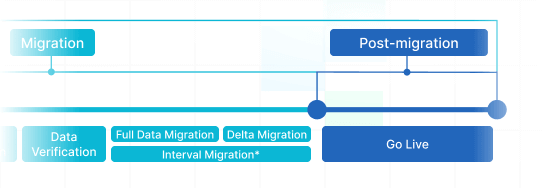
What Records Can You Migrate from Zendesk to HubSpot Service Hub?
With our migration tool, you can easily transfer large volumes of data between Zendesk and HubSpot Service Hub. Explore the types of records you can migrate using our automated service—no tech support needed.
If you have unique needs, just let us know—we’ll ensure a seamless solution tailored to your requirements.
| Zendesk objects | Hubspot Service Hub objects | |
|---|---|---|
| Help desk | ||
| Agents | Users | |
| Organizations | Companies | |
| Customers | Contacts | |
| Tickets | Tickets | |
Frequently Asked Questions
Absolutely. You can filter by ticket status, date, or type. You can also skip attachments, prioritize recent data, or convert inline images to attachments. The migration process is fully customizable.
We provide workarounds like transferring unsupported tags or CCs into custom fields. Side conversations are migrated as private comments. Attachments and HTML content can be handled flexibly depending on your needs.
Start by connecting your Zendesk and HubSpot accounts through our Migration Wizard. Then map your data, run a demo, and launch the full migration when ready. Our support team is available throughout the migration process if you need help.
Why choose Help Desk Migration?
-
No downtime
Migrate seamlessly with zero disruptions. Keep workflows running smoothly, and your customers won’t even notice the transition. -
Improved efficiency
With our Migration Wizard, transferring your data is easy. Organize both standard and custom fields effortlessly without any hassle. -
Easy ticket transfer
The Migration Wizard ensures that tickets and all associated data are transferred without altering the structure on HubSpot Service Hub. -
Support whenever you need it
Have questions? Our team is ready to assist via chat, email, or phone. We’ve got you covered every step of the way. -
Personalized migration planning
Our experts craft a custom roadmap for your migration, ensuring a smooth, secure process from start to finish. -
Flexible customizations
Your needs, your way—let’s customize it together. Choose from pre-built options or let us know your specific requirements. We’ll ensure your data is transferred accurately.
How Zendesk to HubSpot Service Hub Data Migration Works
Migrating your data? With our automated migration tool, you'll be all set in just a few easy steps. If you have specific needs or a complex data structure, opt for a custom Demo. Here’s how it works:
Connect your platforms
Link Zendesk and HubSpot Service Hub to get started.
Map and match your data
Specify how you want your data transferred to HubSpot Service Hub. No guesswork, just perfect alignment.
Test it out
Run a Demo to preview the migration and ensure everything is set up as expected before going live.
Full Data Migration
Start or schedule the Full Data Migration whenever you’re ready.
Why Migrate to HubSpot Service Hub?
Migrating to HubSpot Service Hub makes sense in different situations. For instance, if your business is aiming for tighter integration between customer support, sales, and marketing.
1. Native CRM + Support in One platform
HubSpot Service Hub is deeply integrated with the HubSpot CRM. That means support agents get full customer context — past purchases, sales activity, marketing emails, chat history — all in one view.
- No more switching between systems
- Faster, more personalized support
2. Streamlined customer experience across teams
HubSpot connects your support, marketing, and sales teams through shared tools and data. If you're using separate platforms, this unified approach reduces friction and gives everyone access to the same customer timeline.
3. Ease of use and fast setup
HubSpot is known for its intuitive UI and onboarding. Compared to more complex platforms like Zendesk or Salesforce, it's:- Easier to configure without technical help
- Faster to train new agents
- Built for non-developers with no-code workflows and automation
4. All-in-One growth platform
If your business is growing and needs more than just support tools, HubSpot’s ecosystem includes:
- CRM (free)
- Marketing Hub
- Sales Hub
- CMS Hub
- Operations Hub
All of which seamlessly integrate with Service Hub, making it a great long-term platform for customer lifecycle management.
5. Powerful Automation tools
HubSpot’s automation tools let you:
- Create ticket-based workflows
- Automate routing, notifications, and follow-ups
- Send CSAT/NPS surveys automatically
Best of all, you can build this without writing code.
6. Free tools and scalable pricing
You can get started with a free plan that includes:
- Shared inbox
- Ticketing
- Chat
- Basic automation
As you grow, you can upgrade to Starter, Professional, or Enterprise tiers without migrating again — it’s all built to scale with your business.
7. Deep reporting + Dashboards tied to CRM Data
HubSpot makes it easy to create custom dashboards that pull data from tickets, chats, emails, sales pipelines, and more. That means clearer reporting across the customer journey — from lead to loyal customer.
8. AI-driven Support tools
HubSpot is rapidly integrating AI to help your support team work smarter:
- Auto-drafted email responses
- AI-generated summaries of conversations
- Knowledge base suggestions
These tools are especially helpful for lean teams that need to scale efficiently.
9. Who should migrate to HubSpot?
- B2B SaaS companies looking for CRM + support in one
- Startups and SMBs seeking an all-in-one growth platform
- Teams frustrated with clunky legacy help desks or siloed tools
- Businesses wanting to align customer success with sales and marketing
If you want simplified support, full customer visibility, and growth-ready tools, migrating to HubSpot Service Hub can be a smart strategic move.
Challenges of Migrating from Zendesk to HubSpot—and How We Solve Them
-
Ticket Creation Dates
HubSpot sets all migrated tickets to the migration date. We ensure conversation and note timestamps remain accurate. Original dates matter? We transfer them into a custom field. -
Knowledge Base
Migrating your knowledge base? Export Zendesk articles to CSV and use HubSpot’s importer to seamlessly transfer them. -
Tags and CC Users
Tags and CC users don’t migrate directly, but our service can transfer them into custom fields to retain their information. -
Content & Attachment Restrictions
HubSpot may restrict certain ticket content. If needed, we migrate tickets without HTML or store attachments in a designated folder. -
Pipeline Mapping
By default, all tickets migrate into one pipeline. Need a custom setup? We provide tailored migration to match your workflows.
Elvira Azymova

Insider Advice from Migration Experts
1. Choose the right time (and Support Plan)
Timing can make or break your migration. Run your Full Data Migration during off-hours, like after your team finishes their shift. If you need to keep using the old system during migration, choose a Signature plan with Delta Migration support.
2. Configure your Source and Target systems properly
Check platform-specific setup requirements and gather all necessary credentials (API keys, tokens, admin access). Disable notifications, automations, and triggers to avoid duplicate messages or disrupted workflows.
Turning off triggers during migration prevents data clashes or unnecessary alerts. Just don’t forget to re-enable them afterward!
3. Understand what drives your migration cost
The price of help desk data migration depends on more than just the number of tickets. It factors in:
- Volume of records: including tickets, contacts, companies, agents, and knowledge base items like articles, folders, and categories.
- Customizations: such as filtering specific records, migrating side conversations, skipping attachments, or preserving inline images.
- Platform-specific setup: for example, Zendesk migrations may include macros, triggers, or article translations.
- Support plan level: Signature support includes advanced features like Delta Migration and extended scheduling flexibility.
- Migration complexity: multiple help centers, brands, or workspaces may require separate migrations, each with its own cost.
The more data you migrate at once, the lower the cost per record. For the most accurate quote, run a Free Demo Migration or use the Cost Estimator Tool to input your record totals.
What’s the cost of migrating from Zendesk to HubSpot Service Hub?
Your migration cost will depend on how many records you're transferring, any specific features you need, and the level of customization required. The great part? The more records you move, the lower the cost per record. Start a free Demo and discover exactly how much it will cost to move your data.
Run a Demo to get the priceUpgrade Your Zendesk to HubSpot Service Hub Migration with These Options
Make your Zendesk to HubSpot switch even smoother with Help Desk Migration. Our pre-defined custom options are designed to give you full control, ensuring your migration aligns with your unique needs. Here’s how you can make the data transfer work for you:
-
Skip attachments
If your new platform has limited storage, simply skip migrating attachments. Your historical data will remain intact, and Zendesk to HubSpot data transfer will be much quicker.
-
Import inline images as attachments
Ensure all images stay intact by converting them to attachments. While this might extend migration time, your images will stay intact on HubSpot Service Hub.
-
Demo with custom data: Pick 20 records
Curious about how specific data will look? Launch a free custom Demo and select 20 entities for migration to preview your data transfer.
-
Migrate the newest data first
Opt for this feature to transfer your most recent records in a chronological order, from most recent to oldest. This custom option applies to the Full Data Migration only.
-
Transfer Zendesk side conversations
Don’t worry about losing crucial side conversations. They’ll be seamlessly migrated as private comments, ensuring nothing gets lost during the process.
-
Move Zendesk call recordings
Migrating? Your call recordings come with you. Transfer them effortlessly as attachments to keep everything organized and accessible on the new platform.
-
Migrate only records related to other entities
This option lets you transfer only Organizations and/or Customers that are linked to actual records, such as tickets, conversations, changes, or problems. If they haven’t been involved in any support activity, they won’t be migrated. This feature is available only for Zendesk migrations and can be enabled during the mapping step in the Options modal.
Your Help Desk Data, Secure from Start to Finish
With Help Desk Migration, your data is safeguarded every step of the way. We run regular security checks, update our infrastructure, and follow the latest industry standards to ensure your records remain protected.
Enhanced protection with two-factor authentication
Our Migration Wizard keeps your data safe with strict two-factor authentication. Plus, only Zendesk admins can export data, minimizing the risk of unauthorized access.
Three layers of data protection
We take security seriously. Our data hosting facilities are safeguarded against breaches, our platform prevents unauthorized access, and our networks are secured against cyber threats. With Help Desk Migration, your records stay protected at every level.
Committed to security standards
We follow the highest security standards to protect your business records. Our Help Desk Migration service is fully compliant with key regulations like GDPR, CCPA, HIPAA, and PCI (Level 1), and we're always expanding our compliance to meet new security requirements.
Feedback drives our tool improvements: what our customers say

Get ready for HubSpot Service Hub data migration
A smooth migration begins with proper preparation. Use our step-by-step guide to minimize risks, maintain your data structure, and ensure a flawless transition. Preparing for migration doesn’t have to be complicated—our checklist simplifies the process for you.
Customizing your HubSpot Service Hub after migration
After migrating to HubSpot Service Hub, take the next step with our Help Desk Implementation Services. We’ll help you configure workflows, automate processes, and integrate essential tools to ensure your help desk runs smoothly from day one. Need extra guidance? Our experts optimize your setup so your team can hit the ground running.
Frequently Asked Questions for Zendesk to HubSpot migration
You can keep using Zendesk while the migration is underway. Our solution ensures a smooth, disruption-free process. After the Full Data Migration, you can request Delta Migration to transfer only new or updated records.
Our migration tool securely transfers your ticket history, including tags, custom fields, private and public notes, attachments, and timestamps, to HubSpot Service Hub.
The Migration Wizard automatically transfers custom fields from Zendesk to HubSpot Service Hub automatically. If you need triggers and macros migrated, custom development is available upon request.
We implement robust security practices, including encryption, two-factor authentication, and regular audits to ensure the protection of your information during the migration process. Refer to our security policy for details.
Help Desk Migration service complies with GDPR, CCPA, HIPAA, PCI (Level 1), and other data protection regulations. Your business records are handled according to the highest compliance standards to keep your data safe.
Depending on whether your migration plan includes a Delta Migration, you'll need to switch all your communication channels to HubSpot Service Hub. Ensure notifications are on and reconfigure any settings you turned off, like integrations, contact/company associations, and ticket status automations.
The cost depends on factors like the volume of data, the complexity of your requirements, and any customizations needed. Help Desk Migration offers transparent pricing with no hidden fees. Start with a free demo to see the pricing based on your specific needs.
Once the Full Migration finishes, your data securely transfers to HubSpot Service Hub, while your original Zendesk records remain intact. You’ll receive an email notification when the migration is complete. Be sure to compare the records in Zendesk and HubSpot Service Hub to ensure everything is in order.
If you encounter any issues with skipped or failed records, our experts are here to assist you through chat, email, or phone. Just reach out to us before your Full Migration is archived, as we won’t be able to access the migrated data after that point.
Switching to HubSpot Service Hub offers seamless sales and marketing integration, customizable workflows, powerful automation, and a comprehensive knowledge base. It streamlines customer service processes, creating a more cohesive experience for both your team and customers.
Complete Zendesk to HubSpot Service Hub migration in just a few clicks
Effortlessly migrate your business records from Zendesk to HubSpot Service Hub without disrupting your core goal—providing seamless support to your customers.
Explore more guides on data migration
Want to dive deeper? Our blog offers valuable insights on customer service improvements and help desk data migration. Check it out!
Best Help Desk Systems For Your Enterprise
There are a plethora of different help desk tools for all kinds of ...
Selecting Zendesk Alternative: How to Shape Your Customer Service
Why should you look for a Zendesk alternative? When working with a help ...
The Best Live Chat Software Money Can Buy
No matter how old you are, or what kind of content you consume, ...
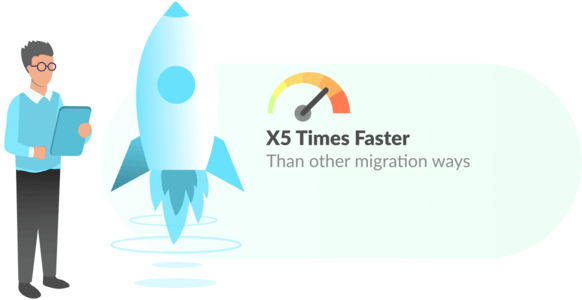
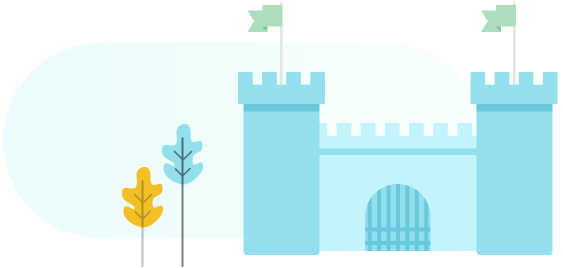
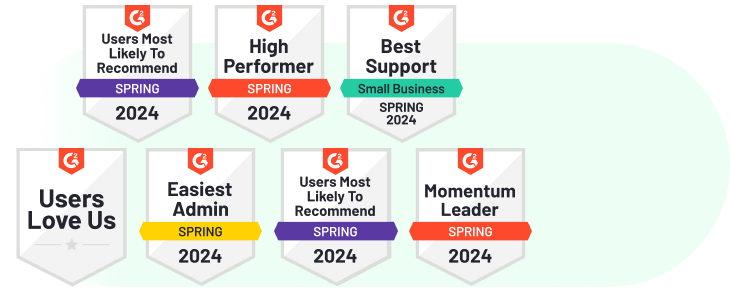
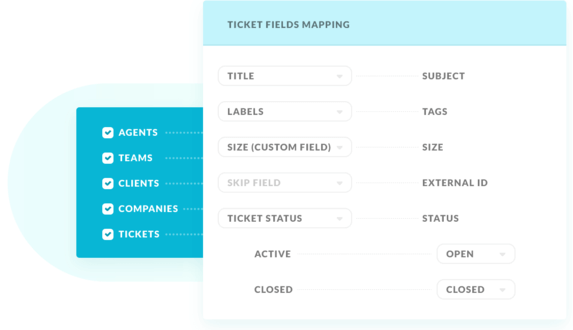
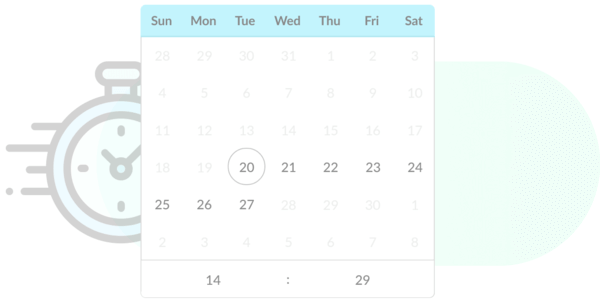
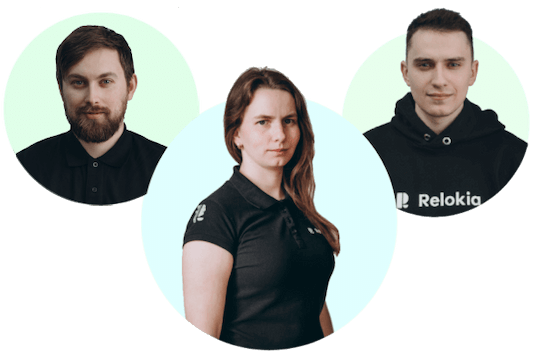
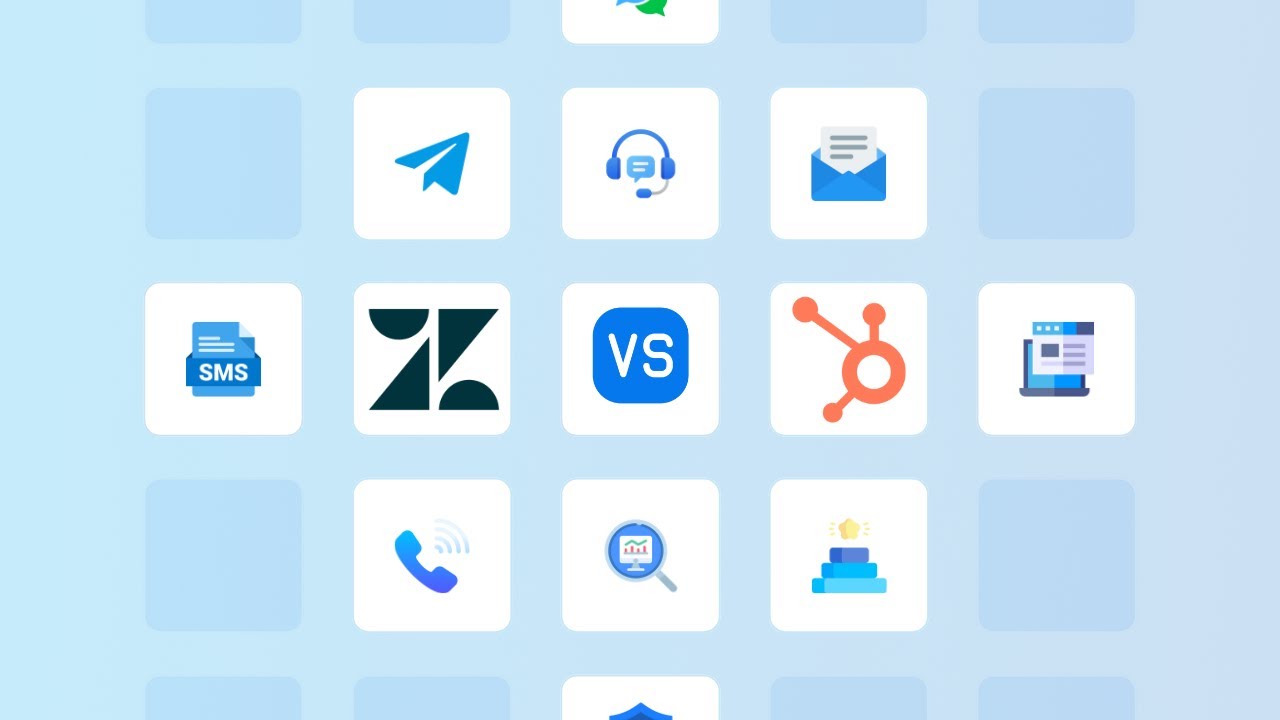
 Gauthier Escorbiac
Gauthier Escorbiac  Chantelle Viani
Chantelle Viani  Nicola Mustone
Nicola Mustone 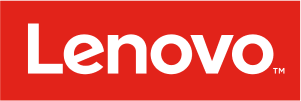
 Ionut Birzu
Ionut Birzu  Steve Milligan
Steve Milligan 
 Paul McCabe
Paul McCabe 
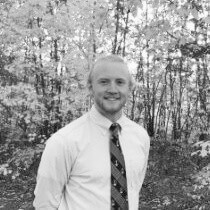 Andrew Cassano
Andrew Cassano 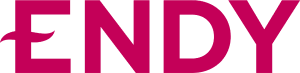
 Tom Doulos
Tom Doulos 
 Noga Edelstein
Noga Edelstein 
