Import Your Data from Zendesk to Zendesk Migration with Confidence
Secure and reliable: Your data stays protected with top-tier encryption, secure servers, and advanced authentication.
Effortless automation: No more workflow slowdowns. Enjoy uninterrupted automation with no time-outs or delays—just smooth, efficient performance.
Fair pricing: Pay only for what you need. Get the best value with flexible, cost-effective options.
Why migrate from Zendesk to Zendesk?
-
Company Mergers or Acquisitions
When companies merge or acquire other businesses, consolidating multiple Zendesk instances into a single account helps unify customer service operations, eliminate redundancies, and centralize data management. -
Regional to Central Account Consolidation
Bring all your regional Zendesk accounts under one roof. Perfect for businesses with distributed teams or global operations. Unify your data, streamline reporting, and deliver consistent support from one centralized instance. Check out how Roland successfully performed a sophisticated data switch and consolidated data to a central Zendesk instance. -
Splitting Brands into Multiple Zendesk Accounts
Going from one to many? We’ve got you covered. If you're spinning off business units, separating departments, or managing brand divestitures, we can help you migrate brand-specific data into clean, independent Zendesk instances. -
Copying Zendesk Data to a New Instance
Create a fresh environment without losing what matters. Need to clone your Zendesk setup for a new project, test environment, or fresh start? We’ll replicate your ticket data, users, and configuration — no CSVs, no manual labor. -
Splitting Help Center Content by Brand or Region
Organize your knowledge base across multiple instances. Need to move Help Center articles from one Zendesk Guide to several accounts? We’ll handle the separation, structure, and transfer so your customers get the right content — every time. -
Handover Between Partners or Clients
Transfer customer data during a change in ownership. If your support responsibilities are transitioning from one team to another, we help you securely migrate ticket history, and other records to a new Zendesk home.
Frequently Asked Questions
Merge two Zendesk accounts easily using our Migration Wizard. Start by setting up your migration, selecting your source Zendesk account, and choosing the target Zendesk account. From there, map fields, select record types, and add extra details to the tickets being moved.
Want to move call recordings or side conversations? You can do that, along with including multilingual KB articles. Our automated options make the process simple, but if you need custom adjustments, we're here to help—just contact us.
Merge multiple accounts for the same end-user within Zendesk with ease. Note that you cannot merge administrator or agent accounts.
To consolidate different end-users' accounts, use the Help Desk Migration Wizard. You’ll need to run a separate migration for each account.
Use the Migration Wizard to import your ticket data. With the Help Desk Migration service, you can bring in tickets and related data from other helpdesks, service desks, ITSMs, and CSV files.
Zendesk links requests to profiles using the end user's email as the primary identifier. That’s why you can’t have more than one profile associated with the same email.
Professional and Enterprise plans allow users to join up to 300 organizations. Though optional, grouping end users into organizations lets you better track and manage their requests.
Using Merge Tickets in Zendesk is a breeze. Here's the scoop:
- If a customer sends multiple tickets in a jiffy, you'll get a heads-up in the sidebar.
- Just hit "Merge," and watch the magic happen as duplicates get merged automatically.
Zendesk doesn't just cover the full spectrum of IT Service Management and ITIL processes; it also goes the extra mile to ensure both agents and users have a fantastic experience. This not only encourages continued usage but also fosters an environment of ongoing improvement.
In the Migration Wizard, when selecting additional options, add custom tags (e.g., ‘merged,’ ‘legacy,’ or ‘split’) during migration to make searching and reporting easier.
The best time to merge Zendesk instances is during organizational changes such as mergers, acquisitions, or restructuring. It’s also ideal before implementing new workflows, consolidating business units, or upgrading to Zendesk Suite. To minimize disruption, schedule the migration during off-peak support hours.
To start a Zendesk to Zendesk migration, define your use case - copy the whole instance, split accounts, merge with the existing Zendesk instance, assess the data to transfer, prepare both accounts, and choose a migration method. Run a demo migration to test the setup, then launch the full data migration. Verify everything before switching operations to the new or consolidated Zendesk instance.
You can migrate tickets, users, organizations, custom and default fields, knowledge base articles (including translations), tags, attachments, inline images, and call recordings, side conversations.
Yes, Help Desk Migration provides a free Demo Migration to transfer 20 tickets and all related data, so you can review results before the Full Migration.
Yes, the side conversation will be preserved on your new Zendesk instance, and call recordings will be migrated as attachments.
To analyze your demo migration results when migrating from Zendesk to Zendesk with Help Desk Migration, start by reviewing the migration summary report in your account to confirm that tickets, users, organizations, and attachments were transferred. Next, log into your target Zendesk and check the demo records directly, verifying that ticket IDs, custom fields, tags, statuses, and attachments match your source setup. Pay close attention to custom field mapping and relationships (ticket-to-user, ticket-to-organization) to ensure workflows remain intact. If something doesn’t align with your expectations, adjust your mapping or settings in the migration wizard and rerun the demo. Running multiple demo migrations is encouraged until you’re confident in the results.
Our migration solution is the top choice across industries worldwide




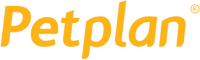

Zendesk to Zendesk data migration: 1-2 weeks to go live
Preparation
Step 1: What to Do Before Zendesk to Zendesk Migration?
Review the source data before your Zendesk to Zendesk migration:
- Audit your source Zendesk data and remove outdated or duplicate records.
- Configure custom fields, triggers, and macros in Zendesk to match your setup.
- Deactivate required field settings and automation rules in the target Zendesk.
Step 2: How to Plan for Your Migration?
Go through the organizational steps:
- Build a migration strategy with clear timelines.
- Organize training for your support team.
Step 3: How Do You Stay Secure and Compliant?
Protect your migration process:
- Ensure your Zendesk to Zendesk migration follows security policies.
- Assign proper roles, permissions, and access levels.
- Limit migration visibility to trusted admins.
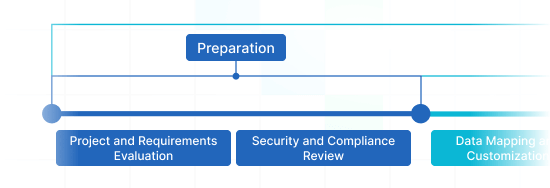
Migration
Step 4: How Do You Map and Customize Data?
Control how your records move:
- Effortlessly map data fields between source and target Zendesk instances.
- Choose from automated options or request custom adjustments.
Step 5: Why Should You Try a Demo Migration?
Test before going all in:
- Run a free Demo Migration to test how our solution works.
- Review migrated records, such as tickets, triggers, users, and companies.
- Make adjustments to perfect your data mapping.
Step 6: How Do You Verify Migrated Data?
Review your migration results:
- Confirm that source Zendesk records appear correctly in target Zendesk.
- Ensure tickets, contacts, tiggers, and KB data are complete and well-formatted.
- Verify accuracy before starting the Full Migration.
Step 7: What Happens in Full Migration?
Migrate all your records:
- Transfer all selected source Zendesk data—including conversations, users, companies, attachments, and notes—into the target Zendesk.
- Keep an eye on the process for errors or interruptions.
- Anticipate temporary read-only access during the migration.
Step 8: What is Delta Migration? (Optional)
Bring over the latest updates:
- Migrate new or updated source Zendesk records created during the Full Migration.
- Make sure the target Zendesk is fully up-to-date before go-live.
Step 9: What is Interval Migration? (Optional)
Pause and resume your Full Migration when needed:
- Use up to five pause windows, each lasting five business days.
- Schedule pauses with the migration team to align with your business hours.
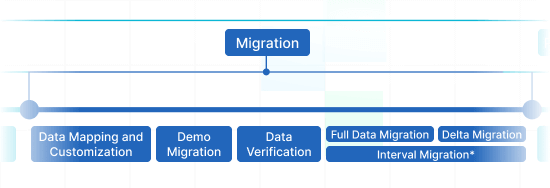
Post-Migration Phase
Step 10: What Do You Do After Migration?
Finish your transition to Zendesk:
- Launch Zendesk for daily operations.
- Train agents on Zendesk features and workflows.
- Disable the source account if no longer needed.
- Keep data backups for security.
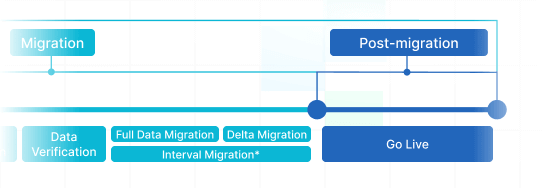
What Types of Records Can You Import from Zendesk to Zendesk?
The Migration Wizard allows you to merge a wide range of records between Zendesk instances smoothly. Explore the record types available for migration through our automated service—no tech support necessary.
Have unique requirements? We’ll tailor a seamless solution to fit your needs.
| Zendesk objects | Zendesk objects | |
|---|---|---|
| Help desk | ||
| Agents | Agents | |
| Organizations | Organizations | |
| Customers | Customers | |
| Tickets | Tickets | |
| Knowledge Base | ||
| Categories | Categories | |
| Sections | Sections | |
| Articles | Articles | |
| Business rules | ||
| Macros | Macros | |
| Triggers | Triggers | |
Why merge Zendesk data with Help Desk Migration?
-
No downtime
Consolidate Zendesk records without interruptions. Ensure smooth workflows and provide hassle-free customer support. -
Enhanced efficiency
Easily transfer data from Zendesk to Zendesk with our Migration Wizard. Organize default and custom fields for tickets, customers, and organizations. -
Easy ticket transfer
The Migration Wizard transfers tickets and all related data, keeping your Zendesk structure intact. It’s quick and easy. -
Expert support
Get in touch with our team via chat, email, or phone. We're here to guide you through every step. -
Strategic migration planning
Take advantage of a strategic migration roadmap to ensure a seamless and secure transition every step of the way. -
Custom options available
Select from our pre-built options or contact us for a custom solution. Your data remains secure with us.
Smooth Zendesk to Zendesk Migration in Just a Few Steps
Migrate your data from Zendesk to Zendesk with ease, so you can stay focused on what matters most—helping your customers. Our solution manages your data transfer, leaving you free to enjoy your new platform.
How Zendesk to Zendesk Migration Works
Migrating your Zendesk data is easy with our automated solution. Complete just a few simple steps, and you’re all set. Need customization? Choose a custom demo. Here’s what happens next:
Connect your platforms
Get started by connecting your source and target Zendesk instances.
Map and match data
Decide how to transfer your source records to Zendesk. Make sure every field aligns perfectly.
Test-drive
Try a Demo Migration first. Validate your Zendesk data transfer before committing to the Full Migration.
Full Data Migration
Move forward with confidence. Begin your Full Data Migration now or schedule it at your convenience.
Enhance Your Zendesk to Zendesk Migration—Smarter, Faster, Better!
Consolidating data from two Zendesk accounts? Take control of your data transfer with Help Desk Migration’s customizable options. Here’s how to make it seamless for you:
-
Import knowledge base content translations
Keep your knowledge base accessible worldwide! Use “Migrate content translations” to transfer all language versions, ensuring consistent traffic and user experience.
-
Bypass attachments
Does your target Zendesk have storage limits? Skip attachments if they’re not essential to your historical data. This speeds up migration significantly.
-
Add tags to migrated tickets
Make searching and sorting easier by tagging migrated tickets. Differentiate them with labels such as ‘lost,’ ‘closed,’ or ‘stop replying.’
-
Transfer inline images as attachments
Don’t leave behind important visuals—import embedded images as attachments. That way, even if the source Zendesk is no longer active, you’ll still have access to all your data.
-
Demo with a custom data: import 20 tickets and articles
Test your migration on specific tickets and articles. With Help Desk Migration’s Demo, you can hand-pick 20 entities by ID and check how they appear on your target Zendesk.
-
Move the newest records first
Choose this customization to move your most recent records in chronological order, from newest to oldest. This option is available exclusively for Full Migrations.
-
Migrate side conversations
Consolidating your Zendesk instances? Maintain your ticket side conversations as private notes. Our migration process guarantees they stay intact and unchanged.
-
Preserve Zendesk call recordings
Need to save call recordings for team training or for keeping important customer communications? Our migration tool imports these recordings as MP3 attachments to your new Zendesk instance.
Secure Data Migration Every Step of the Way
The Help Desk Migration app offers seamless import functions while prioritizing security. We comply with the latest security standards, regularly update our systems, and maintain constant monitoring to safeguard your information.
We enforce a strict two-factor access policy
The Help Desk Migration Wizard secures your data with two-factor authentication. Only authorized agents with admin rights can merge your Zendesk data. This ensures full control over your data and prevents any security breaches.
We protect your data with 3-layer security
Help Desk Migration keeps your data secure at all stages:
- Physical: Protection against attacks on our data hosting facilities.
- App: Strict measures to prevent unauthorized data access.
- Network: Advanced network defenses against cyber threats.
We uphold industry-leading standards
Help Desk Migration prioritizes top-tier security to protect your records. We fully comply with HIPAA, CCPA, PCI DSS Level 1, GDPR, and other critical data protection frameworks. We constantly expand our compliance efforts to stay ahead of new security challenges.
How much does Zendesk to Zendesk data migration cost?
Migration costs depend on your record count, specific features, and customization level. The more records you move, the more affordable it gets. Start a Free Demo to understand how the Migration Wizard works and receive a personalized migration estimate.
Run a Demo to get the priceInspired by your feedback: what our clients think of our tool
Simplify Zendesk to Zendesk Data Import with Help Desk Migration
Boost your customer support with a seamless Zendesk data import. Whether migrating from another platform or updating your existing data, mastering the import process saves time and enhances your support operations.
The Zendesk Data Importer is essential for transferring key data—whether it's customer details, ticket information, business rules, or custom fields—into Zendesk. With its bulk import feature, you can easily move large amounts of data, making it perfect for businesses of all sizes.
But it doesn’t stop there. Zendesk’s import options offer customization to meet your specific needs, from bulk user imports to custom field data. You can effortlessly transfer custom user and organization data, ensuring a tailored import that aligns with your business.
Looking to automate? Zendesk import automation lets you set up rules that trigger automatic imports based on predefined conditions. This is a game-changer for maintaining data consistency and accuracy without manual intervention.
In short, Zendesk's import solutions streamline your migration and data management, whether you’re performing sample imports or handling large-scale transfers. Zendesk makes it easy to manage your data, putting you in full control.
Discover more tips and tricks for a smooth data transfer
Need more insights? Our updated resources provide valuable guides to improve customer service and manage your help desk migration.
11 Help Scout Alternatives to Consider in 2026
Are there many Help Scout alternatives? Well, help desk software keeps evolving and ...
The 6 Great Help Desk Systems for Shopify
Can you recall the last time you received outstanding customer service? Can you ...
Here Are Top 10 Helpdesks That Are Made for Healthcare
The Internet is full of different tools that aim to optimize performance and ...
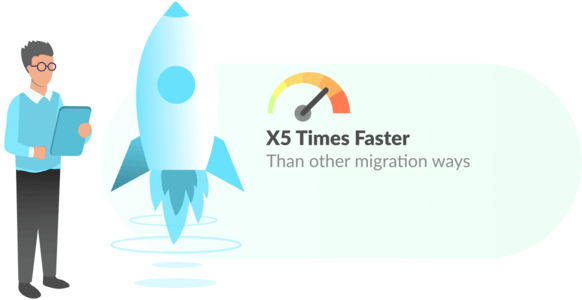
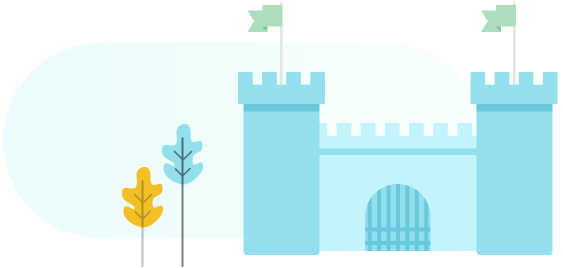
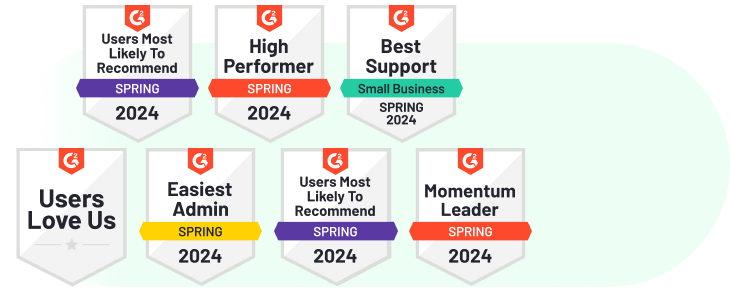
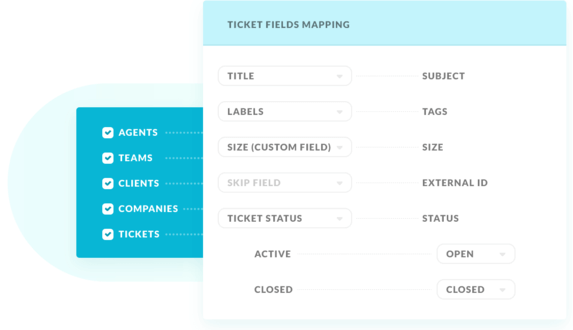
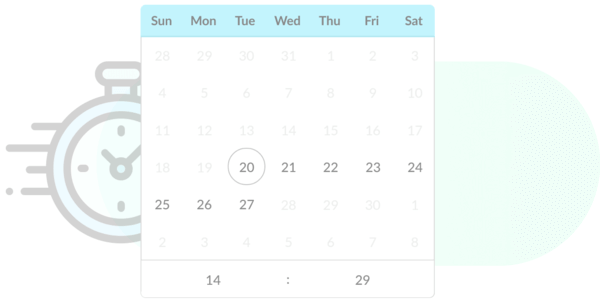
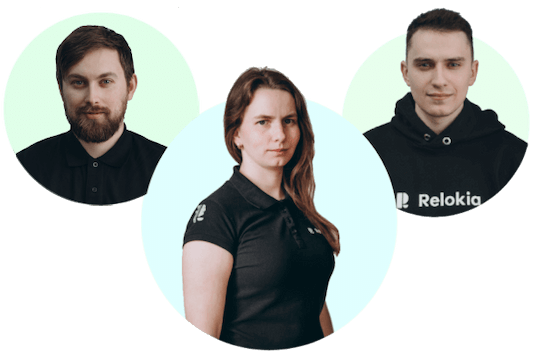
 Gauthier Escorbiac
Gauthier Escorbiac  Chantelle Viani
Chantelle Viani  Nicola Mustone
Nicola Mustone 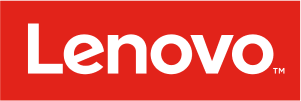
 Ionut Birzu
Ionut Birzu  Steve Milligan
Steve Milligan 
 Paul McCabe
Paul McCabe 
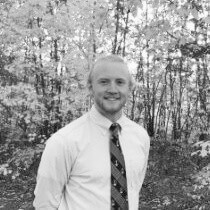 Andrew Cassano
Andrew Cassano 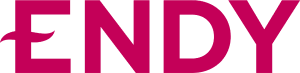
 Tom Doulos
Tom Doulos 
 Noga Edelstein
Noga Edelstein 


