With Jira Service Management (JSM), it’s easy to receive, track, and resolve customer requests. Customers can also easily raise their concerns via email, chat, an online form, and a help center portal.
In this article, we’ll look at how Jira SM can improve your help desk efficiency with ticket categorization that focuses on usability. Before we dive in, though, we’ll go back to basics and describe how request types and work categories operate in JSM.
What Is a Request Type in Jira SM?
Request types in JSM let you classify incoming requests, making it easier for your service team to address customer concerns. You can further organize requests into customer portal groups so your customers can easily find the right request type for their issue.
Note that unlike issues, which represent client concerns for administrators or agents, requests are client-facing (but mapped to an issue type). This means that you need to come up with intuitive classifications that reflect how your customers might phrase their requests. For instance, customers are more likely to write “Buy additional app features” than “Submit software request”.
What Is a Work Category in Jira SM, and Why Is It Important?
Work categories group request types based on their use cases, making it easy for your agents to access relevant features.
For example, requests in the Incidents work category are connected to incident management features that let you set alerts. At the same time, those in Changes are linked to a calendar for change management.
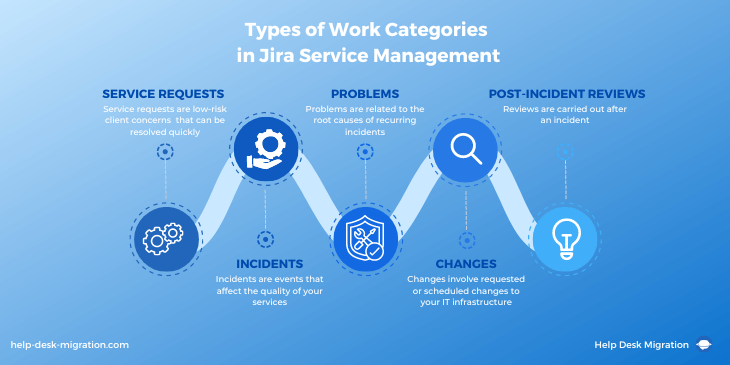
Let’s look closer at the types of work categories in Jira Service Management.
Service requests
Service requests are low-risk client concerns that can be resolved quickly, such as requests for basic support or access to information, software features, and new hardware. Practically, they can be as simple as “How to reserve for the new laptop model” or “How to open a new account.”
Incidents
Incidents are events that affect the quality of your services, such as hardware malfunction or network downtime. These requests usually require immediate attention, and those that result in critical service disruption are upgraded to a major incident.
Incidents come with additional features such as alerts, on-call schedules, and major incident escalation that allow you to reach the right agents automatically.
Problems
Problems are related to the root causes of recurring incidents, often involving service vulnerabilities that require longer-term resolution. You’ll have to investigate the incident, address its underlying cause, and take preventative measures.
Changes
Changes involve requested or scheduled changes to your IT infrastructure, such as the IT team initiating a server replacement. They come with out-of-the-box workflows that reduce approval time and a change calendar that increases transparency.
Post-incident reviews
Reviews are carried out after an incident. In a review, teams discuss why an incident happened and how they resolved it, and describe its impact and any suggested preventative measures.
The goal of a Post-incident Review is to secure proper documentation and turn an incident into an opportunity. For instance, Post-incident Reviews can reveal system vulnerabilities and improve incident management.
All these types of requests start with service requests from customers. So, how do customers input them into your >service desk? Let’s talk about the most common channels.
Which Request Channels Are Available in Jira Service Management?
Customers commonly take these pathways when raising their requests.
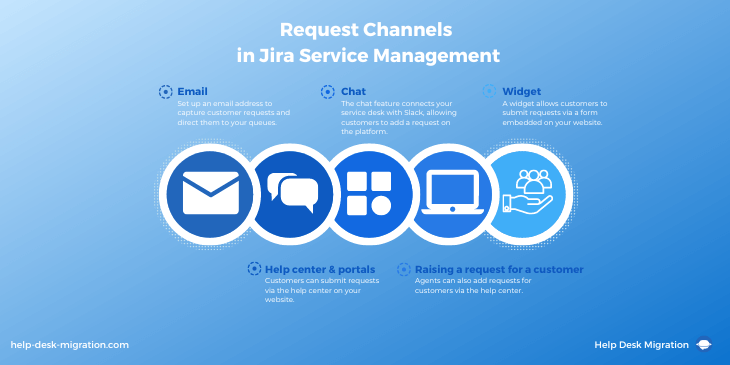
You can set up an email address to capture customer requests and direct them to your queues, helping your service team ensure nothing falls through the cracks.
Help center and portals
Customers can submit requests via the help center on your website. You can view multiple portals (for, say, legal and sales) in a global help center.
Chat
The chat feature connects your service desk with Slack, allowing customers to add a request on the platform. Agents can respond on Slack or add an issue to the queue.
Widget
A widget allows customers to submit requests via a form embedded on your website. You can configure the widget’s appearance and content in your service desk and then generate the code for embedding.
Raising a request for a customer
Agents can also add requests for customers via the help center. Alternatively, they can go to the service desk’s top navigation bar, then select Create.
Customer requests must be in the right category for agents to properly address them. Let’s talk about how you can reshuffle misplaced requests.
How do you assign, unassign, or move request types from a work category in JSM?
To avoid confusion and access relevant features, your request types must be assigned to the appropriate work category. If something looks wrong, you can easily move the request type to a more suitable category. Simply navigate to the kebab menu (three dots menu) for the request type, then select Move request type.
Unassigned request types don’t fall under any work category. To assign an unassigned request, go to the service project sidebar and select Project settings > Request types. You can then open the relevant work category, navigate to Assign request types, and choose the request types you’d like to assign to that category.
To unassign a request type, you use a similar process except that this time, you have to select Move request type, then pick Unassigned.
Why Does Categorization Matter?
Submitting a request must be as easy as possible for your customers: they shouldn’t have to search through a long list of options to find the right request type. What’s more, Jira’s default look and categories may not always be enough for your requirements.
This is why some Jira SM users opt to replace or add categories according to their customers’ needs.
Let’s talk about the best practices for categorizing service desk requests.
How to Categorize Your Service Desk Requests?
How do you create a good categorization system for your service desk? One way to approach it is by mirroring your customers’ real-world experiences. Here’s how you can do that:
- Try to see things through your customers’ eyes. When naming your categories, consider the customers’ perspective, not that of your teams.
- Cover all bases. Consider every step of your customer’s journey and list all the categories needed to cover every possible scenario.
- Keep names short and precise. It’s best to keep category names compact so they’ll look good on any device and are easy to comprehend.
- Use neutral terms. Your categories should be neither negative nor positive, so you can use them for just about any case, ranging from simple questions to pressing issues.
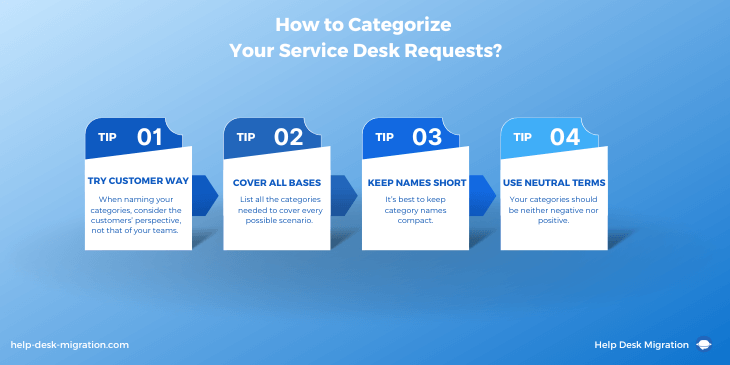
These principles will help you come up with intuitive categories that actually serve their purpose.
Summing up
As you can see, a well-thought-out categorization structure can help your agents provide the best support service to your customers. Categories give you reporting capabilities that highlight the types of issues your teams are handling.
With the right categorization in place, support agents can also access features that speed up customer request resolution and workflows by escalating tickets to the right agents or groups. There are even routing tickets to help you manage different assignment scenarios.



