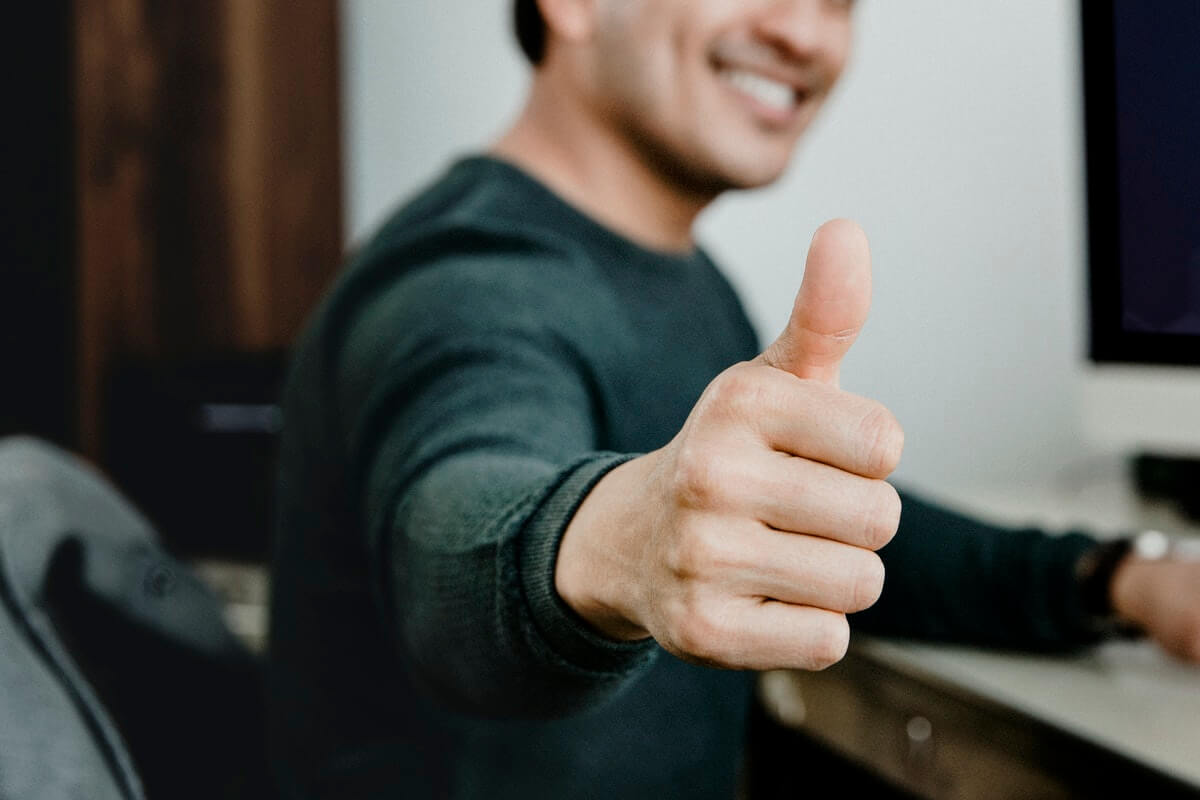Whether you are working in a limited budget system or simply need something more powerful and robust, Hubspot Service Hub is a superb choice for companies that want to expand. The tool is praised by many and is considered to be one of the best solutions for customer support. Thus, with all that being said, we created an in-depth guide that you can use when preparing a data migration to Hubspot Service Hub, let’s get started!
Managing customer interactions well isn’t just important—it’s essential. And when your data is scattered across multiple sources, things get messy fast. That’s where Help Desk Migration’s latest enhancement comes in.
Now, you can migrate both tickets and conversations from HubSpot Service Hub and Intercom into a single, unified ticket entity on your new platform. No more disconnected records. No more chaos. Just a clean, structured migration that keeps everything in place.
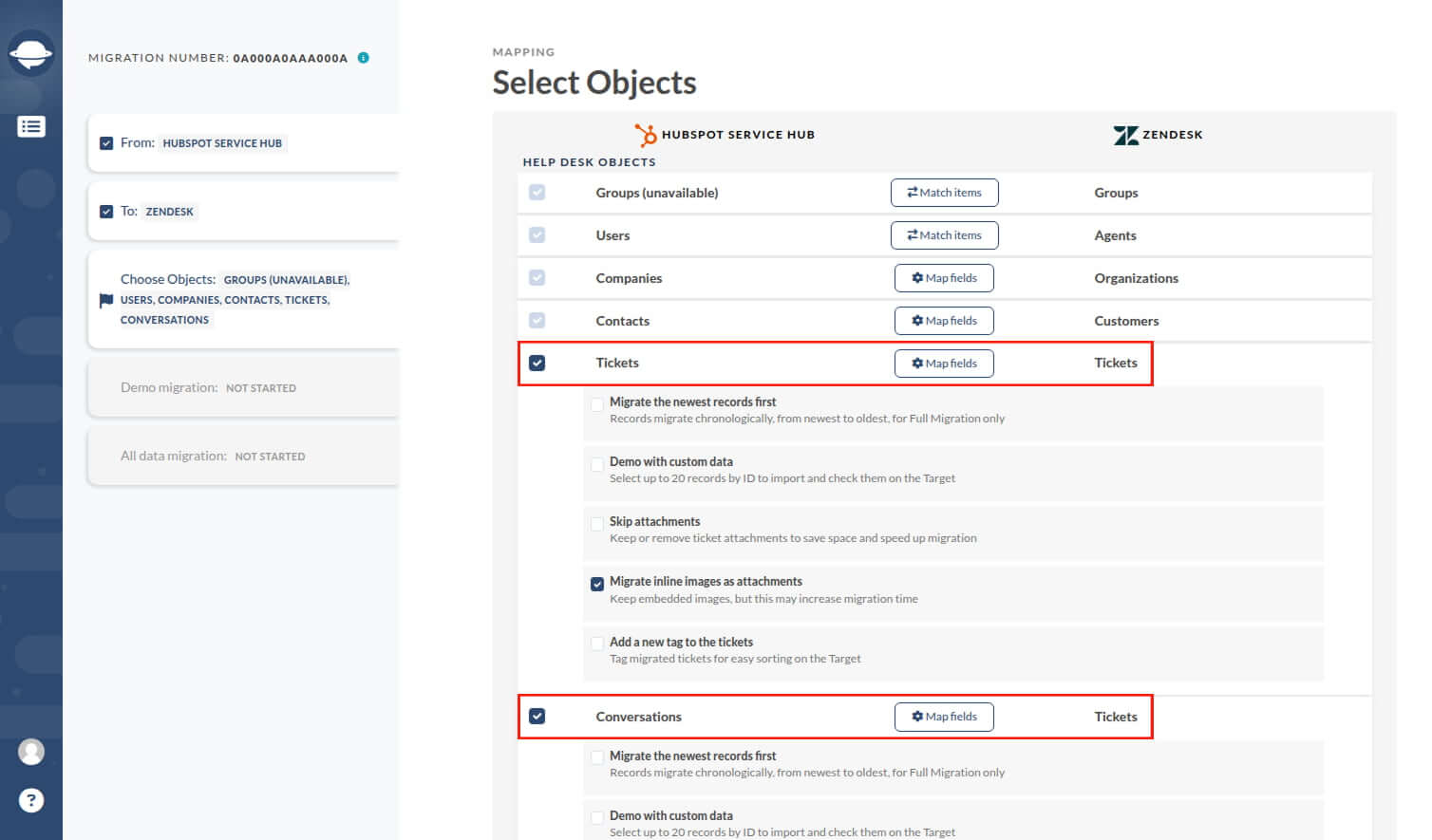
Your team gets a complete history of support interactions, improved workflows, and better customer insights—right from the start. Everything stays linked, organized, and easy to access.
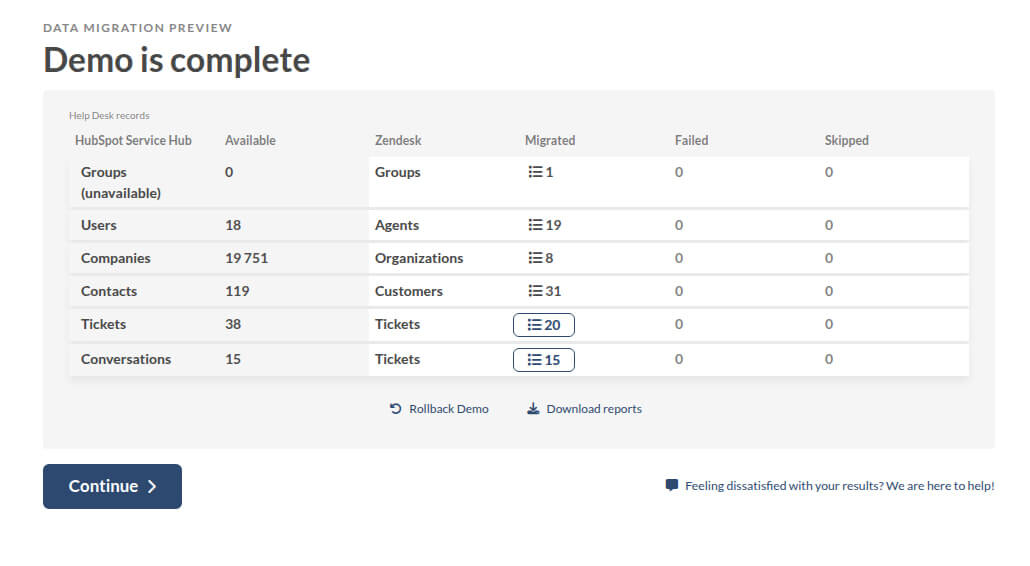
Want to see how it works? Start your free Demo Migration today and experience how effortless ticket and conversation transfers can be.
Preparing for the Data Migration
As usual, before doing anything, you need to prepare for the changes that you’re about to perform. In our case, that is to prepare your company for the move. The first thing that you should do is define what entities you will move and what you can leave behind. This will help you speed up the data import phase, as well as save some money in between.
Next, you need to compare the structure of the source and the target platforms. Again, this will speed things up for you as you won’t have to deal with incompatibilities.
Last but certainly not least, you need to announce the data migration project to your agents and other related staff. It is best that everyone closes as many tickets as they need to and deal with all the requests.
Preparing the Instances
Now that you are ready for the migration process, you need to prepare your instances. This is somewhat tricky as you might bump into some compatibility troubles. Namely, if you have custom instances that cannot be recreated in the new tool due to a lack of similar system implementation, you will face a few issues. To transition your custom tags to HubSpot, for example, you will also need to request this kind of migration from the vendor beforehand. Otherwise, this option will be restricted. Preparing the instances will help you avoid such troubles and will allow you to understand the pros and cons of the tool much better.
You also need to set up agent profiles beforehand to ensure smooth onboarding. Next, you need to see if all agent profiles contain the same email as in the source platform. Then, it is important that you have access to the admin panel on both platforms. If you are unsure, verify this data import process before doing any migration to avoid any potential issues. Finally, you need to turn off all automations and notifications to avoid any last-minute changes or updates.
What can you migrate to HubSpot?
Now before you do a full-blown migration project, you need to learn what exactly can be migrated and what you’ll have to leave out. As usual, the list below isn’t final and is subject to change. In general, the more the tool is updated, the more entities you’ll be able to move:
- Tickets with Attachments, Public, and Private notes, Created at, Updated at, and Closed at dates
- Contacts
- Organizations
- Agents
- Custom fields
However, take into consideration that there are some entries that we cannot move:
- Audit fields
- CC users
- Tags
- Inline images
- Knowledgebase
Now that you know what can be moved and what can’t, let’s take a look at some things (that are recommended) you should do before committing to the full process. Don’t worry; there are just two steps ahead.
Setting-up the Migration & Testing
Do a demo migration. This is perhaps the most important step that you can do as it will help you identify what might go wrong and what things can cause a mismatch. The basic idea of this process is that our tool does a sample migration. It copies a small portion and tries to migrate it to Hubspot Service Hub migrate it to Hubspot Service Hub. Generally, you risk nothing as things are copied, and you get to learn what might go wrong beforehand.
Check demo results. This one is pretty self-explanatory, but if you are curious, we suggest that you read our guide on how to check the result of demo migration in HubSpot Service Hub? And if that is not enough, we typically ask our customers to verify the following things: Ticket status, Agent assignment, Audit fields & tags, Customization results, whether any automations took action, and email notifications got sent.
Live Migration
Once you are done with the setup phase, you can start the migration process. The entire journey will be fast and requires little to no effort as everything is automated. To start your migration, you must make the following list of steps:
1. Head over to the migration page;
2. Pick the source platform and verify if the target platform is correct (in our case it’s HubSpot Service Hub);
3. Then, you will be taken to the credentials page where you have to provide the necessary credentials to both systems (without them, the tool won’t work as everything will be locked);
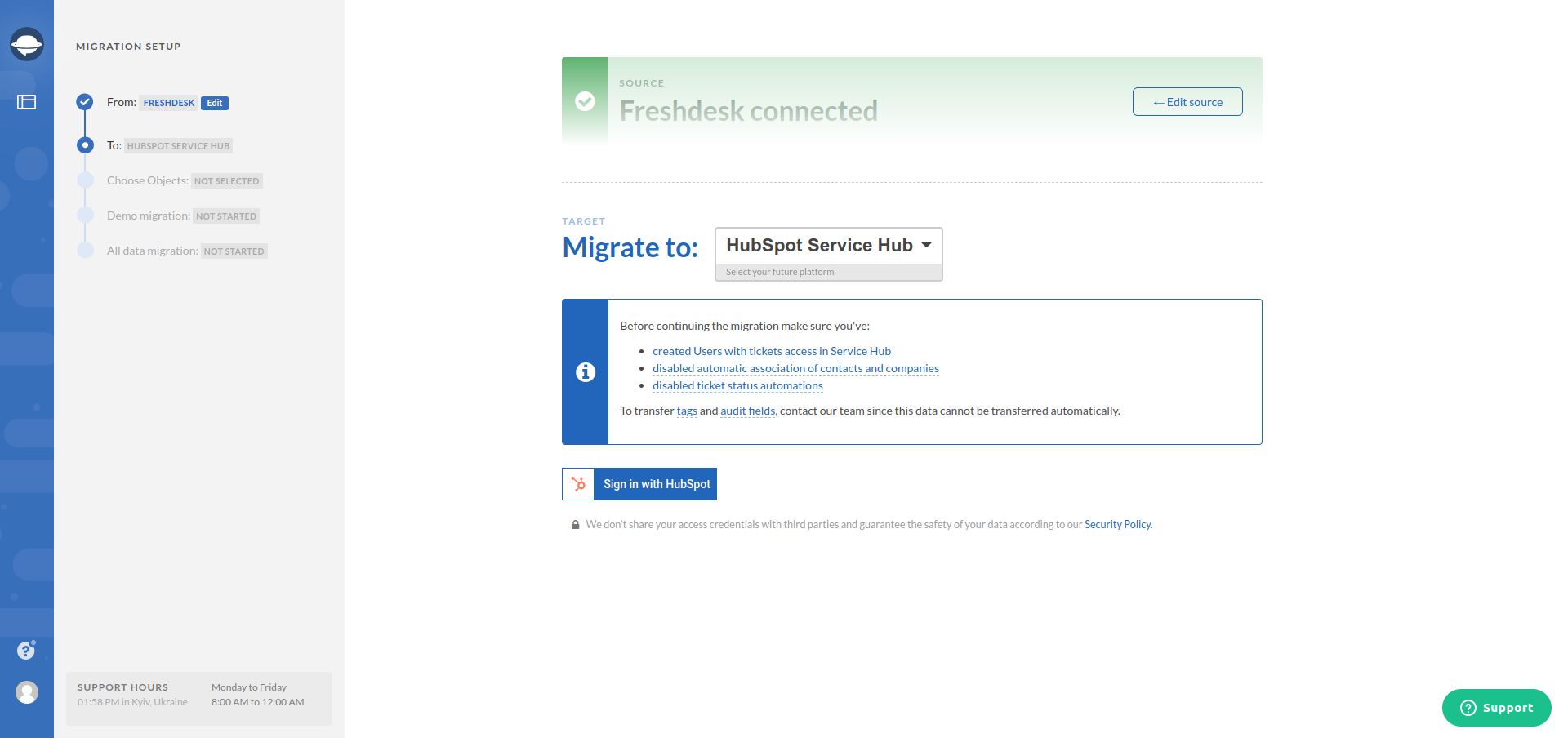
4. As soon as the tool can access both source and target, you can select the data you want to move as well as match users, and change the ticket fields mapping if needed;
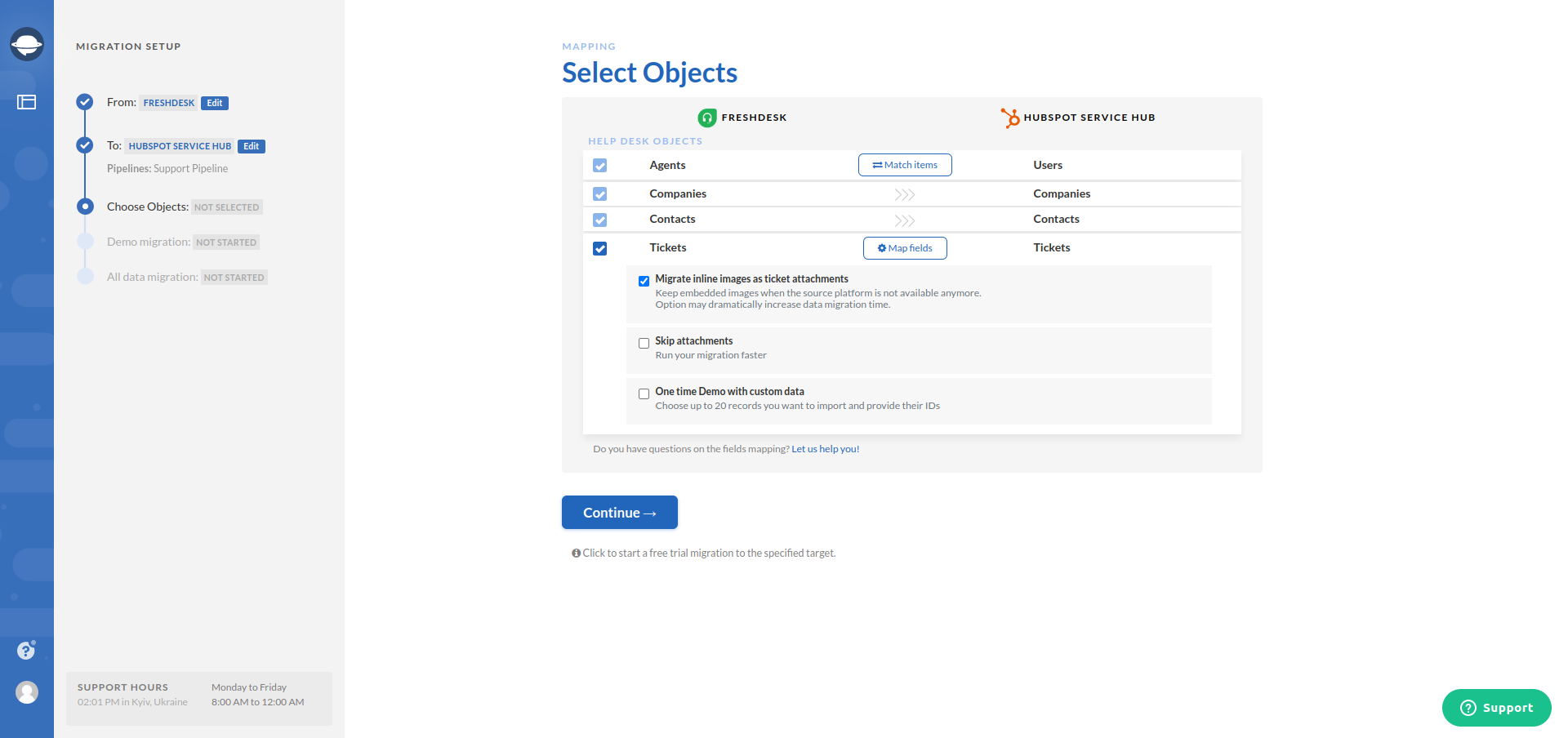
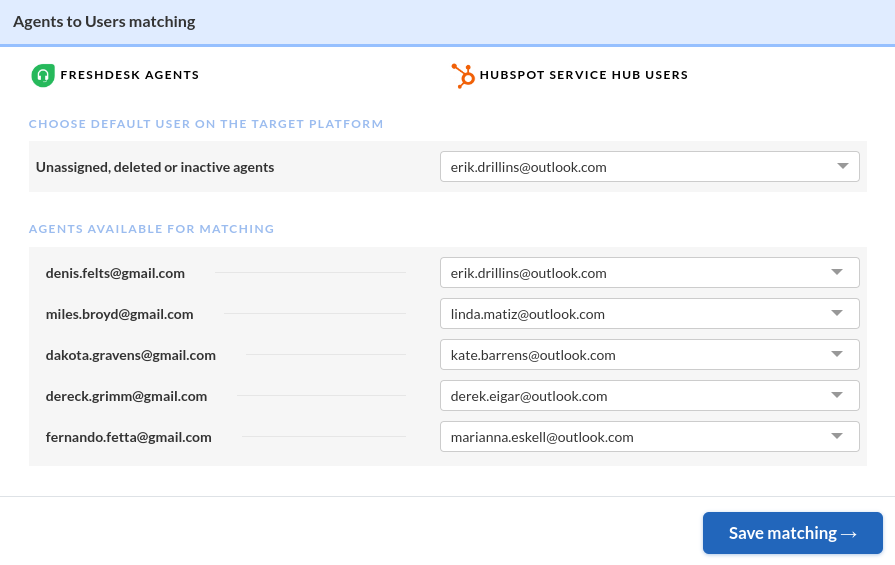
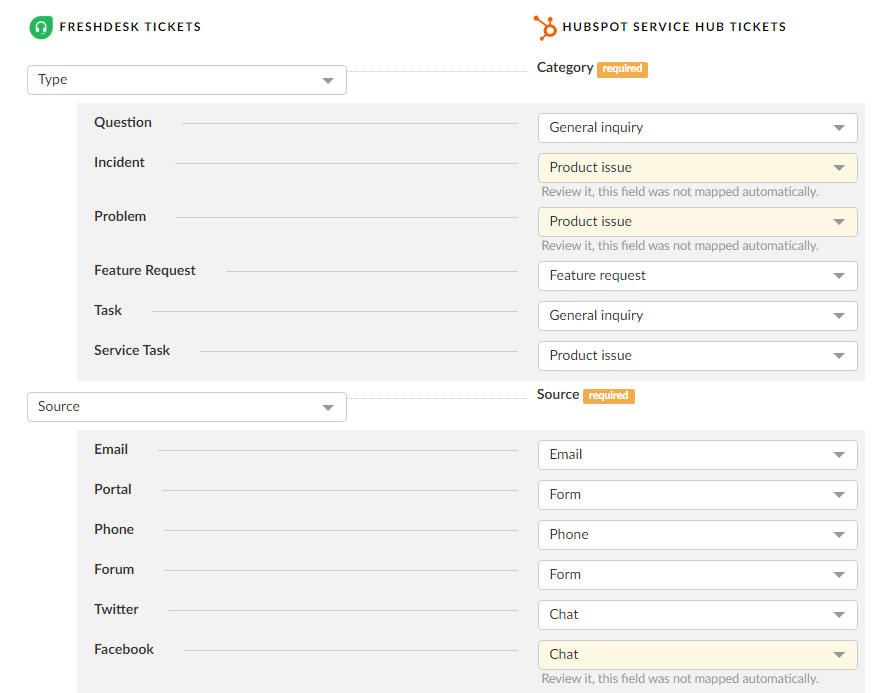
5. When you’re ready, perform a demo migration;
6. In about 5 minutes, you will get the preview of your demo migration to HubSpot. The tool will migrate 20 random records with the related data to HubSpot for you to see how the process goes on. Now you have to verify the results of the demo transfer;
7. If you’re happy with everything, feel safe to commit to full data migration.
Also, if necessary, you can also perform a delta data migration. It is an additional service that allows you to update tickets in the new system, all while you still continue to use your old help desk solution. If you need more info, be sure to check our dedicated page on what a delta migration is?
Extra Customization Options
We understand that not every business is the same and that all needs are unique. Hence why we made sure that you can perform some customization options. Here are the possible customizations for the data migration from and to the platform:
- Migrate tags and audit fields - it’s only possible to move them to custom fields. However, we will do this for you free of charge (it’s a win no matter how you look at it)
- СС users do not migrate. The solution would be to migrate emails of CC users into a custom field.
Again, this list isn’t final as we continue to add new functions with each new update of the tool. If you don’t see the desired option here, be sure to let us know via email or chat. Our engineers will look into the request and devise a solution just for you.
Need More Help?
And that’s pretty much it. We hope our guide will help you make a smooth and nice transition to Hubspot Service Hub. Yet, if you need more help or assistance during the process, you know the drill. Just give our customer support a call or drop us a message, and we will make sure your request doesn’t go unnoticed. But for now, thanks for joining in and we’ll see you next time.