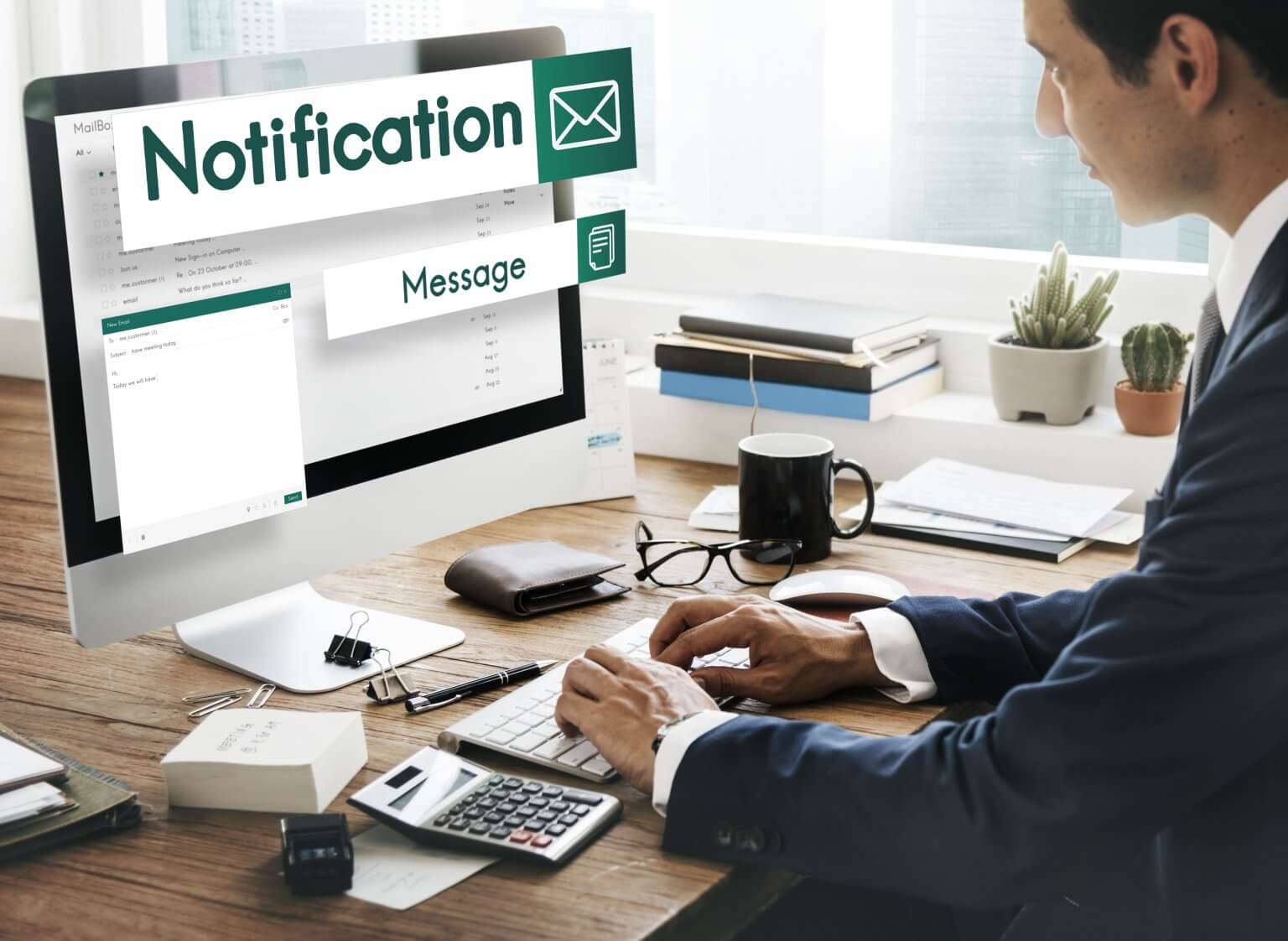Scaling customer support with Zoho Mail alone can quickly become overwhelming. As your customer inquiries pour in, staying organized and responsive is increasingly difficult. This is where exporting from Zoho Mail becomes your best solution.
But with numerous options available: a Zoho native method, manual download, API integration, or a third-party app. How do you choose the right tool for Zoho Mail migration?
Let’s discover the approach that seamlessly aligns with your unique needs and ensures a smooth export your emails from Zoho Mail.
Why to export Zoho Mail?
While Zoho Mail’s email interface may suffice for small businesses, growing companies often require more than shared inbox customer support. So, importing Zoho Mail data to a standalone customer service platform opens up numerous possibilities.
Apart from migration to a different help desk or service desk software, many business owners export emails from Zoho Mail to create backups of their data for compliance or record-keeping purposes.
Some companies export their email data from Zoho Mail to perform data analysis to track communication patterns, improve reporting, write better follow-ups to their customers, or extract valuable information for their business purposes.
Certain industries or regulations may require businesses to maintain email records for compliance purposes, and exporting emails from Zoho Mail can help fulfill these requirements.
But hang on a minute: How do you export from Zoho Mail? Let's check all the available data export methods.
Exploring Zoho Mail Data Export Options
Transferring email data between platforms might seem challenging, but Zoho Mail simplifies the migration with various data export choices. Here are some Zoho Mail backup tools worth exploring.
Export Zoho Mail data automatedly with Help Desk Migration
Help Desk Migration makes exporting data from Zoho Mail simple and efficient as it is a no-code, automated service. While you keep your workflow as usual, Help Desk Migration ensures smooth data transfer with zero downtime. With the Migration Wizard, you can export all contacts, users, and emails from Zoho Mail to a help desk, service desk, or CSV painlessly and quickly.
What are the benefits of using Help Desk Migration for your Zoho Mail export?
Unlimited free Demos
Help Desk Migration offers a free trial with unlimited Demos. You can export a small batch of Zoho Mail data to check how the migration service works. Depending on your target, you can also run a Demo with custom data, moving up to 20 selected email IDs at once.
Extensive list of supported platforms and format options
With Migration Wizard, you can export data to 75 platforms. This flexibility allows you to choose the best platform to elevate your customer service operations and cater to your growing customer needs with ease.
No more worrying about file formats or exporting each record individually—export all records to a CSV file at once or migrate directly to a new help desk solution.
Seamless migration, expert support
Our data migration support team proactively monitors every step of your data migration to ensure a smooth, uninterrupted experience. If you encounter any issues, our support agents are available via live chat to address your questions and resolve any challenges quickly. Rely on Help Desk Migration’s secure, trusted migration service backed by real-time expert assistance.
Extra customizations to make Zoho Mail export smooth
Take control of your email data export from Zoho Mail with flexible customization options. Automatically add tags, skip attachments, import images inline, and prioritize the latest emails first - all tailored for your business requirements. Try out the free demo to preview how your exported data will look before migration. If you need any specific customizations, simply request them for your Zoho Mail export.
Transparent pricing for Zoho Mail export
Help Desk Migration's pricing is clear: it's based on the number of records you transfer, additional customizations, and a chosen service package. There are no chosen service packages, no surprises, and no hidden costs. Explore a Free Demo to determine the precise price of your migration.
Keep your Zoho Mail data safe and sound
Protecting your data is paramount, especially during migration processes. While Zoho Mail offers a simple way to protect your backup file with a password, Help Desk Migration takes security to the next level. The automated tool provides AWS infrastructure, data processing agreements, payment security, HIPAA compliance, SLA, SSO, 2FA, RBAC, session management, and more.
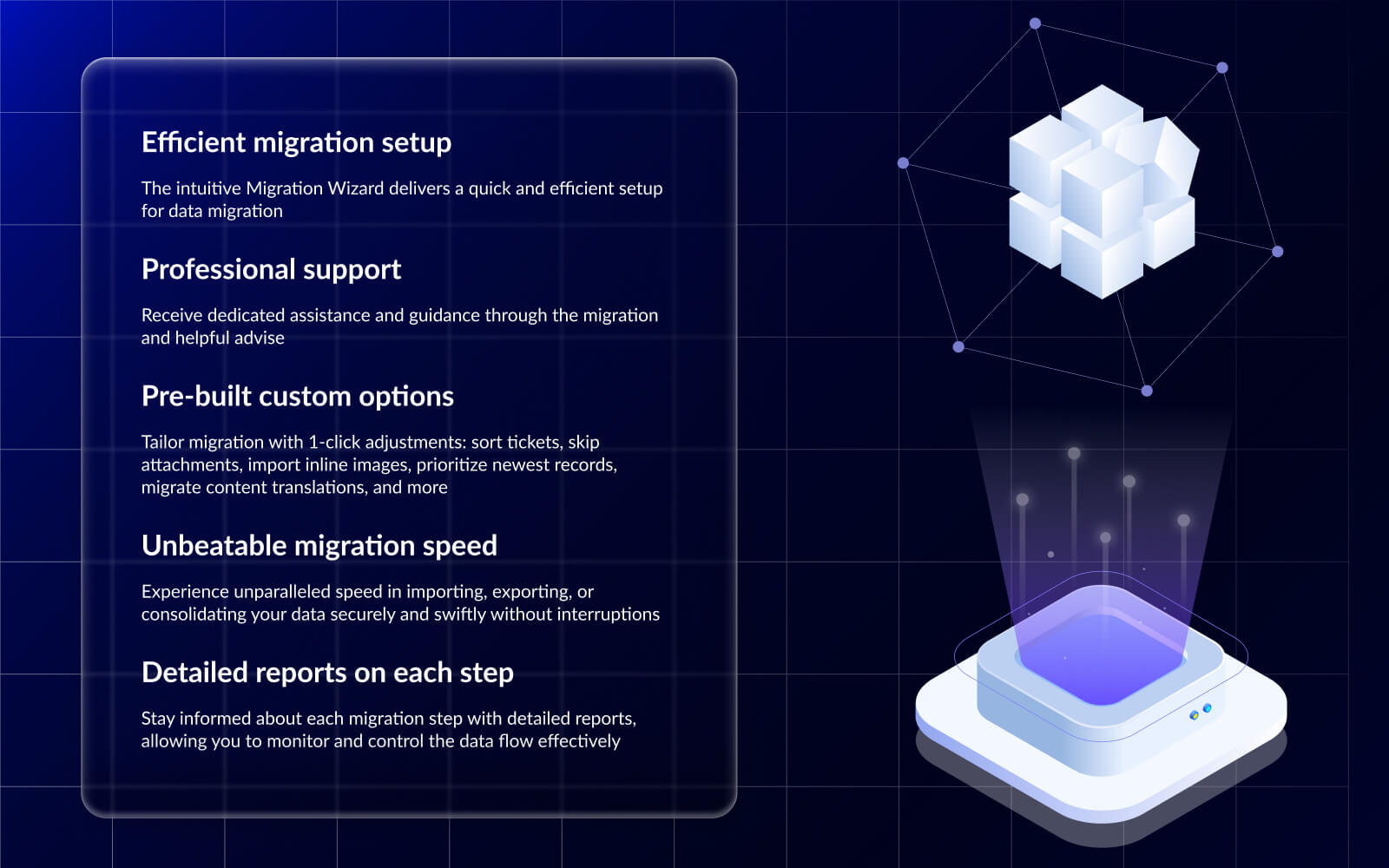
Zoho Mail native export feature
Zoho Mail offers an email export feature that allows administrators to backup emails from Zoho Mail and Zoho TeamInbox accounts. This functionality enables administrators to save email data locally or create backups as needed. It can be particularly useful when an employee leaves the organization or when an administrator wants to delete an account or clear emails. The export captures all emails present in the account at the time of export.
The export functionality provides granular controls, letting administrators choose to backup emails from specific folders or a set of folders according to their requirements. This level of control can be beneficial for targeted backups or archiving.
Zoho Mail also offers an email forwarding option that can be used for automated email backups. This feature saves copies of incoming and outgoing emails, providing a comprehensive backup solution without manual intervention.
While Zoho Mail's export and backup capabilities offer convenience and data protection, it is important to note that these features are primarily designed for administrative use and data management purposes within the Zoho Mail ecosystem. As with any email service, users should carefully review and comply with applicable data privacy regulations and organizational policies when handling email data.
Pros
Allows exporting emails in EML format for local backup
Can export specific contacts and users, including from particular categories or groups
Password protection option for exported ZIP files
Various export formats for contacts/users: CSV, VCF, LDIF, HTML, Outlook CSV
Ability to notify admins and other users about export completion
Cons
Can only export emails, contacts, and users separately
Export limited to emails from the past year only
Exported emails only available in ZIP or PST formats
PST export only for paid users, not free plans
Can export up to 50 users at once in ZIP format and up to 10 users at a time in PST format
Help Desk Migration vs Native Export Options
Third-Party Tools
Zoho Mail provides the capability to export emails to various third-party email applications, such as Outlook, Gmail, Apple Mail, Thunderbird, and Mailbird. Users can connect their Zoho Mail account to the desired email client by configuring it with Zoho's IMAP server details. Alternatively, automated email migration tools can be employed to streamline the data export process.
Third-party tools also offer integration options to connect Zoho Mail with help desk platforms like Zendesk, ServiceDesk Plus, or Salesforce. This allows for seamless export of emails from Zoho Mail to these platforms.
Pros
Connecting Zoho Mail to third-party email applications requires only IMAP server details for configuration
Cons
May provide limited help desk options for exporting Zoho Mail data, and users may need to manage separate accounts for Zoho Mail and the integrated platform
Exporting Zoho Mail data to other email applications might result in data loss or compatibility issues if the two systems are not optimally compatible
If users switch to a similar email-based support tool, it may not offer the necessary features for effective scaling of customer service operations
Why is the Help Desk Migration service better choice?
API Integration
API integration enables users to export Zoho Mail data using its REST API. This functionality allows Zoho Mail to communicate seamlessly with other apps, letting users extract and use their data effortlessly.
Pros
Can retrieve data, including emails, folders, and attachments, using dedicated endpoints provided by Zoho Mail's API
Zoho Mail's API responses are in JSON format, so they work with many programming languages, making integration smooth
Cons
Setting up API integration requires programming knowledge
Zoho's API has usage limits that may restrict how often and how much data can be exported
A risk of errors, such as network problems or changes in the API, requiring careful testing and management.
Why is Help Desk Migration better than the API integration?
Manual Download
Zoho Mail lets you manually download emails as HTML or EML files. However, this option is only for emails, not contacts or users.
Pros
Choose which emails to download, allowing for selective retrieval based on specific needs
Manual downloading doesn't need technical expertise or API knowledge, making it accessible to users of all levels
Cons
Can be time-consuming for large amounts of emails
Manual downloading lacks automation, requiring you to repeat the process regularly for backup
A higher risk of mistakes, like missing important emails, leads to incomplete data exports
Help Desk Migration vs Zoho Mail Download
With downsides to every data export method, why opt for Help Desk Migration to export from Zoho Mail?
How to Export Zoho Mail Data with Help Desk Migration
Export your Zoho Mail data to CSV or any help desk or service desk platform. Here’s how it works:
Navigate to our Migration Wizard and connect Zoho Mail as your Source platform. Sign in with your Zoho Mail account to grant Help Desk Migration access to the following information:
- View mail
- View folder related information
- View mail account related information
- View attachments
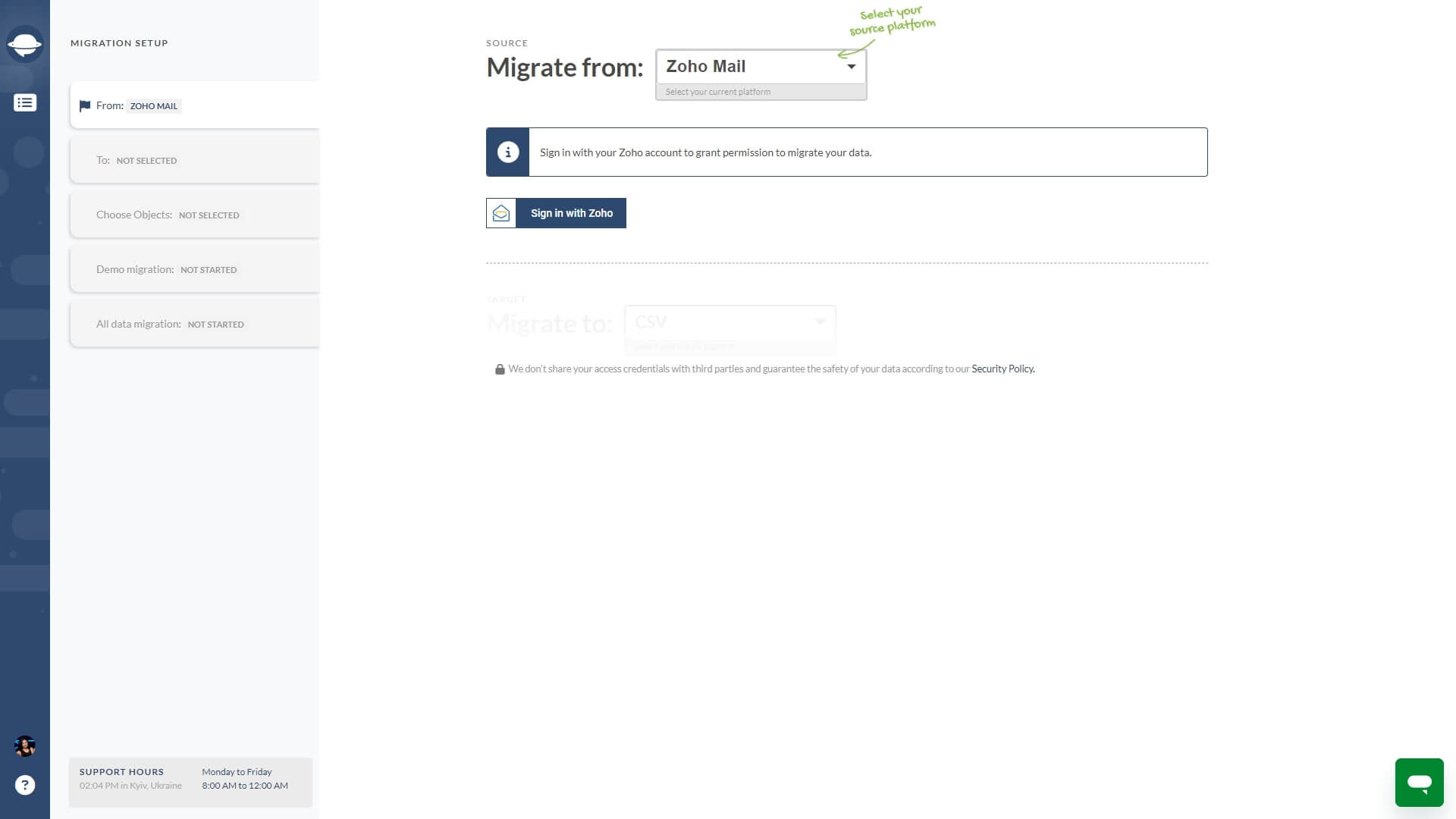
Choose your target: CSV or a help desk or service desk system.
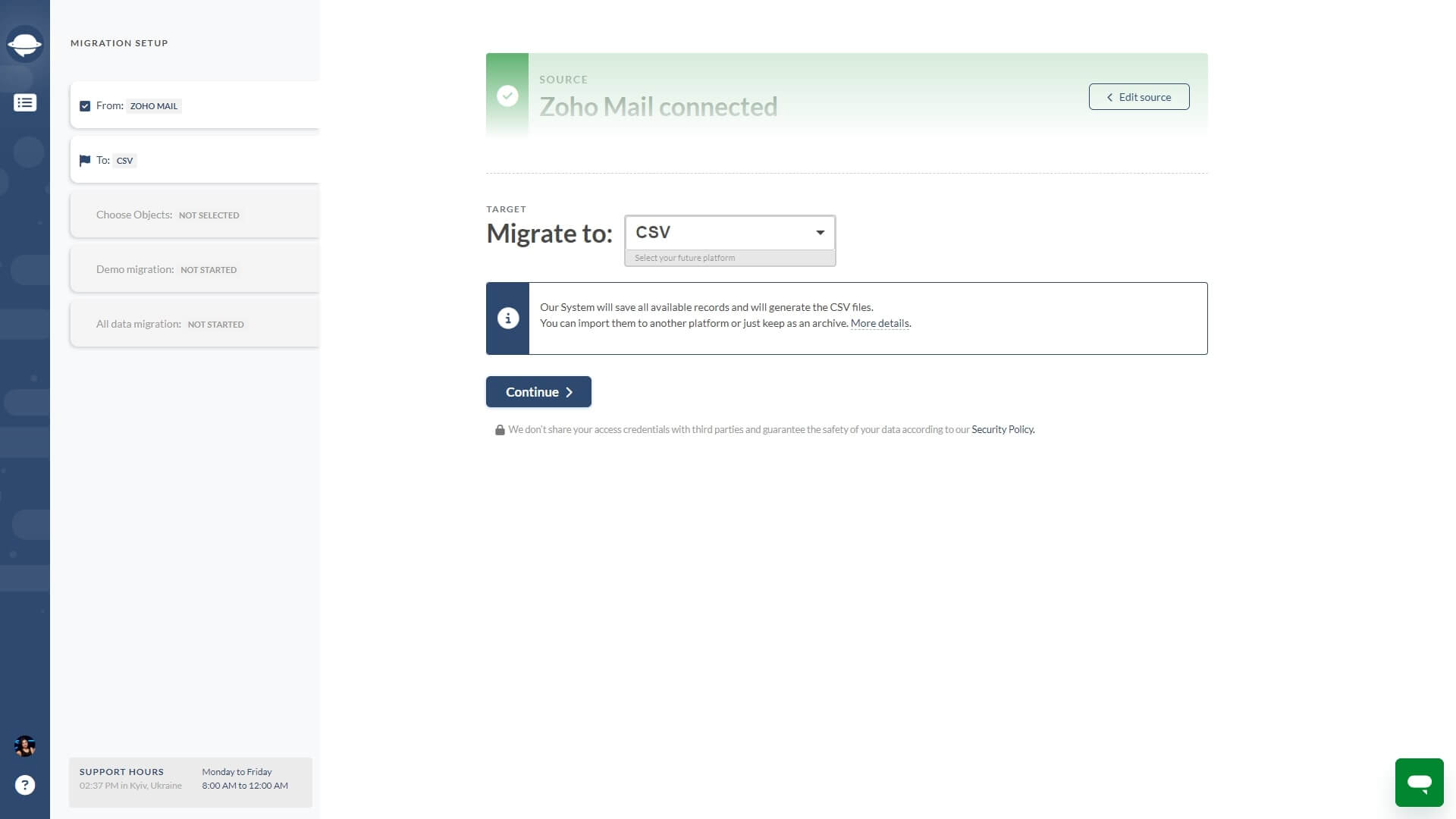
Select the Zoho Mail data to move. If you export emails from Zoho Mail, contacts and users are also migrating to CSV.
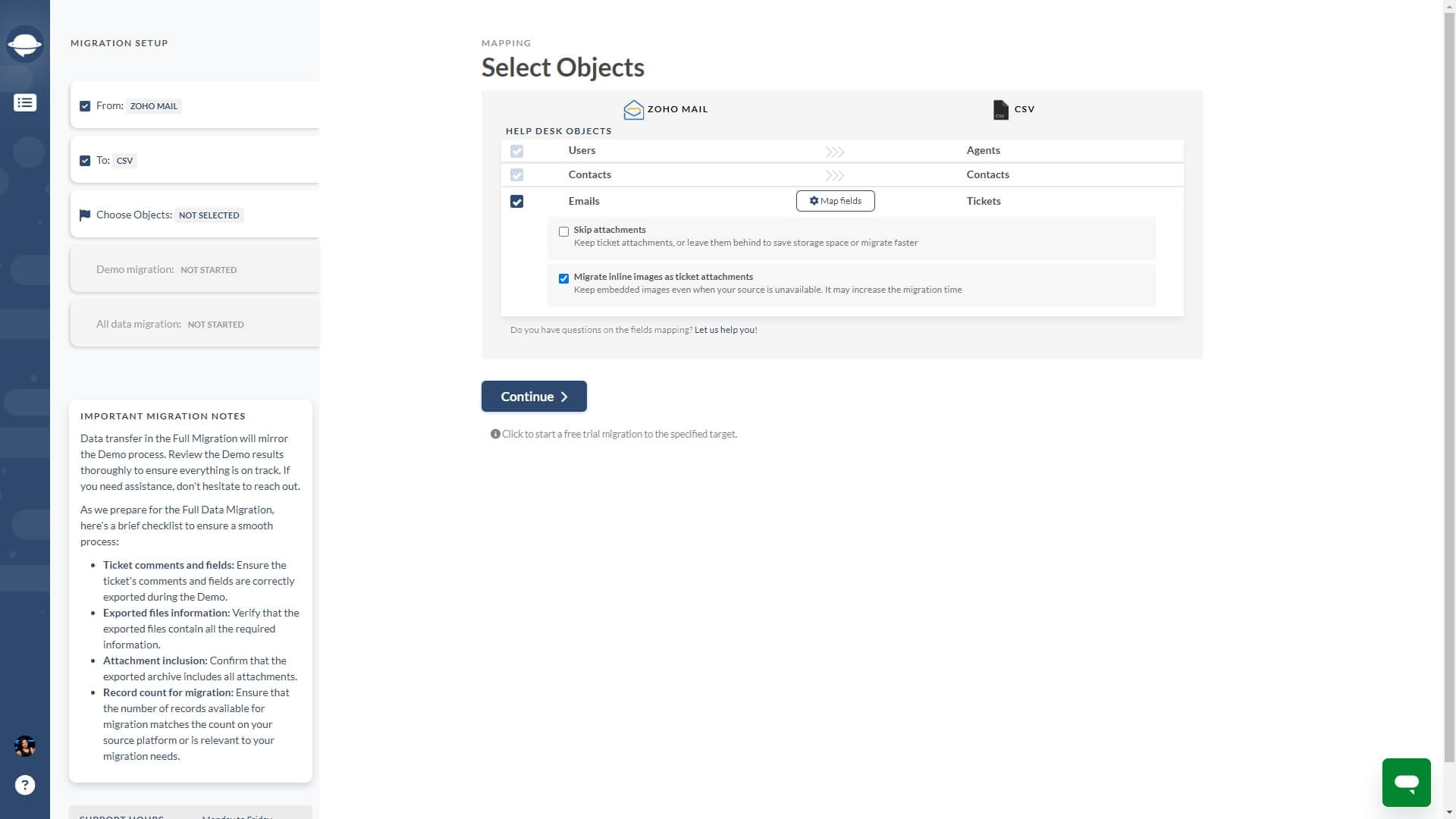
Map email fields. You can change default field matching and ensure smooth alignment of your data during Zoho Mail export. System fields are automatically mapped and cannot be altered.
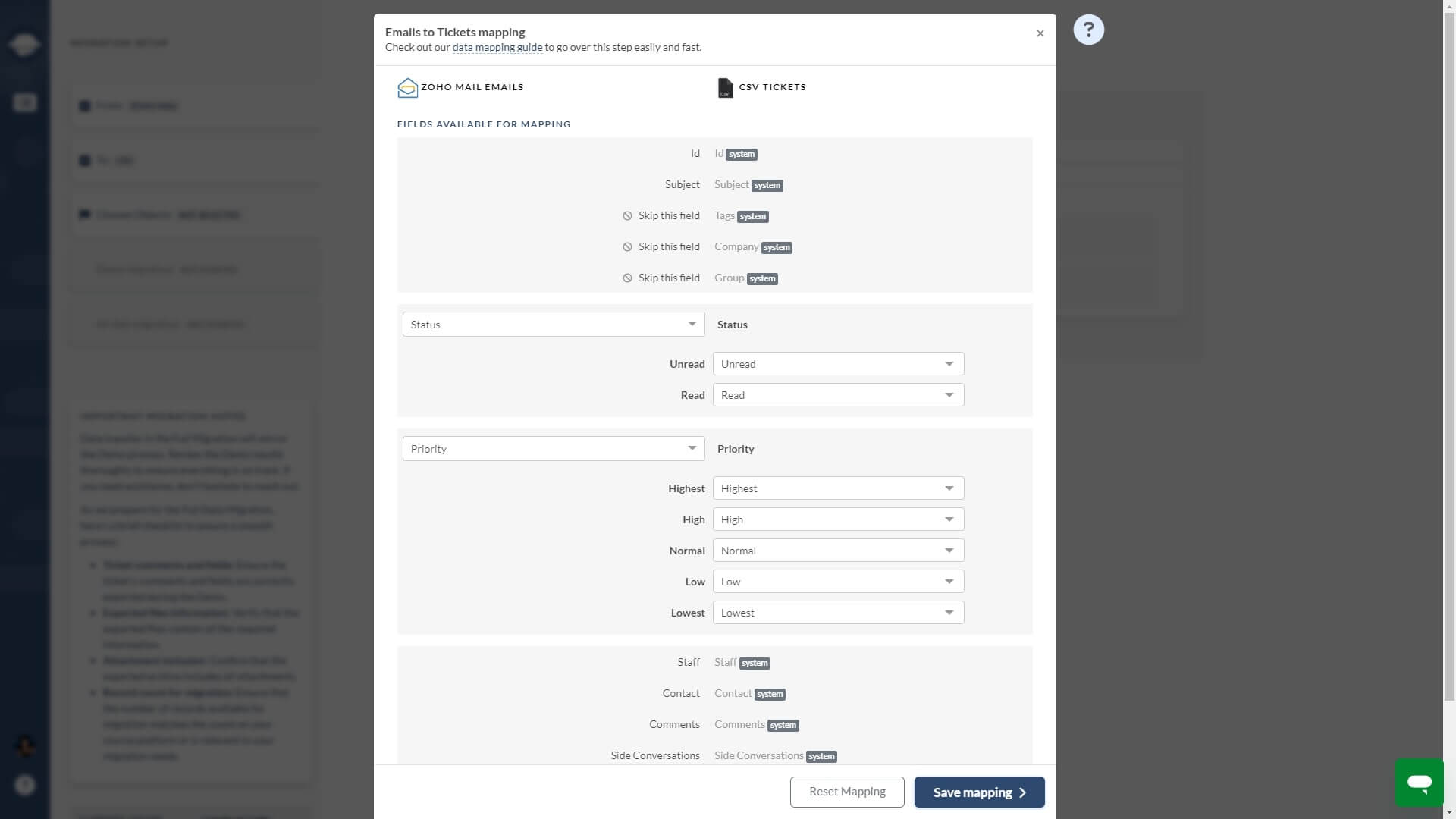
After configuring the default settings, you can customize your Zoho Mail migration further. For example, when exporting from Zoho Mail to CSV, you can opt for:
-
- Skip attachments:
Email attachments migrate by default, but you can exclude them if your target platform has limited storage. Excluding attachments can speed up your migration from Zoho Mail.
-
- Migrate inline images as ticket attachments:
Export inline images as attachments. This ensures you preserve historical data to keep the context of the communication history with the customers.
For more specific customization, contact our support reps and discuss how we can help you out.
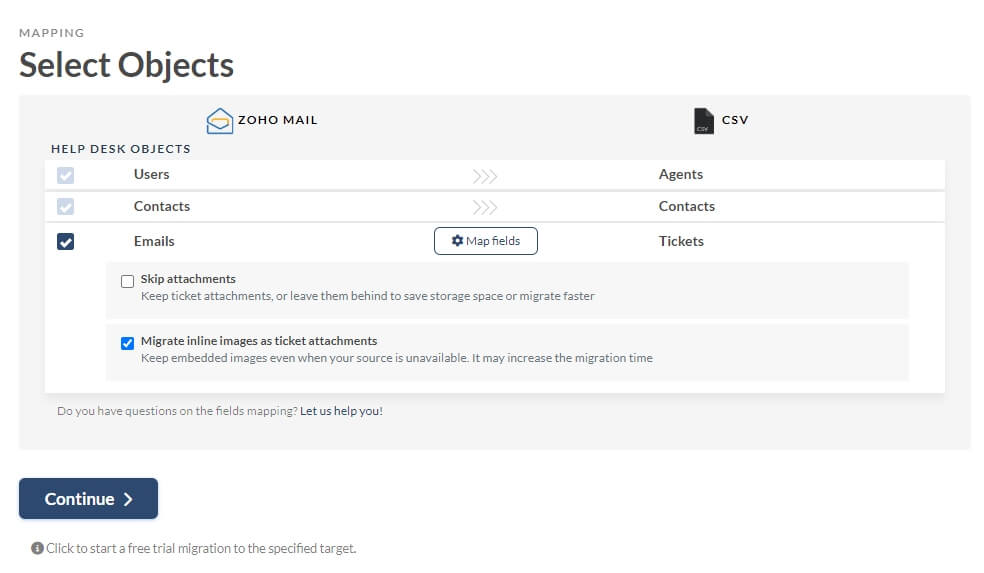
Moving forward, hit “Continue” to start a Demo Migration. During a Free Demo, Migration Wizard exports a sample of Zoho Mail data to CSV.
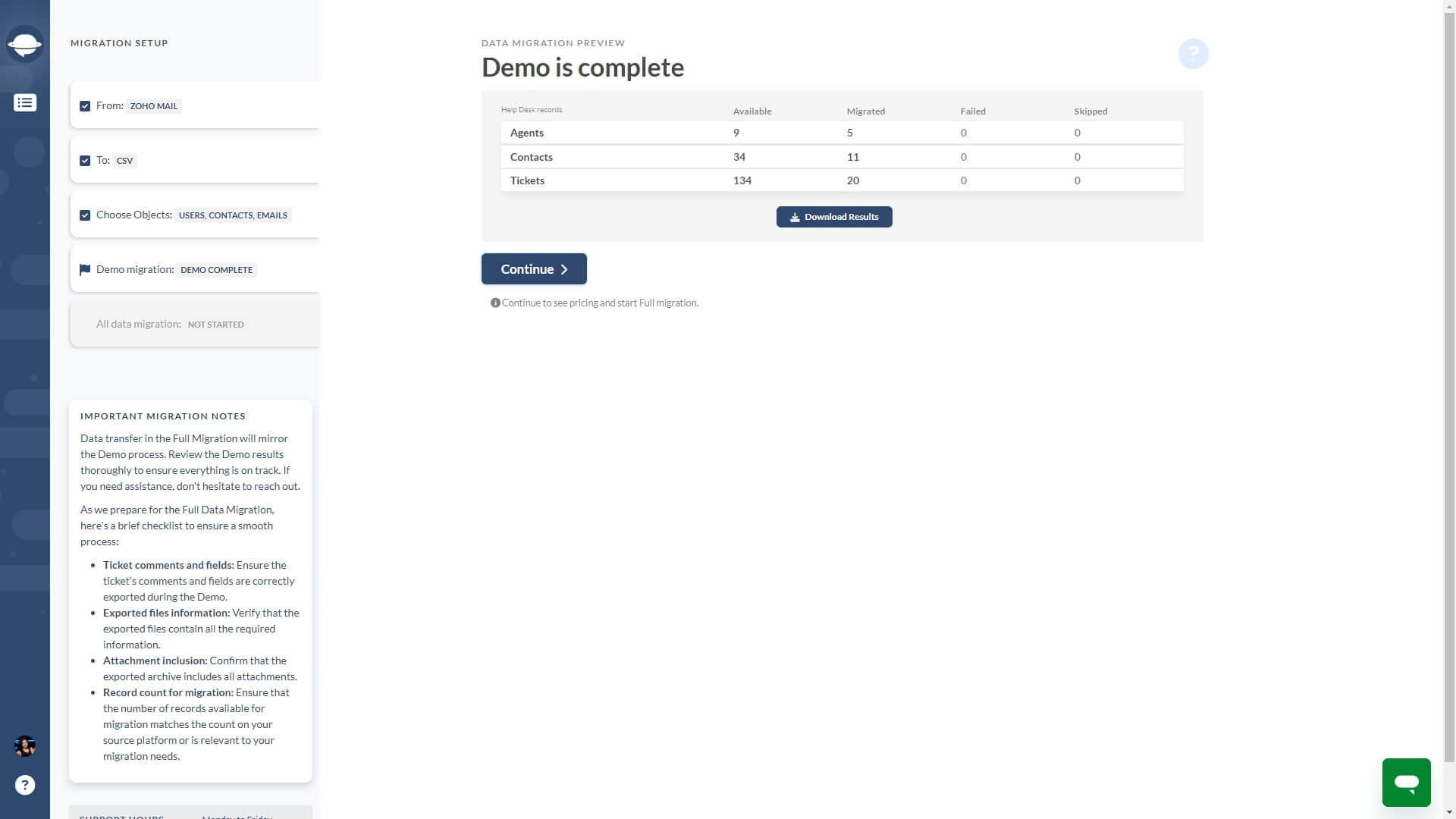
The migration duration depends on your mailbox size. Once your Zoho Mail export is complete, you’ll get an email notification. Next, check your migrated data in the CSV file and compare it with the records in your Zoho Mail account. Once that’s done, proceed with the payment, and once it’s done, you will redirected back to the Migration Wizard, and the button “Start Full Migration” will be active. So you can start your Full Zoho Mail export at any suitable time.
Export from Zoho Mail in a few clicks
There are several ways to export Zoho Mail data, from its native tool to manual downloads, API integrations, and third-party solutions. However, each method has its advantages and limitations. That’s where Help Desk Migration offers a painless and efficient solution to meet your Zoho Mail export needs.
Don’t delay business improvement—try out the Migration Wizard for a free trial today.
Frequently Asked Questions
Zoho Mail plans have only paid options. The cheapest plan is designed for personal use and includes up to 5 GB of storage per user, a maximum of 5 users, and mail and calendar features. This plan explicitly offers email routing, multiple domain hosting, email recall, folder sharing, and more.
To backup your Zoho emails, you can use any of these methods:
1. Via POP/IMAP configuration:
- Configure your Zoho Mail account in an email client (like Microsoft Outlook, Mozilla Thunderbird, etc.) using POP or IMAP.
- Download your emails to the client.
- Export or back up the downloaded emails from the client.
2. Via Zoho Mail’s export feature:
- Log in to your Zoho Mail account.
- Go to the "Settings" menu.
- Navigate to the "Import/Export" option.
- Select the folders you want to export and choose the date range if applicable.
- Click "Export" to download the emails as a ZIP file containing EML files.
3. Via a third-party backup tool:
You can export emails from Zoho Mail into CSV using Help Desk Migration. This way, you can get a copy of all your emails, users, contacts, and their related data in a ZIP file.
You can export data from Zoho, including emails, contacts, and calendar events. Here’s how you can export emails:
1. Email Export:
- Log in to your Zoho Mail account.
- Go to "Mail Settings".
- Select "Export Mail Account".
- Click Schedule New Export and apply the needed settings.
- Click "Export" to download a ZIP or PST file containing your emails in EML format.
2. Contact Export:
- Go to "Contacts" in Zoho Mail.
- Select "More Actions" (usually represented by three dots or a gear icon).
- Choose "Export".
- Select the format (CSV or VCF) and download the file.
3. Calendar Export:
- Go to "Calendar" in Zoho Mail.
- Select "Settings" > “Import/Export”.
- Choose "Export".
- Select the calendar to export and download the file in ICS format.
These features allow you to manage and secure your data effectively within the Zoho ecosystem.
To export emails from Zoho to Gmail, you can use either a manual method or a third-party tool. Here’s how to do it manually:
- Log in to Zoho Mail: Settings > Email Forwarding and POP/IMAP > IMAP.
- Log in to Gmail: Settings > See all settings > Accounts and Import > Add another email address.
- Add Zoho Mail to Gmail: Enter "smtp.zoho.com" as the SMTP Server with port 465. Then fill in your Zoho username and password.
- Confirm email.
Exporting from Zoho Mail to PST file format offers several benefits:
- Easily access Zoho emails via the Outlook application.
- Share data securely and efficiently.
- PST files are less prone to corruption.
- Add password protection to prevent unauthorized access.
- With a maximum size limit of 50 GB, you can storemamy emails.
If a manual method via Zoho’s IMAP doesn’t meet your requirements, you can try out a third-party tool. Here’s how to migrate automatically through the VaultMe app:
- Enable IMAP in your Zoho Mail account.
- Open the VaultMe app.
- Select IMAP as the source and Google as the destination.
- Connect your accounts using these Zoho settings:
- Login: Your full email address
- Host: imap.zoho.eu
- Port: 933
- Review the totals and proceed to checkout.
You can export from Zoho Mail to Office 365 with the EbdMails IMAP migration tool. This third-party app lets you transfer Zoho Mail data the following way:
- Single User: Migrate to Office 365 from a Zoho Mail account.
- Multiple Users: Migrate multiple mailboxes from Zoho to Office 365.
- Using EdbMails: Migrate single or multiple user mailboxes.