If you are using Salesforce and can’t seem to find how you are supposed to migrate knowledge base articles on Earth, you are not alone. The process is not easy for us users; that is why we took this matter into our hands. That’s right, we took the time to study the ins and outs of the system, and we have not one but two ways you can migrate your knowledge base articles. Thus, let’s dive into the two methods without any further delay.
Using the Native Implementation
Now, this is tricky as it involves using a completely counter-intuitive option, the translation menu. You’ve heard us right, to start exporting your current articles, you need to head over to the "Export for Translation" menu.
Once you ensure that you have all the necessary privileges, open the menu mentioned above, and create a translation queue by picking the articles you’d like to export in the Article Management tab. This will take you to a separate dialog box in which you will have to specify in which language you want to translate your article. Then, you have to go to the Setup, from which you have to go to the Export Articles for Translation menu in the Quick Find box.
You will then have to select the queue with the articles you are about to export. There will be two options, pick whichever you like best and hit continue. This will take you to the character encoding screen and subsequently to the delimiter option. After all of this, you just hit Export and wait for the mail with the download button to arrive.
And that’s pretty much it. Quite tricky to figure out on your own. And even more tricky to figure out if you are on a lower than Professional tier. That’s right; this option is only valuable for people with a high enough tier. If you don’t have it and don’t feel like upgrading, your best bet would be to use the API, but even that comes with its own set of limitations and drawbacks.
Using Our Service
Now, if the above sounds like a lot of work for you, we offer a more straightforward way to migrate all your Salesforce knowledge base articles. However, it is a paid option, and not everyone will spend more. If you are unsure, we suggest that you skip this step-by-step section and read the benefits block to learn more.
Anyways, to migrate your Salesforce knowledge base articles, follow these steps.
1. First head over to the migration page where you can see two fields.
2. Pick Salesforce Service Cloud and sign in with your account in the Source field.
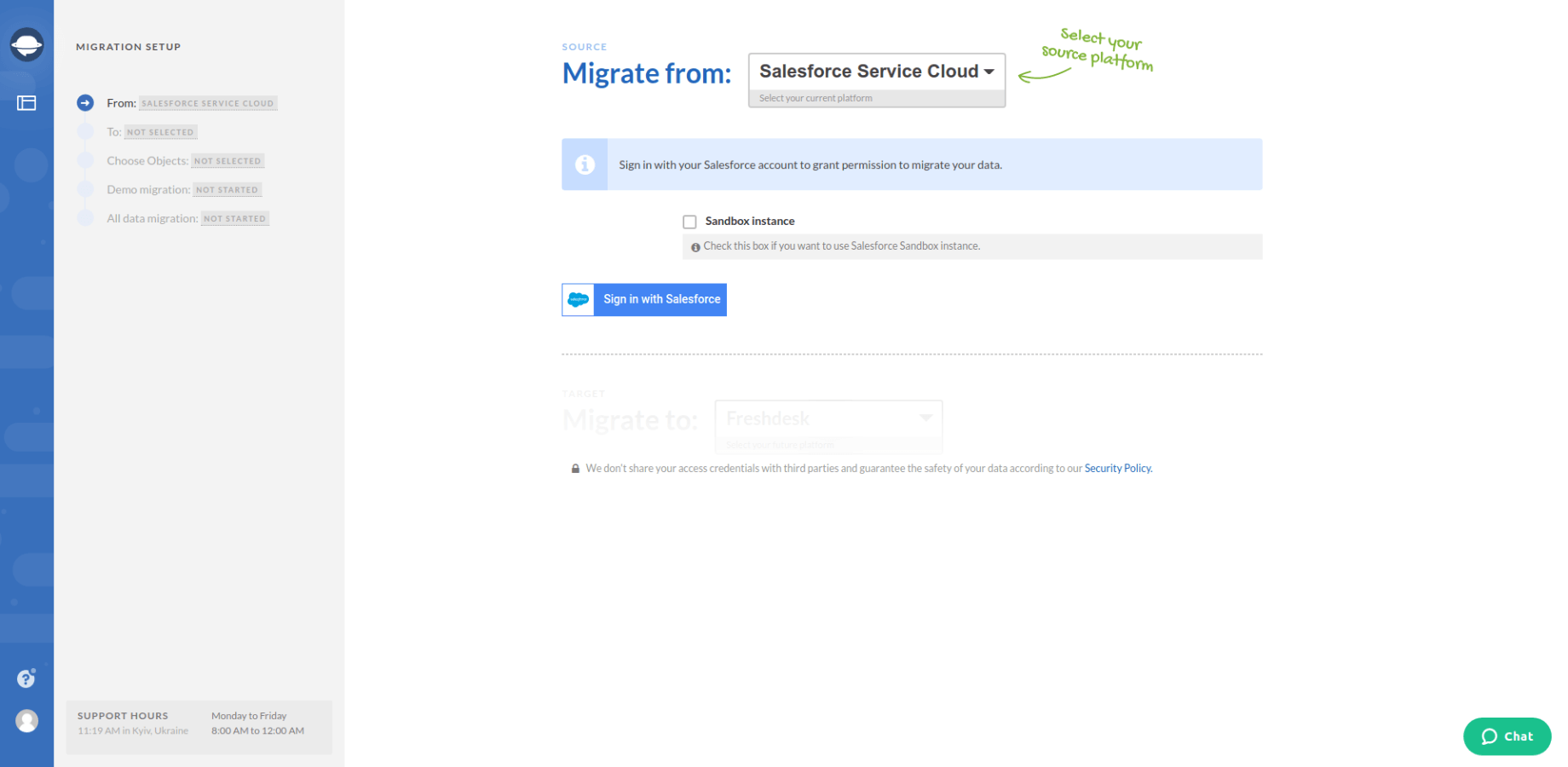
3. Choose whichever platform you want to export your knowledge base articles. Once you’ve specified the platform, fill in the target platform credentials.
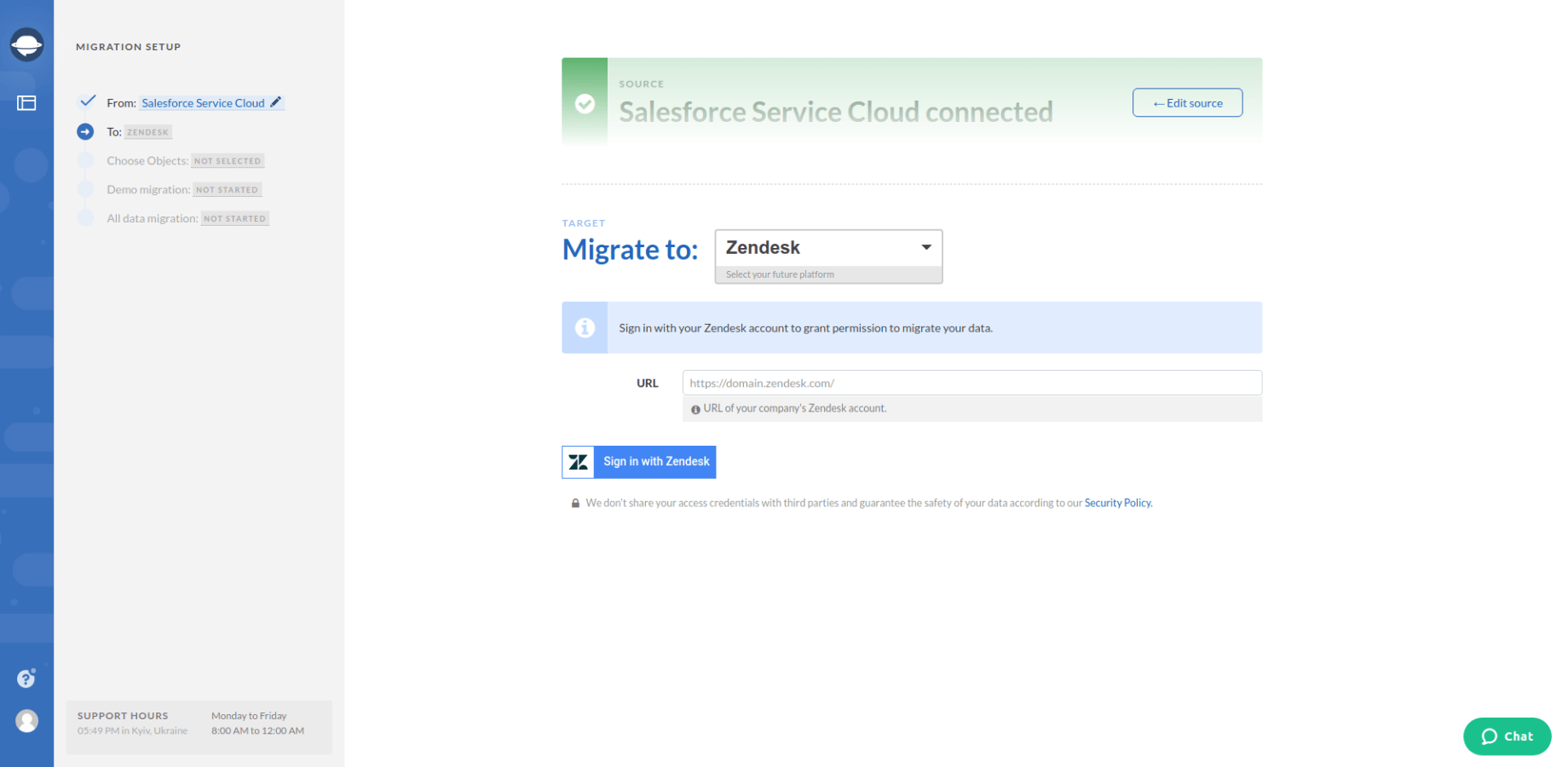
4. As soon as you’ve connected both source and target platforms, choose the data you want to migrate. If you pick up articles, Migration Wizard automatically transfers knowledge base inline images, attachments, and tags.
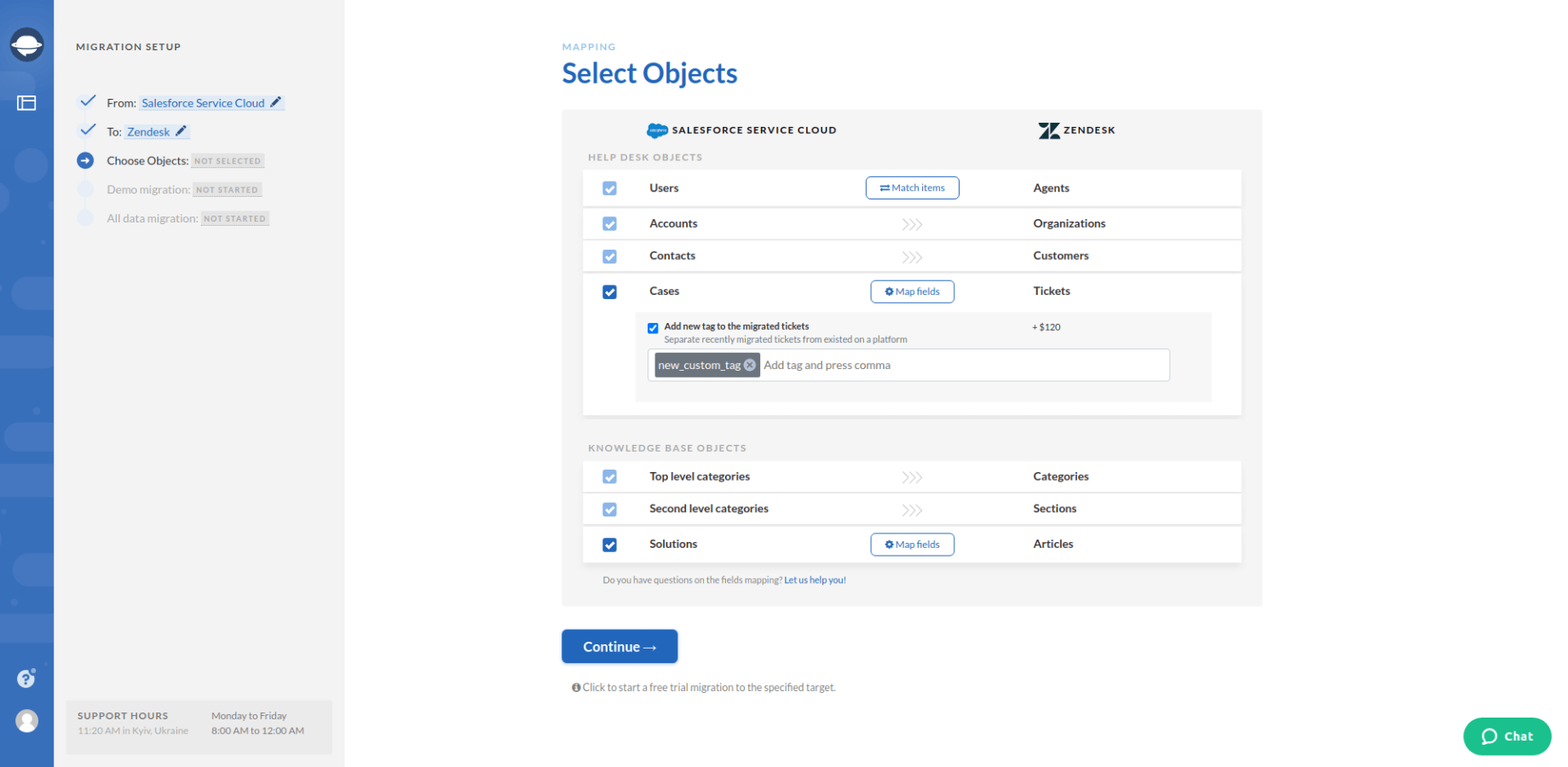
You can also export such knowledge base data as:
- Top level categories
- Second level categories
Besides, you can migrate such help desk objects as: Cases, Users, Accounts, and Contacts.
5. Map article fields so your knowledge base data transfer correctly. Then hit the Save button.
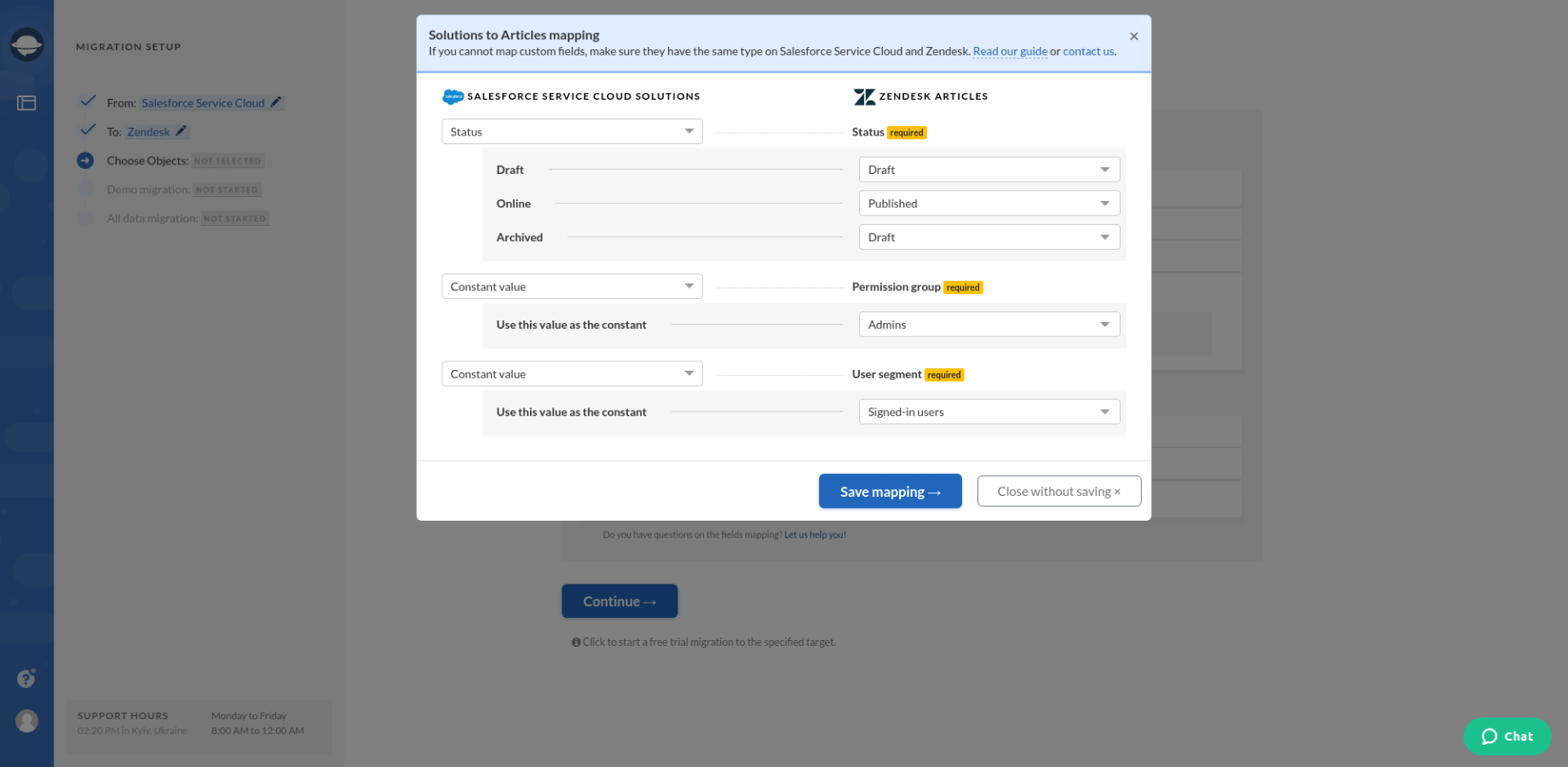
6. Then press Continue to start off Demo migration. This is critical as this step ensures that your migration process won’t go haywire and such.
Note that if you choose to migrate cases and users, you need to map case fields and match users. Your Demo migration won’t start without these steps.
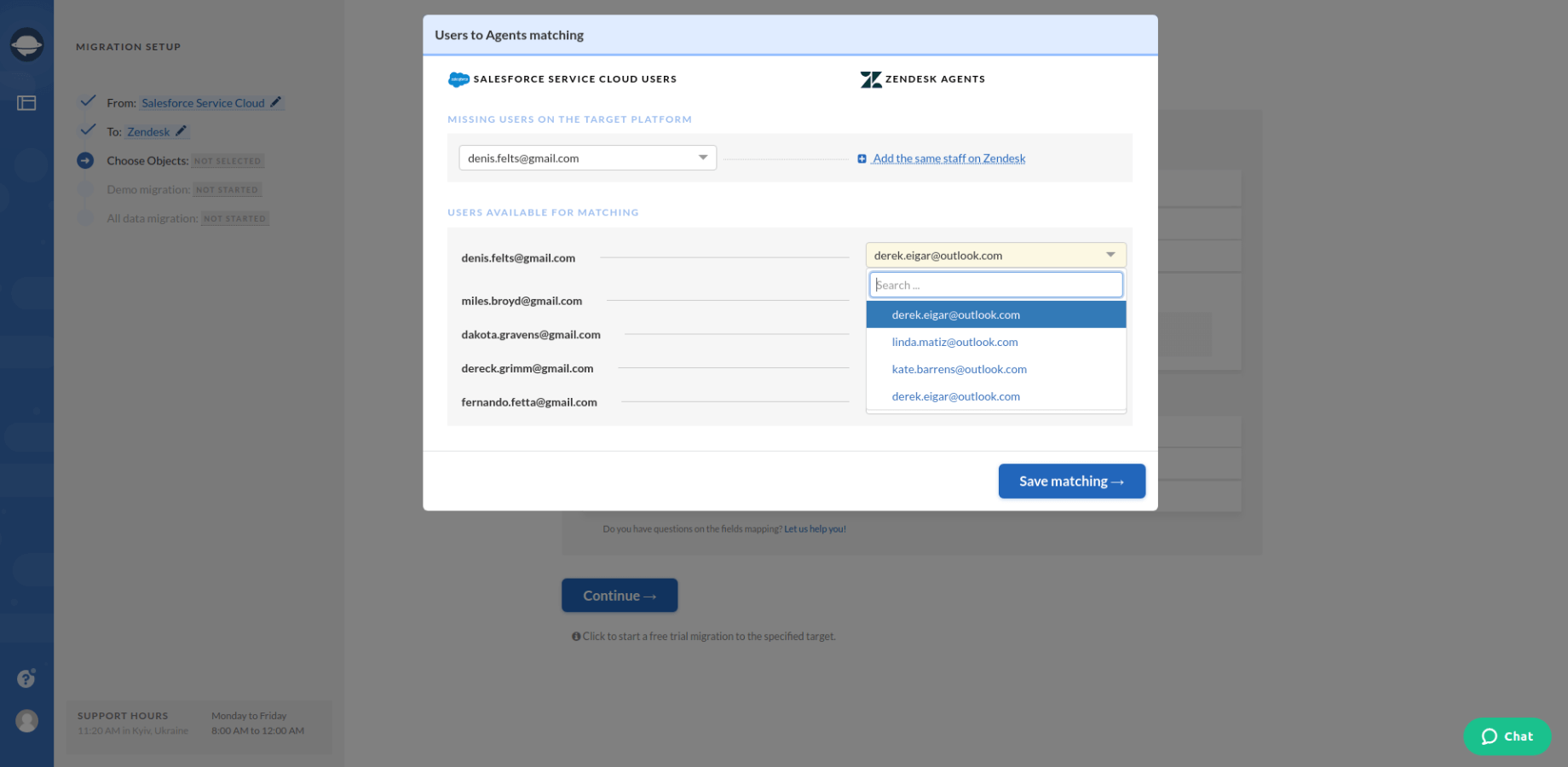
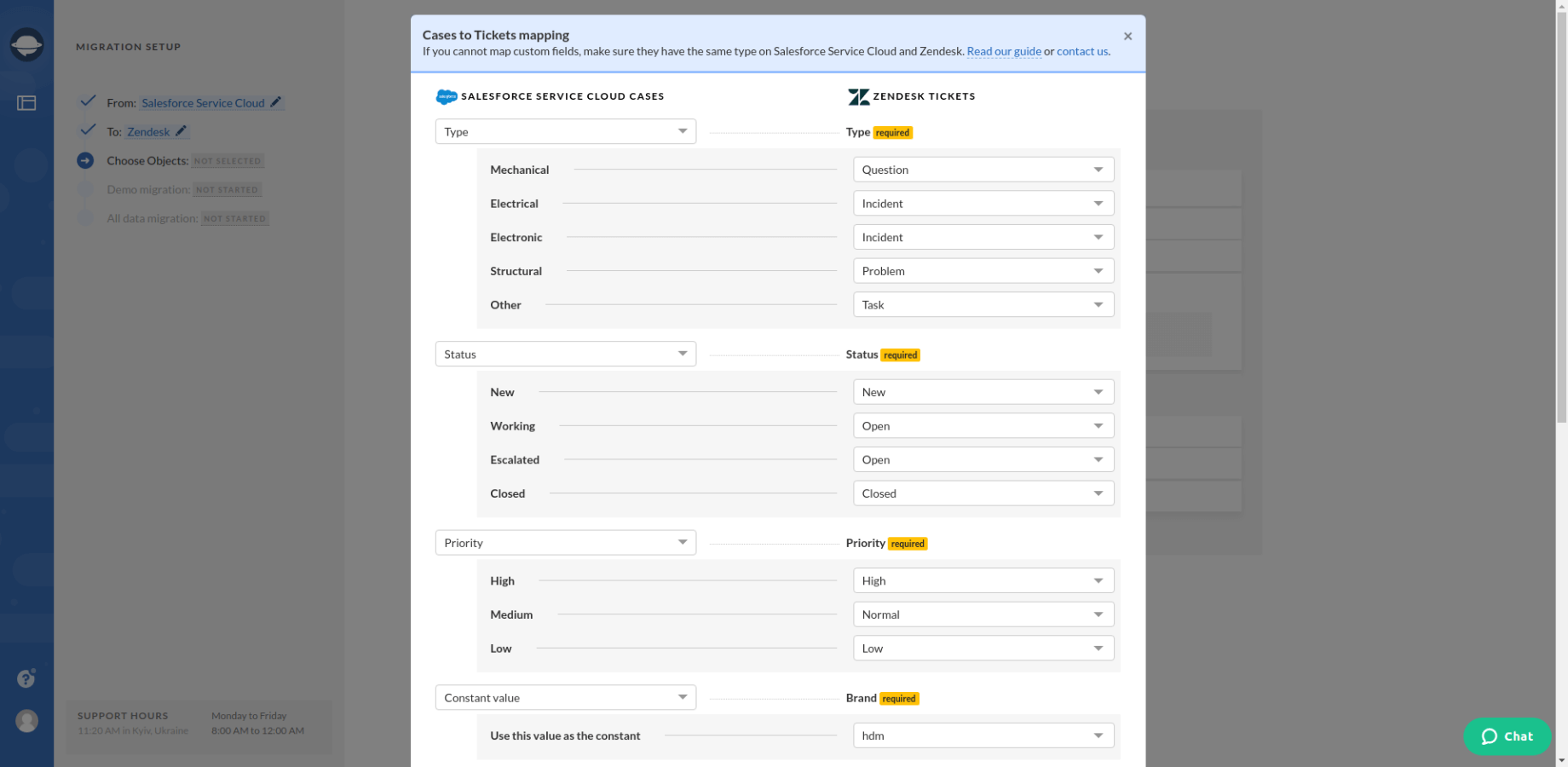
7. During Demo Migration, our tool takes a small portion of your data and tries to move it to the target specified. This data is not your original files but rather a copy, meaning your articles will be fine.
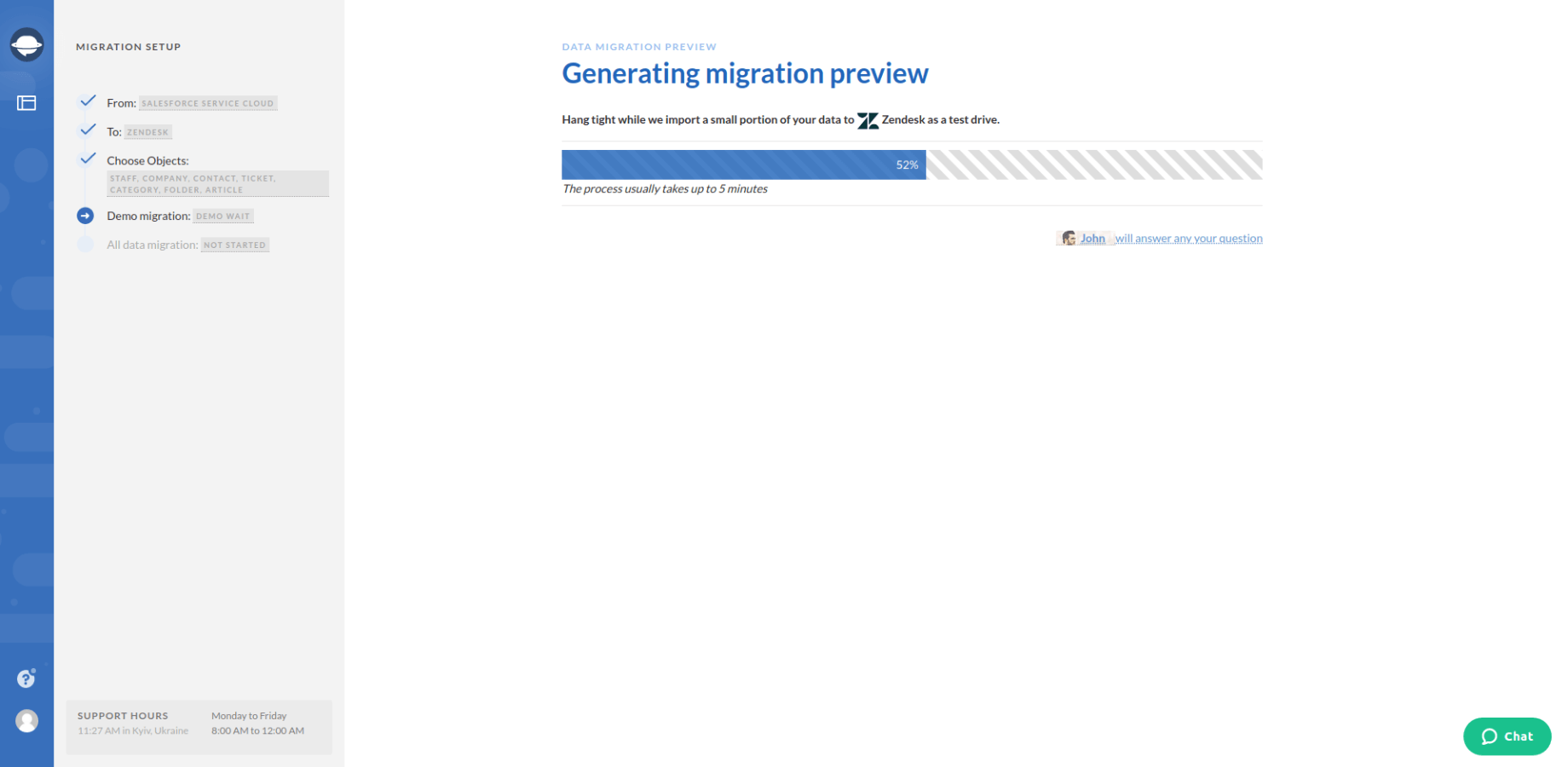
8. Click View 20 records to see how selected articles migrated after the Demo migration. Here you can check migrated articles with their attachments on the target platform.
9. Perform the Full data migration to move all knowledge base articles from Salesforce.
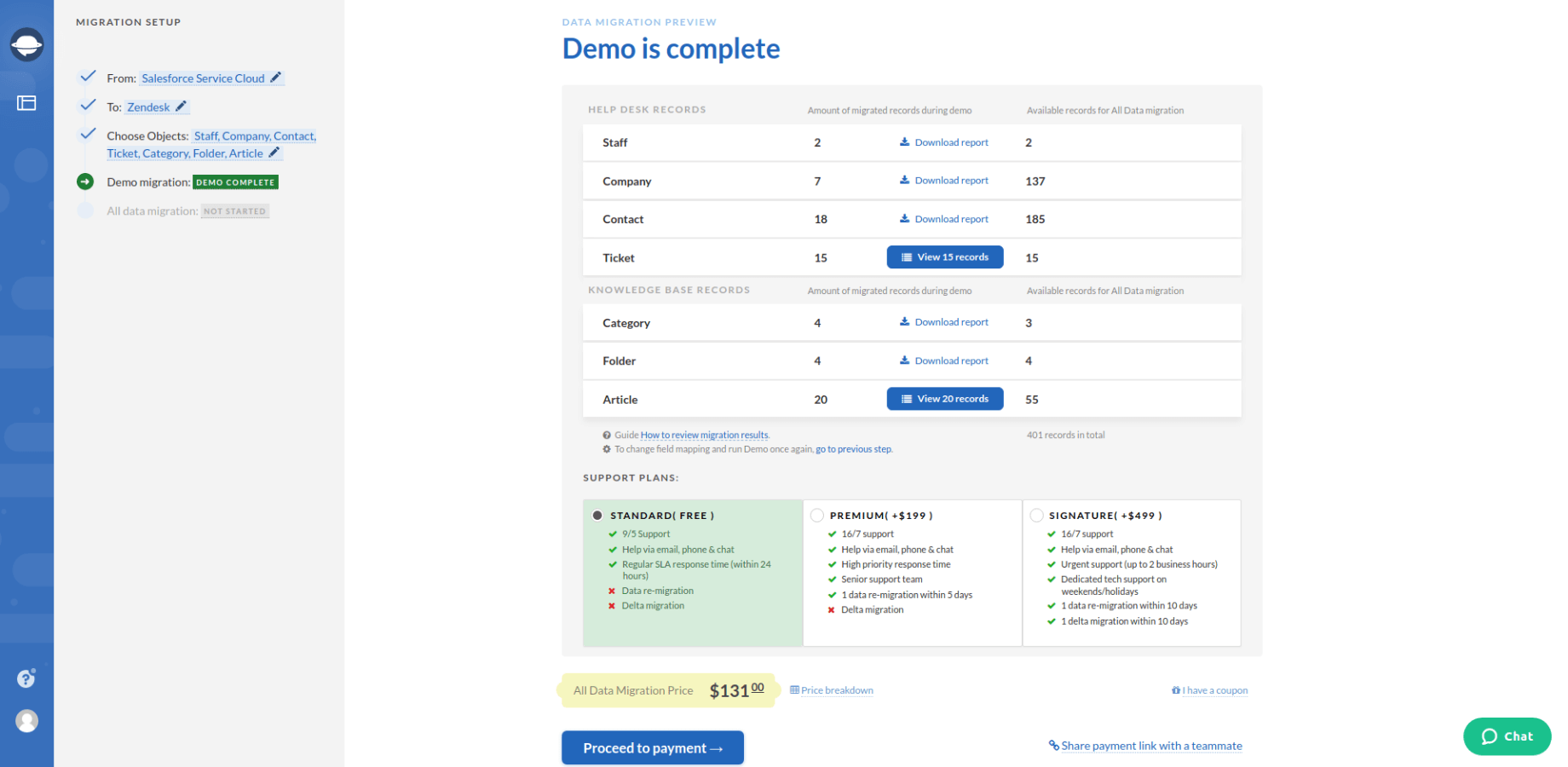
Benefits You Get With Us
If you skipped the process part, you probably wonder what kind of benefits you can get when using our solution. There are a few of them, and covering them all would take a while to focus on the core ones. So, the entire migration cost is very affordable because you won’t be paying for the labor or by the hours. We charge our customers for the number of records moved.
Secondly, our solution is fast and does not need extra configurations or whatnot. Simply select the data you need, map it, and hit the migration button. Hiring a freelancer to develop an API-based solution will not only take a lot of time but will be much more expensive in the long run.
Finally, you get our full support during the entire migration process. That’s right; you won’t be left with the problem on your own. Our technicians will be there for you in case things go south. Moreover, we also provide after-service support, so we are happy to oblige if you have additional questions.
If you're looking for a detailed Salesforce data migration checklist - feel free to check out this article.
Bottom Line
So that wraps things up for today. Salesforce is a complex system, for sure, but the fact that it takes such a strange workaround just to export your stuff is puzzling. And if you are still unsure about our custom solution, you can always book a demo. After all, better see it once than hear it a couple of dozen times. To schedule a demo tour, contact our support and we’ll get back to you in no time. But for now, that’s all we have for today; thanks for joining.


