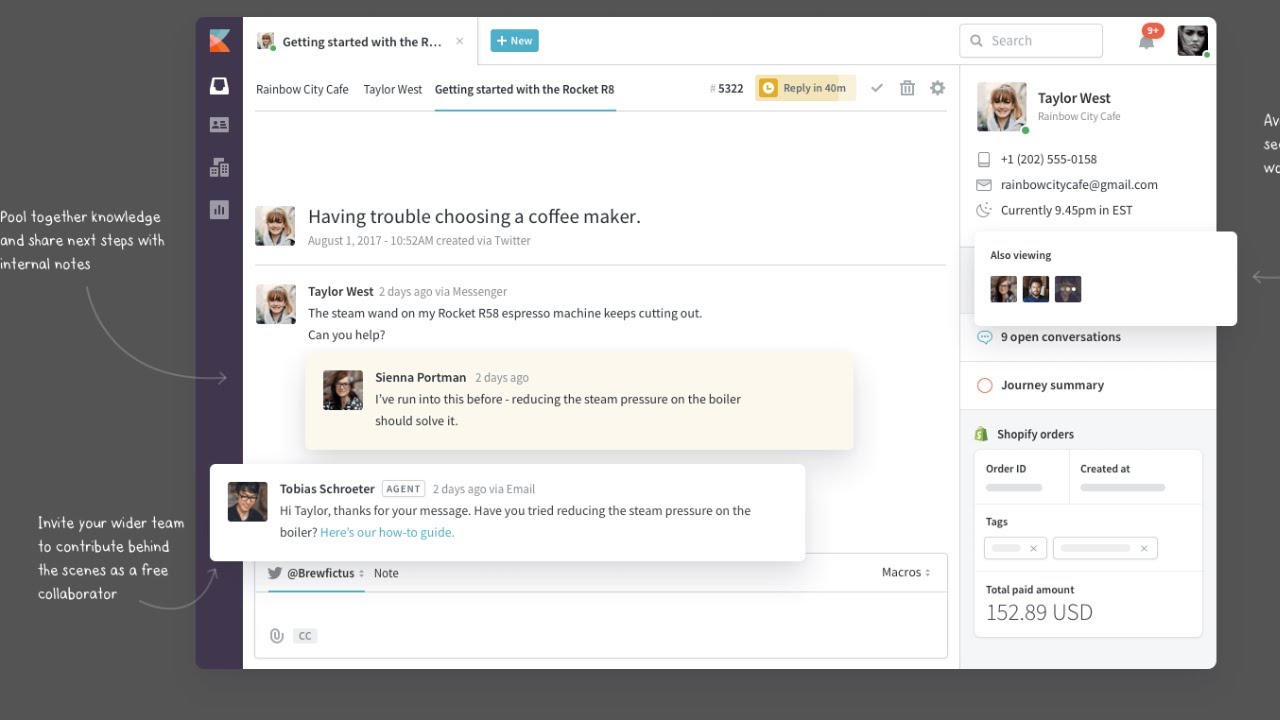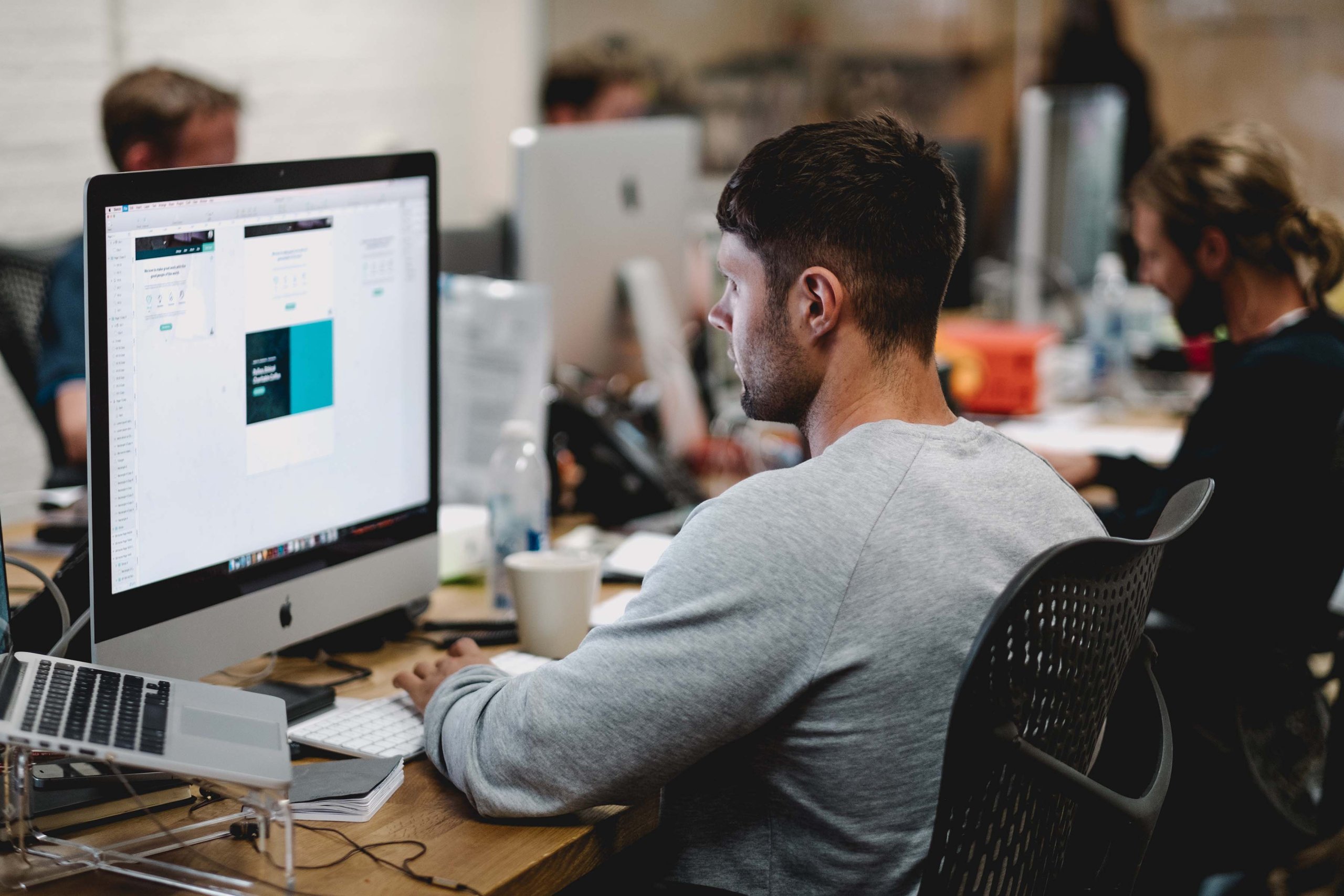In 2016, Kayako released a cloud version of its customer service platform, called it a new Kayako, and decided to suspend the on-premise version - Kayako Download (or Kayako Classic). However, numerous users were so accustomed to their favorite software that they made Kayako support the old version again.
Upgrading from Kayako Classic to Kayako
If you’re still a Kayako Download user, you know that the company doesn’t plan on updating the platform or adding new features. And this is one of the main disadvantages of staying with the old Kayako.
So, if you want to continue working with the familiar software but also take advantage of the new add-ons, think of upgrading from Kayako Classic. And if you want to keep your customer data, you should also think of the way of moving them to a new place. Yes, you understood correctly, you need a data migration to remain with all your customer database and upgrade at the same time.
Why even start using New Kayako?
New Kayako has a lot of new powerful features and has been changed to make your workflow even more productive and provide the best customer support. We’ve already mentioned that unlike Kayako Download, New Kayako is constantly updated, its existing features are developed and the new ones are regularly added. And here are some of its benefits that will convince you of the necessity to upgrade.
Some of the new Kayako features
1. Automation.
New Kayako added three simple but powerful automation structures. They are time-based monitors, event-based triggers, and SLAs. They enable you to streamline the majority of your support processes, define goals for your agents, monitor and automatically perform actions on your open conversations, based on the criteria you choose. Each of the blocks can be used separately or you can try to create a multi-step workflow with their help.
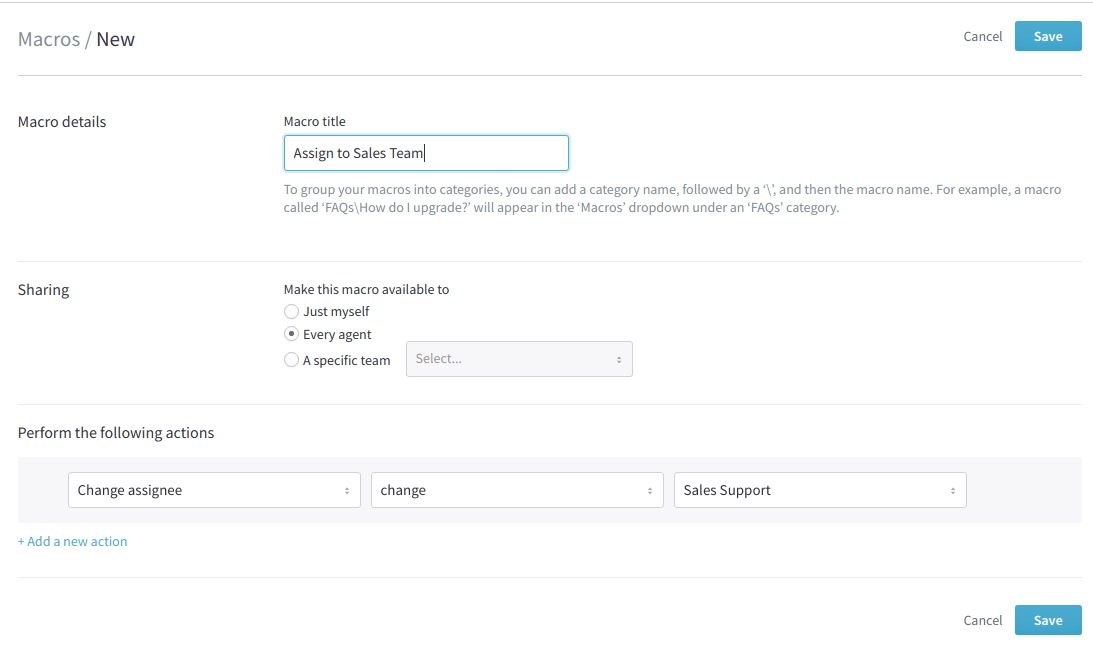
Creating a new macro in Kayako
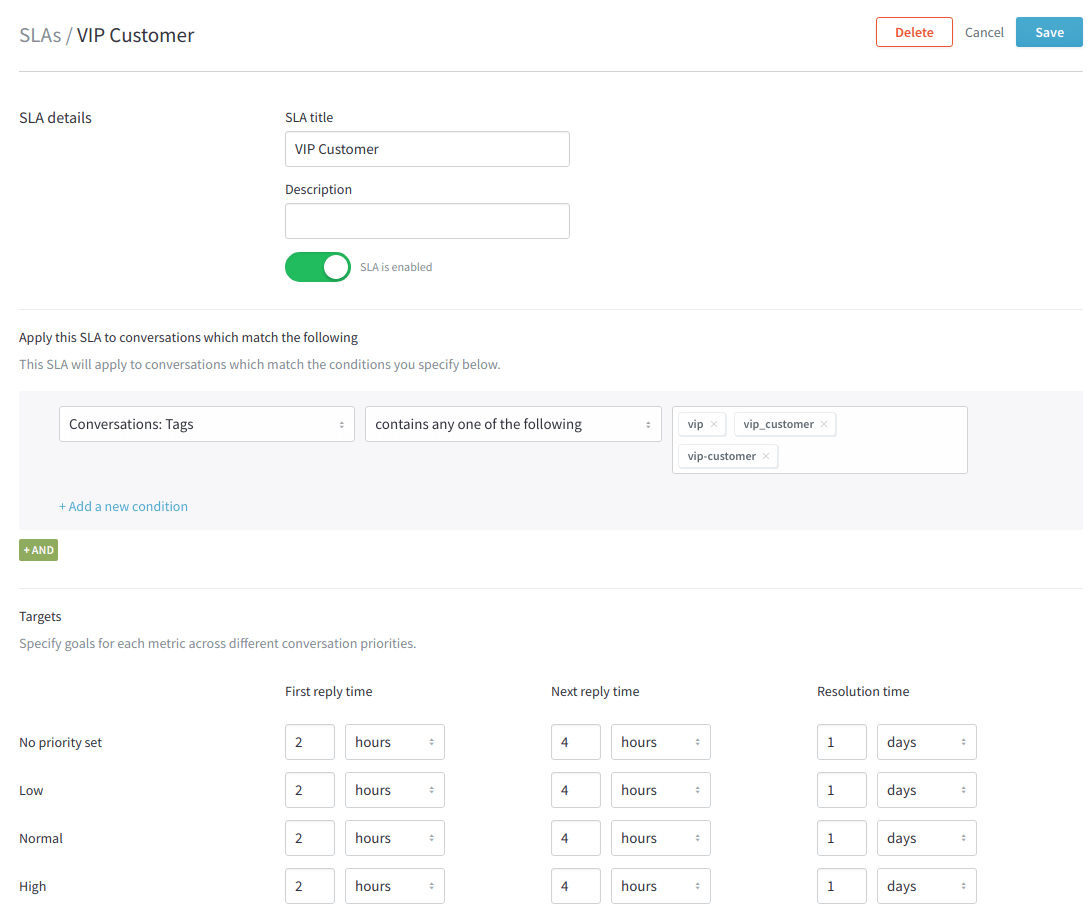
SLA management in new Kayako
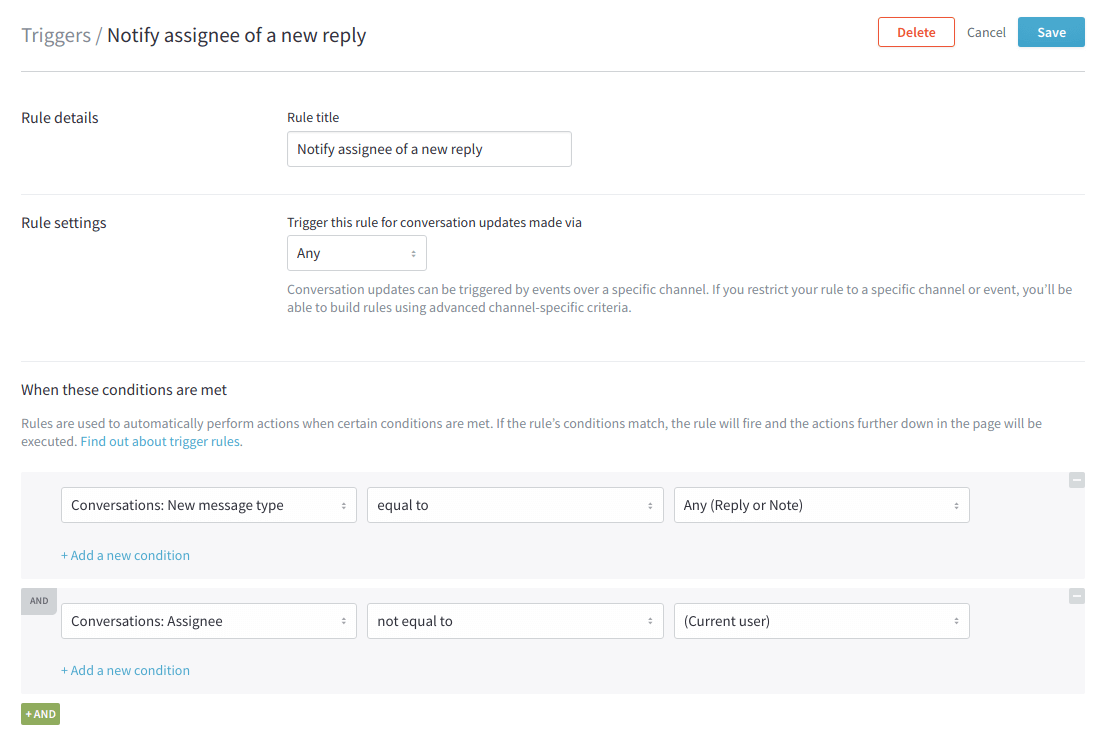
Event-based triggers in new Kayako
2. Kayako Messenger.
It’s a newly-created live chat for making your communication with customers fast and efficient. It can provide appropriate suggestions from your self-service content automatically. As well, you will be able to reroute the conversation to real-time communication with your agents if needed or save customer messages when support reps are unavailable.
Kayako Messenger functionality
3. Collaborators.
In the new Kayako, they added a possibility to create Collaborators - agents that can add private notes and, thus, help your support agents to resolve customer issues faster. Their main benefit is that they are completely free. The only limitation is that their number depends on the plan you use.
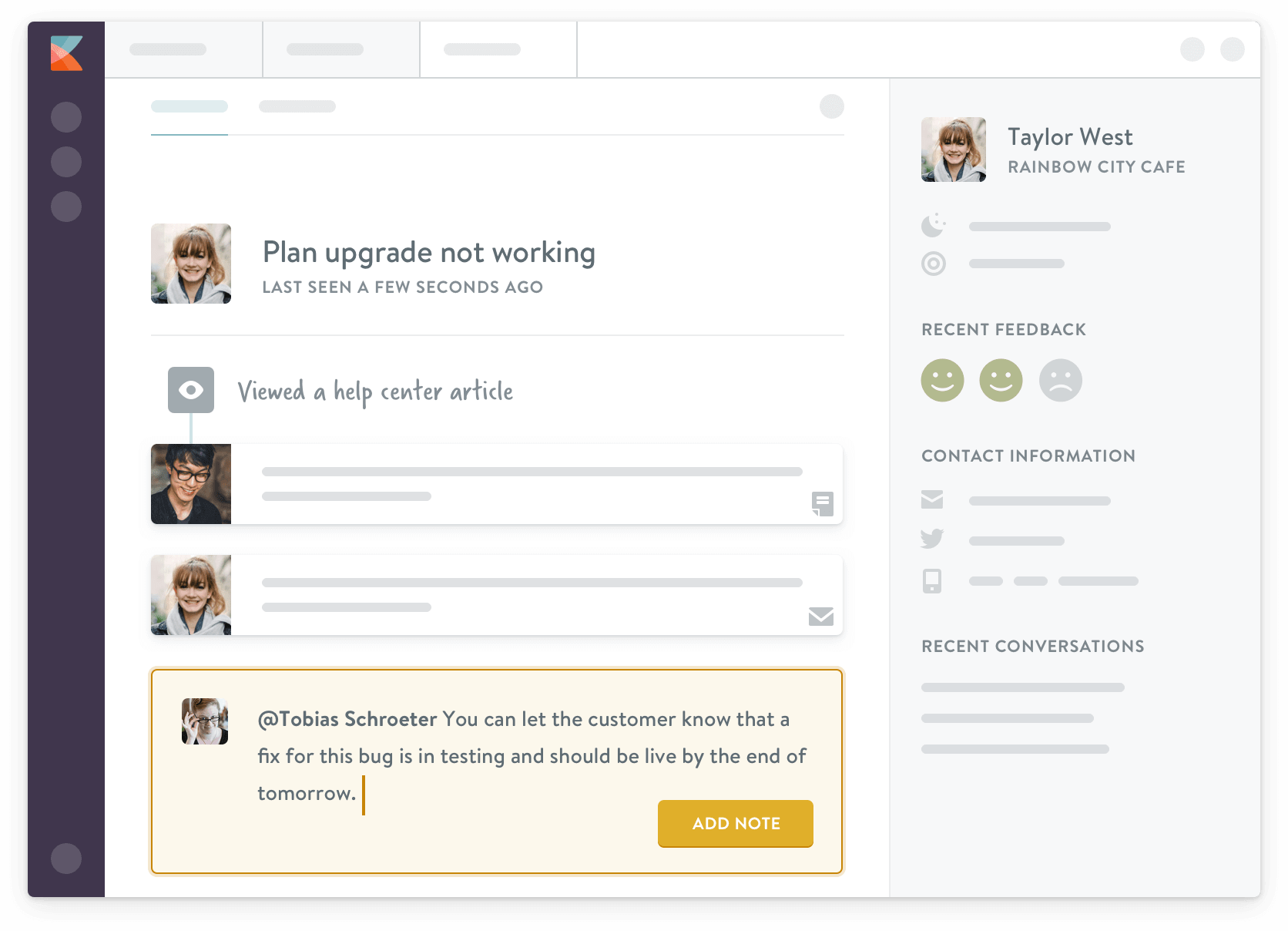
How Collaborators can help other agents while customer support
Source: Kayako
4. Unified conversations.
You won’t have to deal with your customer requests ticket-by-ticket anymore. In new Kayako, you are able to provide customer service in a contextualized conversation, while your customers reach for you from any comfortable channel. Unified conversations also hold the info about your customer, their organization, history of the conversations, and all the interactions your customers made with your team, website, or even external sources connected to your Kayako.
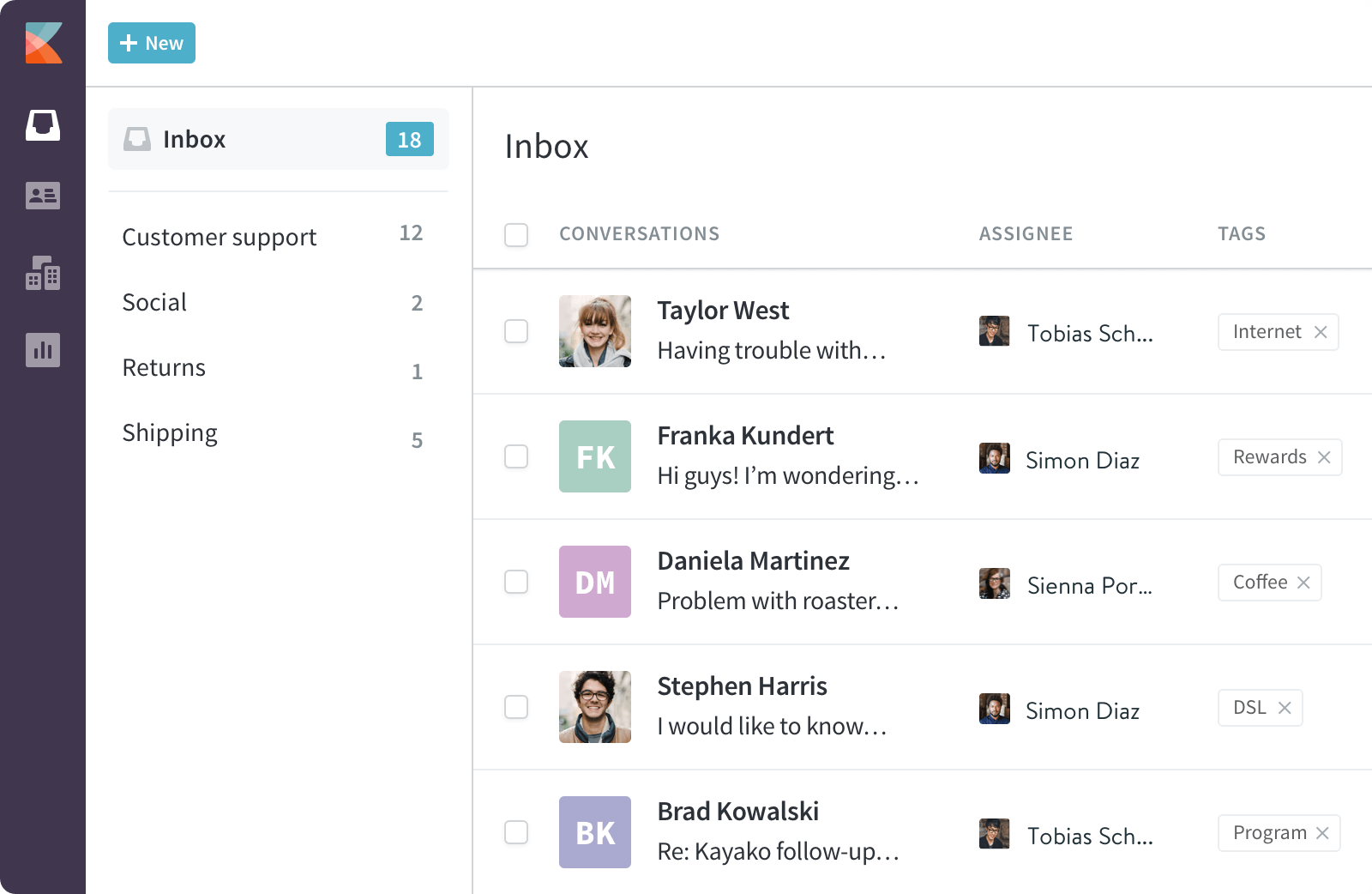
Viewing current Conversations in a shared inbox
5. Help Center editing.
Unlike Kayako Download, new Kayako makes creating great and unique self-service content a piece of cake. For instance, they added a super intuitive editor that you can use right from your account. Additionally, you can customize your Help Center HTML and CSS, having full control over its appearance.
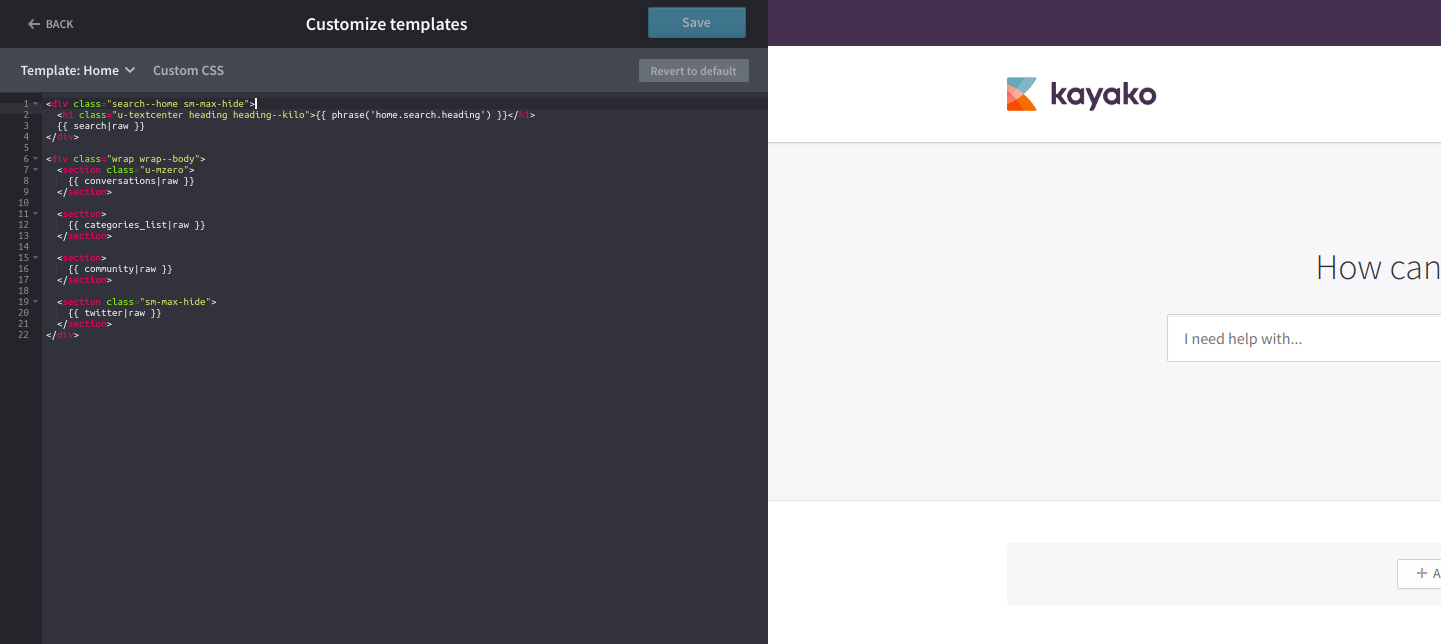
Customizing Help Center templates in Kayako
How do I upgrade from Kayako Classic to Kayako?
The next logical question is how to move all your records from Kayako Classic to Kayako. There are at least two ways you can migrate your data from your old platform to a new one. And this is precisely what we are going to explore in this section, so sit tight, grab a pen, a piece of paper, and start putting those notes. Trust us, you’ll need them!
Different Type of Data Requires a Different Approach
These days, Kayako doesn’t offer any specialized tool or service that will be able to move everything you have in store while completing an upgrade from Kayako Classic to the new Kayako. The vendor does offer you to move to the new system using their native solution, but, as we have already mentioned, it doesn’t support all types of records. This is why you need to prepare that data in advance for it to be transferable.
However, if you do some research, you’ll find out that in Kayako support, they suggest using one of their authorized partners for this kind of process - Help Desk Migration. And there’s a good reason for it. The process of transferring your Kayako Download data with an automated tool couldn’t be faster and easier. Now, let’s dig into Help Desk Migration peculiarities and how exactly we can help you.
How to prepare for your migration from Kayako Download to Kayako?
Preparation Process
Any data migration requires a preparation stage in order to end as expected. There are several key steps that will help you save time and money. Even if it looks like everything depends on our tool and service solely, there are things that only you can do. Here’s how you can ensure that your Kayako upgrade proceeds seamlessly and quickly.
Related article: How to Get Started with Your Help Desk Migration Project Plan
- Start with reviewing your historical data on Kayako Download. Chances are, there is data that neither you nor your staff used for ages. In this case, there’s no purpose to move it to your freshly-made account. Essentially, what you should do is audit your accounts, statuses, mailboxes, ticket fields. Make sure you’ve cleaned everything extra before starting the migration, as the more data you have, the more you will wait for the process to complete.
- The next thing you should do is get a look at your knowledge base. As some of you might already know, the whole knowledge base is divided into three pillars, namely, Categories, Articles, Sections. Depending on how you want your knowledge base to look like in the new platform, you need to prioritize them and arrange them accordingly.
- Go through the data you’ve cleaned out and check if everything is arranged as you want. If not, take care of it and make sure your data structure is correct so that everything migrates properly.
- Pick out the best date for your migration. Yes, you can’t just begin moving data anytime you want. Well, you can, but the wrong time of migration will affect your workflow on one hand. And on the other, your agents will just alter the data structure if they change some info on the help desk. So, the best way to go is to think over the off-peak time when the income of customer requests is the least intense and start the migration then.
- Document your settings for future reference as they are impossible to migrate.
Testing Phase
This is perhaps the most critical step as it will ensure that you have a smooth launch process. Just like in our previous step, this one is also divided into a couple of chunks that are equally important.
So, if you are a Download customer, the first thing you want to do is test out the new system. And to do so, you need to ask Kayako to send you a sandbox instance that is complete with all your data. Once received, we suggest that you check your tickets as this is where things go south the most. Having checked the tickets, it is best that you also ask your staff to see how they feel about the new place and whether yes or not all their info is in the right place.
Once you verified that all your data is where it should be, you can ask Kayako to set up a production instance. That is to go live. Keep in mind that this is the last place where you can change things. If you migrated, then there will be no means of reverting. Your only option would be to start the whole thing again.
Replicating Rules
And the last part of our three-step migration process rules replication. And thankfully, Kayako made sure that you have a more than pleasing experience. The company provides a tool that will replicate all your SLAs, automated emails, escalations, and workflows in just a few taps. But do keep in mind that it has its own set of limitations, and certain scenarios depend on the data you moved.
An All-In-One Solution
While the above-mentioned process is indeed functional, there is a much faster way you can move your data from Kayako Classic to Kayako. Our Migration Wizard will not only eliminate the need to tamper with files but will sort everything for you. In just a few taps, you will be able to see what data you want to move, what knowledge base elements are transferable, and what tickets you haven’t touched in ages.
What we can migrate?
It’s important to know what Kayako Classic data is possible to move to your new account. Here’s a precise list of these entities:
- Tickets
- Agents
- Users
- Organizations
- Departments
- Public and Private Notes
- Attachments
- Custom fields
- Tags
We also can migrate even your Knowledge Base together with its contents:
- Categories
- Sections
- Tags
- Articles
As you can see, with the help of our tool, it’s possible to move nearly everything that concerns your Kayako Classic customers and their issues.
Discover the migration process
Now, when you’re ready with your Kayako data, it’s high time to start with the migration itself. Using our migration tool, you can automatically move all of your records from Kayako Classic to Kayako in a few clicks. You will also be able to choose which data and where you want to move. Then, you can start a Free Demo Migration to check the functionality of our Migration Wizard. The tool will randomly choose 20 tickets from your Kayako Download and move them to the new Kayako. After the demo, you will be able to check if everything moved correctly and only then decide if you’re ready for the full migration.
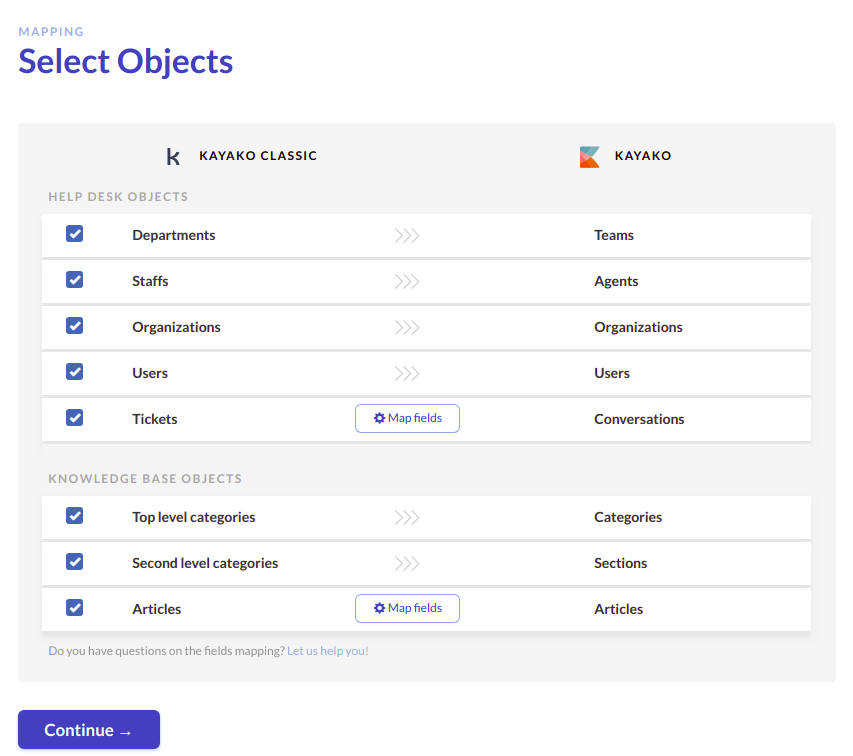
Test It Yourself
In general, the Help Desk Migration Service is all you need for your upgrade. An automated tool will resolve all your tech and time issues so that you can concentrate on what you can do better, and leave us the rest. So, if you decided to move to a new Kayako from Kayako Classic, or need any other data transfer, feel free to contact us or set up a migration yourself.