SolarWinds Service Desk Migration Guides
How to setup token authentication on SolarWinds Service Desk?
Before we begin, consider these important details:
- The user who issues a token must be a System Administrator.
- The token has the same permissions as the user's role. If the role changes so do the permissions of the token which may affect the migration.
- If a Token is Reset or Deleted, this will break the API connection. If you had a migration in progress, it will fail. You will have to refresh the token to continue the migration.
- If you disable the User who generated the Token, the Token will also be disabled.
How to generate the API token
1. Open the sidebar and select Setup > Users & Groups and then click on your name.
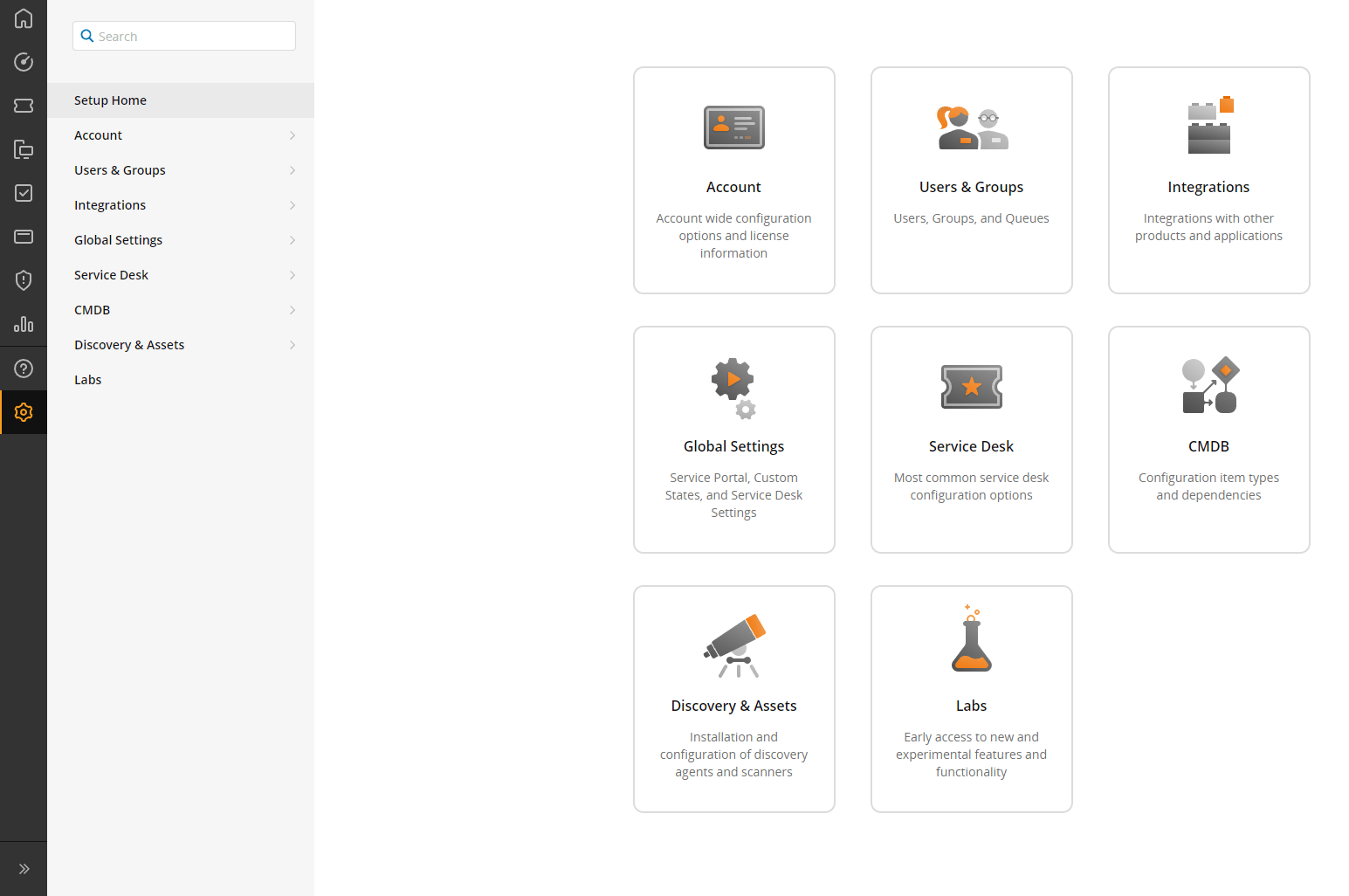
2. Select Actions > Generate JSON Web Token.
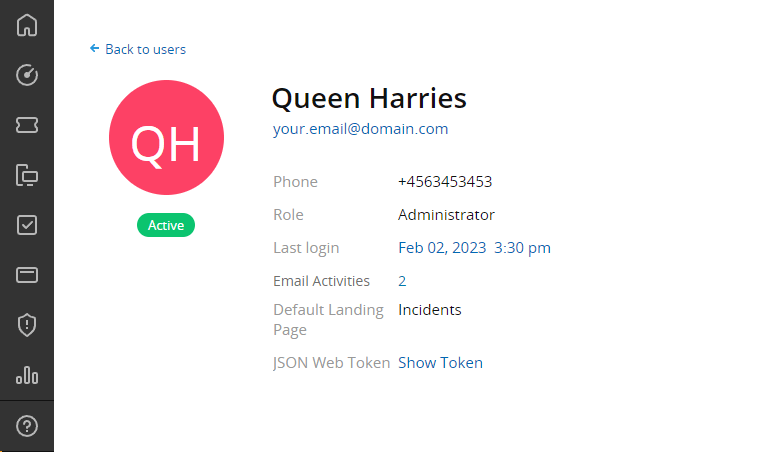
3. Copy the token and continue your data migration.
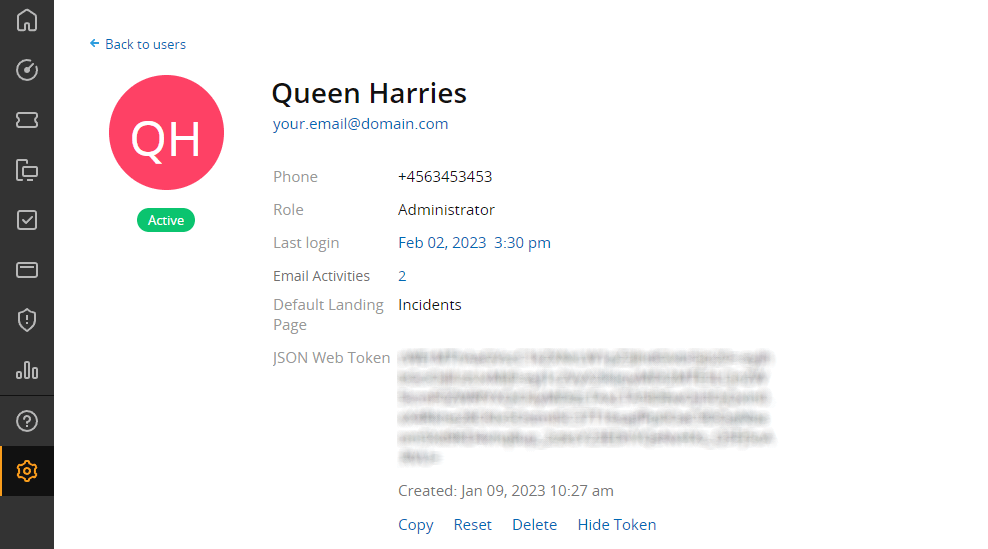
How to check allowed domains in SolarWinds Service Desk?
In Solarwinds Service Desk (formerly Samanage) you can allow users with emails from specific domains to create accounts in the service portal.
Before you start your Demo Migration to Solarwind Service Desk, you need to make sure that the Allowed Domains field is empty. This way you will whitelist our service and the Migration Wizard will be able to run the Demo and Full Migration for you.
Here’s how to check the Allowed Domains. In the left sidebar find the Setup option.
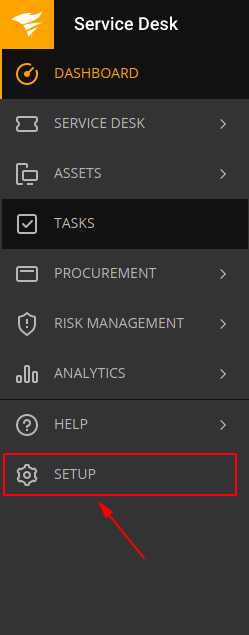
Then select Global Setting.
Under Global Settings, choose Service Portal.
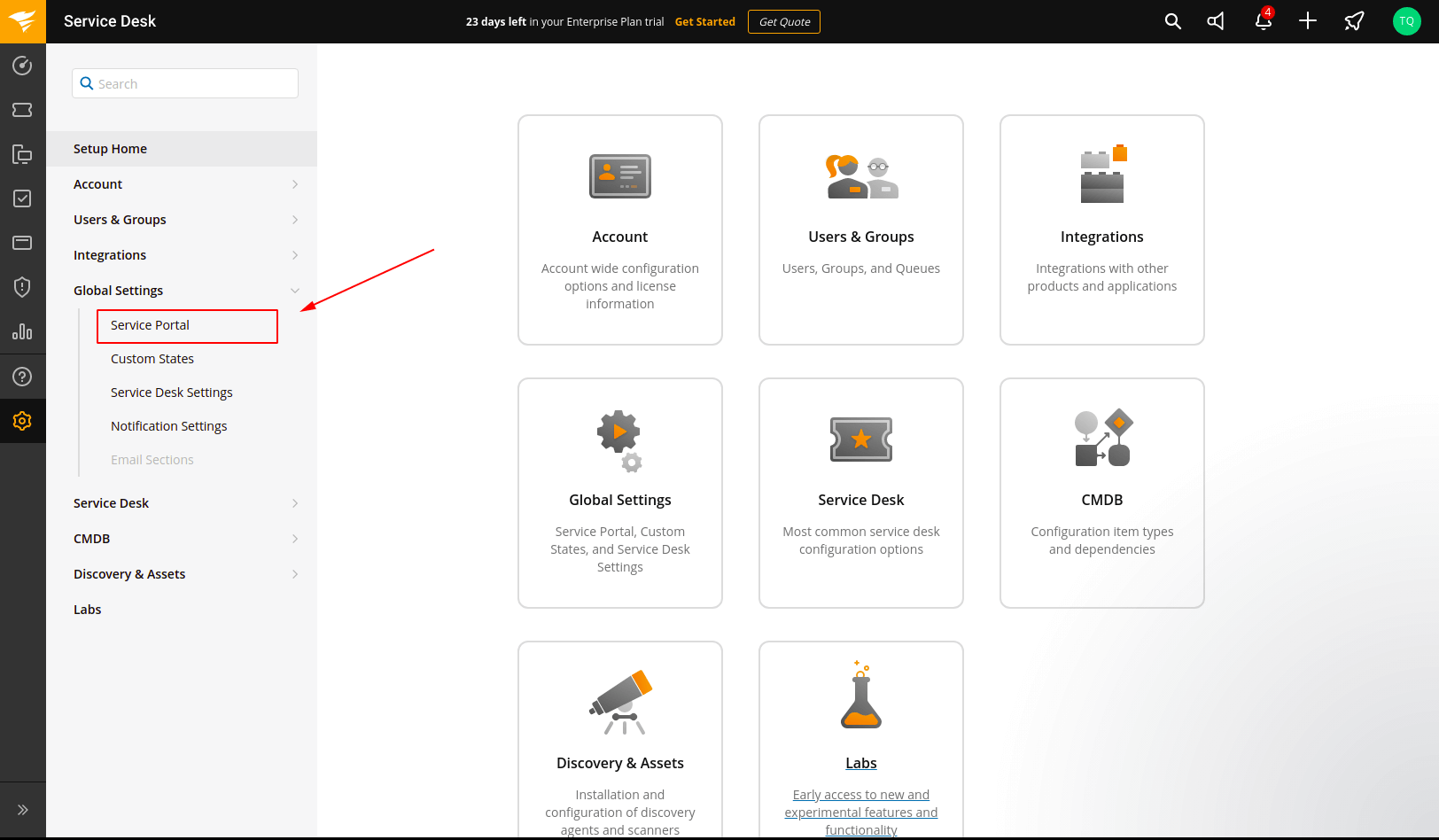
Scroll down until you find the Allowed Domains setting.
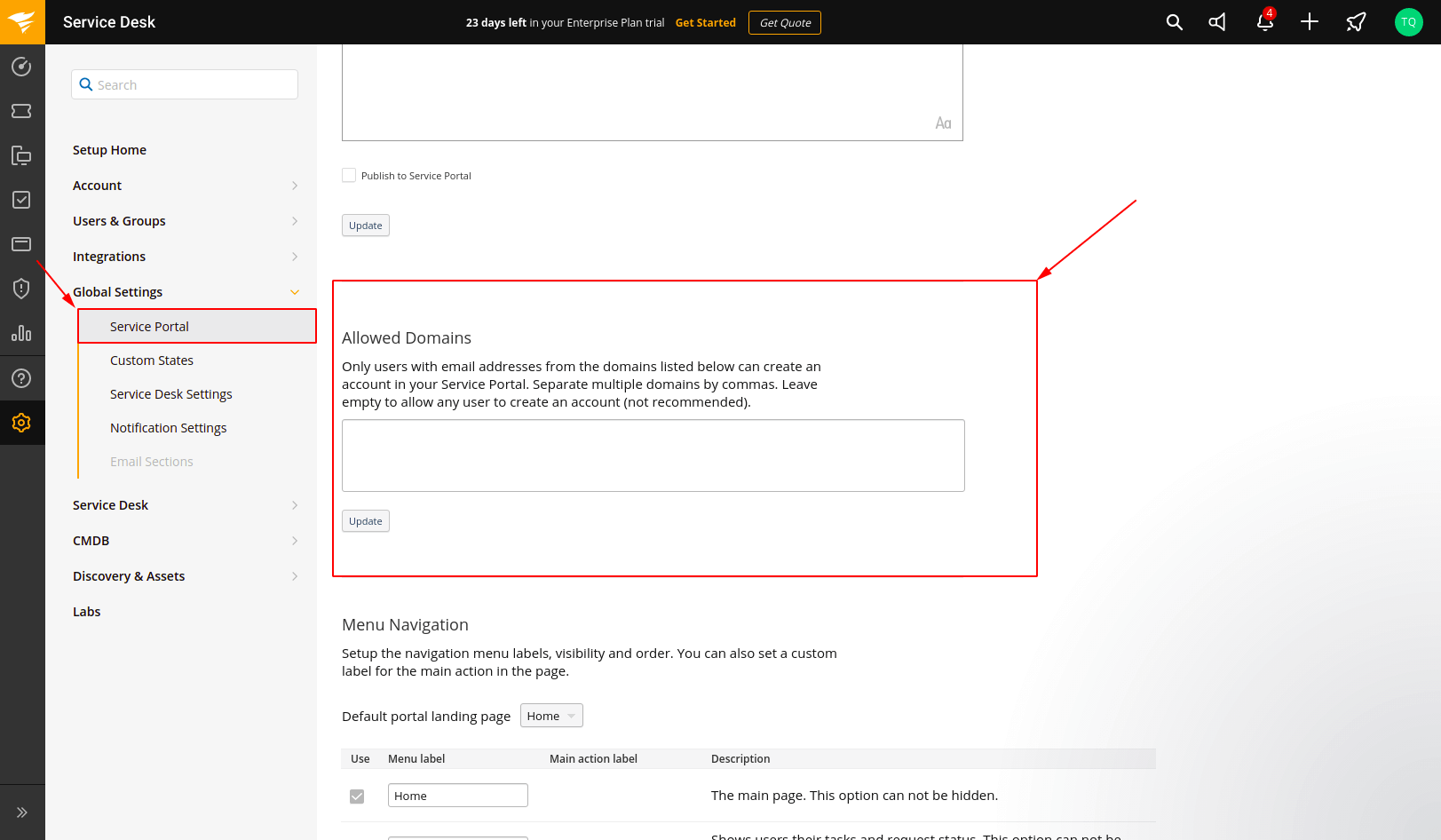
Make sure that the field is empty and continue your migration.