Freshchat Migration Guides
How to Connect Freshchat to Migration Wizard?
To import data to Freshchat, connect with the Migration Wizard. Follow these steps to generate an API Token:
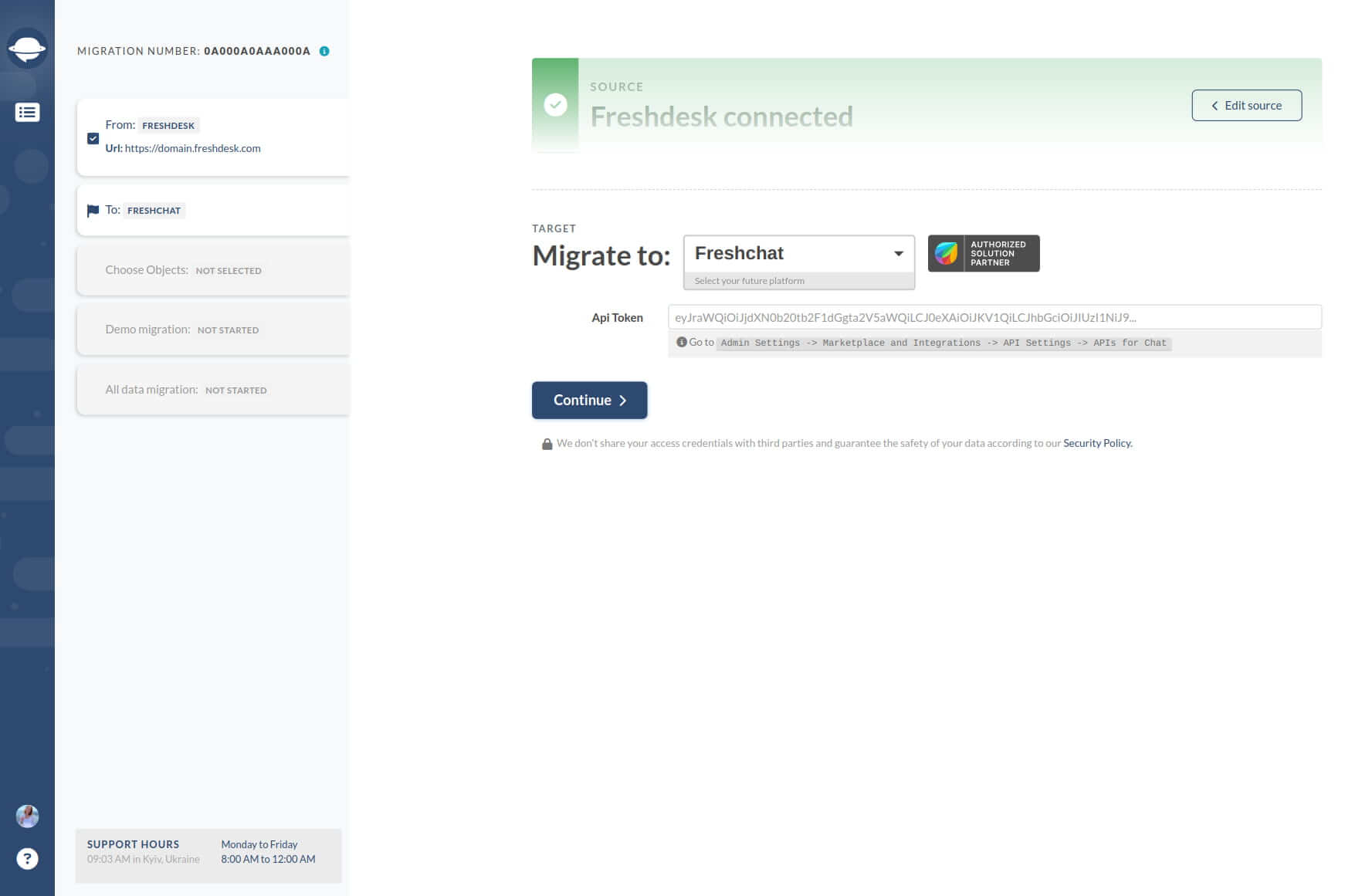
1. Log in to your Freshchat account. And navigate to the Admin settings.
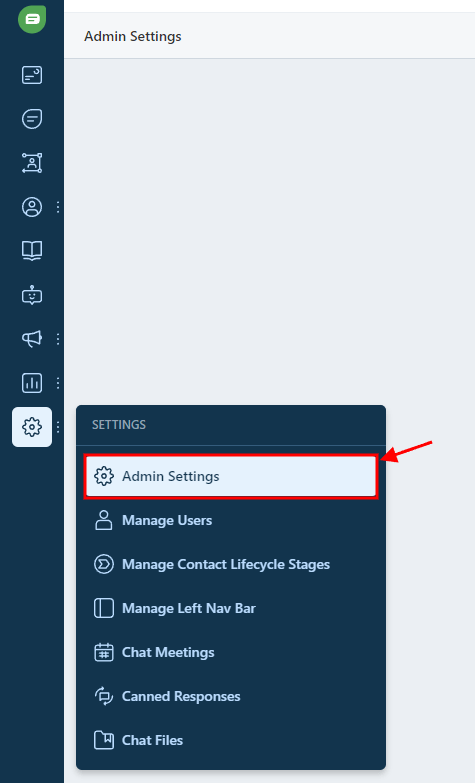
2. Scroll down and select "API Settings" under "API".

3. Verify yourself as a human by completing the "I'm not a robot" check. Open up API Authentication.
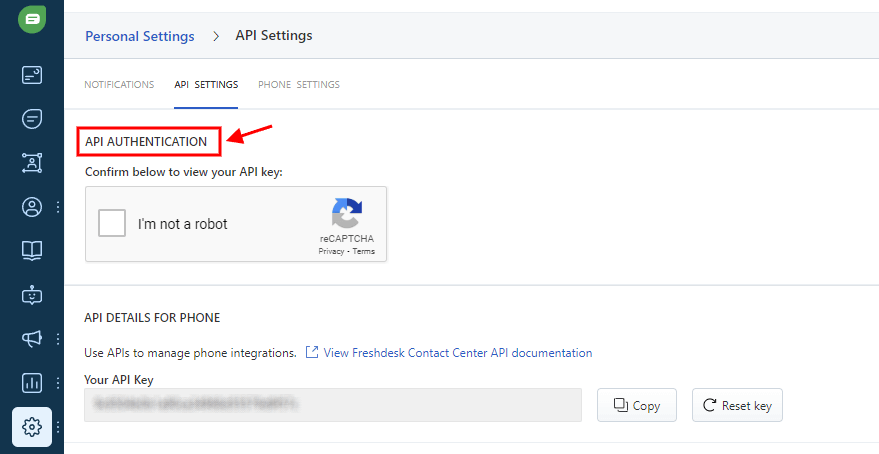
Note: Ensure that your Freshchat account is activated before creating an API Token.
4. Click on “Generate token” next to “Your API Key”.
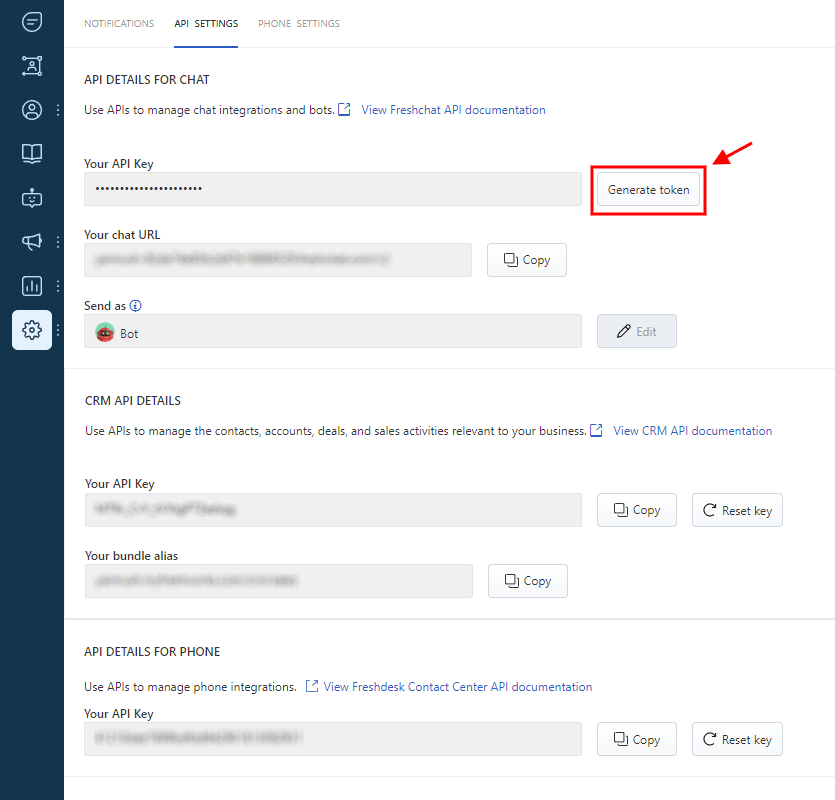
5. Copy the generated API Token.
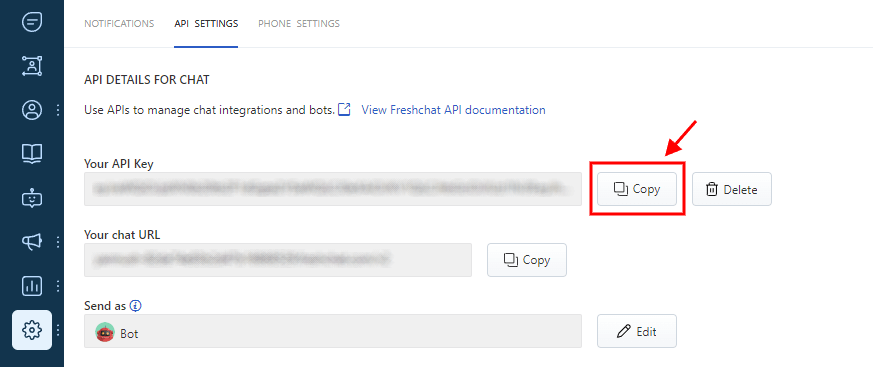
6. Return to the Migration Wizard and fill in the required field with the copied API Token. Once you've successfully connected Freshchat, proceed with setting up your Demo Migration.
Note: Don’t delete an API Token while a Free Demo or Full Data Migration is in progress. Deleting the token will result in suspension of your data migration if your access credentials become invalid.