Kayako to Zendesk data migration made painlessly
Encrypted communications, safe servers, newest authorization mechanisms
Automated method, no downtime, no workflow drops
Reasonable pricing to ensure an opportunity + cost balance
Brands across different fields rely upon our solution




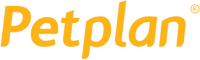

Data migration timeline: 1-2 weeks
Preparation
Project and Requirements Evaluation
Initiate your transfer by assessing Source records, operations, and applications. Review data cleaning and field alignment to the Target. Create a transfer plan, that consists of the framework and support reps training.
Security and Compliance Review
Confirm data complies with security standards. Set permissions and access controls to safeguard the migration.
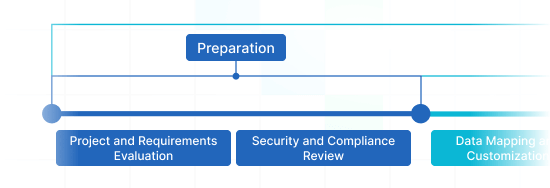
Migration
Data Mapping and Customization
Connect data fields between your Source and Target. Define in-built custom options from the set or ask for unique customization for the record transfer.
Demo Migration
Perform a trial Demo to figure out how the transmit service operates. Review outcomes and alter settings as needed.
Data Verification
Confirm all migrated data in the Target is accurate, complete, and adequately formatted.
Full Data Migration
Move all chosen data, containing tickets, contacts, attachments, and closely connected records.
Delta Migration
Catch any fresh or updated data that tweaked during the Full data transmit.
Interval Migration*
Data transfer can be halted and restarted to align with your outline, with no service disruption. You can pause up to five instances for five days per pause, organized by our sales squad during operating hours.
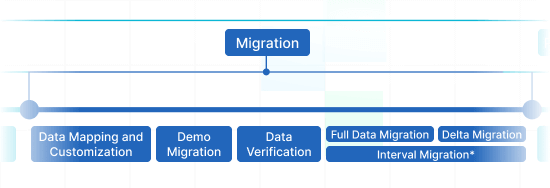
Post-Migration Phase
Go Live
Roll out the Target for all agents. Decommission the Source if required and protect data backups.
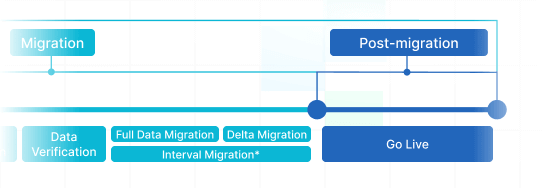
What Types of Records Can You Migrate from Kayako to Zendesk ?
With our Migration Wizard, you can painlessly import and export solid amount of various records types to or from Kayako to Zendesk. Review the selection of records you can import incorporating automation without extra help from tech service reps.
Do you want nonstandard Kayako to Zendesk import needs?
Let us know about a nonstandard data import.
| Kayako objects | Zendesk objects | |
|---|---|---|
| Help desk | ||
| Agents | Agents | |
| Organizations | Organizations | |
| Users | Customers | |
| Conversations | Tickets | |
| Knowledge Base | ||
| Categories | Categories | |
| Sections | Sections | |
| Articles | Articles | |
Why transfer with Help Desk Migration?
No downtime
Move data effortlessly - keep workflows intact and serve customers seamlessly.Enhanced efficiency
Seamlessly migrate data and map predefined and tailored fields with the out-of-box Migration Wizard.Easy ticket transfer
The Migration Wizard transfers tickets and all related records, keeping the data structure unalterred on the Target.Always here for you
Our support agents is prepared to help you via chat, email, or phone.Detailed transfer framework
Managers will create a clear plan for data import, ensuring a smooth process and safe data.Custom options available
Opt for automated options or request specific adjustments, and we'll verify your data is preserved.
How Does Kayako to Zendesk Data Migration Run?
Our automated migration solution lets you export and import data in five simple moves. However, if you have distinct demands or a distinct data structure, feel free to select a custom route.
Connect platforms
Connect your source and target platforms
Map and match data
Specify how your data should be transferred
Test-drive
Start a Demo to access the replication tool and its results
Full Data Migration
Start or plan your data transition
Enhance Your Kayako to Zendesk Move
with These Options
Use a tailored data transfer experience that matches your company’s preferences. The Help Desk Migration service offers functionalities to assist you to achieve your help desk records transmitting in the smooth approach.
Import knowledge base articles translations
Move your multilingual knowledge base to your target help desk app effortlessly! Apply our “Migrate content translations” option and transfe translated versions of each article automatedly.
Bypass attachments
Does your destination support service platform provide limited data storage? Bypass attachments, especially if your existing customer support records lose no track of processes without them. The migration time will shorten remarkably.
Choose a additional tag to the imported tickets
Are you going to work a existing help desk tool during migration? To lessen mess, add tags to the migrated tickets to distinguish them from the left ones.
Employ the attachment option to Migrate inline images
Import the images fixed into tickets as attachments. The data export time might take more time, but the images will be moved to a new customer service tool.
Demo with custom data: Pick 20 entities for migration
Avoid any guessing. Make sure you know fully what the entities settle after you’ve exported them. Our Demo with custom data lets you appoint 20 entities for a test import.
Your Help Desk Data Migration is Protected at Each Stage
Help Desk Migration app provides every migration features without compromising on safety. We commit to the up-to-date requirements, run constant updates, and consistently test all facilities.
We apply a stringent 2FA authentication policy
Our Migration Wizard applies 2FA authentication. Additionally, your agents can only export Kayako records if they possess admin rights. With these safety features in order, you won’t have to worry about information leakage.
We apply 3-layer
Help Desk Migration provides three layers of data security. At the physical level, we shield our hosting facilities from logical and physical attacks. At the app level, we block any unsanctioned access to your business data on our service. And, finally, on the network layer, we protect our networks against digital harm.
We fulfill industry-standard regulations
Help Desk Migration commits to upmost security standards, providing maximum protection for your records. We correspond to HIPAA, CCPA, PCI DSS Level 1, GDPR, and other required data protection principles. And our extensive compliance list is getting expanded.
How much does Kayako to Zendesk data migration cost?
How much will you need to invest in the switch from Kayako to Zendesk? The price will largely lean on the business data volume you require to migrate, the complexity of your specifications, and the features you’ll choose or custom work you’ll inquire. Start a Free Demo to test the Migration Wizard work and learn how much your migration will cost.
Run a Demo to get the priceFeedback inspires us upgrade our tool: Several thoughts from our clients
Emphasizing Automation and Streamlining Zendesk Import
At Help Desk Migration, we revolutionize Zendesk data import with automation and precision. Our platform is designed to simplify the Zendesk import process, utilizing an intuitive Zendesk data importer. Whether it's Zendesk CSV import, custom user field, custom organization field, or adhering to specific business rules for email addresses, we've honed the art of data migration.
Experience the ease of our CSV import feature, ensuring seamless handling of extensive datasets. Tailor import types and options to match your unique requirements. Our bulk user import feature is engineered for swift user migration, while the bulk organization import feature guarantees an efficient organizational data transfer.
Automate your Zendesk import process with Help Desk Migration. Leverage the potential of CSV data files for actual imports, and explore a range of import types and options. From ticket imports to comprehensive Zendesk import automation, we deliver results beyond expectations.
Frequently Asked Questions
If you are planning to migrate your data from Kayako to Zendesk, you should follow a few steps to ensure a smooth migration.
First, you need to audit and cleanse data on your Source—Kayako—to eliminate any duplicates. Then, decide which records you want to migrate and deactivate triggers and notifications that can interfere with the data migration. Next, configure settings on Zendesk for the migration to ensure everything is set up correctly. You can also use the Help Desk Migration team to assist you in planning for an accurate data import.
After the migration, it is important to download reports and verify that the migrated IDs match the original records. For step-by-step guides, refer to the following checklists:
With Help Desk Migration, you can easily migrate a wide range of records from Kayako to Zendesk, including tickets, groups, agents, contacts, companies, and more. You can also transfer ticket attachments, notes, custom fields, and other important data points. In addition, knowledge base articles, including folders, categories, tags, and attachments, can be seamlessly migrated.
Typically, the duration of a Kayako to Zendesk migration depends on the volume of records, the size of attachments, and the API limits of your Kayako and Zendesk accounts. Having higher API limits can make the migration process faster. Therefore, it's recommended to optimize your API limits to ensure a smooth and timely migration from Kayako to Zendesk.
To ensure a successful migration from Kayako to Zendesk, it is essential to follow a checklist of steps. The following tips will guide you in preparing for the migration:
- Create a checklist of tasks you need to complete before the migration.
- Recreate the same custom fields that you have on Kayako.
- Set up saved replies (macros) on Zendesk to ensure consistent responses.
- Create agent profiles that correspond to the ones in Kayako to maintain consistency in your support team.
- Enable the Help Center to transfer knowledge base records.
- Turn off triggers and automation on Zendesk to prevent interference during migration.
- Deactivate ticket conditions on Zendesk.
Following these tips, you can prepare for a successful Kayako to Zendesk migration.
If you need help with your Kayako to Zendesk migration, several support options are available. You can select from the following support packages:
- Standard plan
- Premium plan
- Signature plan
Each package offers varying levels of support to assist you with the migration process. Alternatively, you may opt for the Concierge Migration Service, which provides step-by-step guidance for the effortless migration from Kayako to Zendesk. Choose the package best suits your needs and preferences to ensure a smooth and successful migration.
To ensure a successful migration from Kayako to Zendesk, it's essential to use available resources to prepare. Before starting the migration process, check out the following data migration checklists:
These resources provide valuable information on preparing for the migration and what to expect during the transfer.
All-packed Kayako to Zendesk Migration in a Couple Clicks
Migrate your data from Kayako to Zendesk without difficulty and without disrupting your top mission of sorting out your customers’ matters.
Find out more tips and tricks about data import
Willing to learn more about help desk business records import and export and customer service enhancement? Look at our knowledge base.
Top 14 Freshdesk Alternatives to Fuel Your Support Strategy
As businesses aim to deliver exceptional customer support, the demand for Freshdesk alternatives ...
Here Are Top 10 Helpdesks That Are Made for Healthcare
The Internet is full of different tools that aim to optimize performance and ...
Exploring Jira Service Management Alternatives: Choose the Right ITSM
Looking for a Jira Service Management alternative? We’ve got several reasonable options for ...
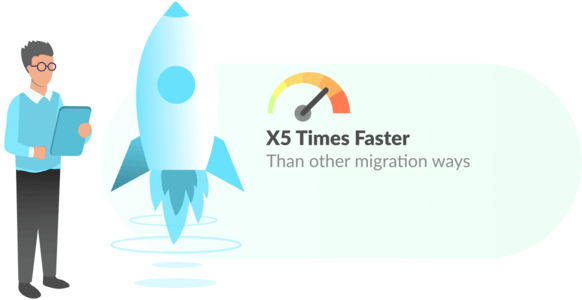
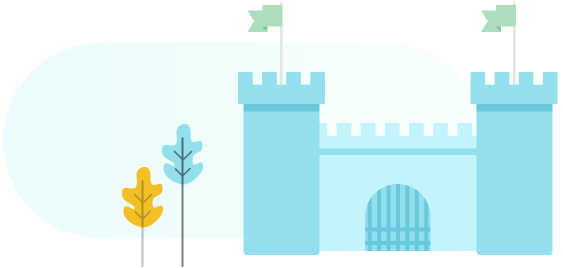
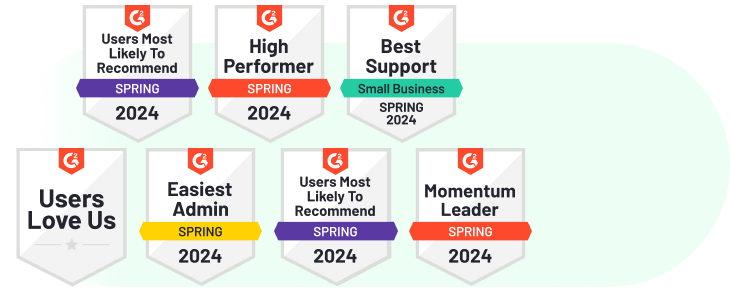
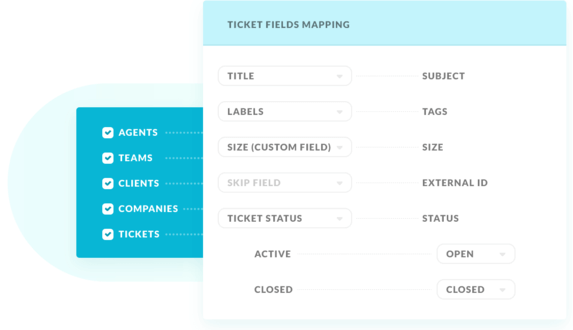
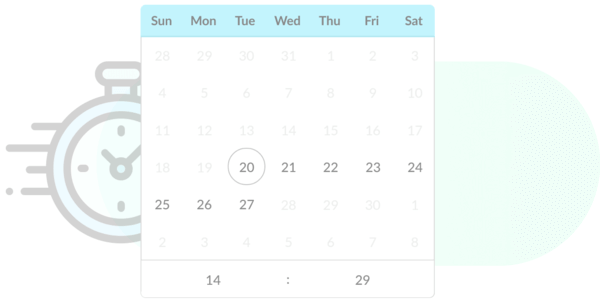
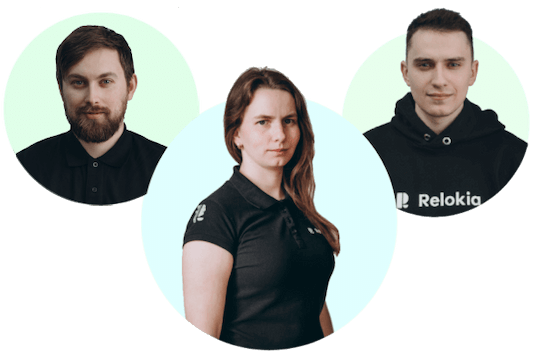
 Gauthier Escorbiac
Gauthier Escorbiac Chantelle Viani
Chantelle Viani Nicola Mustone
Nicola Mustone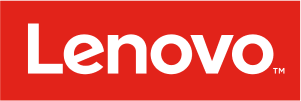
 Ionut Birzu
Ionut Birzu Steve Milligan
Steve Milligan
 Paul McCabe
Paul McCabe
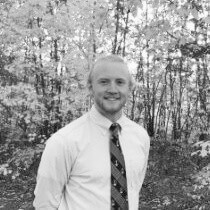 Andrew Cassano
Andrew Cassano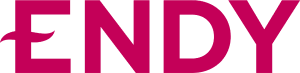
 Tom Doulos
Tom Doulos
 Noga Edelstein
Noga Edelstein



