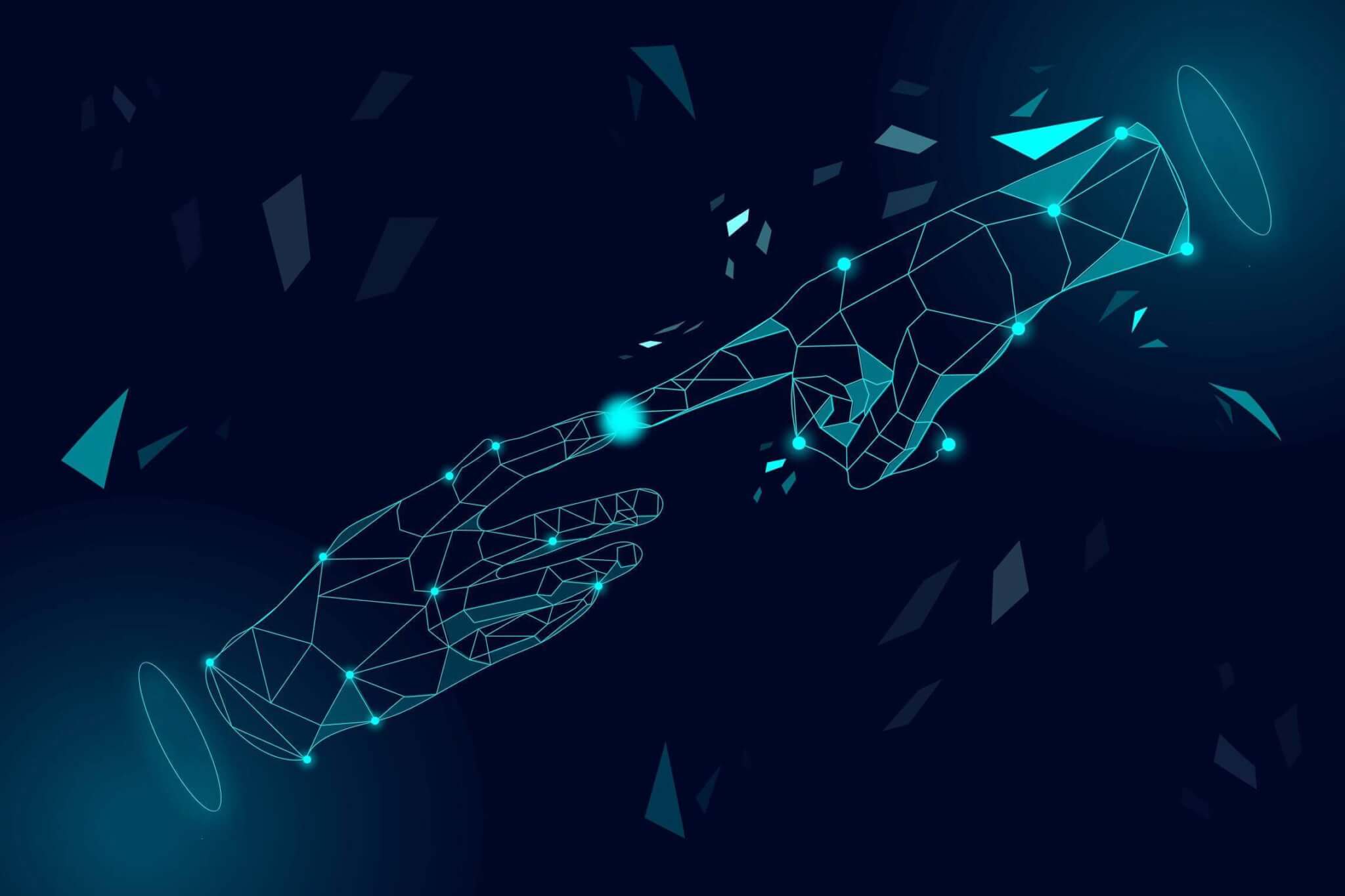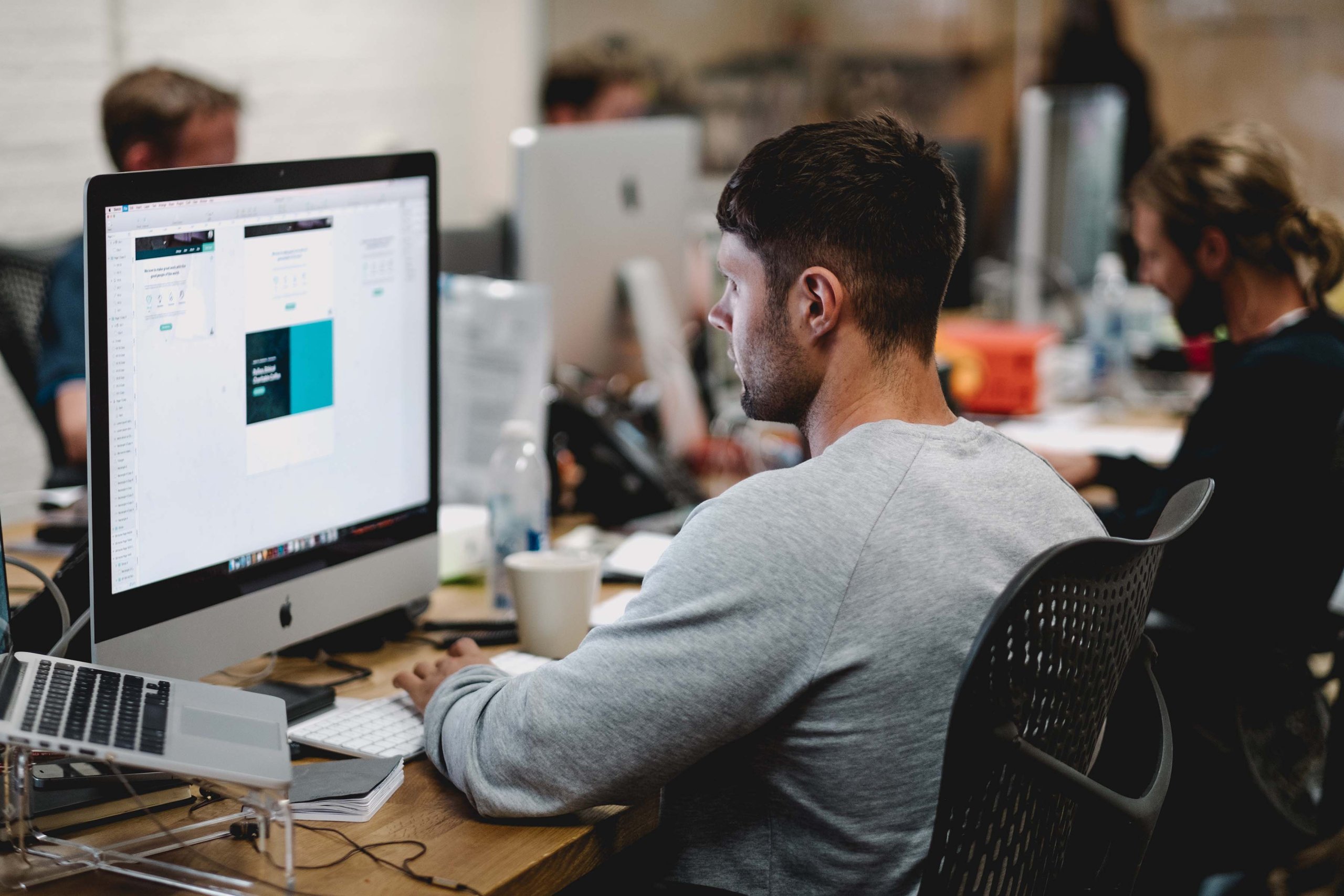Switching help desks may feel like walking into nothingness: you don’t know what to expect and what could go wrong. There are so many technical specs on both sides, thus there’s always room for bugs or mistakes.
However, with a little bit of preparation, you can mitigate some risks and make the transition much smoother.
In this guide, we’ve put together some of the essential things you should and shouldn’t do before, during and after the migration.
Preparing for the big move
1. Give a quick heads up
A help desk is a tool used not only by your support team. Occasionally, it can be accessed by marketers, IT staff, managers, etc. Let everybody in the company that there’s going to be a significant change and how it’s going to impact their performance, whom they can ask questions and report problems to.
2. Disable notifications, Observer rules, and Automation
If you’re migrating to Freshdesk or Freshservice, we strongly recommend you to turn off Notifications, Observer rules, and Automation before starting the migration.
By disabling Notifications, you ensure that the end-users and admins will not receive email updates as tickets are imported to Freshdesk/Freshservice.
Lastly, you should turn off Automation and Observer rules to avoid any unwanted changes with the data, which, unfortunately, can not be undone.
3. Increase API limit
API limits are one of the factors that impact how long it will take to migrate all your data and whether your data migration will run smoothly.
API limits identify the maximum number of requests you can make within a given timeframe. In most cases, the API limits are predefined by the help desk vendors and tightened to a pricing plan.
The way the API design influences the migration process as well. Some help desk platforms allow fetching a ticket with all comments within one API request while others require sending multiple requests to fetch the same data.
Before setting up data migration:
- Figure out what API limits you have on source and target help desk platforms.
- Consult with our support team on how long your migration might take with the API limits you have at the moment. If you want to speed up the process, ask what number of API requests per minute you need to set up.
- Request your target vendor to increase your API limits temporarily so you could get your data migrated to their help desk platform.
4. Set up agent profiles
Switching over to Intercom you have to create agent profiles before the transition. Unfortunately, the API provided by Intercom does not have a built-in “create agent” feature. Which means that our service cannot automatically set up agent profiles in Intercom.
In case you don’t create the profiles, our service will assign all records from agents’ profiles to the default agent, i.e., the person initiating the migration.
Note: when creating the profiles include such details as agent’s email and full name, so Help Desk Migration could compare and assign the records appropriately.
5. Pause your current source help desk
Don’t delete or suspend the account! Just make sure that no new tickets are coming in.
Before launching the migration, disable all integrations, e.g., email, Facebook, X, chat, etc. You can enable them in your new help desk to get the tickets going straight to the new home.
If you decide to continue using your current help desk, run a Delta migration to get newly created and updated tickets on your target platform.
Delta migration is a process when our tool only transfers updated and new tickets and articles to the target platform. You get no duplicated records thread as our tool detects the new and updated data. During a Delta migration, Migration Wizard deletes its copy on the target systems to transfer only the updated version of a ticket.
If you decide to continue using your current help desk, keep in mind that you’ll have to run a second migration to transition anything that was funneled during the migration.
6. Document your Macros and Automation
Switching help desks is an excellent opportunity to go through business rules, macros and automation. Though Help Desk Migration does not transition any settings or rules, you still want to keep those bits of text and generally document which processes were automated. You’ll find it much easier to configure your new help desk having everything in sight.
7. Review your integrations and add-ons
It’s very likely that you’ll find ones you will not use in your new help desk. But most importantly, you’ll have a full list of all important apps and add-ons.
8. Determine the best time for transition
Pick a quiet time with the least load on your support and IT team. Even the best-laid plans can hit unexpected bumps, so you should have the human resources to resolve any issues quickly.
While the Migration is in Progress
1. Don’t change or delete anything while the import is running
Editing or deleting any records during the migration can cause things to jam up. And potentially, cause non-reversible consequences.
If you want to clean up, do it before or after the import.
2. Get yourself a cup of coffee
Once the migration has begun, it’s best just to leave it. You’ll get an email as soon as the transition is complete.
After the Import is Done
1. Inspect the outcome of the migration
Go through the imported data and check if all records transitioned successfully to their destinations.
2. Update everybody again
After the migration is complete, update everybody that the new help desk is up and running. Ask if you need to recreate accounts or build reports for staff members outside the support team.
Visit this page and write a few words about your experience.
3. Run a link audit for the knowledge base articles
Switching over to a different help desk means that links to your knowledge base articles will no longer be accessible. You have to run an audit and update any pages, macros, templates that have ties to the knowledge base so that customers can find the information they need.
4. Finish setting up your help desk
Once you have all your records in the new help desk, you should enable all the settings. First things first, redirect all the support channels from the old to the new help desk (if you haven't already). Then, activate automation rules, triggers, and other settings that are supposed to simplify the agent's work/update customers.