Automated Kayako Classic data export done easy
Your Kayako Classic data transfer starts with our evolved help desk data migration service. The automated data movement can’t be easier—either you want to import, extract or merge your Kayako Classic data without disruption. Test-drive the data migration process in a free Demo.
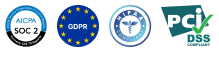
Lead the way in industry security
The data transfer tool offers encoded dialogues, secured servers, and leading authorization approaches across all levels
Built to bring value and save time
The automated data migration tool excludes workflow drops or inconveniences for your customers and agents
Transparent and scalable pricing
The trusted data replication tool delivers a balanced mix of feature + cost balance through its reasonable pricing policy


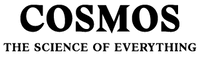

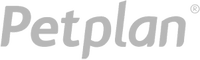
Learn Kayako Classic data movement software features and options
Automated data transfer tool
Data migration software helps you in transferring data without coding, downtime, or dragging you from work.
Industry-grade defense
Help Desk Migration addresses security compliance needs and adheres to regulations.
Data mapping to fine-tuned
Import the standard and custom fields during the Kayako Classic replication to keep the data structure unchanged.
Workaround time-out during Kayako Classic integration
Keep running your processes normally during the data migration with our Delta option.
Dedicated support service crew
Require assistance in Kayako Classic data movement? Our support agent is just a click away.
Hand-pick data for a custom demo
Import up to 20 preferred record IDs (both tickets and KB articles) for free.
Let us handle your migration planning
Our agents develop step-by-step migration planning to optimize the help desk data transfer.
Concierge migration for smooth Kayako Classic import
Relinquish the planning, mapping, and preparing Full movement to our team—we’ll handle it seamlessly for you!
Custom data transfer
Let’s converse about platform you aim to migrate data from and additional business requirements you may have.
Data migration timeline: 1-2 weeks
Preparation
Project and Requirements Evaluation
Begin your transfer by determining Source records, modus operandi, and integrations. Examine data cleaning and field mapping to the Target. Produce a movement tactic, that covers the timeline and user training.
Security and Compliance Review
Ensure data complies with security requirements. Set permissions and access settings to protect the transmit.
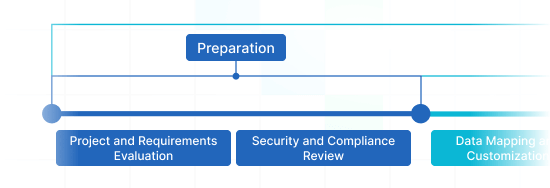
Migration
Data Mapping and Customization
Map data fields among your Source and Target. Settle on automated custom settings from the set or request unique personalization for the data movement.
Demo Migration
Do a trial Demo to understand how the migration app works. Analyze results and change mapping as required.
Data Verification
Review all migrated records in the Target is accurate, fully captured, and properly organized.
Full Data Migration
Transmit all required records, encompassing tickets, contacts, attachments, and linked data.
Delta Migration
Net any newest or updated records that changed for the time of the Full data migration.
Interval Migration*
Data transmit can be interrupted and continued to fit your schedule, with no downtime. You can halt up to five times for five days each, organized by our sales team during operating hours.
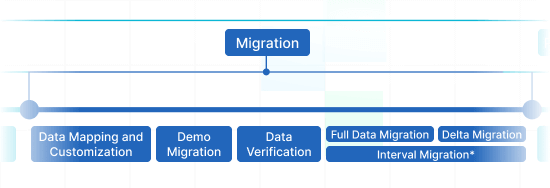
Post-Migration Phase
Go Live
Launch the Target for all agents. Turn off the Source if needed and secure data backups.
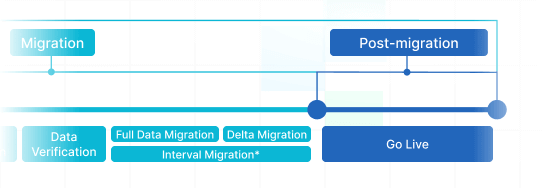
-
 Having a smooth transition from Oracle Cloud to Zendesk. Amazing support and technical advice. Delivery was made according to the original project schedule. No extra charges than what was quoted.
Having a smooth transition from Oracle Cloud to Zendesk. Amazing support and technical advice. Delivery was made according to the original project schedule. No extra charges than what was quoted. -
 The customer support team were kind, professional, and efficient throughout the entire process. We changed dates of our migration on them twice, and they rolled with the punches. Great customer service.
The customer support team were kind, professional, and efficient throughout the entire process. We changed dates of our migration on them twice, and they rolled with the punches. Great customer service. -
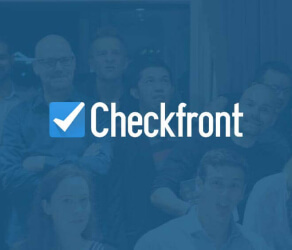 Did exactly what they advertised. They imported over 160,000 tickets for us from Desk.com to Zendesk. Quick support, good value and fairly priced.
Did exactly what they advertised. They imported over 160,000 tickets for us from Desk.com to Zendesk. Quick support, good value and fairly priced.
Why transmit with Help Desk Migration?
-
Without downtime
Shift data seamlessly - keep workflows on track and support customers effectively. -
Enhanced efficiency
Effortlessly migrate data and arrange default and custom fields with the automated Migration Wizard. -
Streamlined ticket transfer
The Migration Wizard moves tickets and all related data, keeping the data structure unaffected on the Target. -
Dedicated support service
Our support team is prepared to assist you via chat, email, or phone. -
Comprehensive transfer strategy
Our migration experts will create a well-defined plan for data import, ensuring a hassle-free process and secure data. -
Flexible customizations
Pick pre-designed options or inquire about customization, and we'll confirm your data is accurate.
Find the matching modification set for Kayako Classic data migration
-
Tailored data transfer
Elevate your migration process through personalized fine-tuning of data objects transfers
-
Advanced data filtering Bestseller
Filter your data with advanced options and benefit from the criteria-based data selection
-
Efficient integration data migration
Effortlessly transfer integration information encompassing linked record IDs, URLs and beyond
-
Enriching moved data
Enhance migrated data by weaving in supplementary data such as ticket tags, legacy IDs, and other pertinent details
What is the Kayako Classic data integration price tag?
The cost breakdown for your Kayako Classic transferring lies in a few vital factors: the amount of entities you want to integrate, the complexity of integration specifications, and any special customizations or features in play. Run a Free Demo transfer to test-drive the Migration Wizard's performance and learn the cost for your Kayako Classic data migration.
Free trialKayako Classic Export
Optimize your Kayako Classic data export with our automated migration solution, achieving outstanding results seamlessly – no coding necessary. Apply secure, robust features to simplify your Kayako Classic data transfer process painlessly.
| Kayako Classic objects | Zendesk objects | |
|---|---|---|
| Help desk | ||
| Staffs | Agents | |
| Organizations | Organizations | |
| Users | Customers | |
| Tickets | Tickets | |
| Knowledge Base | ||
| Top level categories | Categories | |
| Second level categories | Sections | |
| Articles | Articles | |
Incorporate our Help Desk Migration service for effortless data extraction to Kayako Classic using our automated data migration tool. The pricing for moving to Kayako Classic relies on aspects such as record quantity, replication process intricacy, and chosen migration options or customizations. Our easy-to-use data export solution ensures outstanding data replication and integration. Find out your Kayako Classic export price by running a test Demo through our Migration Wizard.
Kayako Classic data export tool
Great customer support operations refer to an efficient Kayako Classic data extraction. Our team has developed full-featured Kayako Classic export tool to simplify this vital movement process.
Our Kayako Classic data exporter helps to handle the complexities shifting data to Kayako Classic automatedly. You can go for a Kayako Classic CSV export or extract from any other help desk, service desk, ITSM in a few clicks. Say goodbye to copy/paste and hello to an improved data extraction workflow.
Employ built-in customizations in a click
Upgrade your extracted tickets with tags, move inline images, speed up data export by bypassing attachments, seamlessly shift content translations, call-recordings, and other features.
Demo prior to acquisition
Test-drive Help Desk Migration for Kayako Classic exports in a free Demo. This data extraction process goes as the Full migration, allowing you to fine-tune everything properly.
Dedicated customer service
Help Desk Migration's support team is ever-ready to assist you in Kayako Classic export setup, and find the perfect workaround. Discover our support service plans for more personalized data movement experience.
Learn how Kayako Classic data migration works
Help Desk Migration handles data transfer within mere hours or days, contingent on the volume of records. With our Migration Wizard and a step-by-step on-screen guide to shifting data from help desk systems, databases, or shared inboxes and importing it into CSV files or other helpdesks automatically.
Connect platforms
Configure your source and target solution
Map and match data
Define how your Kayako Classic data should be moved
Test-drive
Set a free Demo to inspect the replication tool and results
Full Data Migration
Start or timetable your Kayako Classic replication
All-Packed Kayako Classic data transfer in a few clicks
Replicate your Kayako Classic data without confusion from what really matters—putting right your customers’ requests.
Start data migration

