Gmail Migration Guides
How to grant Help Desk Migration service access to G Suite account?
Help Desk Migration has received official verification from Google. You won't have to worry about any additional setups. Just connect your Gmail account to the Migration Wizard, and you're all set. During the Demo Migration setup, simply authorize your Gmail account to make it happen.
Here's the process to provide Migration Wizard access to your Gmail account:
1. Go to Migration Wizard and start a Demo Migration.
2. Choose Gmail as your source platform.
3. Sign in with your Gmail account.
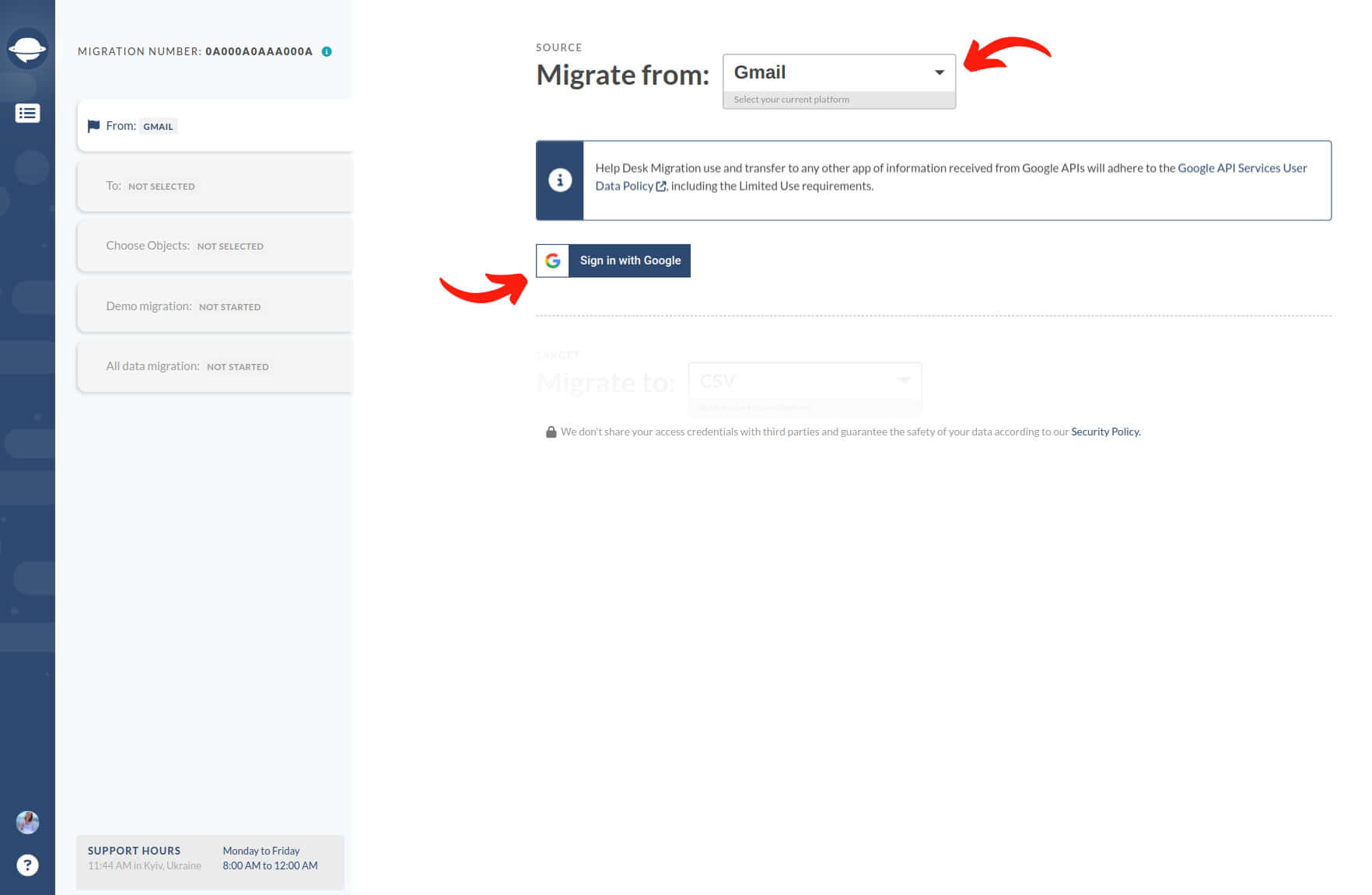
4. Choose an account to continue with Help Desk Migration for Gmail.
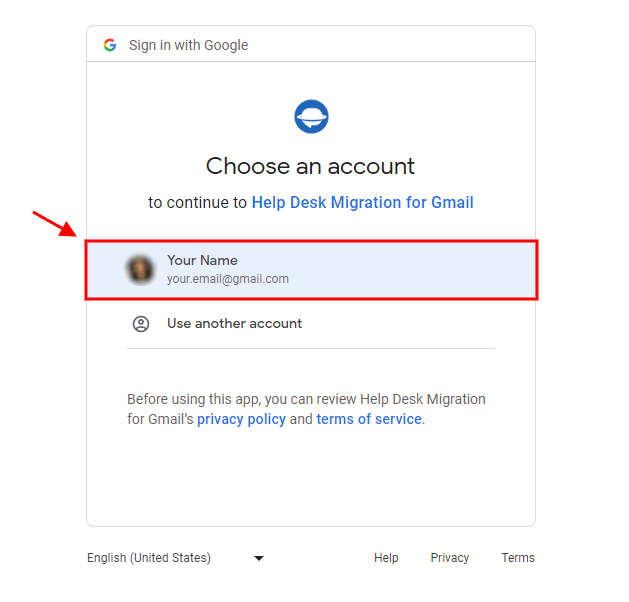
Note: Connecting your Gmail account, you can review Help Desk Migration’s Privacy Policy and Terms of Service.
5. Review the permissions you'll be granting to Help Desk Migration. Click "Learn more" to view detailed permissions, which include:
- Viewing your email messages
- Searching your email messages
- Accessing your settings (such as filters and labels)
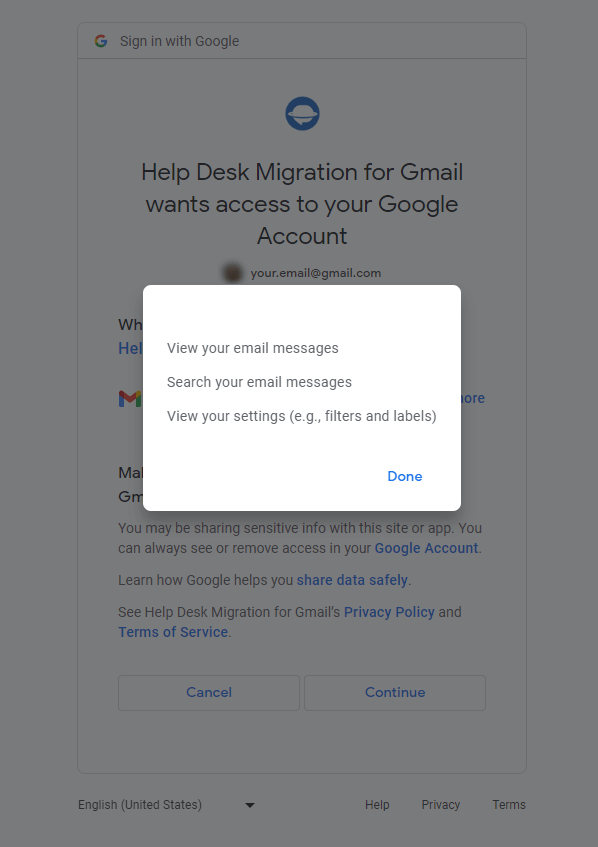
6. Hit Continue to proceed with your Free Demo.
