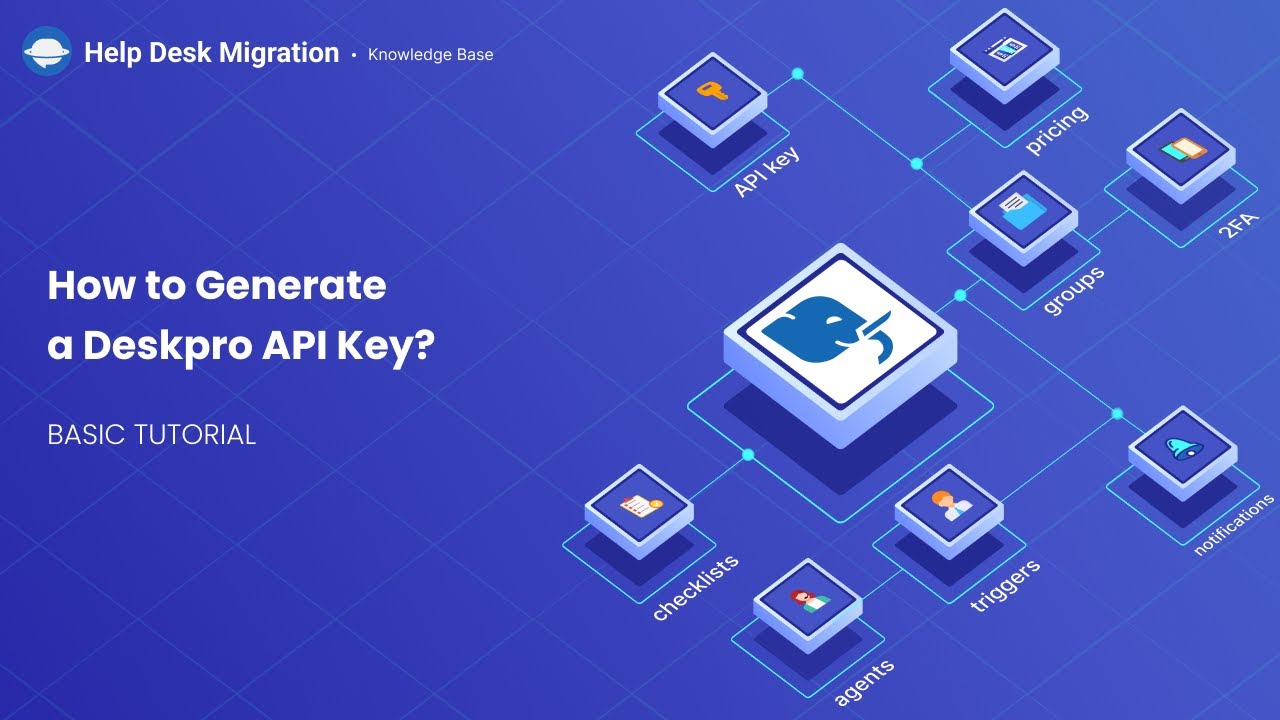Deskpro Migration Guides
How to generate a Deskpro API key?
You will need an API key to set up a migration from/to Deskpro. Follow this path to generate it:
1. Go to Admin, scroll down to Apps & Integrations, and choose API Keys.
2. Click + New.
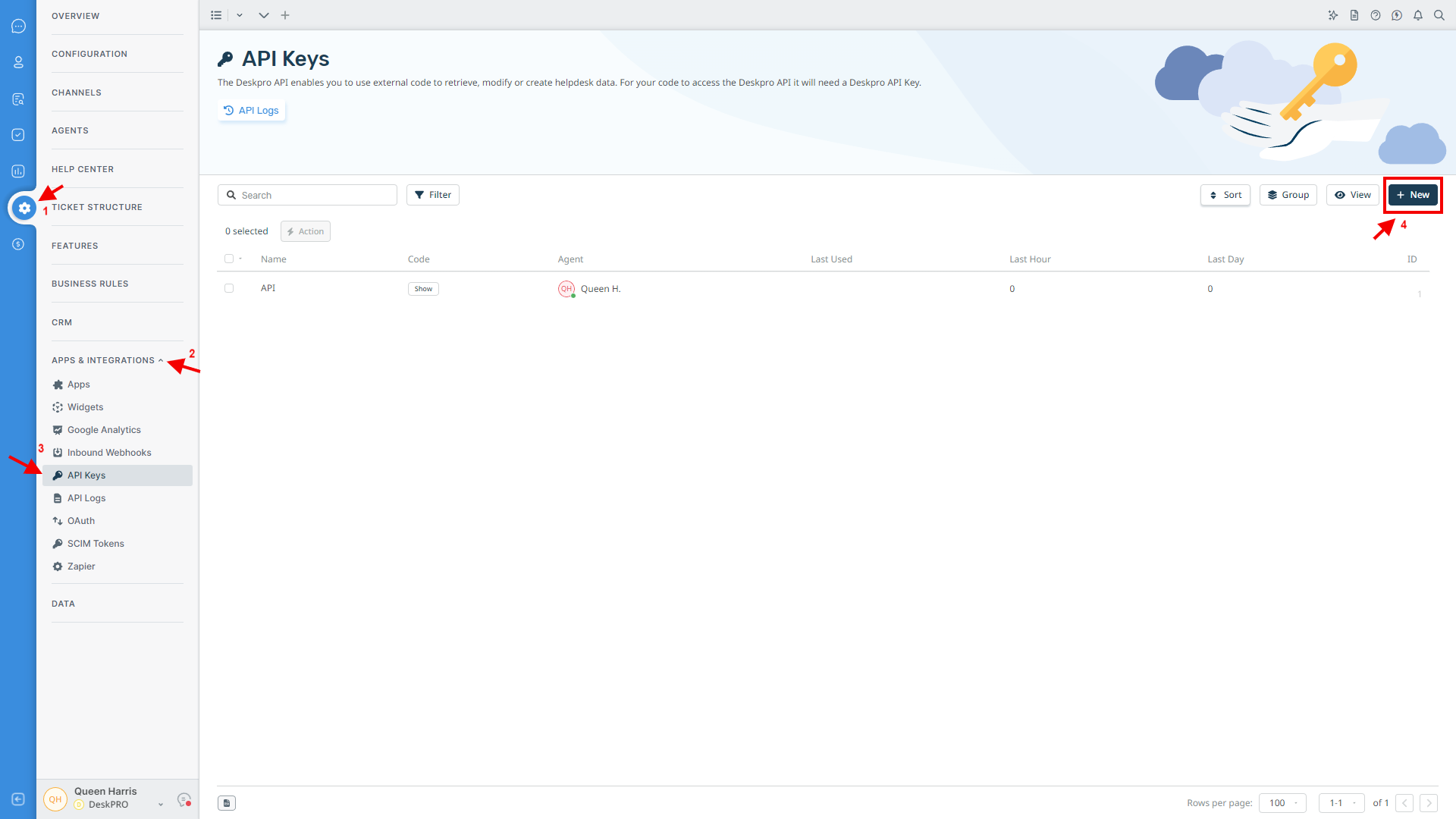
3. Fill in Name; put a tick next to API v2; choose API Key Context.
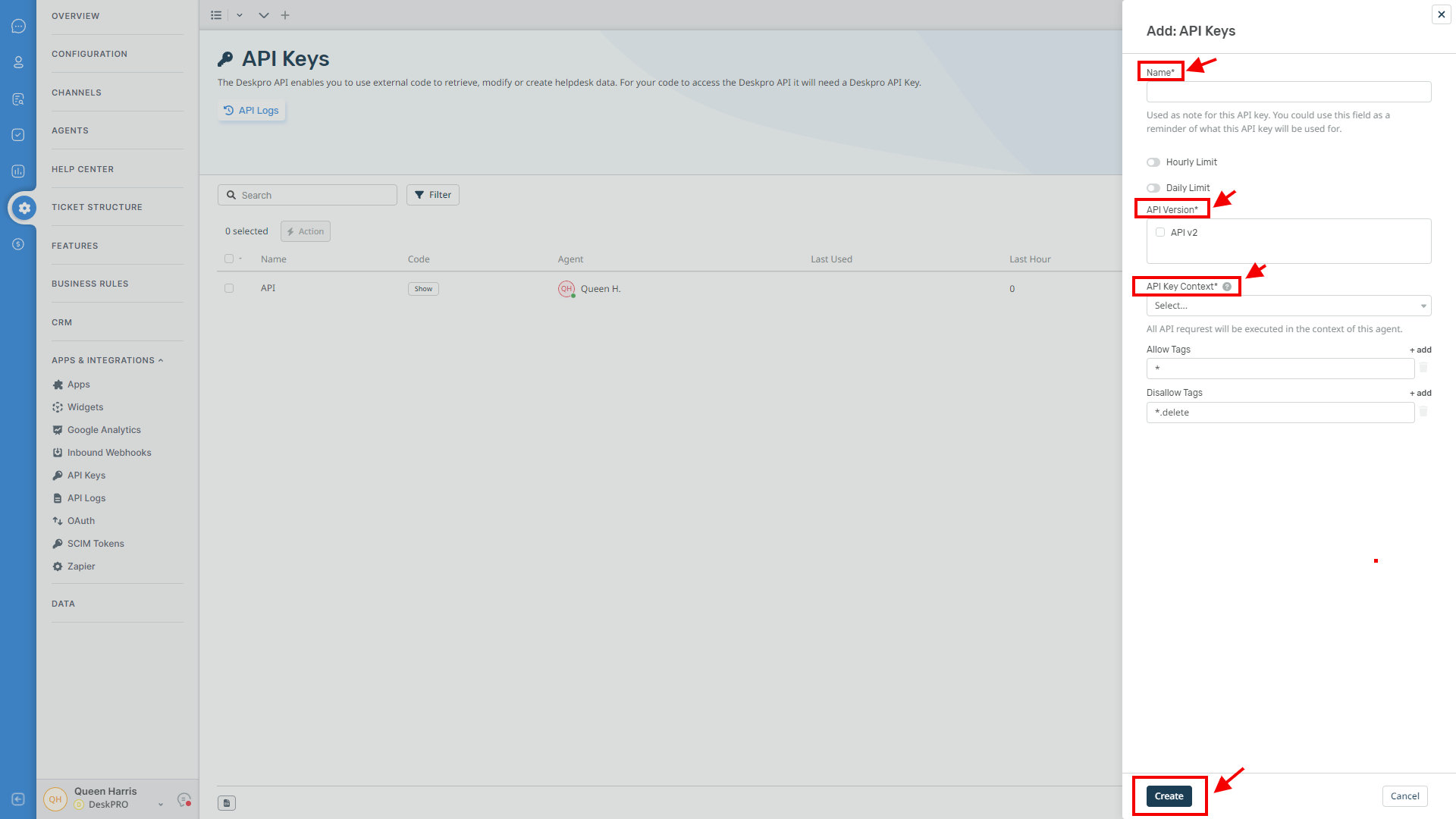
Note: You can also add Allow Tags and Disallow Tags.
4. Click Create. As soon as you’ve created an API key, you can find it in the API Keys window.
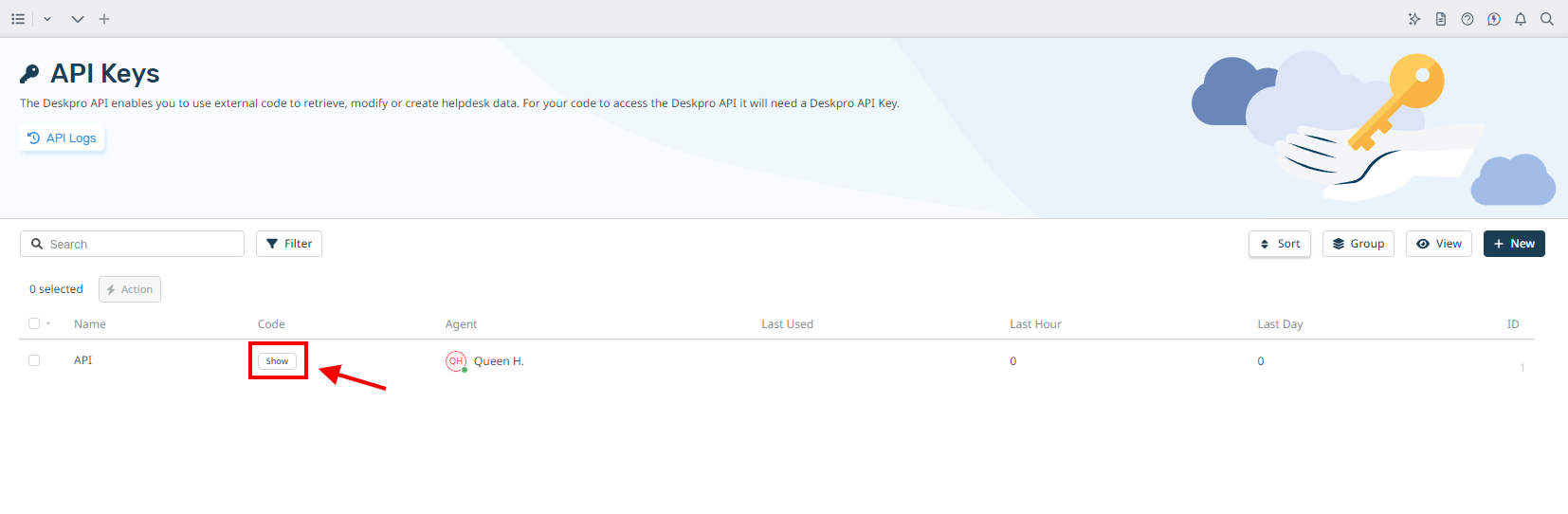
5. Copy the API key and continue setting up the migration.
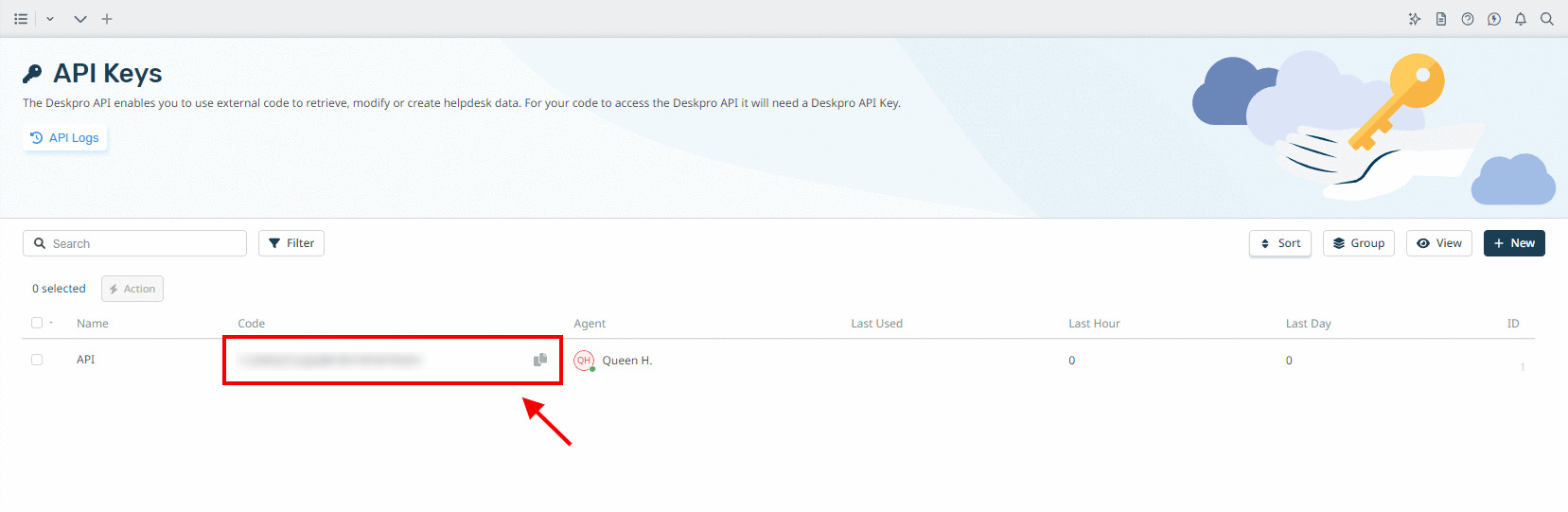
How to filter tickets in Deskpro?
The DeskPro Tickets app has a variety of filters. To create a custom filter in your helpdesk, follow these steps:
- Click on the Filters section gear icon to create a new custom filter.
- The Filters section of your account Preferences will open up.
- Click on Create Filter.
- Under Title, enter a name for the filter that describes what it shows.
- Click Add criteria to select a ticket property that you want to show in this filter. Possible criteria include:
- Originated interface
- Product
- Department
- Date Created
- Date Closed
- You can also filter by the properties of the user’s organization:
- Date Created
- Email Domains
- Custom organization fields
Close the account preferences window with the X at the top right. Your custom filters are displayed in the filter pane.