Import your data to Freshservice quickly, securely, and hassle-free
With Help Desk Migration, service desk data import to Freshservice is easy and secure. Our zero-code tool will transfer all your contacts, tickets, attachments, and other types of records without any downtime. It’s an easy, hassle-free way to switch to one of the top ITSM solutions.
Check Available Fields and Record Types for Your Freshservice Data Import
HELP DESK
Agents Migration
With Help Desk Migration, you can map agents from your source platform to agents in Freshservice and vice versa to control how tickets are assigned after migration. You can map multiple agents to a single one.
Missing agents
No problem — you can automatically create Freshservice agents during the setup process.
Deleted and inactive agents
You can reassign tickets from deleted or inactive agents to an active agent on the target platform.
Customer Fields:
- ID
- Name
- Phone
- Company
- Details
- Language
- Time zone
-
- String custom fields
- Boolean custom fields
- Dates custom fields
- Number custom fields
Organization Fields:
- ID
- Name
- Description
- Domains
Ticket Fields:
- ID
- Subject
- Tags
- Company
- External ID
- Group
- Source
- Status
- CC
- Staff
- Contact
-
- Comment author
- Comment privacy
- Comment publicity
- Comment body
- Comment attachments
- Comment recording
- Comment created date
-
- Conversation subject
- Conversation external IDs
- Conversation status
- Conversation created date
- Conversation updated date
- Created date
- Updated date
- Closed date
- Brand
- Form
- Custom status
- Type
- Priority
- Due date
-
- String custom fields
- Boolean custom fields
- Dates custom fields
- Number custom fields
Change Fields:
- ID
- Subject
- Group
- Change type
- Status
- Priority
- Impact
- Risk
- Description
- Attachments
- Staff
- Requester
- Notes
-
- ID
- Subject
- Description
- Staff
- Notes
- Created date
- Updated date
- Closed date
- Planning reason
- Planning impact
- Planning rollout
- Planning backout
- Planning start date
- Planning end date
- Created date
- Updated date
- Category
-
- String custom fields
- Boolean custom fields
- Dates custom fields
- Number custom fields
Problem Fields:
- ID
- Subject
- Group
- Status
- Priority
- Impact
- Description
- Attachments
- Staff
- Requester
- Notes
-
- ID
- Subject
- Description
- Staff
- Notes
- Created date
- Updated date
- Closed date
- Due date
- Created date
- Updated date
- Category
-
- String custom fields
- Boolean custom fields
- Dates custom fields
- Number custom fields
KNOWLEDGE BASE
Category Fields:
- Name
- Description
- Position
- Translations
Section Fields:
- Name
- Description
- Position
- Category
- Translations
Article Fields:
- Title
- Body
- Position
- Author
- Folder
- Status
- Tags
- Translations
- Attachments
CUSTOM OBJECTS
Custom objects migration
Move non-standard data—like assets, warranties, and more—into Freshservice with full structure and relationships intact.
Migration tool
Rely on our smart, reliable migration tool to handle complex Freshservice custom object transfers with ease.
Outsource migration
Let our experts handle the heavy lifting—perfect for complex or large-scale Freshservice migrations.
Buy migration
Get one-time, done-for-you Freshservice custom object migration—no subscriptions, no recurring fees.
Enterprise-Grade Support
Custom object migration backed by professional services, data validation, and expert consulting.
You can import all your core data to Freshservice. Tickets, contacts, organizations, and more—transferred effortlessly.
Learn everything you need to know about importing your knowledge base into Freshservice.
Have unique data? We support custom object migration to Freshservice through our tailored professional services — ensuring all your business-critical data comes with you.
Popular Migration Routes to Freshservice
Freshservice is a go-to choice for IT teams looking to modernize their service management. Some of the most common migration paths include Zendesk to Freshservice, Freshdesk to Freshservice, and ServiceNow to Freshservice. Businesses switch to Freshservice to take advantage of its ITIL-ready workflows, built-in asset management, and powerful automation tools—all designed to streamline IT operations and boost service efficiency.
Why import data to Freshservice
Why Help Desk Migration is ideal for importing data to Freshservice

A simple migration workflow
Connect your source and target
Start by linking your current service desk system to Freshservice. You can select the exact workspace for data imports to Freshservice, retaining full control over the process.
Map your records
Match your data fields from the source platform to the corresponding ones in Freshservice. This ensures tickets, contacts, custom fields, and attachments transfer accurately, their relationships intact.
Run a Free Demo
Test your future data import to Freshservice with a Free Demo with 20 random tickets and 20 knowledge base articles. You can run as many demos as you need.
Check results
Review the demo migration results carefully. You can run Free Demos as many times as needed to make sure all data is imported to Freshservice exactly how you want it.
Run your Full Migration
Choose a convenient date and time to start your full data migration. The process runs smoothly in the background, with no downtime or disruption to your current help desk operations.
Help Desk Migration — a solution trusted by teams that imported data to Freshservice
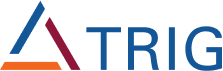

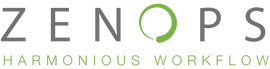
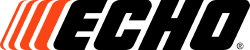

Additional Options
Add tags to newly migrated tickets
Make your imported tickets easy to find by automatically adding custom tags. This helps your team quickly filter, categorize, and prioritize new tickets right from the start, making your Freshservice workspace organized and efficient from day one.
Migrate the newest records first
Give your team instant access to the most recent tickets by migrating the latest records first so they can start helping users without delay.
Skip attachments
Speed up your data import to Freshservice by choosing to skip attachments. This option is perfect if you want a faster transfer and don’t need to bring over large files, saving both time and storage space in Freshservice.
Migrate side conversations
If you’re moving from Zendesk, you can bring over side conversations as private notes in Freshservice. This keeps important internal discussions intact and accessible, so your team never loses valuable context on past tickets.
Migrate call recordings
Do you need to migrate recorded calls from your Zendesk account? Help Desk Migration handles that, too: all your recorded calls can be transferred as ticket attachments. This means your team keeps access to important voice communications, with a complete support history available in your new Freshservice account.
Migrate inline images as attachments
Preserve all the visual details by migrating inline images as attachments. Screenshots, diagrams, and other important visuals will stay connected to the right tickets and articles in Freshservice.
Use Custom Demo
Would you like to see exactly how specific records will appear in Freshservice after migration? Try our one-time Custom Demo. Unlike the Free Demo, it lets you handpick up to 20 tickets and 20 articles to preview how your critical data will appear in Freshservice before starting the Full Migration.
Special Features
DELTA MIGRATION
Need to transfer only the new or updated records after your initial migration? Delta migration makes it easy by syncing only the changes made since your last migration. This way, your Freshservice data stays current without the need to repeat the Full Migration, so your team can work uninterrupted during the transition.
INTERVAL MIGRATION
Want to import a large amount of data to Freshservice without long downtime? Interval migration lets you move your data in smaller batches, step by step, at convenient times. With this approach, you keep your service desk running smoothly while gradually moving your records to Freshservice.
CUSTOMIZATIONS
Do your requirements for data import to Freshservice go beyond the scope of Help Desk Migration’s automated features? No worries, we can handle those as well.
Whether you need to migrate data from integrations, transfer ticket events as private notes, or add details to the imported tickets, our team will address all these needs with care and expertise.
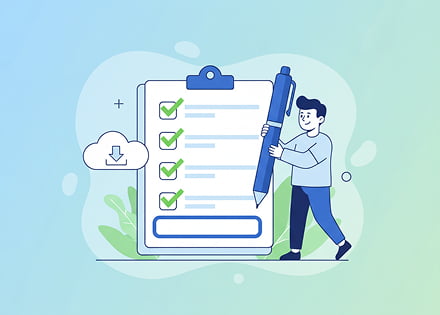
Explore Freshservice Migration Checklist
Curious about what it takes to move your data into Freshservice? Our detailed checklist walks you through every stage—from preparation and setup to execution and validation—ensuring your migration is seamless and stress-free.
Freshservice Professional Services
Setting up Freshservice the right way can make all the difference in how smoothly your IT service desk runs. At Help Desk Migration, we provide end-to-end professional services to configure, customize, and fine-tune Freshservice so it matches your ITSM processes and business goals. From first-time setup to advanced workflows, our experts help your team deliver faster, more reliable support.
What Our Professional Services Cover
-
Freshservice Setup & Configuration:
We tailor Freshservice to your exact IT needs, including:
- Designing service catalogs and request forms
- Configuring ticket fields, automations, and SLAs
- Setting up asset management and the CMDB
- Building incident, problem, and change management flows
- Process Audit & Expert Guidance: Our consultants review your Freshservice environment and provide clear, actionable improvements to streamline IT workflows, boost efficiency, and align with best practices.
- System Integrations: We connect Freshservice with the tools your team already uses—CRM, ERP, HR software, monitoring platforms, and more—to create a unified IT ecosystem that reduces manual work and improves visibility.
-
Role-Based Training:
Whether it’s admins, agents, or managers, we deliver customized training sessions to help your team:
- Master ticket management and automations
- Build and maintain the service catalog
- Track and manage assets with CMDB
- Generate and analyze performance reports
- Freshservice AI Enablement: Harness Freshservice’s AI features to handle repetitive tasks, suggest smart resolutions, and empower employees through intelligent self-service.
Freshservice Professional Service Sessions
Our sessions are designed for hands-on learning and practical improvements:
- Admin Training (~1.5 hours): Configure, customize, and maintain Freshservice.
- Agent Training (~1.5 hours): Ticket handling, escalation management, and effective collaboration.
- AI Bot Training (~30 minutes): Deploy and optimize Freshservice’s AI capabilities.
- Analytics & Reporting (~1.5 hours): Build dashboards, monitor KPIs, and improve decision-making.
- Interactive Q&A (~1.5 hours): A personalized session to address your team’s unique needs.
Your data security is in expert hands

GDPR-compliant
Help Desk Migration strictly follows GDPR guidelines to protect your personal and business data. We handle your information with full transparency and respect, upholding data privacy rights throughout the migration process so you can move sensitive records to Freshservice with confidence.
SOC 2 Type II, SOC 3 certified
Our platform is proudly SOC 2 Type II, SOC 3 certified, which means we have undergone thorough independent audits to verify our security controls. This certification guarantees that your data is managed with the highest standards of confidentiality, integrity, and availability.
Encrypted during transit and storage
To protect your data at every stage of import to Freshservice, Help Desk Migration uses strong encryption protocols both while your data travels across networks and when it’s stored on our servers. Your information remains confidential and safe from interception or unauthorized access at all times.
No third-party access
We prioritize your data’s confidentiality by ensuring that no external parties have access to your information during the migration. Our strict internal policies and secure infrastructure prevent unauthorized access, keeping your data private and protected — exclusively between you and Help Desk Migration.
The cost of data import to Freshservice with Help Desk Migration
Our pricing is custom, transparent, and flexible. The final cost depends on the volume of data you want to import, any extra features and customizations, and the support package you select. Rest assured, there are no hidden or unnecessary fees — just straightforward pricing you can trust.
Simply run a Free Demo to get an accurate estimate of how much it will cost to import your data to Freshservice.
Estimate Data Migration Cost-
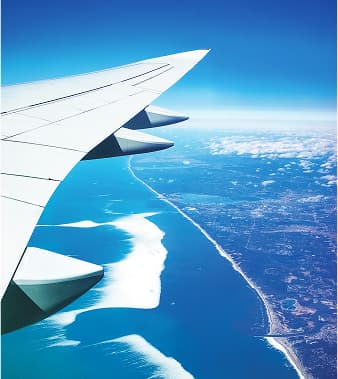 "Migration from Samanage to FreshService. Simple, straight forward and a massive time saver! The format of the data out of our old Service Desk software was unfriendly and not easy to work with. We had years of data that we needed to keep. Usingthis service avoided any issues.
"Migration from Samanage to FreshService. Simple, straight forward and a massive time saver! The format of the data out of our old Service Desk software was unfriendly and not easy to work with. We had years of data that we needed to keep. Usingthis service avoided any issues.
Help Desk Migration were able to customise our import to ensure that everything was mapped correctly with no loss of data. The support throughout the process was excellent and I'd like to offer him my gratitude for helping us with this project. "
View more testimonials -
 "The tool used for this service is fantastic. Transferring data via API logic is genius. Migrating all of the data from HappyFox to Freshservice. Freshservice doesn't import much of anything unless you use the API, and I didn't have the time to do it myself. Why invent the wheel when this service already did all the research and programming?
"The tool used for this service is fantastic. Transferring data via API logic is genius. Migrating all of the data from HappyFox to Freshservice. Freshservice doesn't import much of anything unless you use the API, and I didn't have the time to do it myself. Why invent the wheel when this service already did all the research and programming?
I found this site while doing some API research. Once I found tested the demo and received the low price quote, it was evident that it would cost me much more time in man-hours to do the migration myself. "
View more testimonials
Freshservice News
Freshservice Product Updates
Smarter Ticket Replies with Freddy AI Copilot
Freshservice is making AI assistance more accessible. Agents can now use the “Reply using AI” option directly inside a ticket to instantly generate troubleshooting steps or tailored responses. Faster replies, fewer manual edits, and more consistent communication across the team.
Approvals for Post-Incident Reports
Post-Incident Reports now follow a clear approval workflow. Agents can draft a report, route it to managers or stakeholders for review, and publish it only when everyone signs off. A simple improvement that brings accountability and structure to incident documentation.
Freddy AI Agent in the Employee Self-Service Portal
Freshservice has introduced Freddy AI Agent to the Employee Portal, turning everyday support interactions into conversational search. Employees can quickly find answers, track their tickets, request services, manage approvals, and resolve issues — all powered by an integrated AI assistant.
Build Custom Insights with Freddy AI
Teams can now go beyond default insights. Freshservice lets you create custom metrics inside Freddy AI Insights using filters, data controls, and up to two agent groups. This gives organizations more visibility and context for monitoring performance.
Freshservice Migration News & Improvements
Changes & Problems Statuses Added to Migration
We’ve expanded our Freshservice migration capabilities with complete support for all Changes and Problems statuses. This gives you full control over mapping and ensures your ITSM workflows continue uninterrupted after the migration.
Improved Knowledge Base Migration with Subfolder Support
Freshservice Knowledge Base migration now preserves the entire folder hierarchy, including subfolders and all nested articles. This enhancement ensures your documentation structure is transferred accurately, especially useful for customers with deeply nested or complex KB setups.

Let’s bring your data to Freshservice together!
Schedule a call with our Help Desk Migration team today! We’ll walk you through the process, answer your questions, and help you get started with a smooth, hassle-free migration.