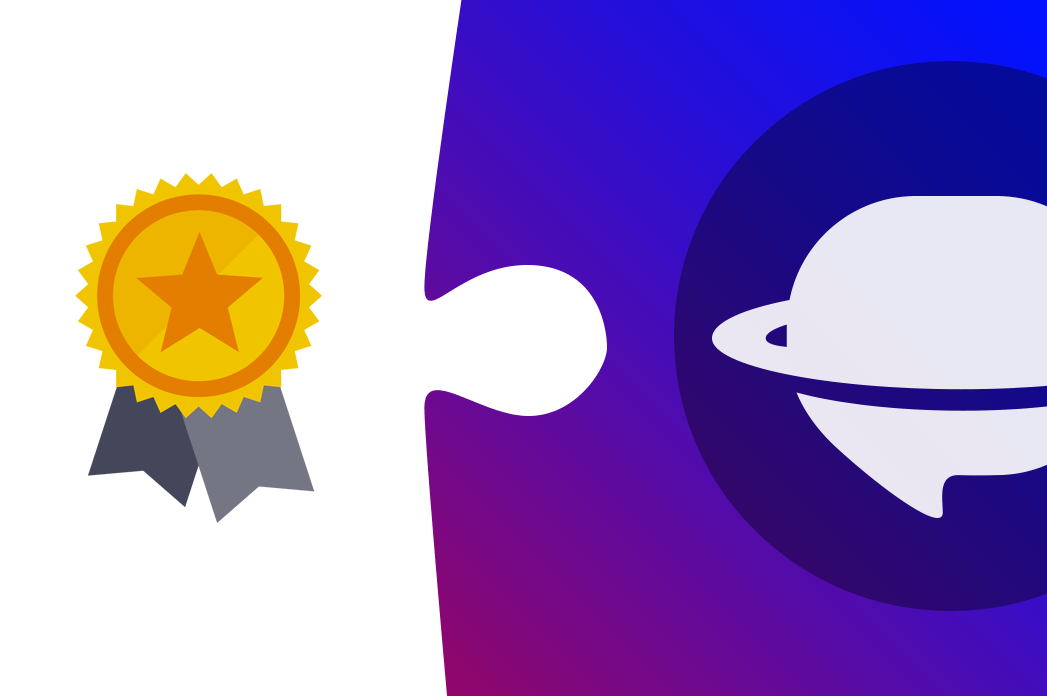Custom fields are one of the main features that help you get control over your tickets, change requests and make your team more organized. The question is: How to migrate them avoiding the manual creation on a new tool?
We got a solution for this time-waster for customers who move to Zendesk, Freshdesk, and Jira Service Management. (Other platforms are in progress at the moment.) So from now on, you can add custom fields right in the Migration Wizard. Forget about manual tapping custom fields and cumbersome mapping later.
Let’s see how this feature works during the data migration setting.
How to Add Custom Fields Automatedly?
Step 1. Connect your source platform.
Step 2. Choose Zendesk, Freshdesk, or Jira Service Management as your target platform.
Step 3. At the very top, you see the button “Add the same fields to on [platform]”.
Step 4. Choose the custom field that you want to move to your target platform and click on “Add the same field on [platform]”.
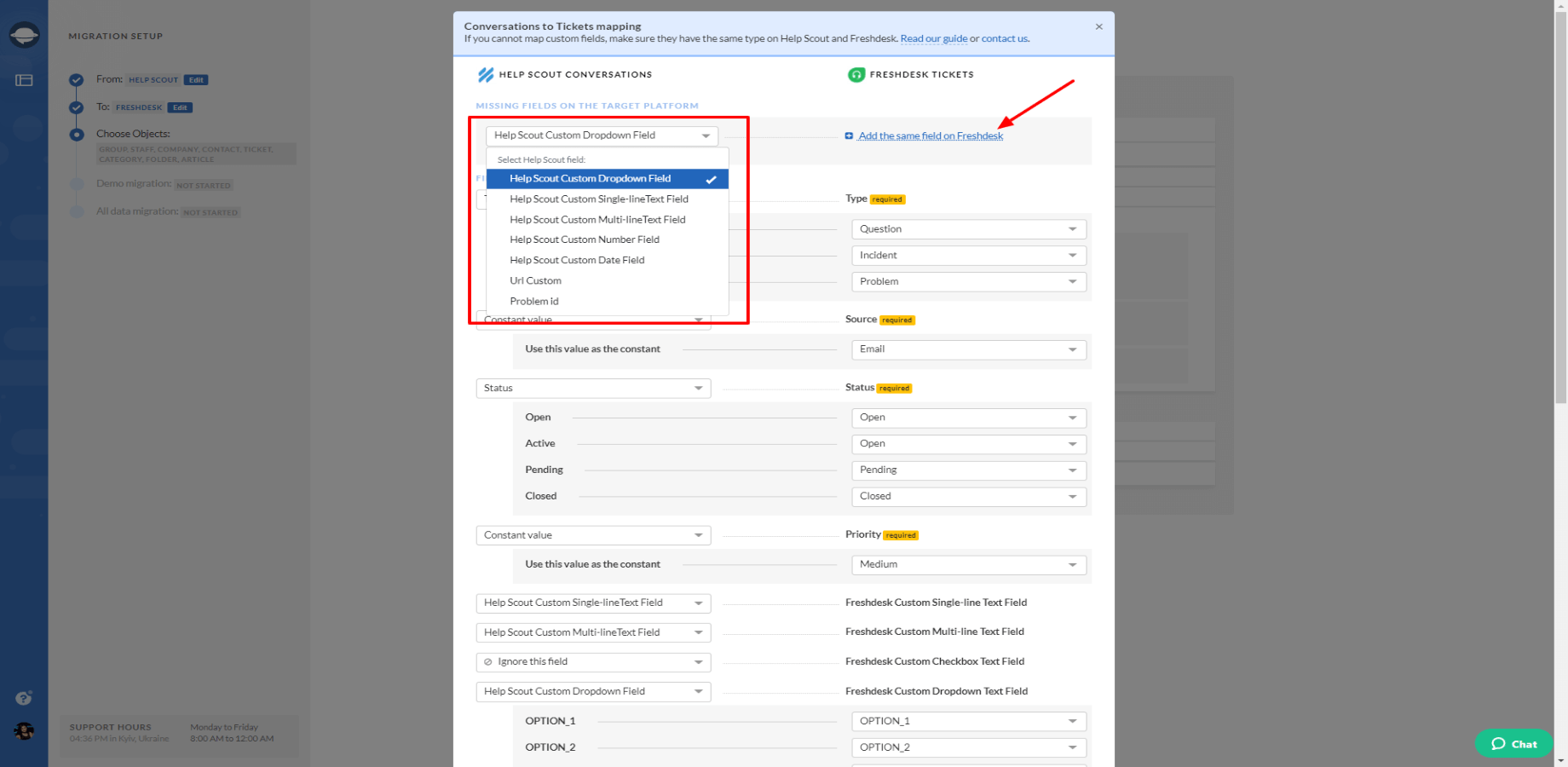
Step 5. When you’ve chosen all necessary fields, continue mapping of tickets fields.
Step 6. Then press “Save mapping” button.
Step 7. All created custom fields appear on your target platform, but they would be empty. To get data on them, you need to run your data migration. To check it, try a free Demo.
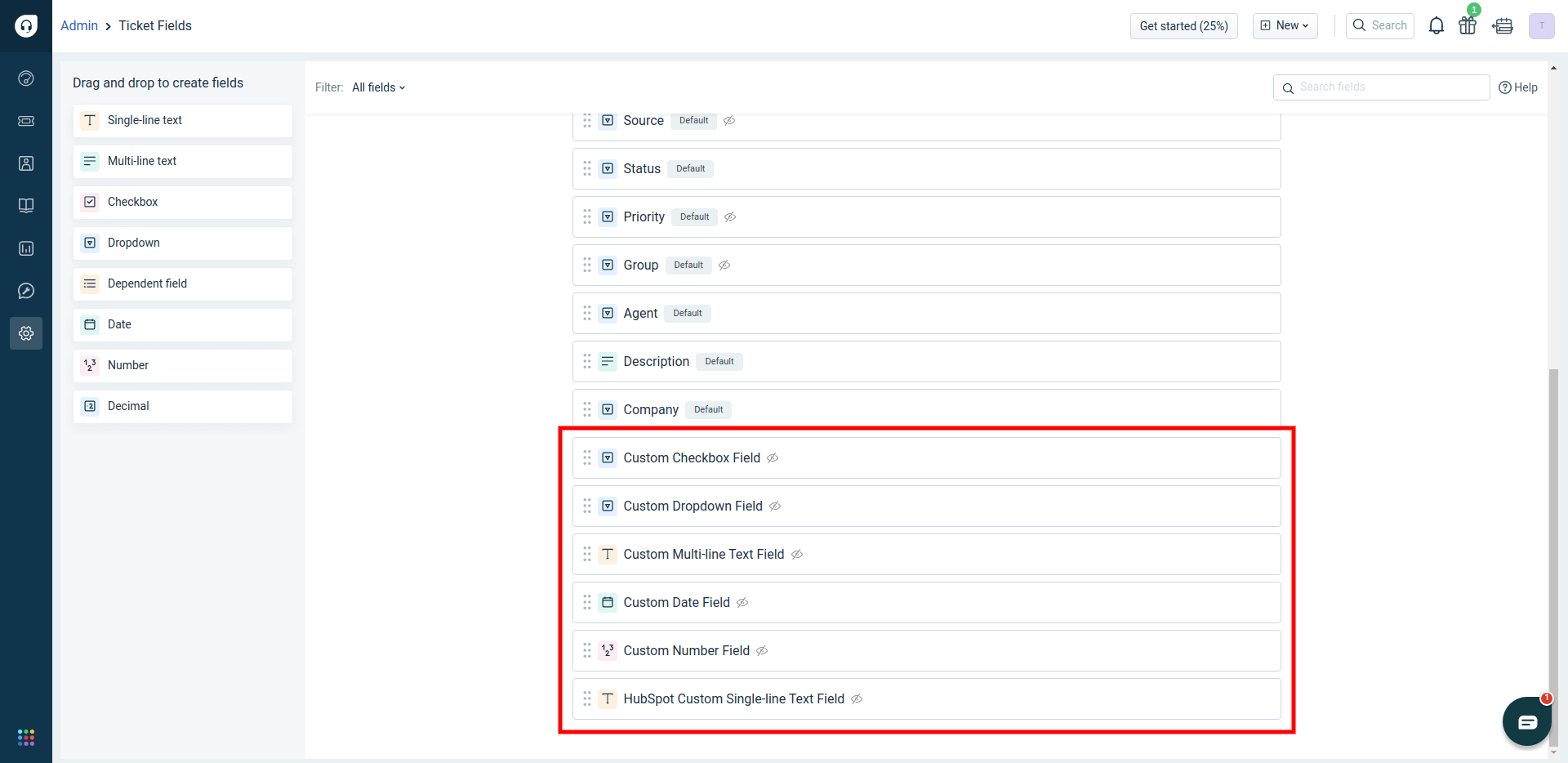
Step 8. After the Demo migration, you can check the created custom fields with data on your target platform.
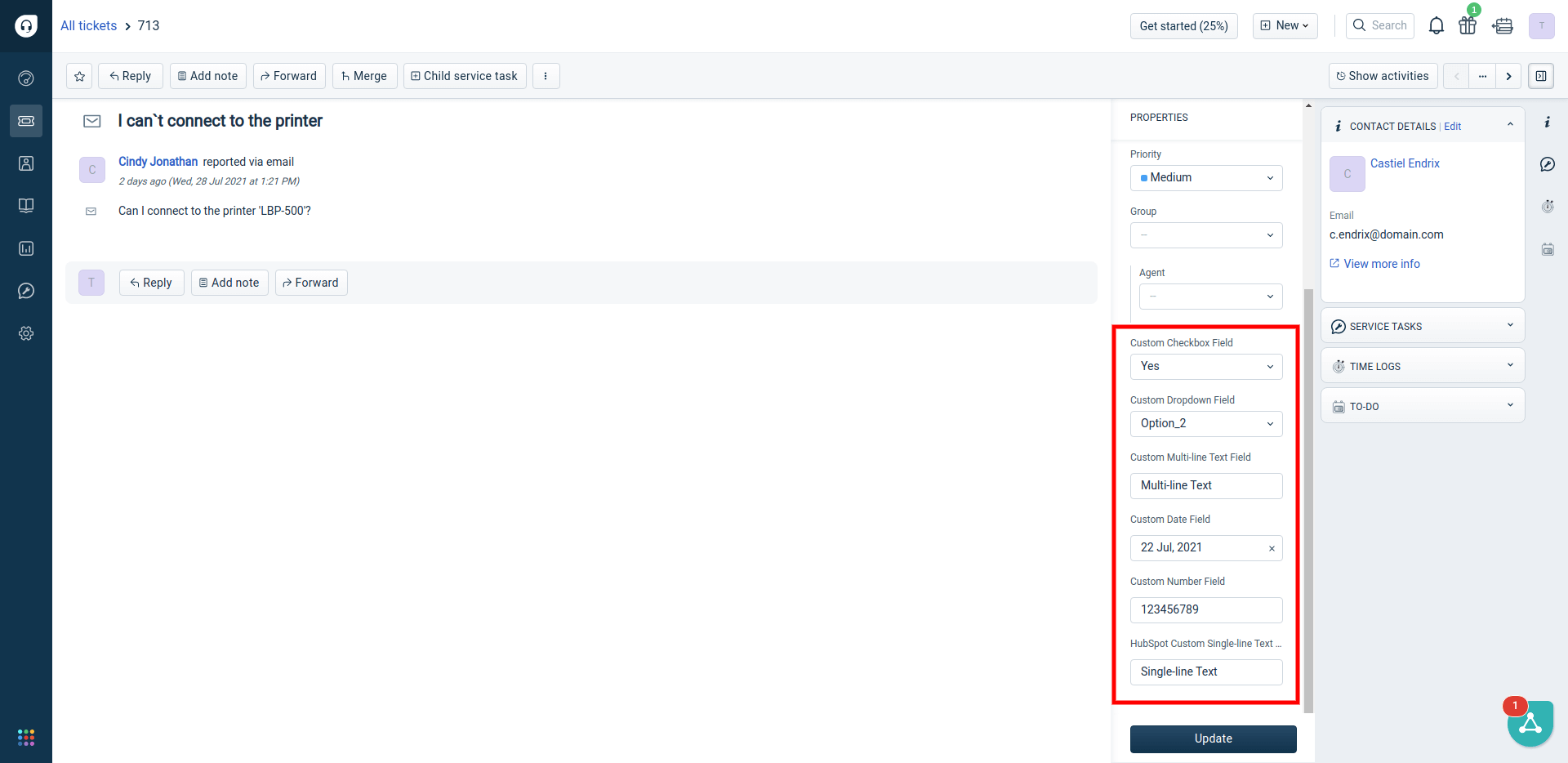
Let’s Move Your Custom Fields Automatedly
With this new feature, your data migration to Zendesk, Freshdesk, or Jira Service Management will go faster than you might have thought. If you got some questions about this feature, reach out to one of your experts.