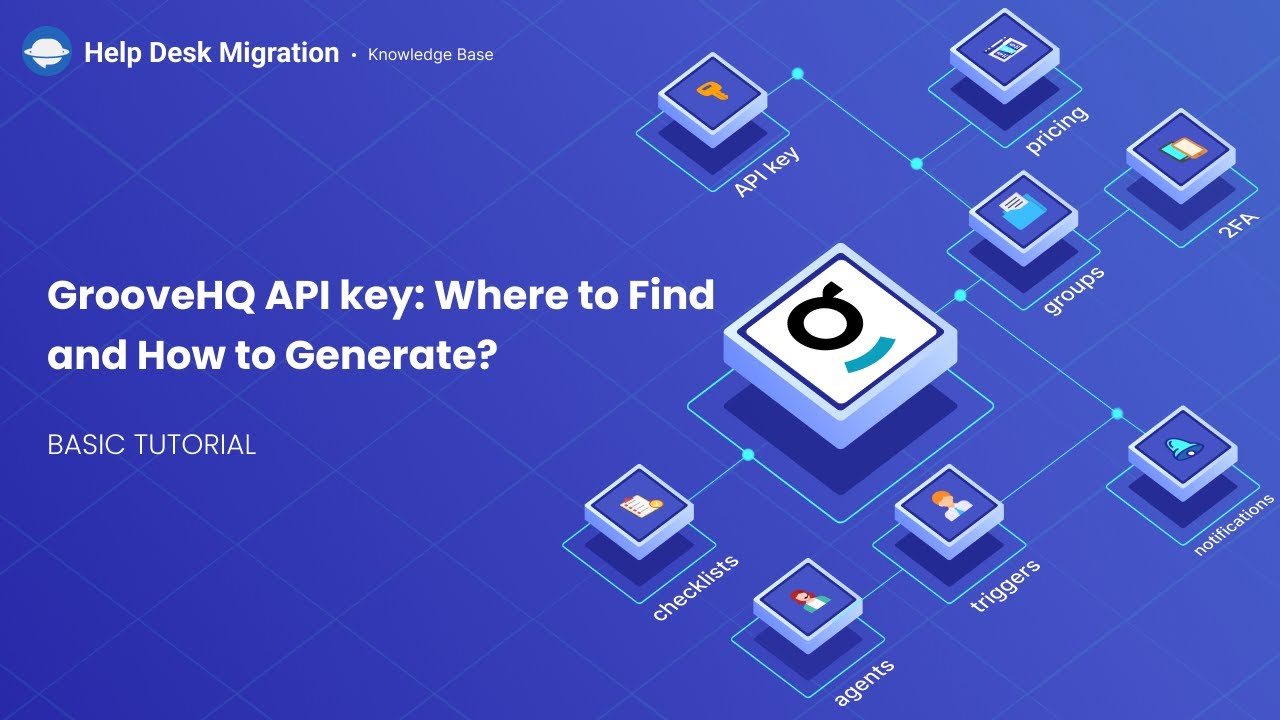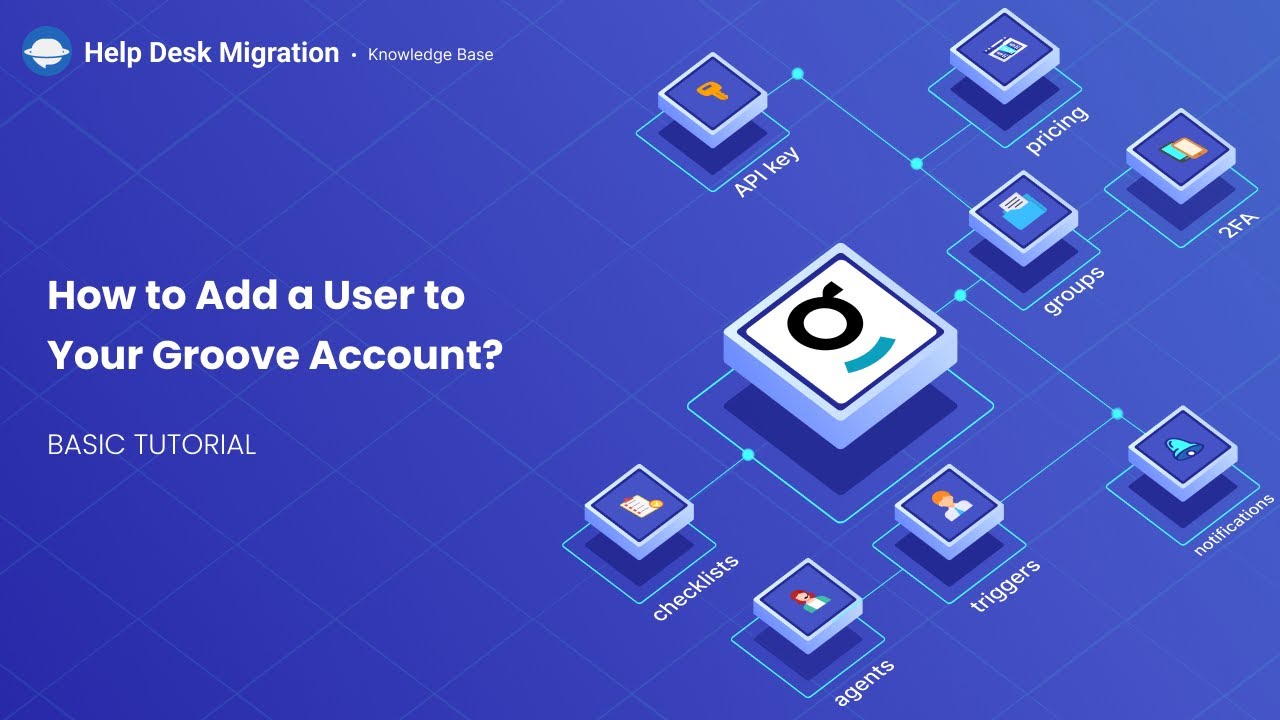Groove Migration Guides
How can I find the API Token in GrooveHQ?
When setting up migration on our website, you have to provide an API Token from your account. First of all, you must have admin rights to access the token. Then, do the following steps:
- Go to Account Settings.
- Click the Company and then the API section to see your API Token.
- Copy the token.
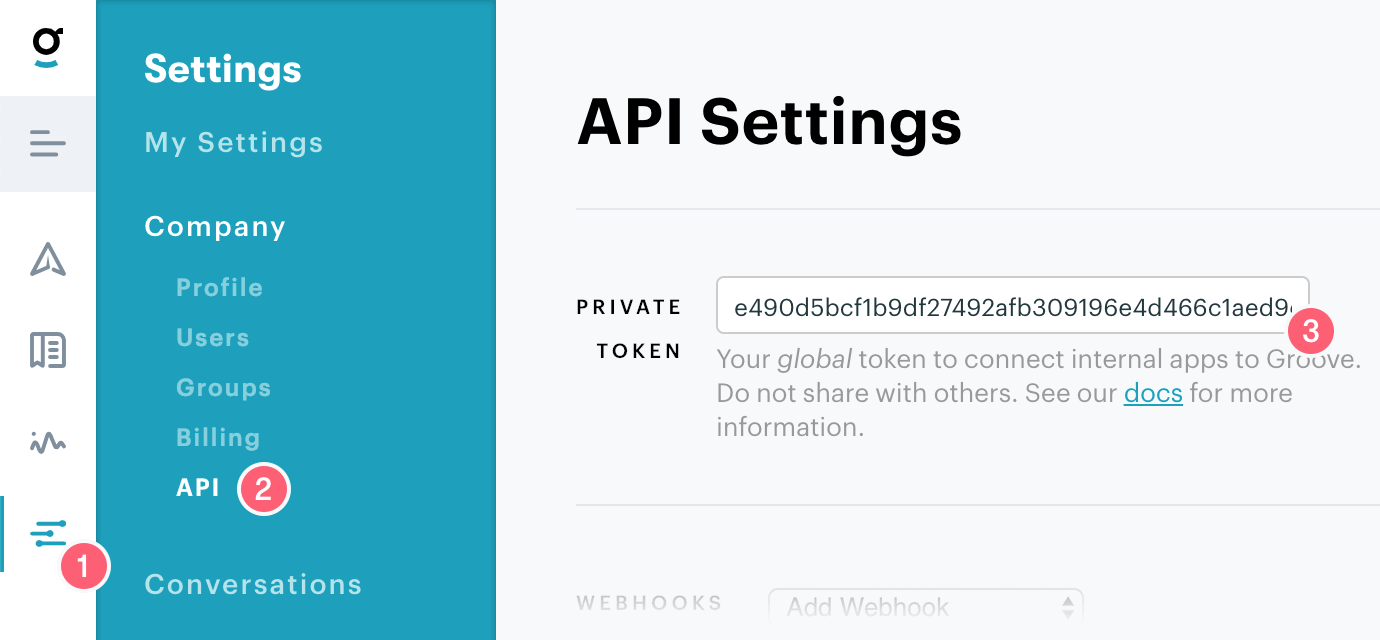
How to add a User to your Groove account?
Before starting the Demo Migration, you need to add users to your Groove account so that the data can be migrated properly.
1. Log into Groove and select Settings in the left sidebar.
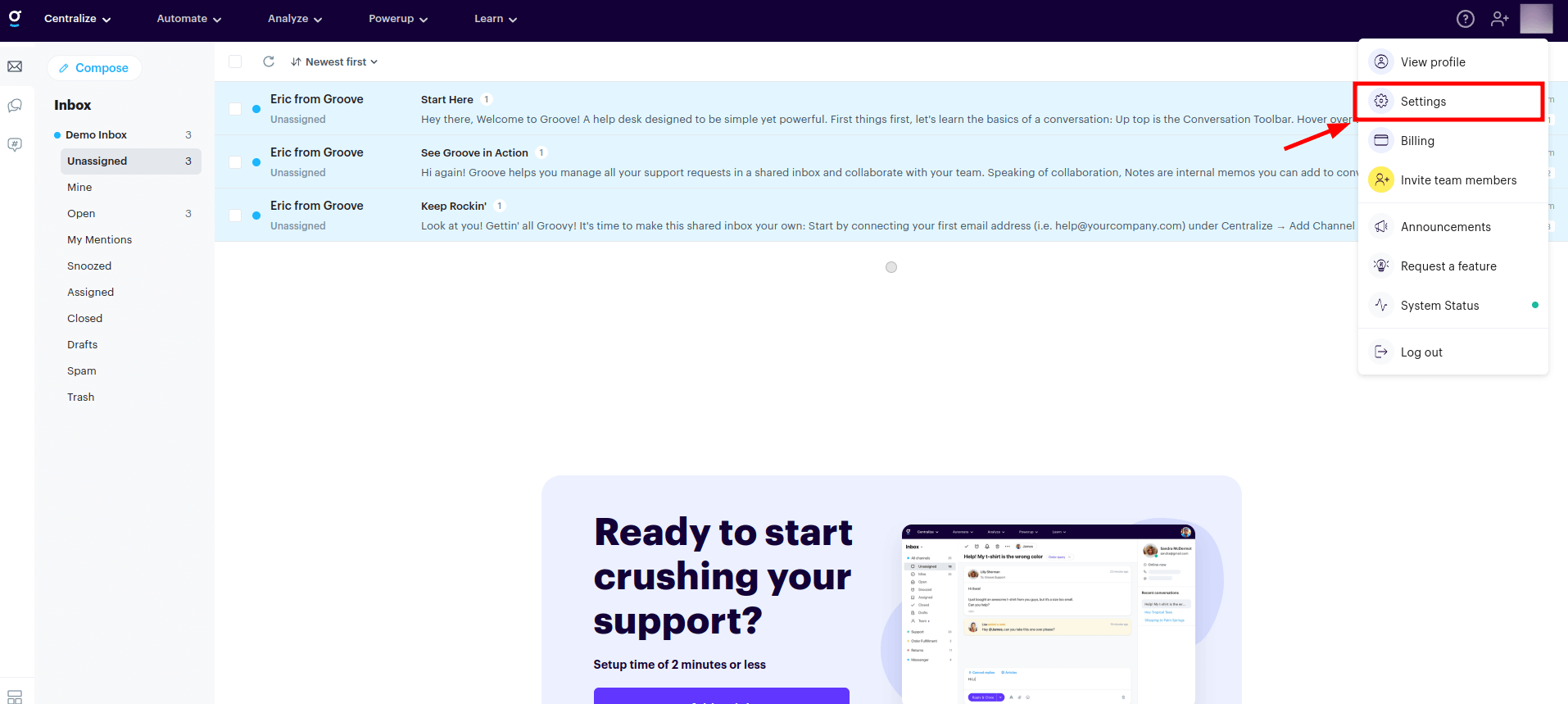
2. Select Teammates and click Add your teammates.
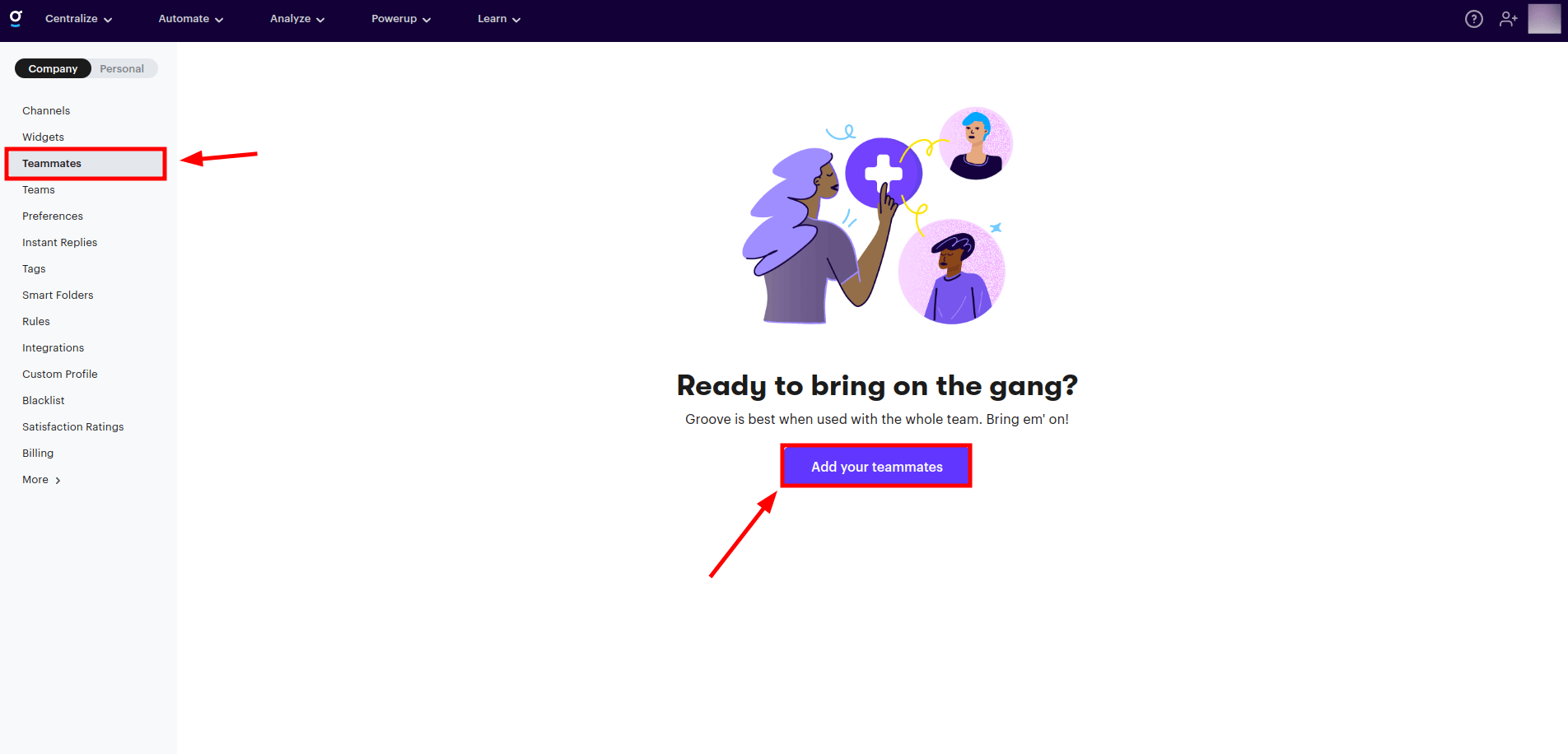
3. Enter the users' emails you want to add and separate them by commas, tabs, or new lines, as the example shows. You can set these users as admins by clicking the Set as admin toggle. Then click Next.
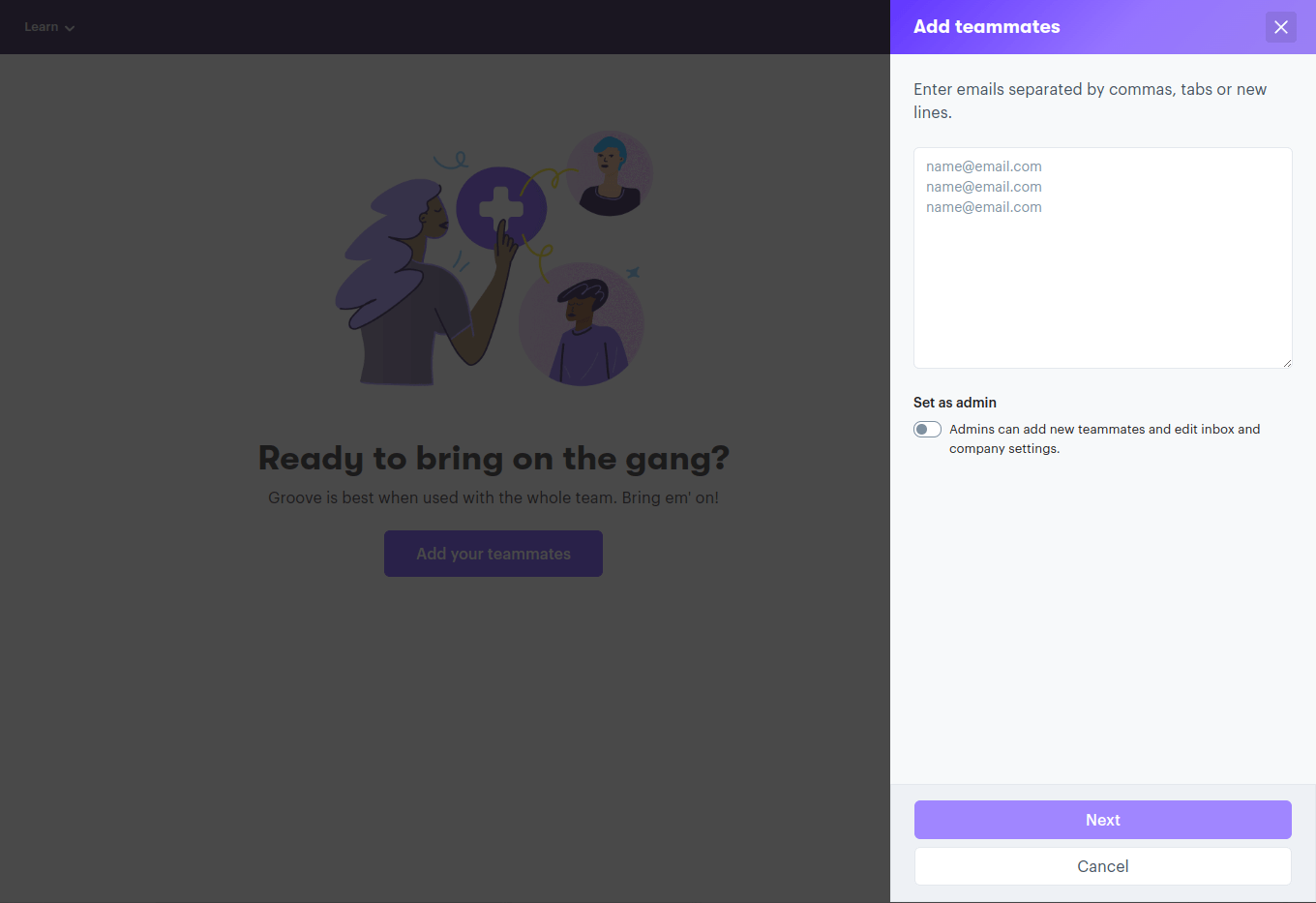
4. Tick the inboxes you want those users to access. Then click Invite.
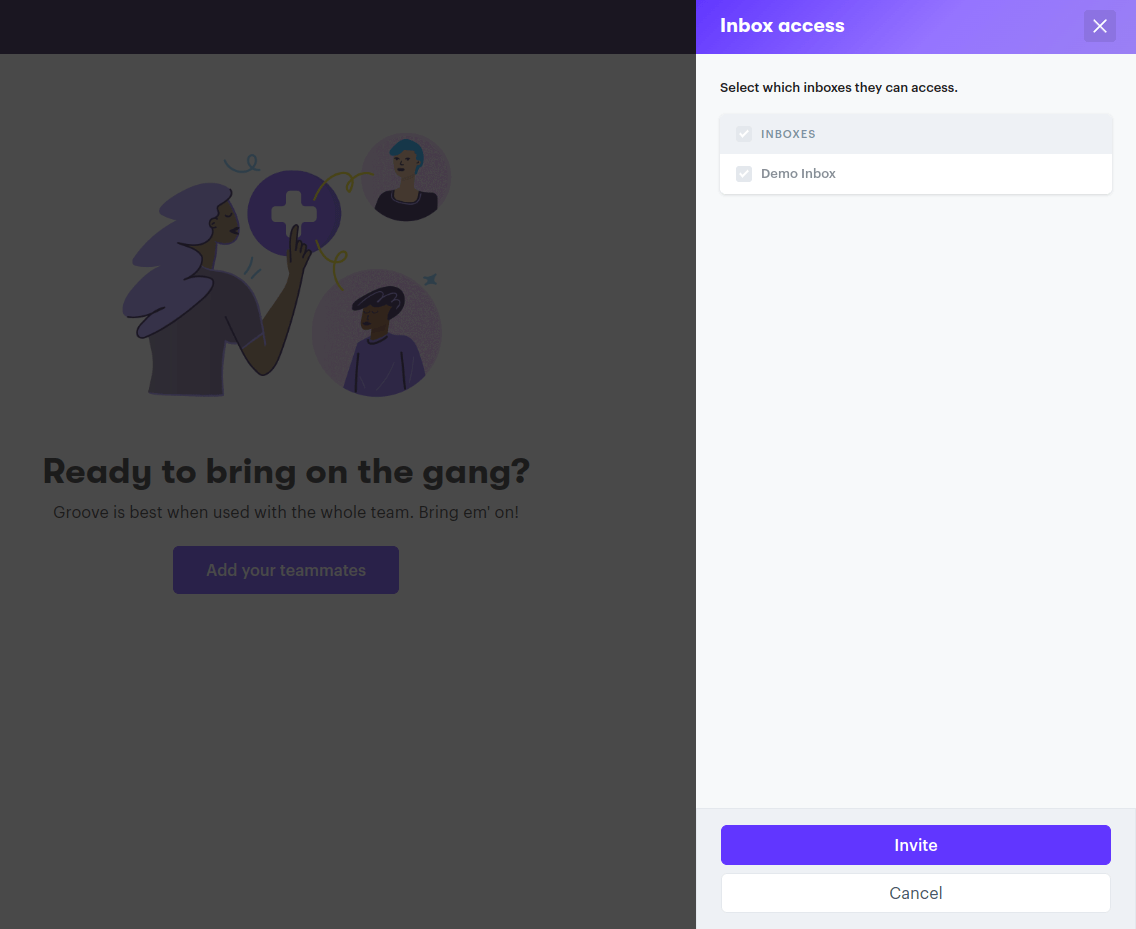
5. Once you click Invite, Groove shows you the list with all invited users and their roles. Here, you can also check your active and archived users.
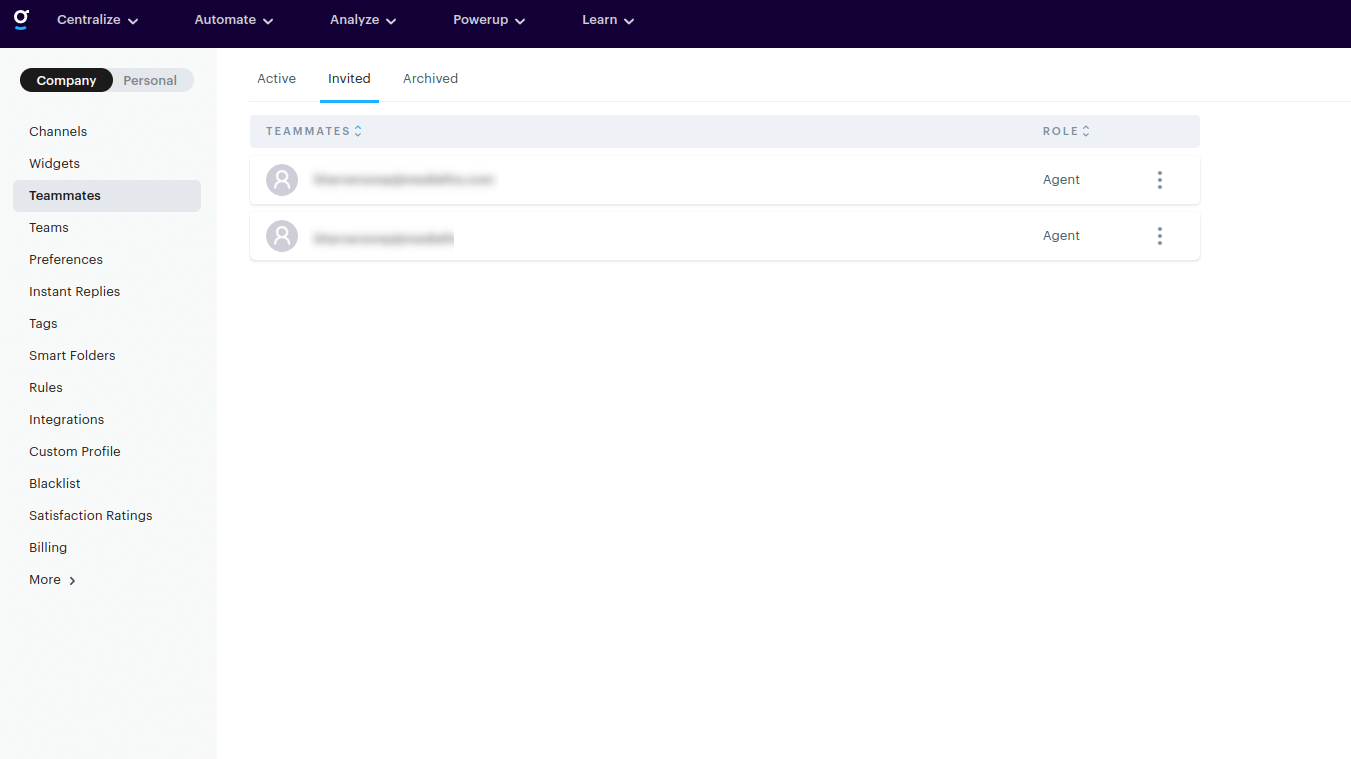
The users need to confirm the invitation to complete the creation of their Groove account.
How to create a knowledge base and migrate the articles to Groove?
With the Help Desk Migration service, you can seamlessly migrate your knowledge base articles to Groove. If you don’t have a knowledge base set up in Groove, follow these steps to create one.
1. From the main menu, open the Automate dropdown and choose Knowledge Base.
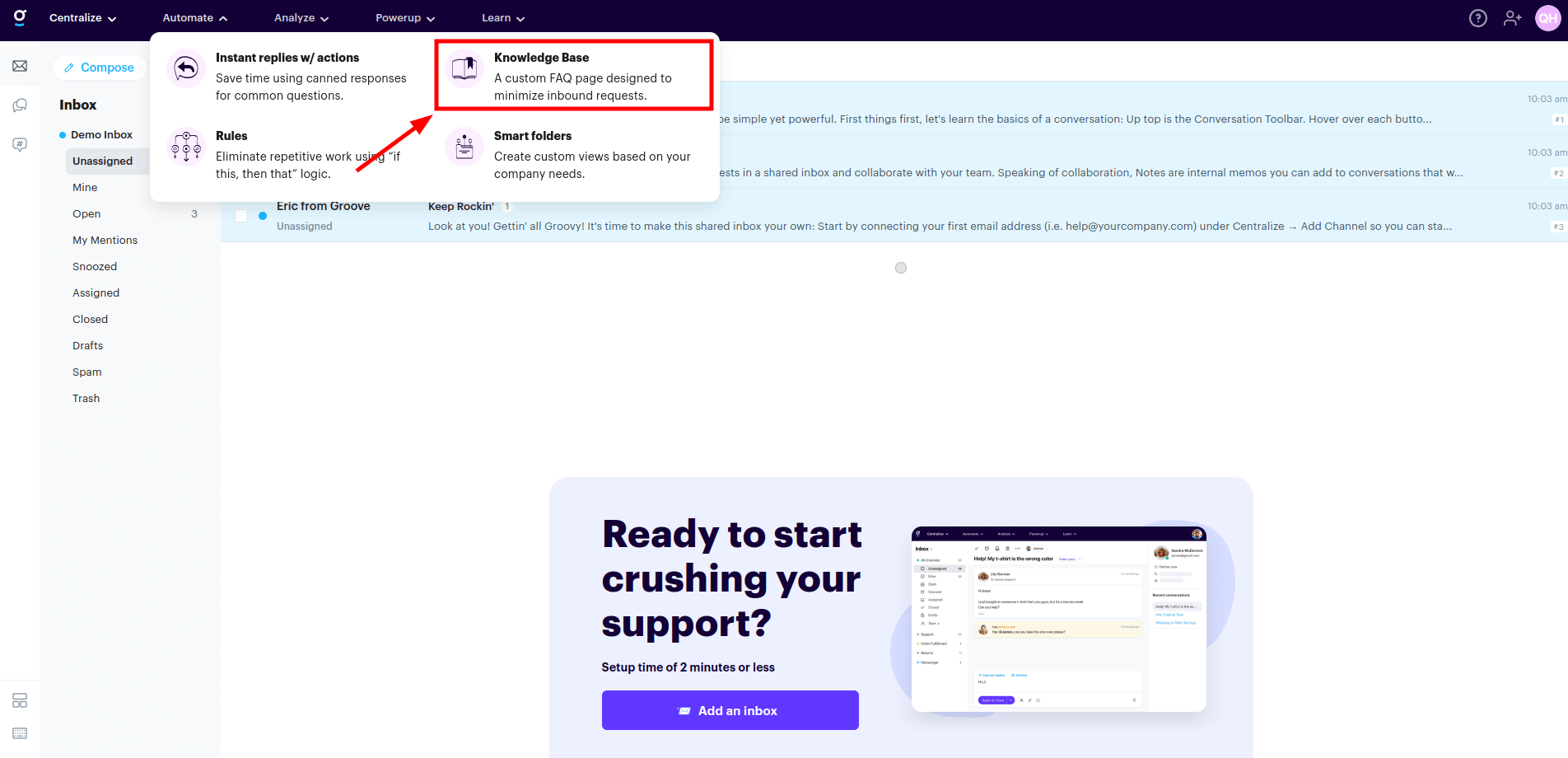
2. Click on Create your Knowledge Base.
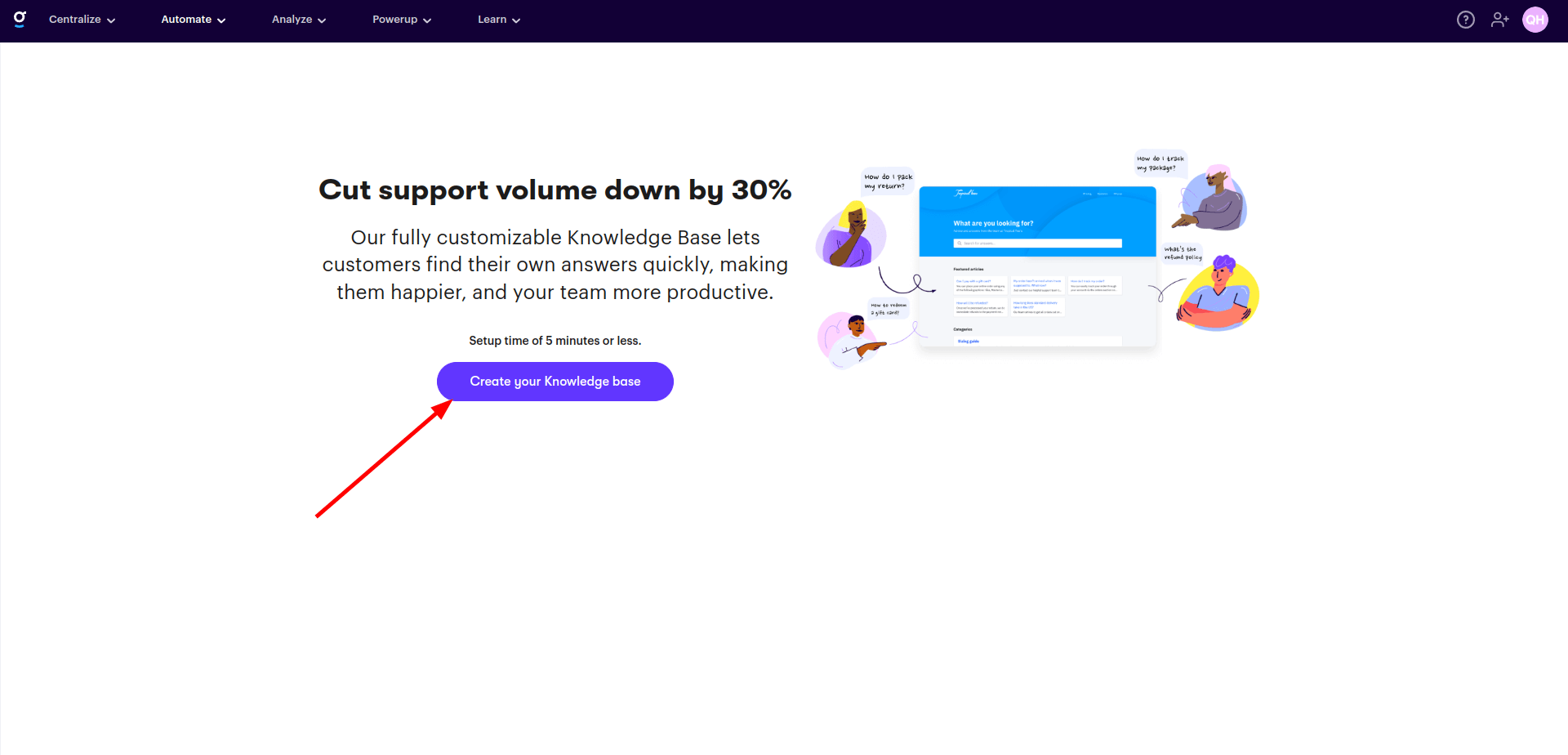
3. Enter the name of your knowledge base and click Let’s go.
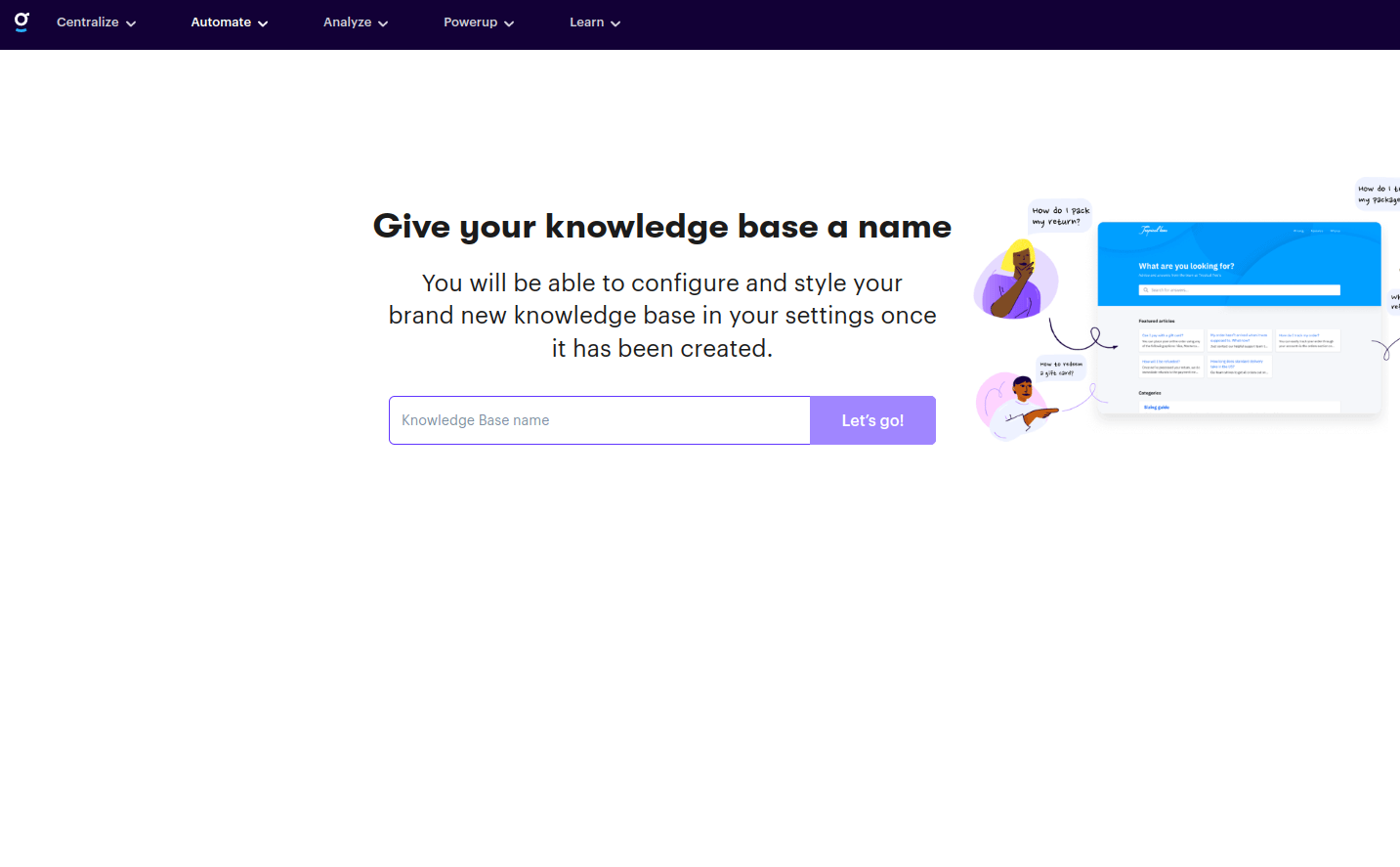
4. You will see the Groove knowledge base interface. You can manually add articles here by clicking the “Create article” button.
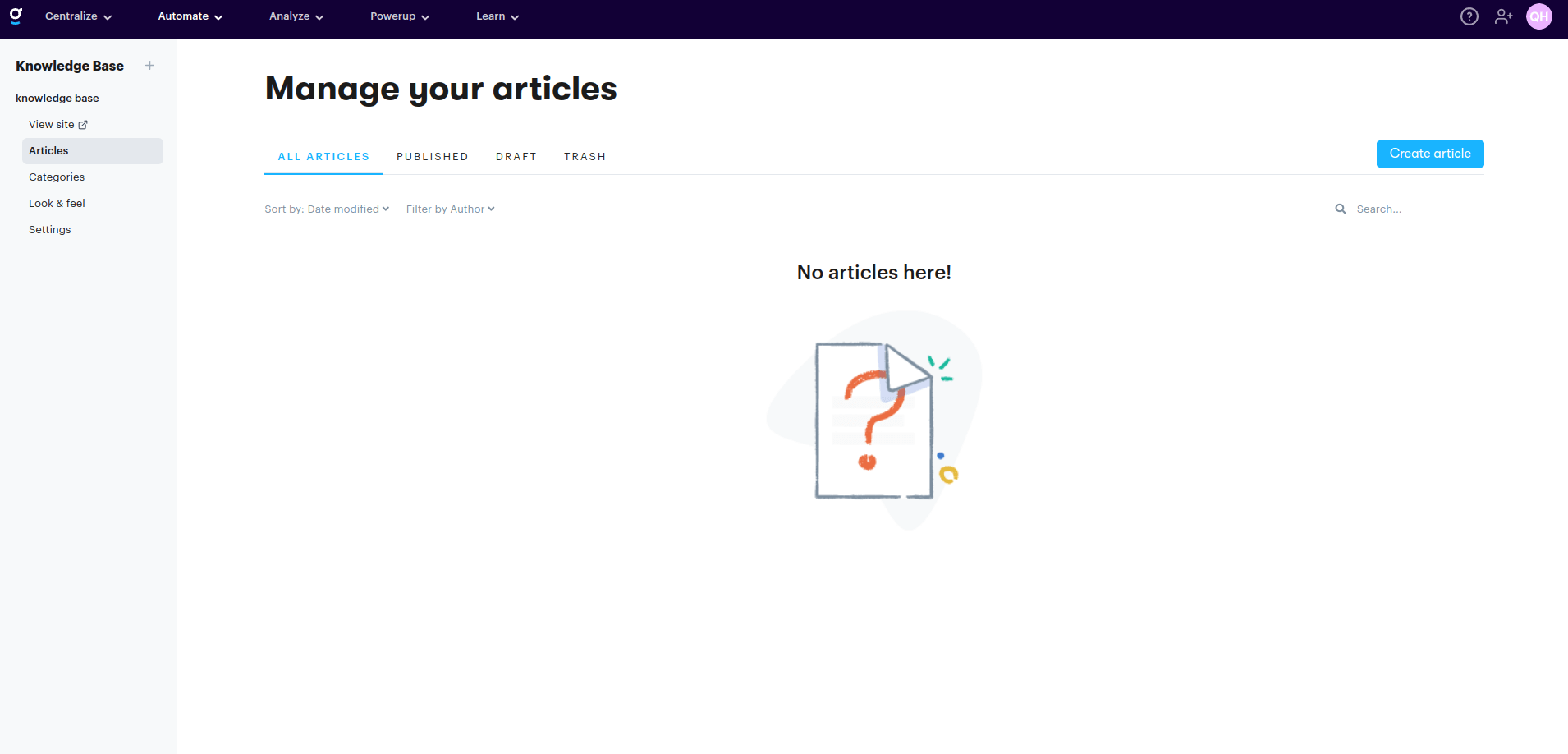
5. To migrate articles to your Groove knowledge base, connect your Groove account to the Migration Wizard and choose the knowledge base site. Then click Continue to initiate the Demo migration process.
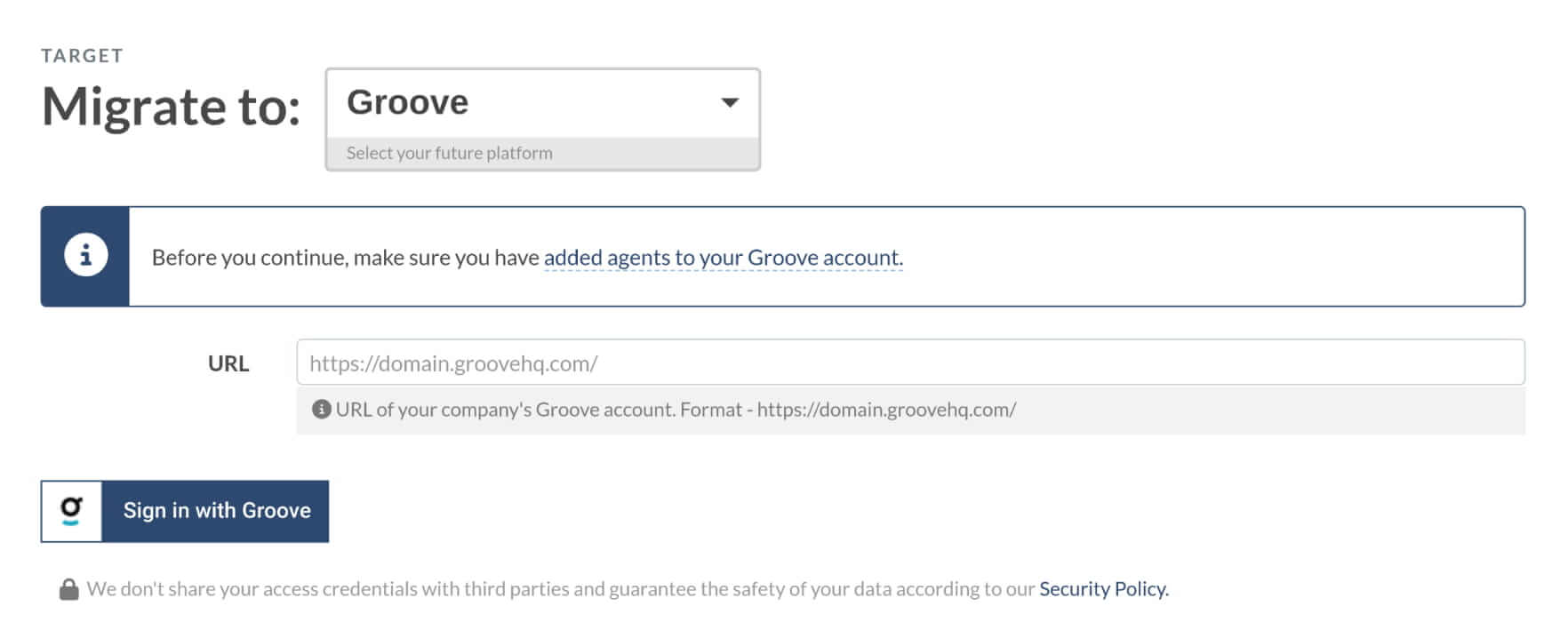
How to disable rules and workflows in Groove?
To avoid conflicts after migrating your data to Groove, make sure you have turned off all Rules and Workflows in advance.
1. Switch off rules
Follow these steps to turn off Rules so they don’t trigger after migration.
1. Click your profile icon and select Settings.
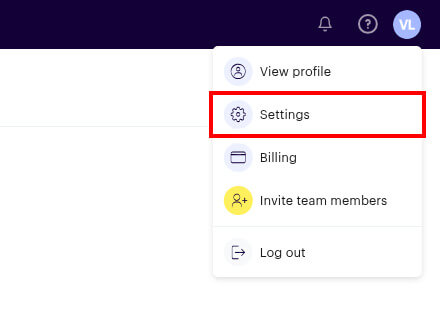
2. In the Company settings tab, select Rules.
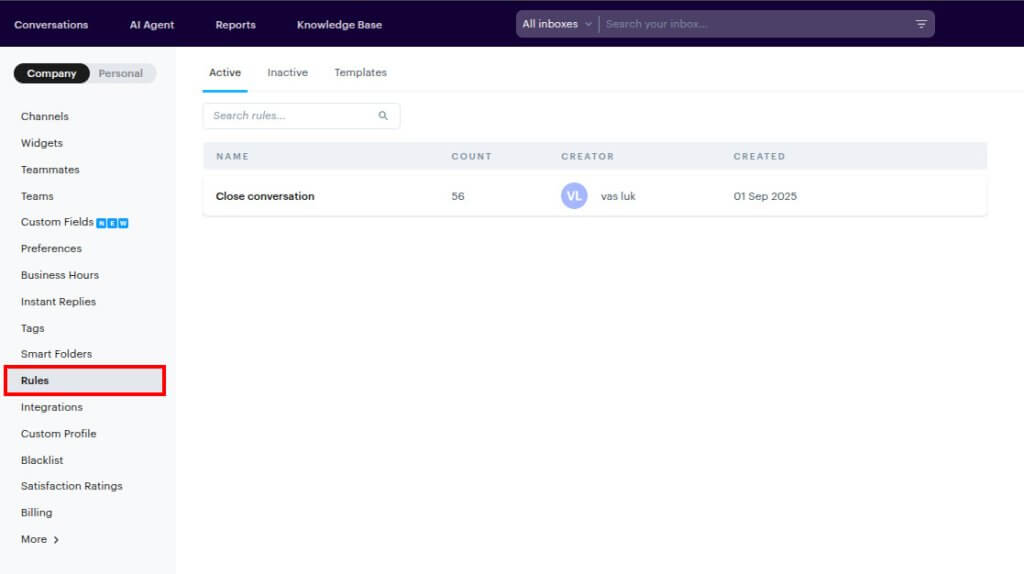
3. Disable each active rule.
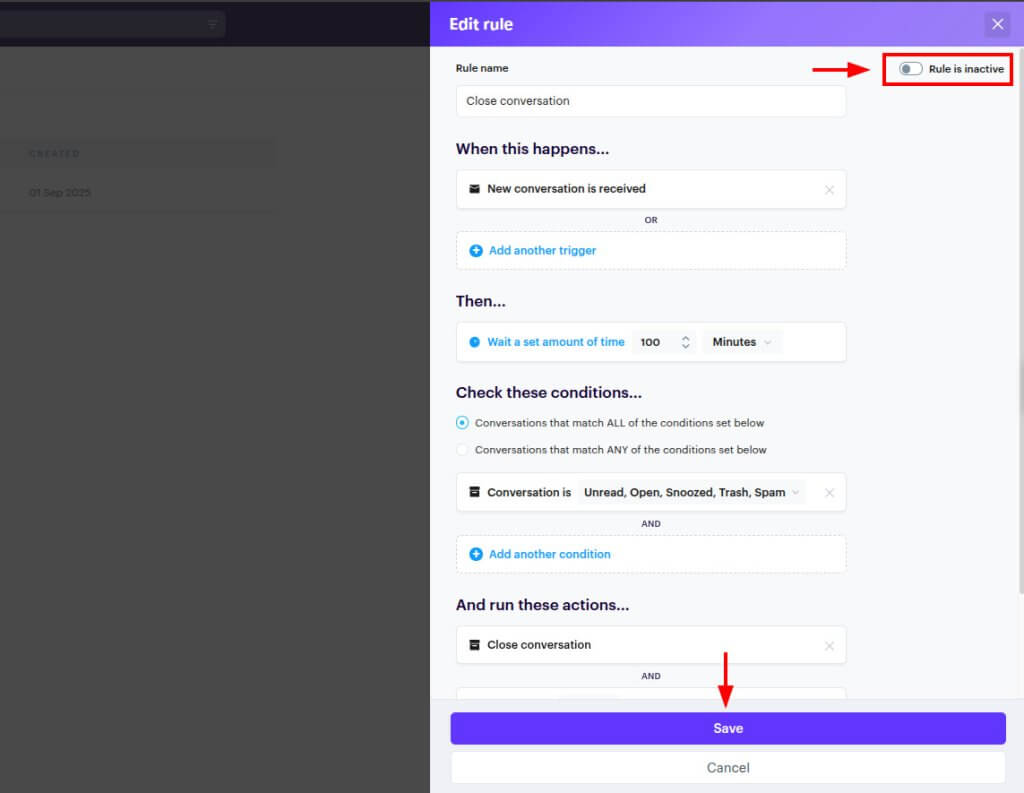
4. Confirm there are no active rules left.
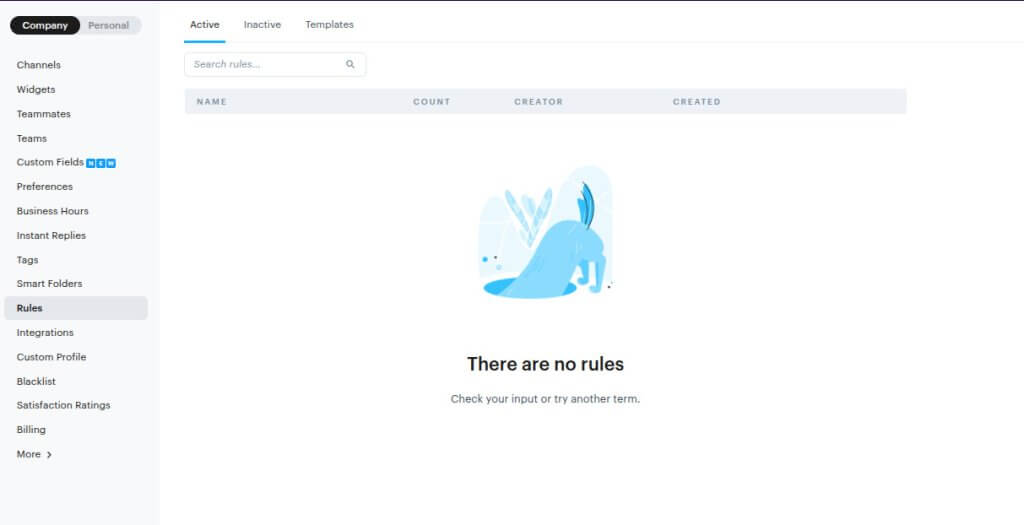
2. Turn off workflows
Follow these steps to disable Workflows in each agent’s Personal settings.
1. Press your profile icon and choose Settings.
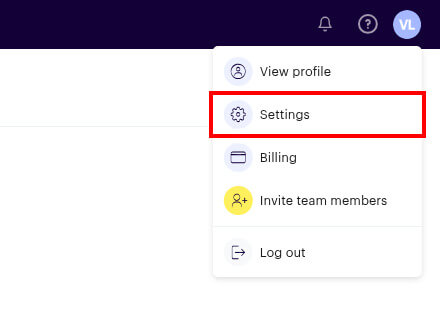
2. In the Personal settings tab, select Workflows.
3. Under the Assignment section, uncheck the following options:
- Assign the conversation to me after I reply
- Assign the conversation to me after I add a note
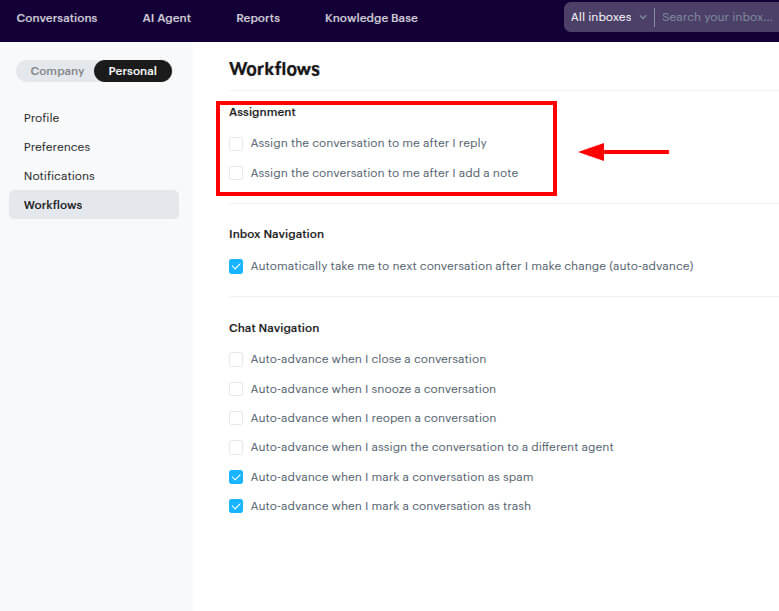
4. Click Save changes.
After completing these steps, Rules and Workflows will no longer trigger during or after your migration.