Front data import, export, and merge without interrupting your support workflow
Front data import, export, and merge are simple with Help Desk Migration. Our automated tool transfers tickets, agents, customers, and all related data smoothly — so your team can keep supporting customers without a pause.
Available fields and records for Front data transfer
HELP DESK
Teammates Migration
With Help Desk Migration, you can map agents from your source platform to teammates in Front and vice versa to control how tickets are assigned after migration. You can map multiple agents to a single one.
Deleted and inactive agents
You can reassign tickets from deleted or inactive agents to active staff on the target platform.
Contact Fields:
- Name
- Company
- Phone
-
- String custom fields
- Boolean custom fields
- Dates custom fields
- Number custom fields
Account Fields:
- Name
- Description
- Domains
-
- String custom fields
- Boolean custom fields
- Dates custom fields
- Number custom fields
Conversation Fields:
- Subject
- Tags
- Channel
- State
- Staff
- Contact
-
- Comment author
- Comment privacy
- Comment publicity
- Comment body
- Comment attachments
- Created date
- Updated date
- Closed date
KNOWLEDGE BASE
Category Fields:
- Name
Folder Fields:
- Name
- Category
Article Fields:
- Title
- Body
- Author
- Folder
- Status
- Attachments
CUSTOM OBJECTS
Custom objects migration
Move non-standard data-like assets, warranties, and more — into Front with full structure and relationships intact.
Migration tool
Rely on our smart, reliable migration tool to handle complex Front custom object transfers with ease.
Outsource migration
Let our experts handle the heavy lifting-perfect for complex or large-scale Front migrations.
Buy migration
Get one-time, done-for-you Front custom object migration — no subscriptions, no recurring fees.
Enterprise-Grade Support
Custom object migration backed by professional services, data validation, and expert consulting.
Bring your data from shared inboxes like Google or Outlook, databases, or any help desk solution into Front. When direct integration is not an option, Help Desk Migration transfers your records using a secure account-to-account connection or CSV files.
- Disable two-factor authentication in Front.
- Generate your API token.
- Add agents using the same email addresses as on your source platform.
- Disable rules or automations that might affect imported tickets.
Create backups, consolidate support data, or switch to another help desk easily. Export your Front data using CSV files or an account-to-account connection, depending on your target platform’s requirements.
Combine multiple Front accounts seamlessly, whether due to a company merger or cleanup. Migration Wizard automates the process, eliminating manual work.
Why import data to Front with Help Desk Migration?
Help Desk Migration — a number one importing tool for top companies worldwide
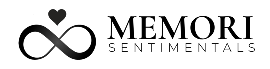

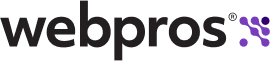
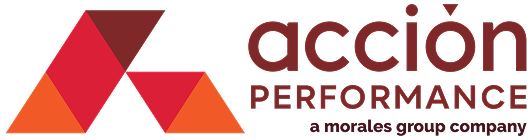

Front data migration timeline

Connect your accounts
Link your source help desk to the Migration Wizard and select Front as the destination. You’ll need your Front account’s email address and API token to establish a secure connection.
Match and map your data
Align agents, contacts, tickets, and related information between systems. Customize additional automation options for greater control during your Front data import.
Run a Free Demo
Test the Migration Wizard with a Free Demo, importing 20 tickets with the associated data — at zero cost. Repeat the trial as often as needed to see how data import to Front works in practice.
Review your demo results
The demo will generate a detailed report. Check it closely for any failed records. Adjust your settings if errors have come up and rerun the demo until the data migrates correctly.
Start the Full Migration
Once the demo runs smoothly, proceed to the Full Migration. The Migration Wizard handles the data import to Front so your team can stay focused on customers. Monitor progress anytime if you want.
Enhance your Front data import with add-ons
Migrate contacts and organizations linked to tickets
No need to migrate excess data. You can transfer exclusively the contacts and organizations linked to tickets. By skipping unrelated or inactive data, you streamline your Front data import, moving only the relevant records currently in use and saving time and resources. You can check if this option is available for your source platform.
Add tags to newly migrated tickets
During your Front data import, you can automatically assign tags to all newly imported tickets. This helps separate recent tickets from older ones, which matters especially during merges or interval migrations. With tags, your Front workspace remains organized and easy to manage.
Migrate the newest records first
Got a high volume of urgent requests? Ensure the most recent tickets and records are imported to Front first. This way, your team can start addressing top-priority customer requests immediately, ensuring a smooth migration without support interruptions.
Skip attachments
Speed up your Front data import by excluding all non-essential ticket attachments. You won’t have to manually clean up these files before migrating, and your data transfer will become faster and easier, with ticket content left intact.
Migrate inline images as attachments
Preserve all visual information by converting inline images within tickets into attachments during the Front data import. This keeps conversation context in place, making it easier for your support team to understand customer issues. You can also use visuals for training purposes and quality control.
Use a free Custom Demo
Take advantage of a Custom Demo migration with the unlimited Free Demo. Choose 20 tickets to test how your critical data will appear in Front. This will allow you to fine-tune settings and gain confidence before committing to a full Front data import.
Migrate content translations
Migrate your entire help center to your new Front account hassle-free. This feature transfers all language versions of your knowledge base articles in one go, saving you from the tedious task of manually copying content after migration.
Migrate side conversations
When migrating from Zendesk to Front, you can transfer your side conversations along with other ticket data. This ensures all related discussions and internal threads remain intact and accessible in your new help desk.
Transfer call recordings
When importing data from Zendesk to Front, you can transfer your call recordings together with other ticket-related data. This way, all voice interactions stay linked to the corresponding tickets, preserving the full communication history in Front.
Special features to keep you active as you import data to Front
Use your Source during Front data import with Delta migration
Delta migration runs after the initial data import to Front, transferring only those records that were created or updated during the Full Migration. Your original help desk will stay fully operational during the import, while fresh data is synced to Front without disrupting your ongoing support activities.
Use your Target during Front data import with Interval migration
Break your data import to Front into smaller batches delivered on a set timetable. Ideal for large volumes or off-hour migration, this approach keeps your new Front account active during business hours with zero impact on daily workflows.
Customize your Front data import
If you have specific needs for your data import to Front, our team can tailor the migration process accordingly. Whether it’s migrating custom data types, applying specialized filters, integrating data from connected apps, or other custom tasks, we ensure a flawless import experience tailored to your requirements.
What is the cost of Front data import?
Switching to Front is easy, and so is pricing. With our flexible plans, your cost depends on:
- The volume of data you import
- The automated options you choose
- Any customizations you request
- The support package you select
To get an exact price, run a Free Demo.
-
 "Did exactly what they advertised. They imported over 160,000 tickets for us from Desk.com to Zendesk. A few hiccups importing the data but they resolved quickly and were on it from start to finish. Quick support, good value and fairly priced."
"Did exactly what they advertised. They imported over 160,000 tickets for us from Desk.com to Zendesk. A few hiccups importing the data but they resolved quickly and were on it from start to finish. Quick support, good value and fairly priced."
View more testimonials -
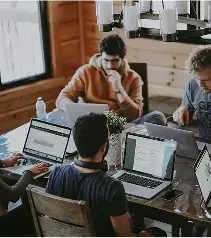 "Help Desk Migration helped us to migrate our data from our old support tool to Zendesk and it went smoothly. Great customer support and very reactive. I would definitely recommend it to any company who want to migrate their data into Zendesk. Huge gain of time and without data loss."
"Help Desk Migration helped us to migrate our data from our old support tool to Zendesk and it went smoothly. Great customer support and very reactive. I would definitely recommend it to any company who want to migrate their data into Zendesk. Huge gain of time and without data loss."
View more testimonials -
 "We are able to retain our data from another help desk solution. We considered starting fresh with a new help desk - and losing years of history. Fantastic support!"
"We are able to retain our data from another help desk solution. We considered starting fresh with a new help desk - and losing years of history. Fantastic support!"
View more testimonials

Move from planning to action
Let Help Desk Migration move your data to Front, handling all technical details, while you keep serving your customers.