How to Perform Automated Database Import with No Coding
New initiatives on the horizon? Switching platforms? Help Desk Migration has you covered. Whether you import a database, consolidate or extract data, our automated migration solution ensures a fast, secure, and seamless transfer—so you can stay focused on what’s next. With support for over 70 help desk platforms, we tailor field mapping and ensure your data lands exactly where it should.

Top Reasons to Use a Database Import for Your Help Desk Data

Help Desk Migration — a solution trusted by teams that perform data migration
Popular Data Import Scenarios
What is the Cost of Database Import?
The cost of database import depends on the volume of data you need to migrate and the specific help desk platforms involved. At Help Desk Migration, pricing starts based on the number of tickets, contacts, and other records you transfer. You can check detailed pricing information and calculate your exact cost on our Pricing page.
We also offer flexible packages to fit your business needs, whether you’re migrating a small database or performing a large-scale transfer. Plus, you can start with a free Demo Migration to preview the process before committing.
End-to-End Database Migration Process
How to get prepared to your database import.
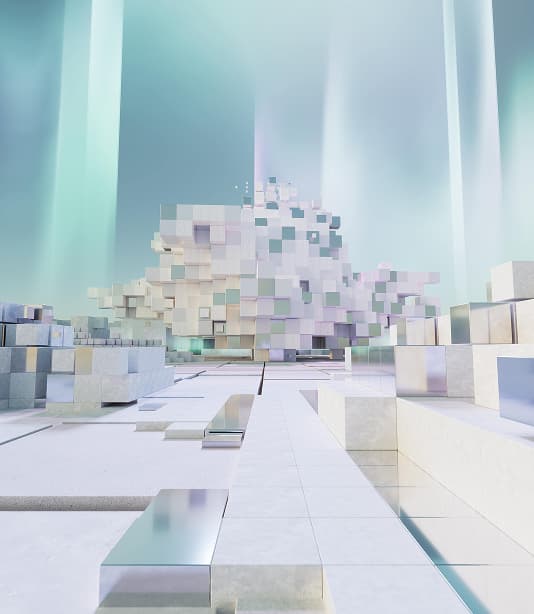
Analyze what data you’d like to import
Review the data you want to migrate and decide which records — tickets, users, comments, attachments, knowledge base articles and language versions etc. — you want to include in the import. Be selective to keep the process efficient.
Prepare your database
Make sure your database is structured, accessible, and backed up. Verify you have the right credentials, connection strings, and access permissions.
Establish records mapping
Identify how record types from your database align with those in your target system. Consistent mapping ensures that no critical information gets lost or misplaced.
Communicate with your team
Keep your CX team in the loop by clearly outlining the migration timeline, goals, and expectations. Discuss key details like business logic, field mappings, and workflows to ensure everything transitions smoothly.
Enhance Your Database Migration with Extra Options
Streamline ticket import with precise filtering
Prioritize what matters most. We can filter your latest data. Start your Full Migration with the most recent records to ensure your freshest information is transferred first from your current platform to the database dump.
Skip attachments
Want a faster, leaner migration? Skip attachments entirely or filter them by date range to reduce data volume and accelerate the process—without compromising what’s essential.
Migrate inline images
With Help Desk Migration, you may convert embedded images into attachments to ensure your visual data stays intact and accessible in the database.
Export Zendesk Side Conversations
Need the full story? Automatically transfer Zendesk side conversations to your database and keep every reply, note, and collaboration thread right where you need it.
Transfer Call Recordings
If you’re exporting data from Zendesk, there’s one more extra feature you might want to take advantage of - extract all your call recordings from Zendesk to a database dump in a fully automated way.
How to run a database import
With the automated data migration tool, you should follow simple steps to set up your database import.

Choose your Source and Target details
Kick things off in the Migration Wizard by entering your source platform details and choosing “Database” as your destination. Then, simply provide the connection parameters for your database—quick and easy.
Security and compliance review
Ensure your data meets all security standards before the migration begins. Set up the necessary permissions and access controls to guarantee safe and compliant data transfer.
Choose what to export to DB
Decide exactly what you want to migrate. Help Desk Migration supports tickets, comments, attachments, contacts, groups, knowledge base articles, article attachments, folders, and categories—so you’re in full control of your data move.
Run a Free Demo Migration
Start a test Demo to preview how data will appear in your database and make sure everything meets your expectations. Want to see how specific records migrate? Just provide their IDs in the Migration Wizard and run a custom Demo tailored to your needs. No risk—just full transparency.
Start Full Data Import to Database
Once your Demo Migration is complete and the sample data looks exactly how it should in your database, it’s go time. Launch the Full Data Migration to transfer all your records with confidence, accuracy, and zero guesswork.

Data migration wrap-up phase
Go through the migrated data carefully — look at ticket details, user profiles, and conversations — to make sure everything is accurate, complete, and in the right place.
Spot something missing or off?
Reach out to our support team for help — we’re here to ensure a smooth finish.
Key Aspects of Database Import

Database Migration Guides