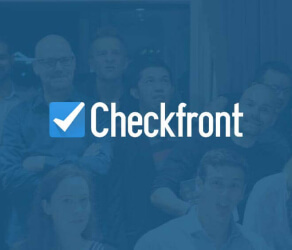Enhanced ServiceNow data import solutions
Your ServiceNow data transfer starts with the evolved support service data migration software. The automated data shift can’t be simpler—either you want to import, export or consolidate your ServiceNow data without disruption. Check the data migration process in a no charge Demo.
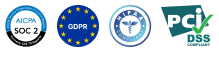
Lead the way in industry security
The data transfer tool offers encoded dialogues, secured servers, and leading authorization approaches across all levels
Built to bring value and save time
The automated data migration tool excludes workflow drops or inconveniences for your customers and agents
Transparent and scalable pricing
The trusted data replication tool delivers a balanced mix of feature + cost balance through its reasonable pricing policy


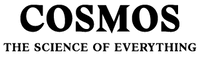

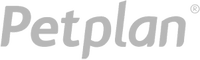
Explore ServiceNow data export tool functions and options
Automated data migration service
Data transfer software assists you in transferring data no coding, causing downtime, or disruption to your team.
Industry-grade protection
Help Desk Migration meets security compliance and follows to regulations.
Data integration to keep everything tuned
Move the required and custom fields during the ServiceNow replication to retain the data format unaltered.
Overcome delay in during ServiceNow transfer
Keep your workflows flowing seamlessly as data migrates, thanks to our Delta option.
Committed customer service crew
Need help in ServiceNow data migration? Our support rep is in one click.
Pick data for a custom demo
Transfer up to 20 preferred record IDs (20 tickets and 20 KB articles) for free.
Let us handle your movement planning
Our experts offer detailed import planning to enhance the help desk data replication.
Concierge migration for smooth ServiceNow shift
Leave the planning, mapping, and setting up Full movement to our team—we’ll take care of it flawlessly for you!
Customized data movement
Let’s discuss what platform you aim to import data from and additional business specifications you would like to cover.
Data migration timeline: 1-2 weeks
Preparation
Project and Requirements Evaluation
Start your migration by determining Source data, workflows, and apps. Review data cleansing and field mapping to the Target. Formulate a transmit strategy, featuring the outline and user coaching.
Security and Compliance Review
Confirm data adheres to security requirements. Grant permissions and access settings to secure the movement.
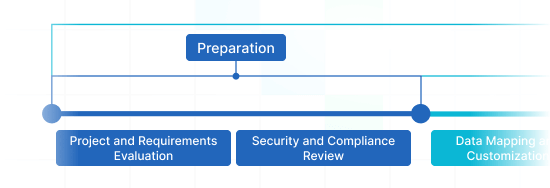
Migration
Data Mapping and Customization
Connect records fields among the Source and Target. Select pre-built custom features from the menu or request unique personalization for the data transition.
Demo Migration
Carry out a free test Demo to identify how the transition tool functions. Verify outcomes and adjust mapping as required.
Data Verification
Verify all transferred records in the Target is genuine, fully captured, and appropriately formatted.
Full Data Migration
Migrate all selected records, covering tickets, contacts, attachments, and associated information.
Delta Migration
Capture any new or updated records that altered at the time of the Full data transition.
Interval Migration*
Data migration can be paused and resumed to accommodate your schedule, with zero interruption. You can pause up to five instances for five days each, organized by our sales squad during operating hours.
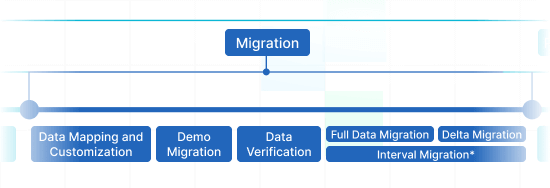
Post-Migration Phase
Go Live
Roll out the Target for all users. Turn off the Source if necessary and protect data backups.
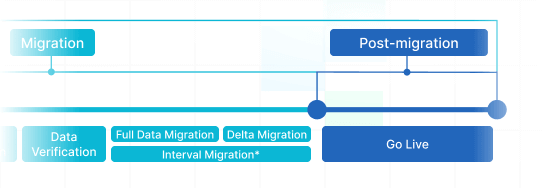
 Having a smooth transition from Oracle Cloud to Zendesk. Amazing support and technical advice. Delivery was made according to the original project schedule. No extra charges than what was quoted.
Having a smooth transition from Oracle Cloud to Zendesk. Amazing support and technical advice. Delivery was made according to the original project schedule. No extra charges than what was quoted. The customer support team were kind, professional, and efficient throughout the entire process. We changed dates of our migration on them twice, and they rolled with the punches. Great customer service.
The customer support team were kind, professional, and efficient throughout the entire process. We changed dates of our migration on them twice, and they rolled with the punches. Great customer service. Did exactly what they advertised. They imported over 160,000 tickets for us from Desk.com to Zendesk. Quick support, good value and fairly priced.
Did exactly what they advertised. They imported over 160,000 tickets for us from Desk.com to Zendesk. Quick support, good value and fairly priced.
Why migrate with Help Desk Migration?
Zero downtime
Transfer records without disruption - preserve workflows operational and help customers effectively.Enhanced efficiency
Seamlessly move data and arrange standard and custom fields with the secure Migration Wizard.Easy ticket retrieval
The Migration Wizard migrates tickets and all linked data, ensuring the data structure unchanged on the Target.Always here for you
Our support agents is ready to guide you using chat, email, or phone.Detailed migration planning
Our team will formulate a well-defined plan for data import, providing a seamless process and protected records.Pre-built options and customizations
Select pre-built options or inquire about personalization, and we'll guarantee your data is precise.
ServiceNow import
Leverage the efficiency of secure and rich features to enhance ServiceNow data movement journey.
| Zendesk objects | ServiceNow objects | |
|---|---|---|
| Help desk | ||
| Agents | Users(admins) | |
| Organizations | Companies | |
| Customers | Users | |
| Tickets | Incidents | |
| Knowledge Base | ||
| Categories | Knowledge bases | |
| Sections | Categories | |
| Articles | Articles | |
Leverage our Help Desk Migration service for seamless data moving to ServiceNow using our automated data replication tool. The price of shifting to ServiceNow depends on variables such as record number, migration process complexity, and selected options or customizations. Our easy-to-use data integration solution ensures easy and secure data migration and integration. Find out your ServiceNow import price by starting a test Demo migration through our Migration Wizard.
Manage your ServiceNow import easily using our detailed data transfer checklist
ServiceNow Data Import Solutions
When it comes to streamlining your customer service processes, effective ServiceNow data import is essential. Our team has built full-featured ServiceNow import solutions to simplify the transfer process.
Our ServiceNow data importer helps to handle the complexities importing data into ServiceNow automatedly. You can execute a ServiceNow CSV import or shift from any other help desk, service desk, ITSM in a few clicks. Forget about the copy/paste and hello to an improved workflow.
At Help Desk Migration, we understand that every organization has distinctive requirements. That's why our ServiceNow import tools are highly tailorable.
Whether you're moving a large volume of tickets, contacts, or custom fields, our solution can effortlessly migrate data. You can quickly import information across systems, ensuring coherence and accuracy. Our data transmission app verifies that no help desk information is lost.
Apply out-of-the-box customizations in a click
Augment your imported tickets with sell tags, extract image inline images, speed up data migration by omitting attachments, smoothly shift content translations, phone call-recordings, and other options.
Try before you buy
Test-drive Help Desk Migration for ServiceNow imports in a free Demo. This data shift process mimics the Full migration, enabling you to fine-tune everything accordingly.
Outstanding support service
Help Desk Migration's support team is always prepared to assist you in setup, and find the suitable solution. Check out our support service packages.
Find the perfect customization suite for ServiceNow data migration
Tailored data migration
Elevate your migration workflow through personalized fine-tuning of data objects migrations
Advanced data sorting Bestseller
Filter your data with advanced options leveraging criteria-based selection to get maximum rewards
Seamless migrate the integrated information
Effortlessly move integration details encompassing linked record IDs, URLs and more
Enriching transferred data
Enhance migrated data by incorporating supplementary records such as ticket tags, legacy IDs, and other pertinent details
What is the ServiceNow data migration cost?
The cost breakdown for your ServiceNow migrating hinges on several major aspects: the volume of data you want to integrate, the intricacy of migration specifications, and any special customizations or features in play. Engage a Free Demo integration to test-drive the Migration Wizard's performance and discover the cost for your ServiceNow data movement.
Free trialServiceNow Export
Make the most of our automated transfer tool for extracting ServiceNow data without the need for coding, yielding great results quickly and effortlessly. Harness secure, rich features to streamline your ServiceNow data transfer journey.
| ServiceNow objects | Zendesk objects | |
|---|---|---|
| Help desk | ||
| Users(admins) | Agents | |
| Companies | Organizations | |
| Users | Customers | |
| Incidents | Tickets | |
| Knowledge Base | ||
| Knowledge bases | Categories | |
| Categories | Sections | |
| Articles | Articles | |
Leverage our Help Desk Migration service for seamless data bulk export to ServiceNow using our automated data extraction tool. The price of exporting to ServiceNow depends on variables such as record volume, replication process intricacy, and chosen migration options or customizations. Our easy-to-use data extraction app ensures flawless data shift and integration. Get your ServiceNow export price by running a test Demo through our Migration Wizard.
ServiceNow data export solutions
Well-managed customer service operations rely on an effective ServiceNow data extraction. Our team has built comprehensive ServiceNow extraction solution to make easier this essential extraction process.
Our ServiceNow data exporter assets in extracting data to ServiceNow securely. You can run a ServiceNow CSV export or replicate from any other help desk, service desk, ITSM in several clicks. Forget about the copy/paste and hello to a more efficient data extraction workflow.
Apply out-of-the-box customizations in a click
Augment your extracted tickets with sell tags, transfer image inline images, speed up data extraction by omitting attachments, smoothly transfer content translations, phone call-recordings, and other options.
Try before you buy
Test-drive Help Desk Migration for ServiceNow exports in a free Demo. This data export process mirrors the Full migration, enabling you to fine-tune everything accordingly.
Outstanding support service
Help Desk Migration's support team is always prepared to assist you in ServiceNow replication setup, and find the perfect solution. Explore our support service packages for more personalized data transfer experience.
Explore how ServiceNow data import works
Help Desk Migration manages data migration within mere hours or days, contingent on the volume of records. With our Migration Wizard and a step-by-step on-screen guide to shifting data from helpdesks, databases, or shared inboxes automating the replication into CSV files or alternative helpdesks.
Connect platforms
Configure your source and target platform
Map and match data
Define how your ServiceNow data should be shifted
Test-drive
Start a free Demo to check the replication tool and outcomes
Full Data Migration
Launch or schedule your ServiceNow replication
Merge ServiceNow instances
Enhance your ServiceNow merging experience
| ServiceNow objects | ServiceNow objects | |
|---|---|---|
| Help desk | ||
| Users(admins) | Users(admins) | |
| Companies | Companies | |
| Users | Users | |
| Incidents | Incidents | |
| Requested items | Requested items | |
| Changes | Changes | |
| Problems | Problems | |
| Knowledge Base | ||
| Knowledge bases | Knowledge bases | |
| Categories | Categories | |
| Articles | Articles | |
Optimize your ServiceNow instances merging effortlessly with our Help Desk Migration service. Seamlessly consolidate ServiceNow data using our automated migration solution. The cost of consolidating ServiceNow instances depends on factors such as data quantity, the complexity of the merging process, and your chosen customizations. Our intuitive data consolidation tool delivers a flawless and secure merging and integration of your help desk data. Get your ServiceNow consolidation cost by beginning a test Demo using our Migration Wizard.
Merge ServiceNow accounts solutions
Efficient ServiceNow accounts data merging is vital for optimizing your support service processes. Our team created a automated ServiceNow consolidator solution, simplifying the data integration process for you.
Our ServiceNow data consolidator assist in merging multiple ServiceNow instances automatedly. You can run a ServiceNow consolidation across any help desk, service desk, ITSM in several clicks. Forget about the copy/pasting support service data and hello to an improved instances replication workflow.
Apply out-of-the-box customizations in a click
Augment your replicated tickets with sell tags, move image inline images, speed up data integrating by omitting attachments, smoothly migrate content translations, phone call-recordings, and other options.
Test-run before investing
Test-drive Help Desk Migration for ServiceNow replication in a free Demo. This data copying process mirrors the Full migration, enabling you to fine-tune everything accordingly.
Professional customer service
Help Desk Migration's support team is always prepared to assist you in setup your ServiceNow consolidation, and find the perfect solution. Explore our support service packages for extended support options.
Automate your ServiceNow data movement
Transfer your ServiceNow data with no confusion from what really matters—supporting your customers’ requests.
Start data migration