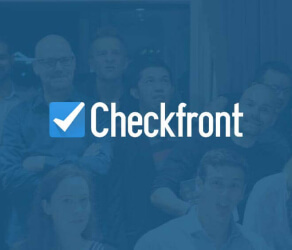Kayako Cloud data import done easy
Your Kayako data transfer begins with our evolved customer service data migration platform. The automated data shift can’t be simpler—either you want to import, extract or consolidate your Kayako data without disruption. Check the data migration steps in a free Demo.
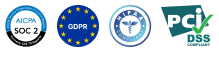
Lead the way in industry security
The data transfer tool offers encoded dialogues, secured servers, and leading authorization approaches across all levels
Built to bring value and save time
The automated data migration tool excludes workflow drops or inconveniences for your customers and agents
Transparent and scalable pricing
The trusted data replication tool delivers a balanced mix of feature + cost balance through its reasonable pricing policy


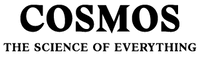

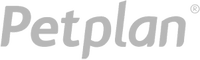
Discover Kayako data export software features and capabilities
Automated data import tool
Data migration software serves you in import data no coding, causing downtime, or pulling you from work.
Enterprise-level protection
Help Desk Migration addresses security compliance needs and regulatory standards.
Data mapping to fine-tuned
Shift the standard and custom fields during the Kayako replication to maintain the data format unaltered.
Manage support service delay during Kayako movement
Keep flowing your processes as usual during the data replication with our Delta option.
Professional support service crew
Need assistance in Kayako data transfer? Our support rep is in a single click.
Hand-pick data for a custom demo
Export up to 20 preferred record IDs (both tickets and KB articles) free of charge.
Let us handle your migration planning
Our agents develop detailed movement planning to simplify the help desk data replication.
Embrace your Kayako import with a Concierge Migration
Entrust the planning, mapping, and preparing Full movement to our team—we’ll tackle it skillfully for you!
Exclusive data transfer
Let’s discuss what platform you aim to move data from and any other business specifications you would like to address.
Data migration timeline: 1-2 weeks
Preparation
Project and Requirements Evaluation
Initiate your transmit by determining Source records, procedures, and apps. Evaluate data cleaning and field mapping to the Target. Formulate a movement strategy, including the timeline and agent coaching.
Security and Compliance Review
Make sure data complies with security requirements. Configure permissions and access controls to secure the transition.
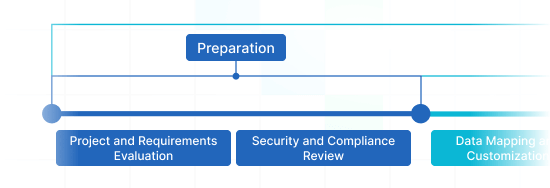
Migration
Data Mapping and Customization
Match data fields among your Source and Target. Opt for pre-built custom features from the set or request distinct personalization for the record migration.
Demo Migration
Initiate a trial Demo to understand how the transmit solution functions. Examine results and adjust mapping as required.
Data Verification
Review all moved records in the Target is precise, complete, and appropriately structured.
Full Data Migration
Replicate all selected records, consisting of tickets, contacts, attachments, and associated information.
Delta Migration
Catch any new or updated records that tweaked for the duration of the Full data transition.
Interval Migration*
Data transition can be paused and continued to align with your timeline, with zero interruption. You can stop up to five times for five days each, adjusted by our sales team during work hours.
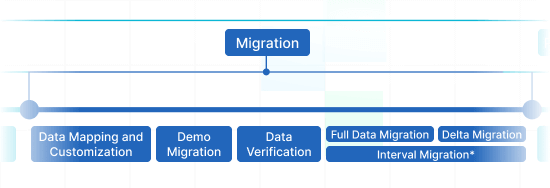
Post-Migration Phase
Go Live
Present the Target for all reps. Turn off the Source if required and protect data backups.
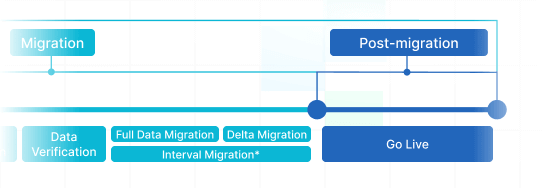
 Having a smooth transition from Oracle Cloud to Zendesk. Amazing support and technical advice. Delivery was made according to the original project schedule. No extra charges than what was quoted.
Having a smooth transition from Oracle Cloud to Zendesk. Amazing support and technical advice. Delivery was made according to the original project schedule. No extra charges than what was quoted. The customer support team were kind, professional, and efficient throughout the entire process. We changed dates of our migration on them twice, and they rolled with the punches. Great customer service.
The customer support team were kind, professional, and efficient throughout the entire process. We changed dates of our migration on them twice, and they rolled with the punches. Great customer service. Did exactly what they advertised. They imported over 160,000 tickets for us from Desk.com to Zendesk. Quick support, good value and fairly priced.
Did exactly what they advertised. They imported over 160,000 tickets for us from Desk.com to Zendesk. Quick support, good value and fairly priced.
Why transfer with Help Desk Migration?
No downtime
Shift data without disruption - ensure workflows operational and support customers effectively.Increased efficiency
Quickly migrate data and arrange predefined and personalized fields with the automated Migration Wizard.Seamless ticket transmiting
The Migration Wizard transmits tickets and all related data, preserving the data structure unchanged on the Target.Expert support
Our support crew is available to guide you by means of chat, email, or phone.Effective import strategy
Managers will create a well-defined plan for data import, securing a efficient process and protected records.Custom options available
Pick pre-built options or inquire about specific adjustments, and we'll guarantee your data is accurate.
Kayako import
Maximize efficiency and achieve superior results faster using our automated Kayako data import tool no coding needed.
| Zendesk objects | Kayako objects | |
|---|---|---|
| Help desk | ||
| Agents | Agents | |
| Organizations | Organizations | |
| Customers | Users | |
| Tickets | Conversations | |
| Knowledge Base | ||
| Categories | Categories | |
| Sections | Sections | |
| Articles | Articles | |
Make use of our Help Desk Migration service for effortless data moving to Kayako using our automated data migration app. The price of shifting to Kayako hinges on variables such as record number, migration process complexity, and chosen options or customizations. Our comprehensive data integration app ensures outstanding data migration and integration. Find out your Kayako import price by running a test Demo migration using our Migration Wizard.
Streamline your Kayako import easily using our comprehensive data migration checklist
Kayako Data Import Solutions
When it comes to facilitating your customer support processes, reliable Kayako data import is critical. Our team has developed full-featured Kayako import solutions to unravel the movement process.
Our Kayako data importer assists in importing data into Kayako automatedly. You can execute a Kayako CSV import or migrate from any other help desk, service desk, ITSM in a few clicks. Forget about the manual data entry and hello to a more efficient workflow.
Help Desk Migration team understand that every organization has special needs. That's why our Kayako import tools are highly tailorable.
If you're importing a large volume of tickets, contacts, or custom fields, our tool can smoothly migrate records. You can easily migrate information across systems, maintaining consistency and efficiency. Our data migration software guarantees that no help desk records is duplicated.
Use built-in customizations in a click
Augment your imported tickets with sell tags, extract image inline images, accelerate data migration by bypassing attachments, smoothly shift content translations, phone call-recordings, and more.
Demo prior to acquisition
Test-drive Help Desk Migration for Kayako imports in a free Demo. This data movement process mirrors the Full migration, enabling you to tune everything properly.
Remarkable customer service
Help Desk Migration's support squad is ever-ready to assist you in setup, and find the efficient workaround. Check out our support service packages.
Discover the perfect modification set for Kayako data migration
Enhanced data movement
Elevate your migration journey by personalizing how data objects are migrated
Comprehensive data filtering Bestseller
Filter your data with advanced options and benefit from the criteria-based data selection
Smooth integration data migration
Effortlessly import integration information encompassing linked record IDs, URLs and additional pertinent data
Enriching moved data
Elevate migrated data by incorporating supplementary details such as ticket tags, legacy IDs, and more
What is the Kayako data integration cost?
The price breakdown for your Kayako integrating lies in a few crucial aspects: the number of entities you want to transfer, the complexity of migration requirements, and any modifications or options in play. Go for a Free Demo integration to test-drive the Migration Wizard's performance and learn the pricing tag for your Kayako data movement.
Free trialKayako Export
Maximize your Kayako data export with our automated transfer tool, delivering excellent results seamlessly – no coding necessary. Employ secure, robust features to enhance your Kayako data extraction process painlessly.
| Kayako objects | Zendesk objects | |
|---|---|---|
| Help desk | ||
| Agents | Agents | |
| Organizations | Organizations | |
| Users | Customers | |
| Conversations | Tickets | |
| Knowledge Base | ||
| Categories | Categories | |
| Sections | Sections | |
| Articles | Articles | |
Make use of our Help Desk Migration service for effortless data extraction to Kayako using our automated data migration app. The price of extraction to Kayako relies on variables such as record volume, replication process complexity, and selected migration options or custom work. Our comprehensive data extraction app ensures flawless data replication and integration. Get your Kayako export price by starting a test Demo using our Migration Wizard.
Kayako data export app
Well-structured customer support operations refer to an reliable Kayako data export. Our team has developed comprehensive Kayako export solution to make easier this vital transfer process.
Our Kayako data exporter helps to handle the complexities shifting data to Kayako painlessly. You can setup a Kayako CSV export or replicate from any other help desk, service desk, ITSM in several clicks. Say goodbye to copy/paste and hello to a more efficient data extraction workflow.
Use built-in customizations in a click
Augment your extracted tickets with sell tags, export image inline images, accelerate data extraction by omitting attachments, seamlessly transfer content translations, phone call-recordings, and other functionalities.
Demo prior to acquisition
Test-drive Help Desk Migration for Kayako extractions in a free Demo. This data export process goes as the Full migration, allowing you to tune everything accordingly.
Remarkable customer service
Help Desk Migration's support squad is ever-ready to assist you in Kayako shift setup, and find the suitable solution. Check out our support service plans for more personalized data transfer experience.
Discover how Kayako data transfer works
Help Desk Migration handles data migration within mere hours or days, contingent on the record load. It comes with a Migration Wizard and a step-by-step guide on-screen to importing data from helpdesks, databases, or shared inboxes automating the replication into CSV files or alternative helpdesks.
Connect platforms
Connect your source and target platform
Map and match data
Specify how your Kayako data should be migrated
Test-drive
Set a free Demo to check the replication tool and results
Full Data Migration
Begin or schedule your Kayako replication
Consolidate Kayako accounts
Effortlessly consolidate and integrate accounts for a smooth and efficient experience
| Kayako objects | Kayako objects | |
|---|---|---|
| Help desk | ||
| Agents | Agents | |
| Organizations | Organizations | |
| Users | Users | |
| Conversations | Conversations | |
| Knowledge Base | ||
| Categories | Categories | |
| Sections | Sections | |
| Articles | Articles | |
Optimize your Kayako instances merging effortlessly with our Help Desk Migration service. Seamlessly merge Kayako data using our automated consolidation tool. The price of merging Kayako instances hinges aspects such as data volume, the intricacy of the merging process, and your chosen customizations. Our intuitive data consolidation app guarantees a easy and secure merging and integration of your help desk data. Learn your Kayako replication price by beginning a test Demo via our Migration Wizard.
Consolidate Kayako instances tool
Efficient Kayako instances data merging is vital for enhancing your customer service processes. Our team created a full-featured Kayako consolidator solution, simplifying the data replication process for you.
Our Kayako data consolidator helps to handle the complexities integrating multiple Kayako accounts automatedly. You can setup a Kayako consolidation across any help desk, service desk, ITSM in several clicks. Say goodbye to copy/pasting support service data and hello to an improved accounts merging workflow.
Use built-in customizations in a click
Augment your replicated tickets with sell tags, migrate image inline images, accelerate data merging by omitting attachments, seamlessly replicate content translations, phone call-recordings, and other functionalities.
Demo prior to acquisition
Test-drive Help Desk Migration for Kayako transfer in a free Demo. This data copying process goes as the Full migration, allowing you to tune everything accordingly.
Outstanding support service
Help Desk Migration's support squad is ever-ready to assist you in setup your Kayako replication, and find the suitable solution. Check out our support service plans for extended support options.
All-Packed Kayako data movement in a few clicks
Replicate your Kayako data without confusion from what really matters—serving your customers’ inquiries.
Start data migration