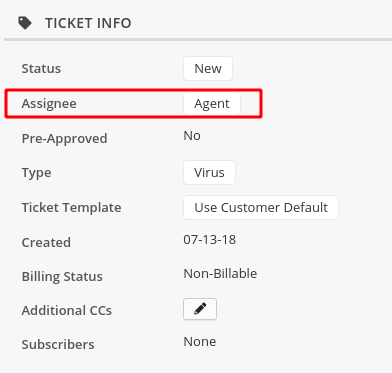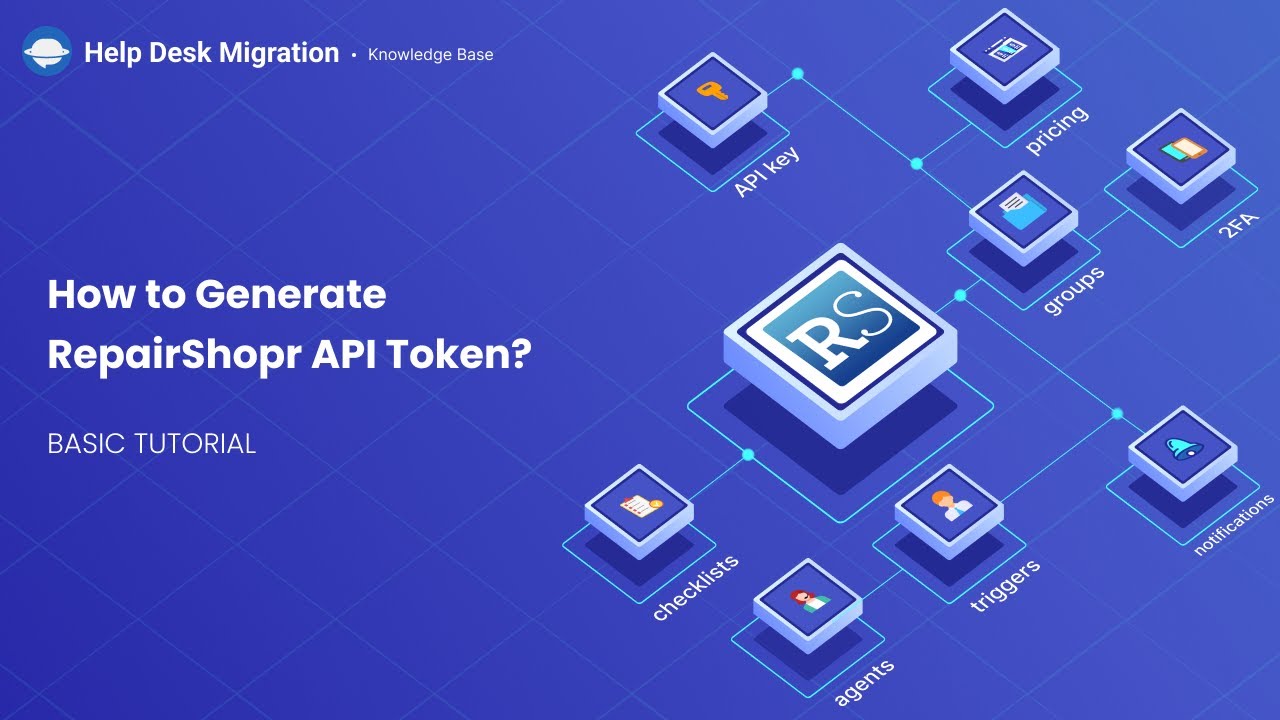Syncro Migration Guides
How to Generate Syncro API Token?
To migrate from or to Syncro, you need to generate an API Token. This information is needed to establish a secure connection between your Syncro account and Migration Wizard.
Follow these steps to generate your Syncro API Token:
- Go to your Syncro account.
- Click on the Admin icon in the right top corner.
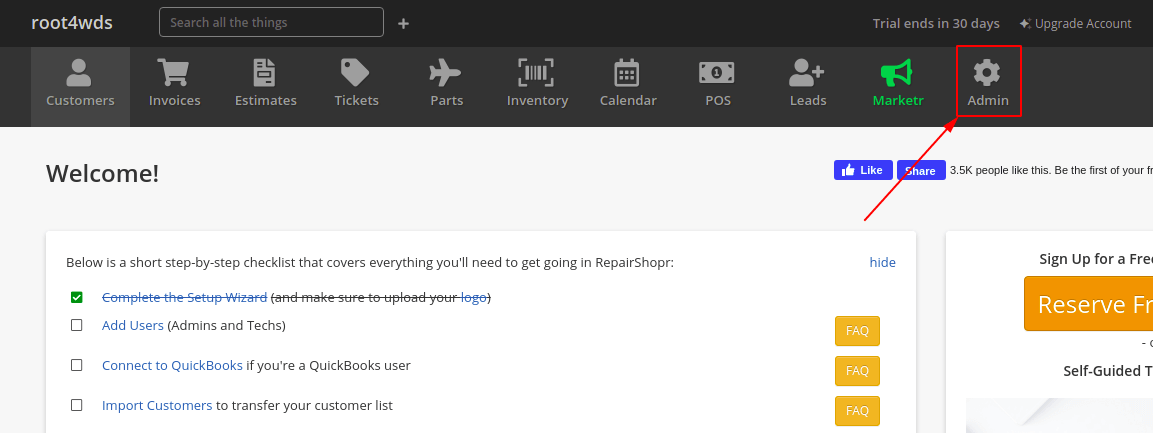
- Scroll down to API Tokens under API.
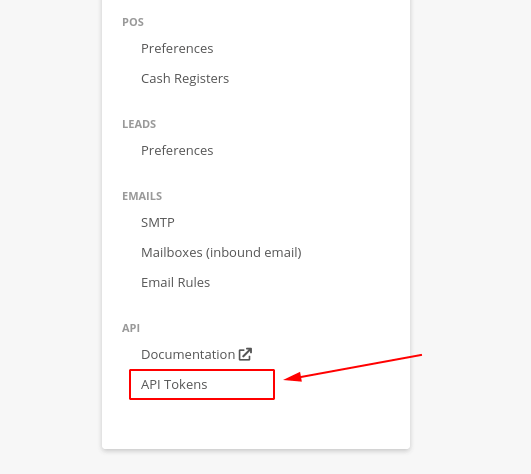
- Click on New Token in the right-hand corner.
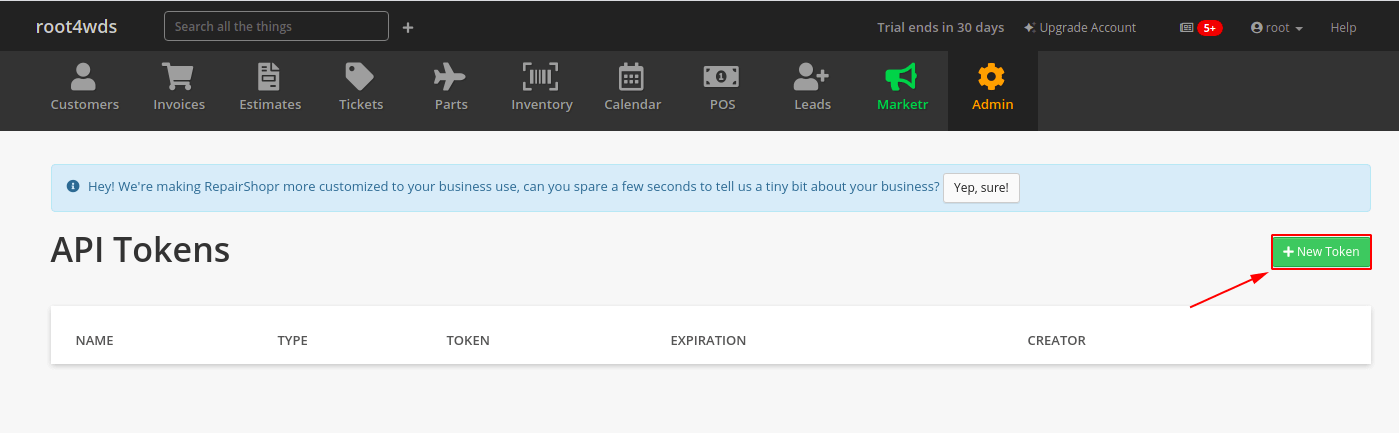
- In New Token, choose Custom Permissions.
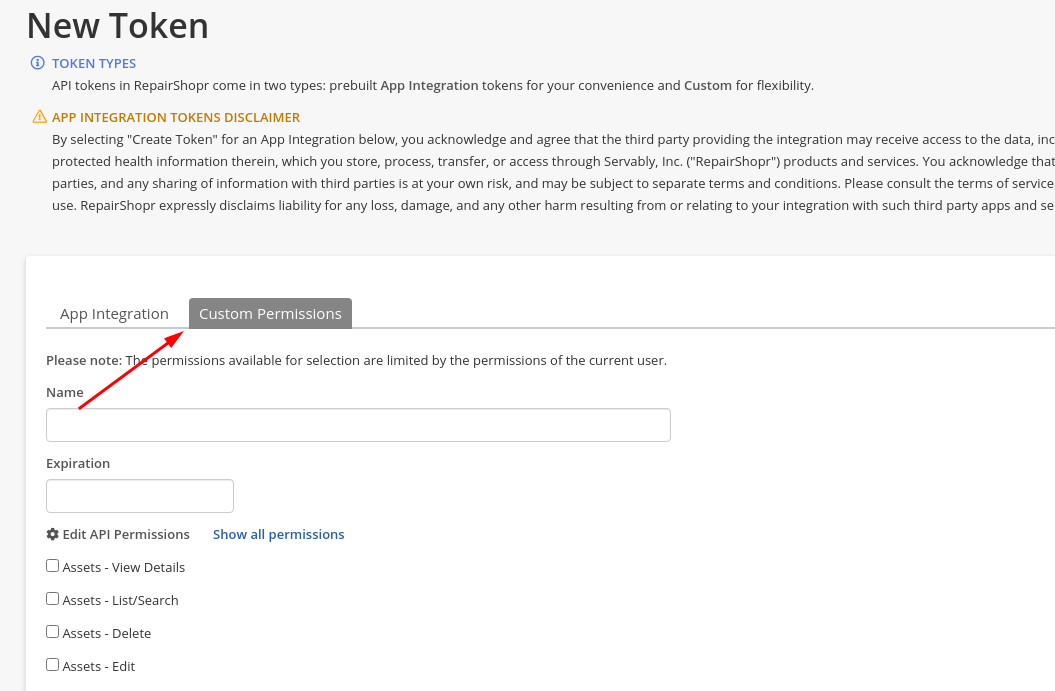
- Check all API Permissions.
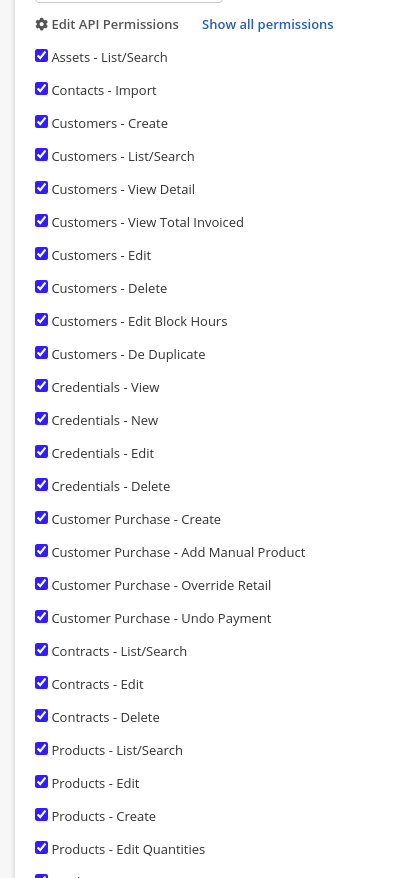
- Scroll down to Ticket - Use Ticket Charges and Tickets - View ‘Their Ticket’ Details (assigned to them), and disable the permissions.
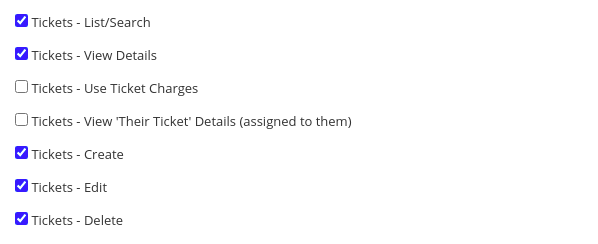
- Copy new Zapier API Token.
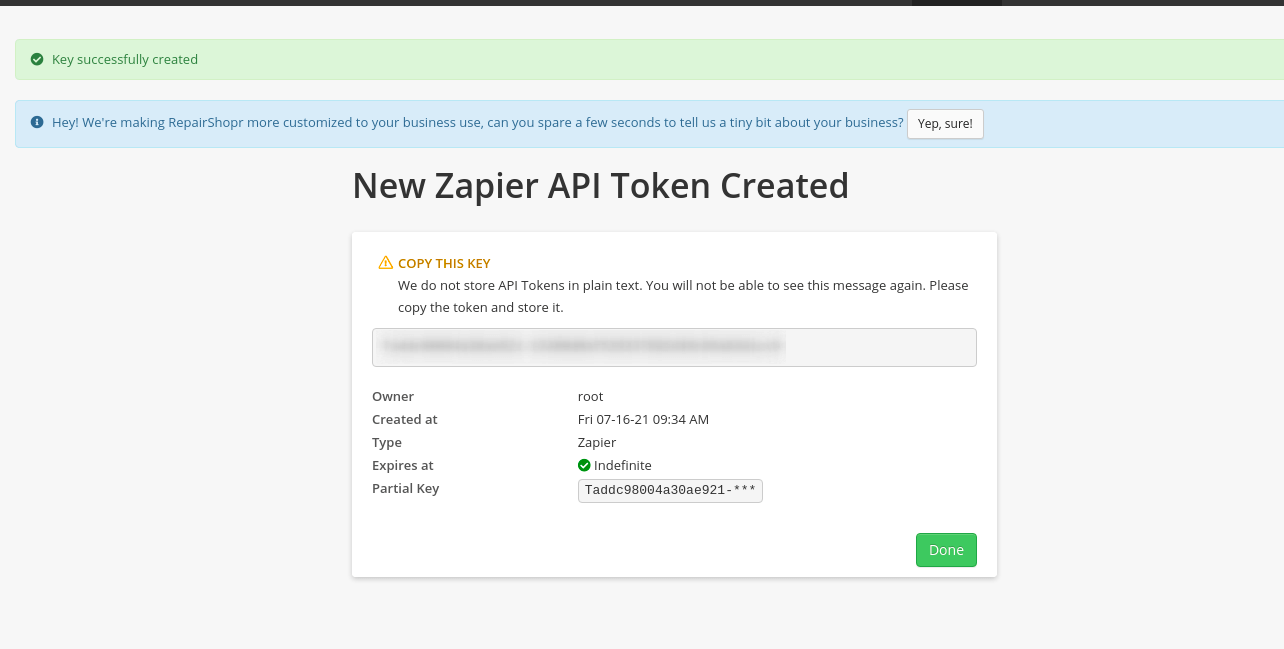
When you go to API Tokens under the Admin icon, you will find your API Token.
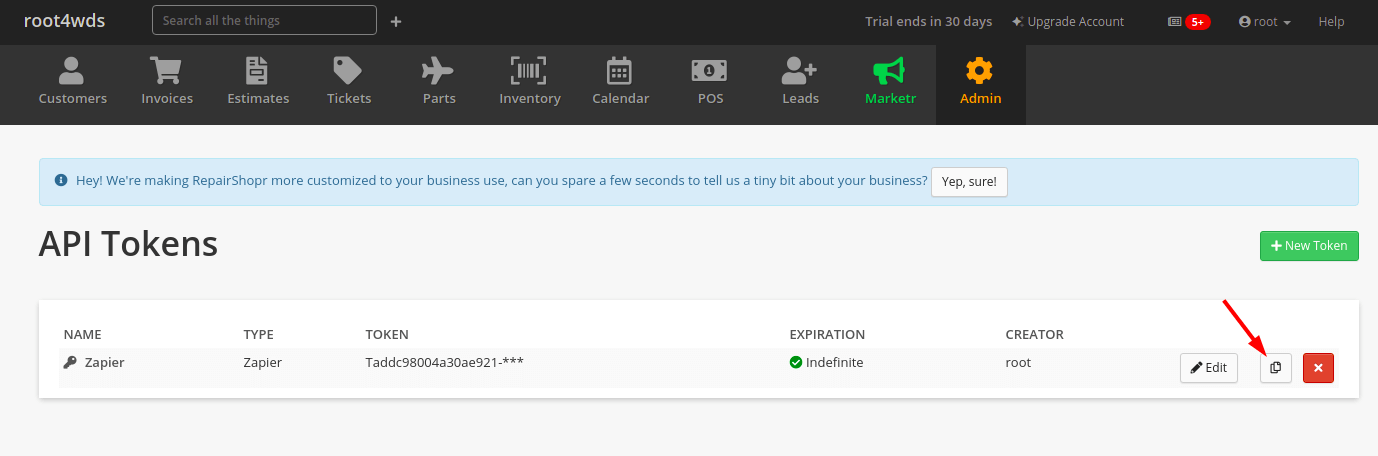
How to Enable Ticket Assignment in Syncro?
To migrate tickets from Syncro, you need to enable Ticket Assignment field. The Assignee field isn’t visible in the Ticket Info by default. You have to switch on this field before setting up your migration.
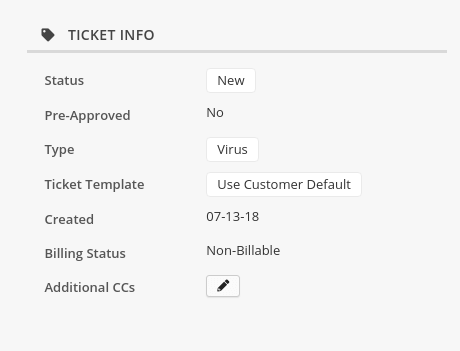
Follow these steps to enable Ticket Assignment field:
- Go to your Syncro account.
- Click on the Admin icon in the right top corner.
- Under Setting Pages, choose Tickets Settings.
- Check Enable Ticket Assignment.
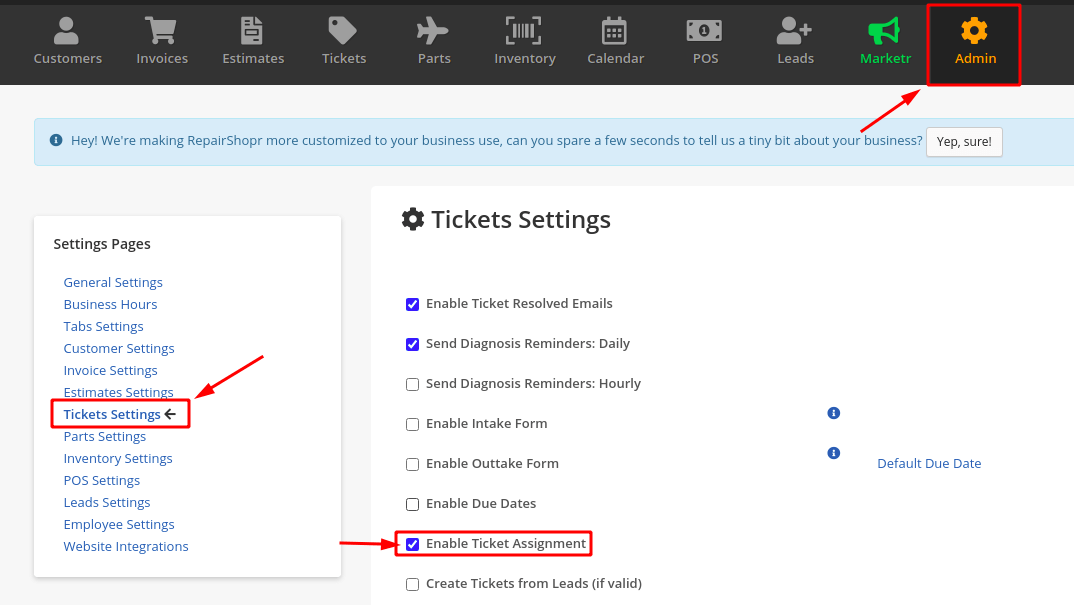
Then Assignee field will appear in the Ticket Info.