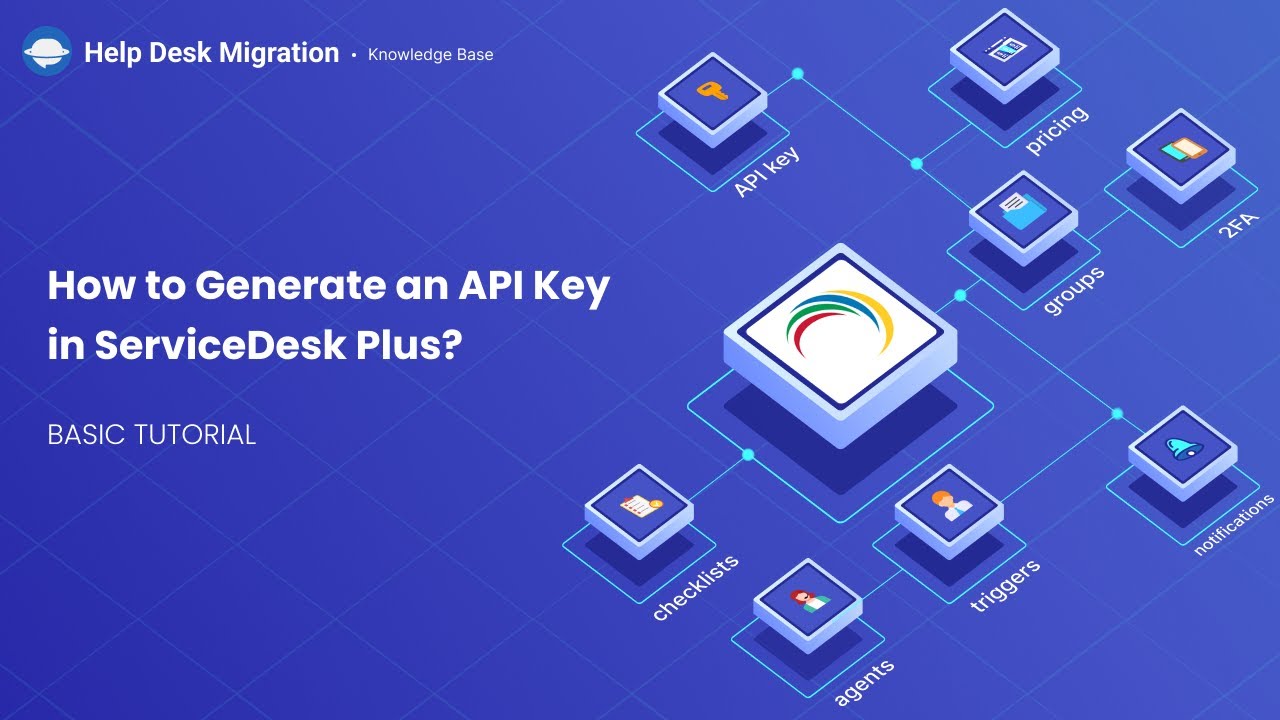ServiceDesk Plus Migration Guides
How to generate an API token in ServiceDesk Plus?
To connect your ServiceDesk Plus to the Migration Wizard tool, you’ll have to know your URL and API Key. Here is a guide on how to generate an API token for your ServiceDesk Plus account:
1. Log into your ServiceDesk Plus account as an admin.
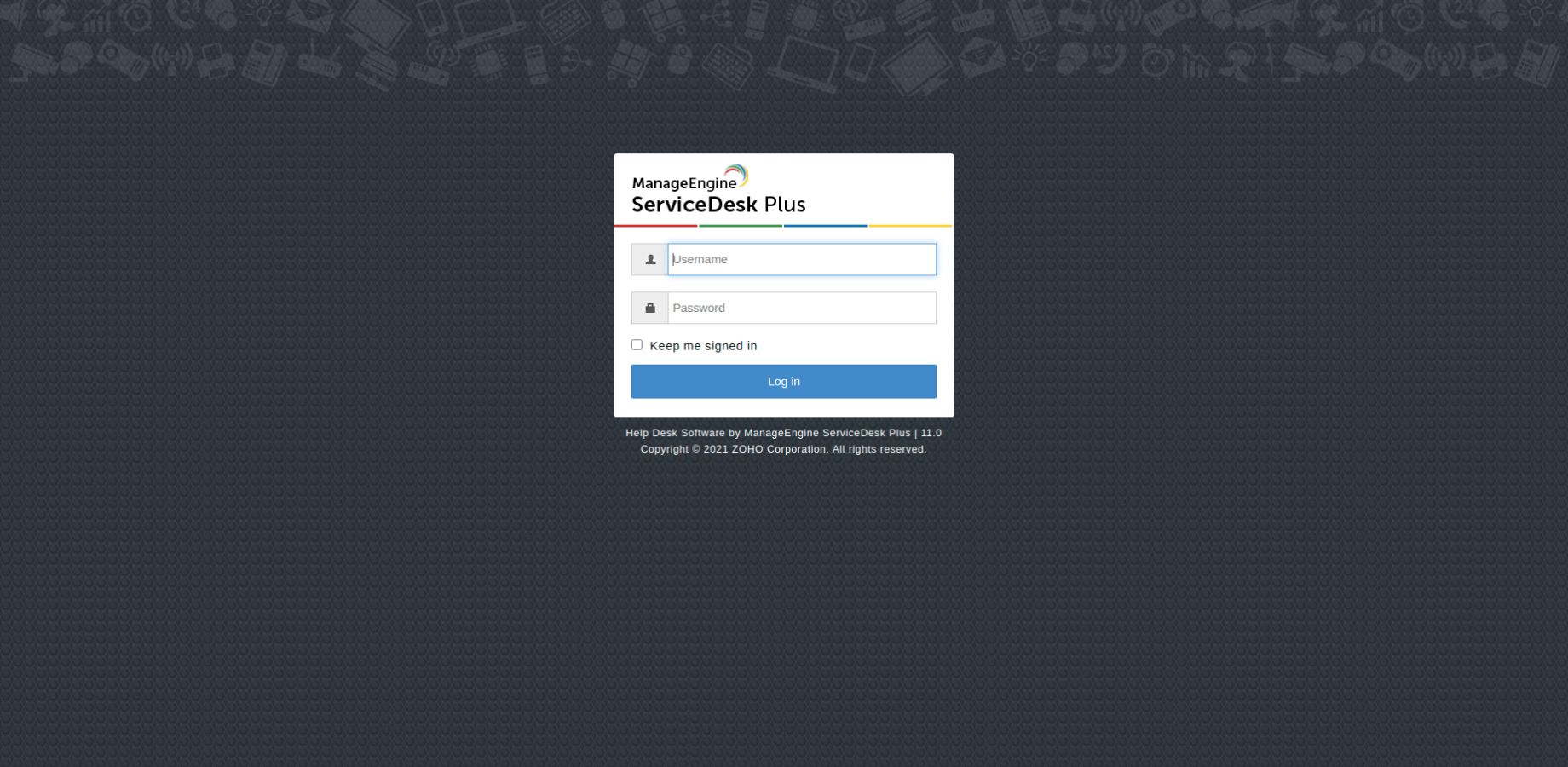
2. Click on the profile image and then click on API Key Generation at the top-right corner of your screen.
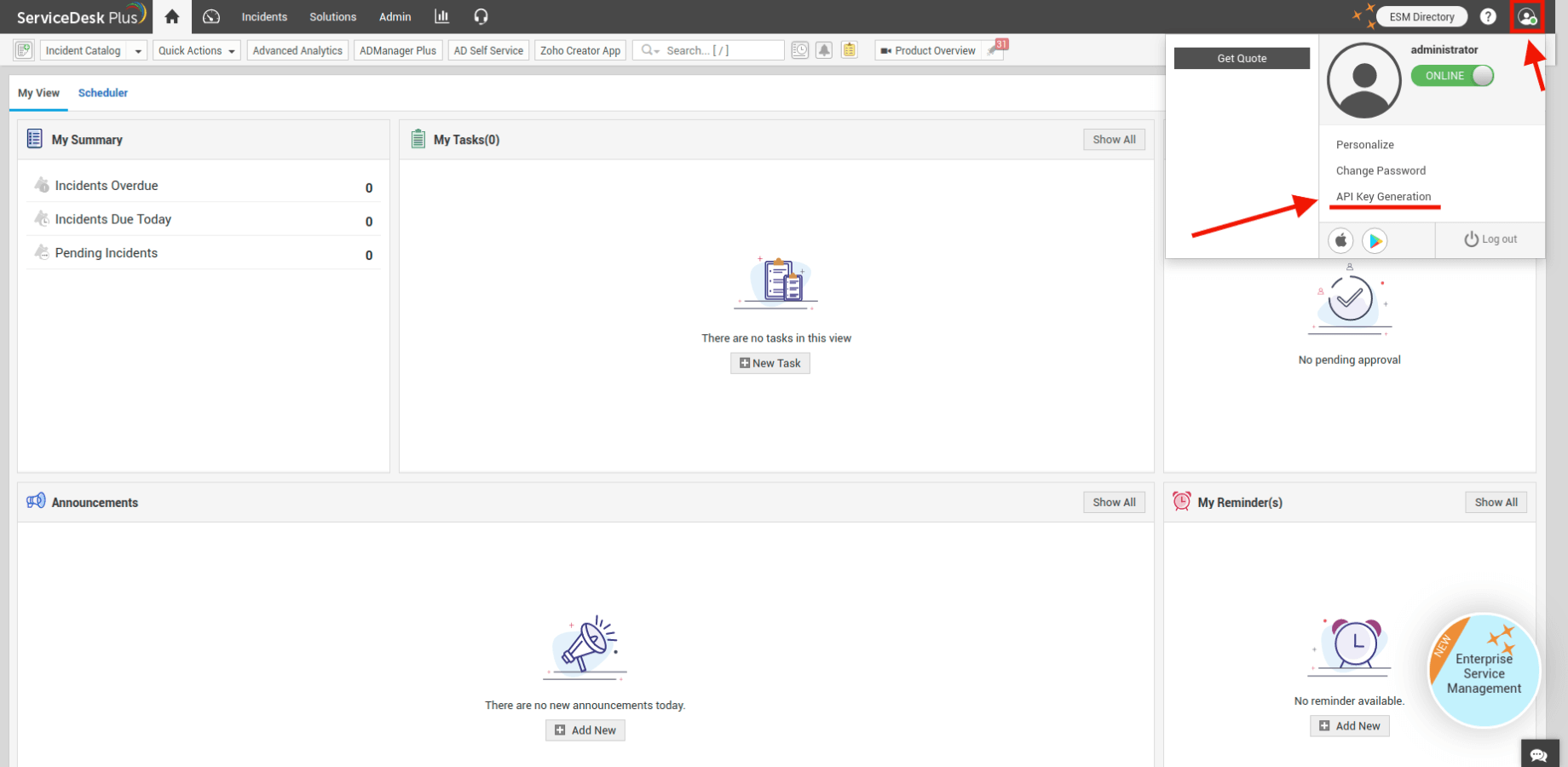
3. In the new window that opens, go to API Key Generation and either generate or regenerate your API Key by clicking on a corresponding button (it depends on whether you have already generated an API Key before). By the way, you can also choose whether you want your API Key to expire or not.
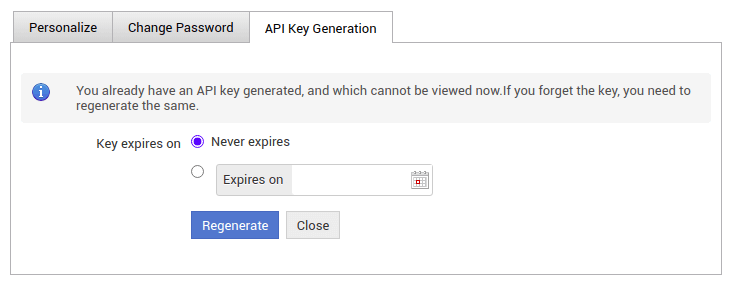
4. Copy the recently generated API Key.
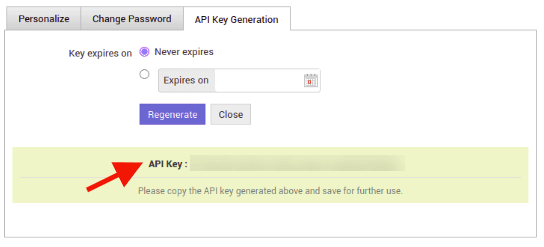
5. Paste it in the corresponding field of the Migration Wizard tool and continue the data migration process.
How to migrate ServiceDesk Plus custom fields?
Migrating ServiceDesk Plus data, including custom fields, can be super smooth with a little prep. Here’s how to make it happen:
- Match Your Custom Fields: Make sure your Target custom fields correspond to your Source ones. This way, you can easily find your data after the migration. Create these custom fields on the Target in advance to streamline the process.
- Field Types: Only map fields of the same type (like Text to Text, Number to Number.) This is crucial for a smooth migration.
Step-by-step guide to migrating custom fields
To transfer ServiceDesk Plus ticket custom fields, follow these steps:
1. Connect your Source and Target in the Migration Wizard.
2. On the Select Object page, find default and custom ticket fields, with custom ticket fields placed at the bottom.
3. Tap the "Map Fields" button next to "Tickets".
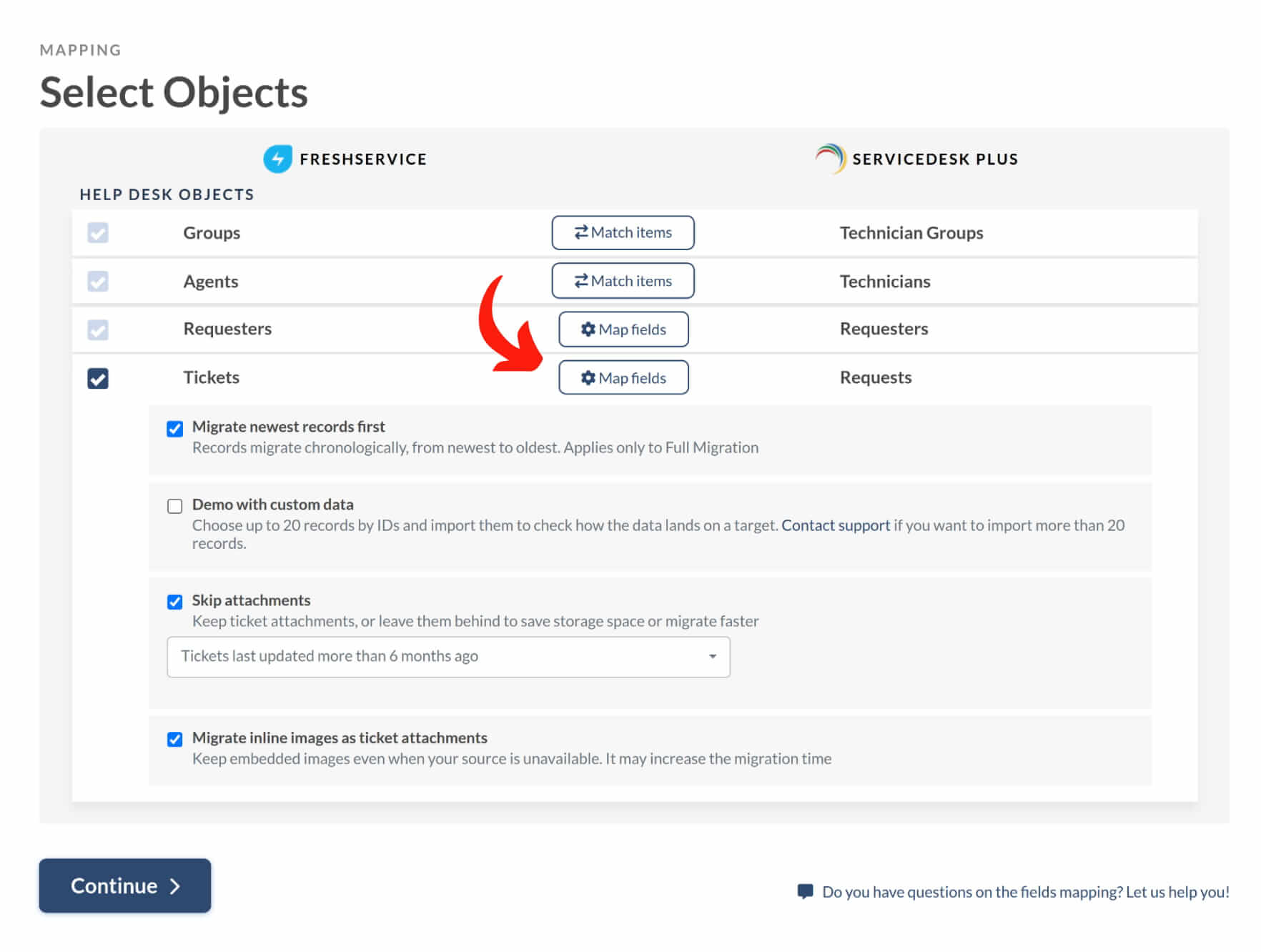
4. Map the custom fields between Source and Target and click "Save Mapping."
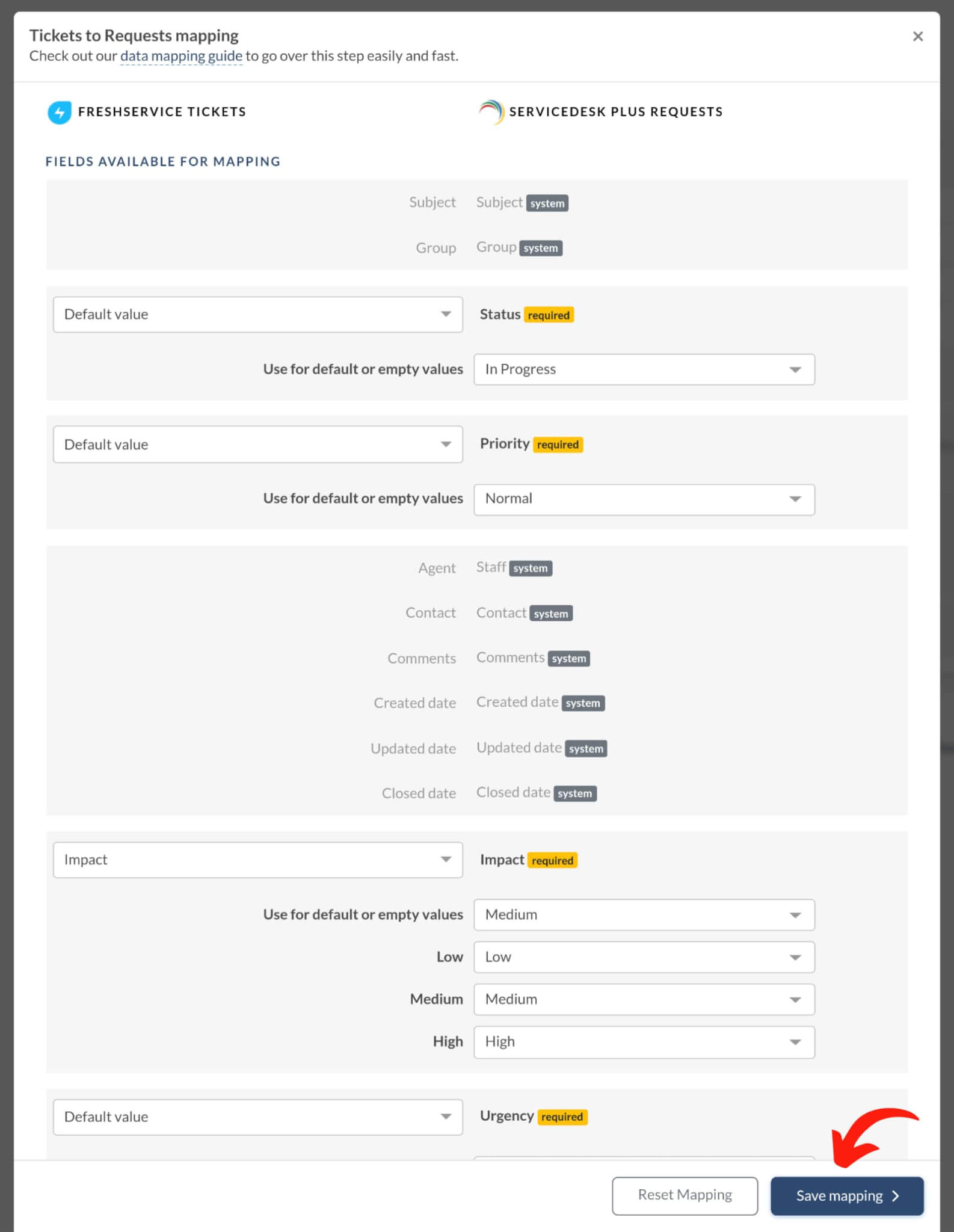
To map your contact custom fields:
- Tap the "Map Fields" button next to "Requesters."
- Find the custom fields listed at the bottom.
- Adjust the fields to match your requirements, and click "Save Mapping."
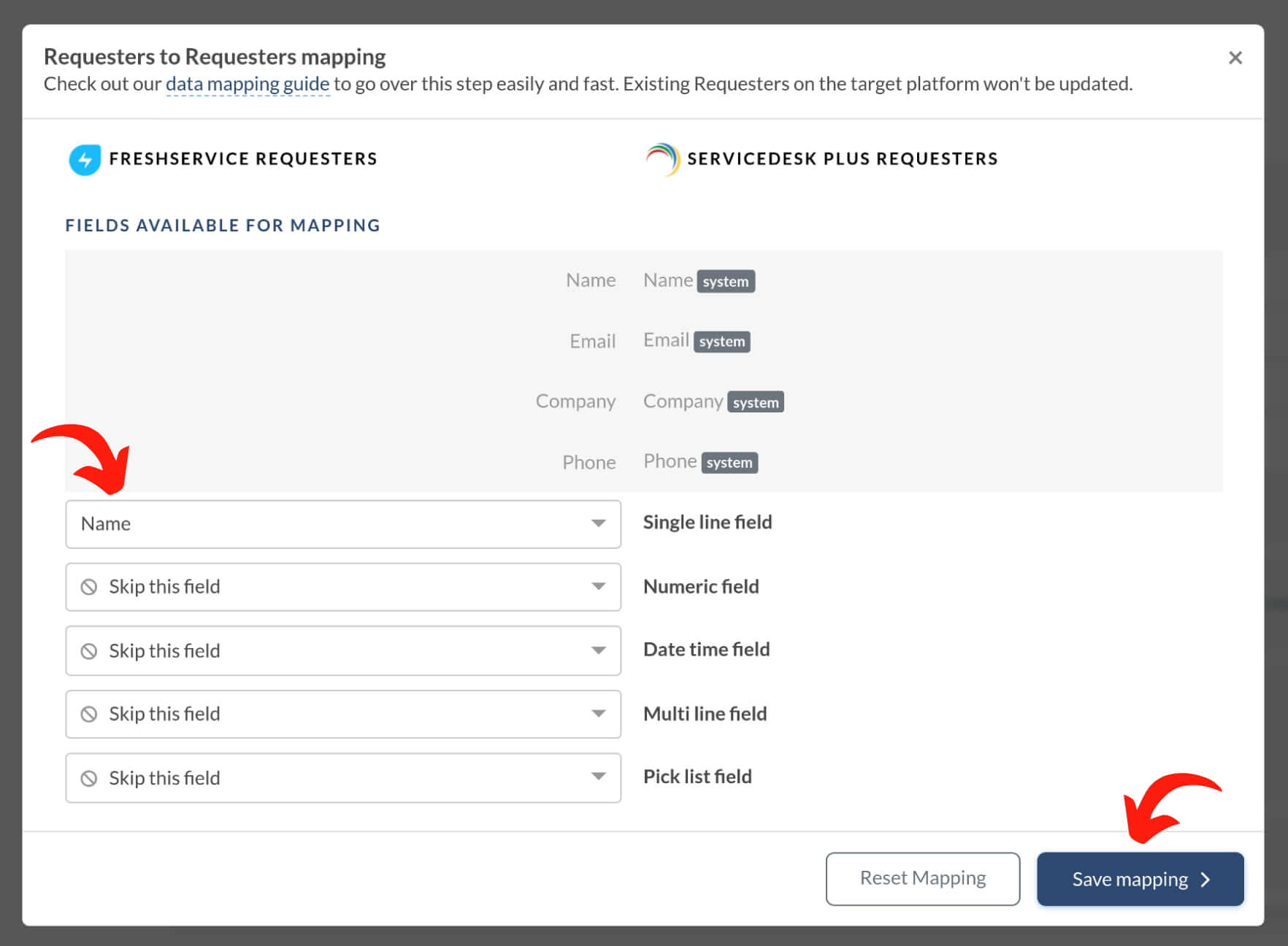
Additionally, you can migrate problem custom fields when exporting data from ServiceDesk Plus.
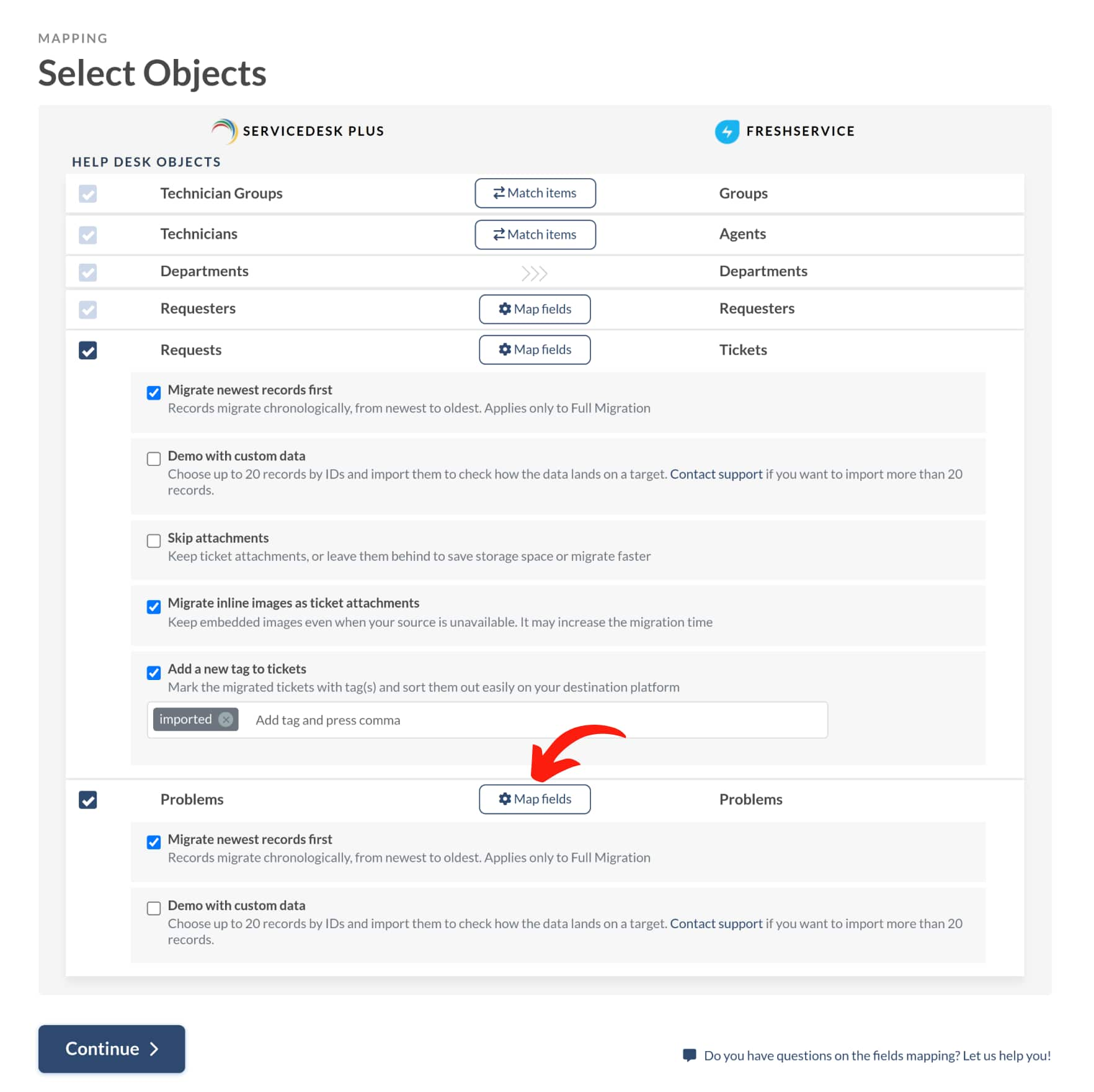
Simply click the "Map Fields" button next to "Problems," find the custom fields at the bottom, align them as needed, and save your mapping preferences.
Now, select the desired pre-build customizations and proceed to the Demo Migration.