Kayako Migration Guides
How do I find closed conversations in Kayako?
To find closed tickets in your Kayako, simply input in:conversations (status:closed) in the search bar. Kayako will then generate a preview. Click on See more in advanced search:
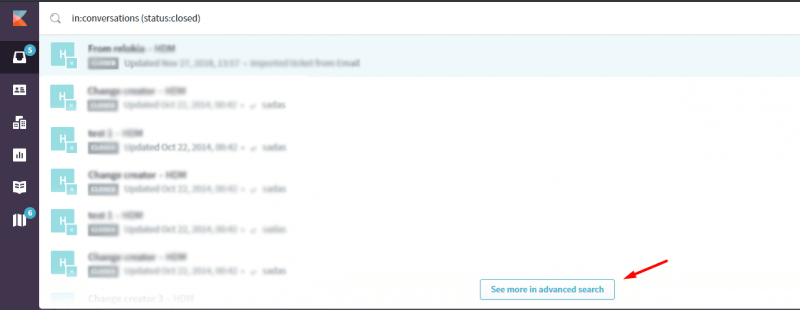
You will then be able to view all closed conversations in Kayako:
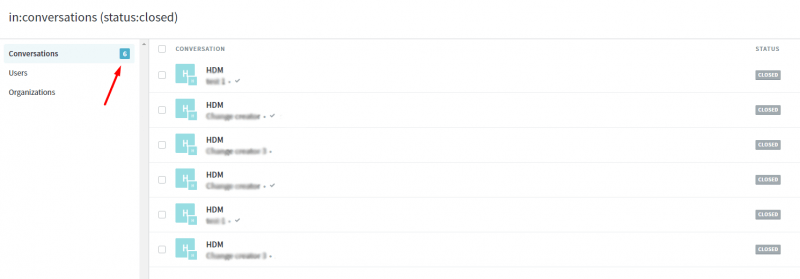
How to calculate customers in Kayako?
Kayako calculates the total number of your customers and allows you to search for particular customers by applying user attributes.
1. Go to the Agent area.
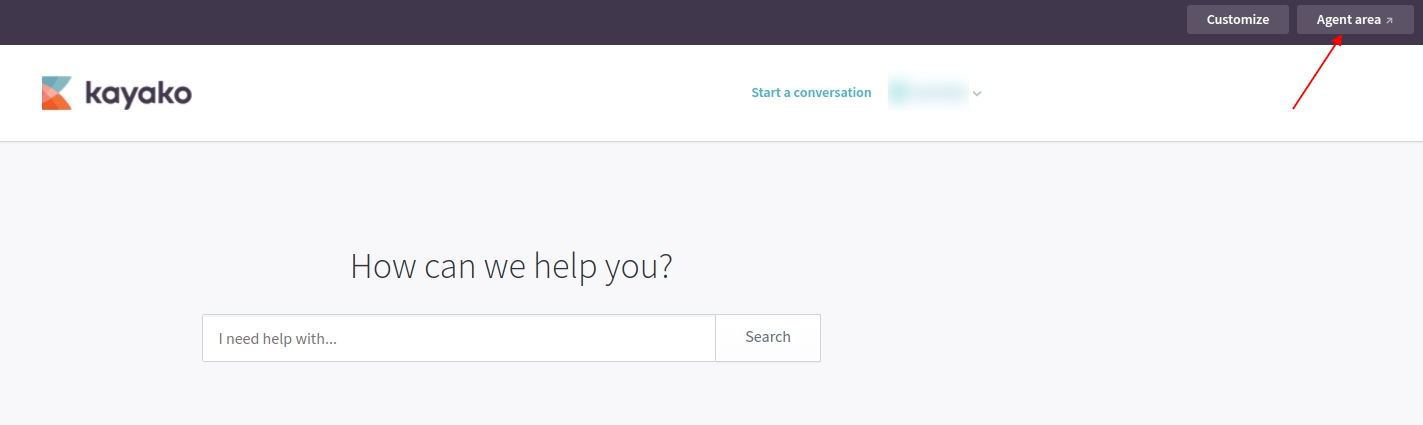
2. Select Customers on the sidebar menu.
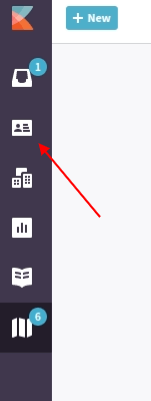
3. Find the total number of customers above the list. You can tick user attributes on the left to filter out specific customers.
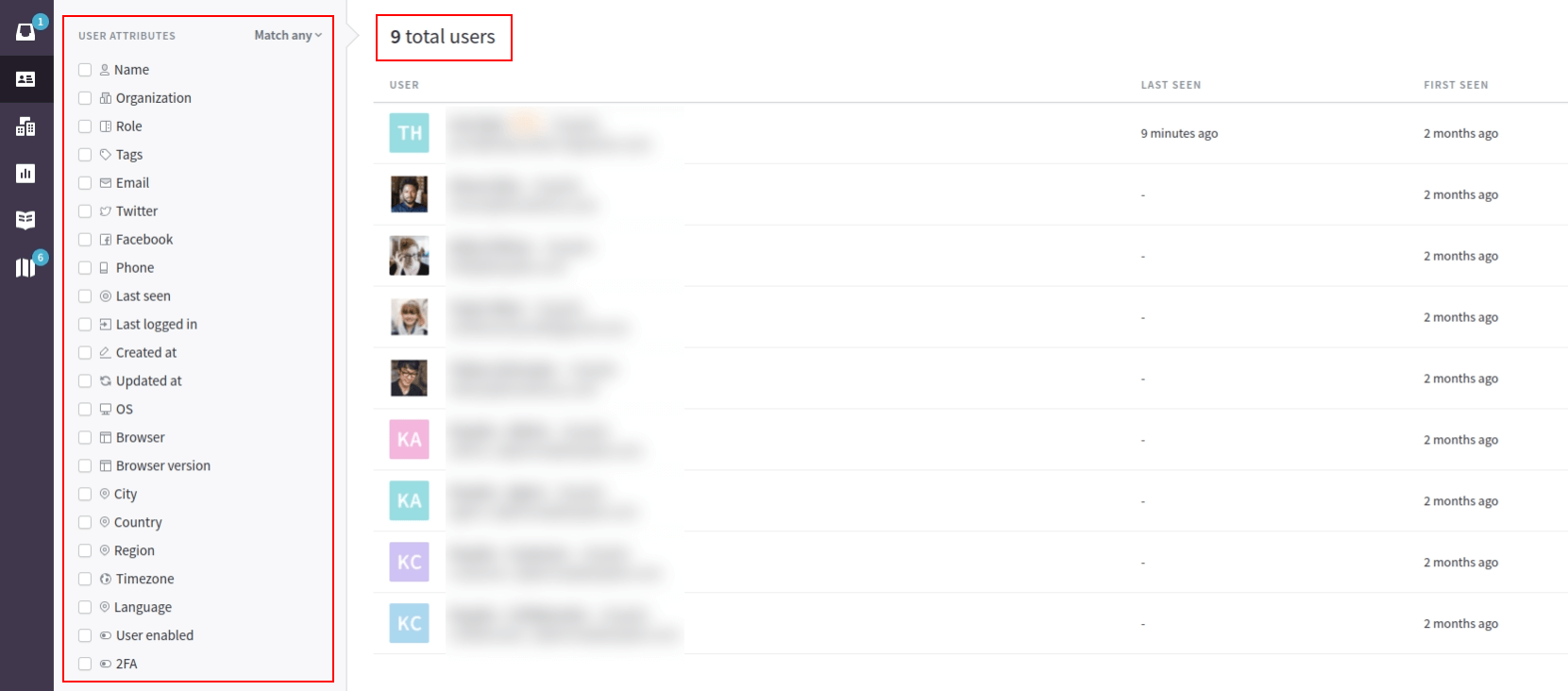
How to check the outcome of Demo Migration for Kayako?
Once the Demo is complete, you will see this summary of records in a table form. Each record type includes reports for migrated, skipped, and failed data.
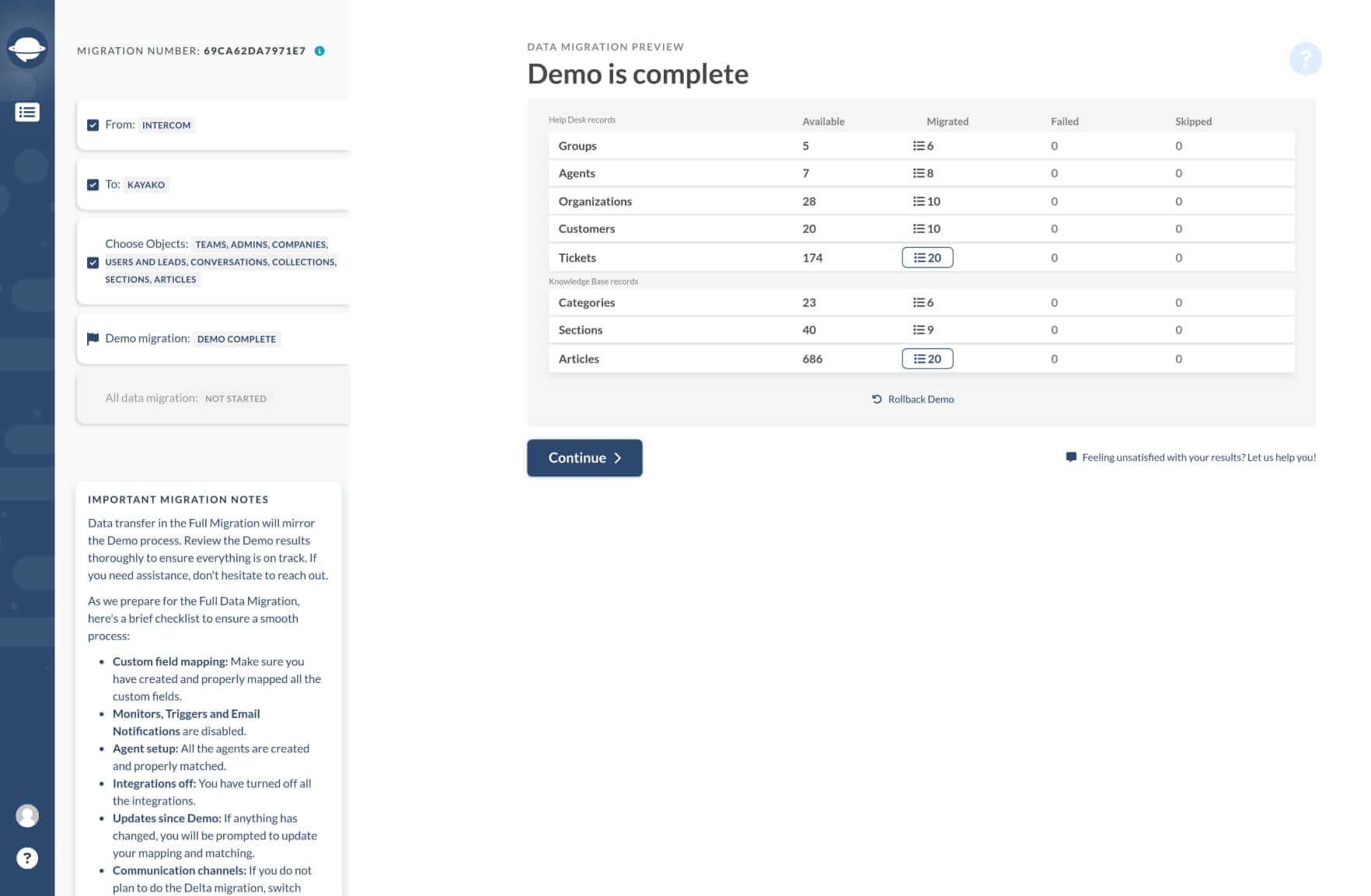
To check the results, click on the button next to the respective record. Every report includes a list with all the records IDs used for the Demo from the source database and respective new IDs in Kayako. The report looks like this:
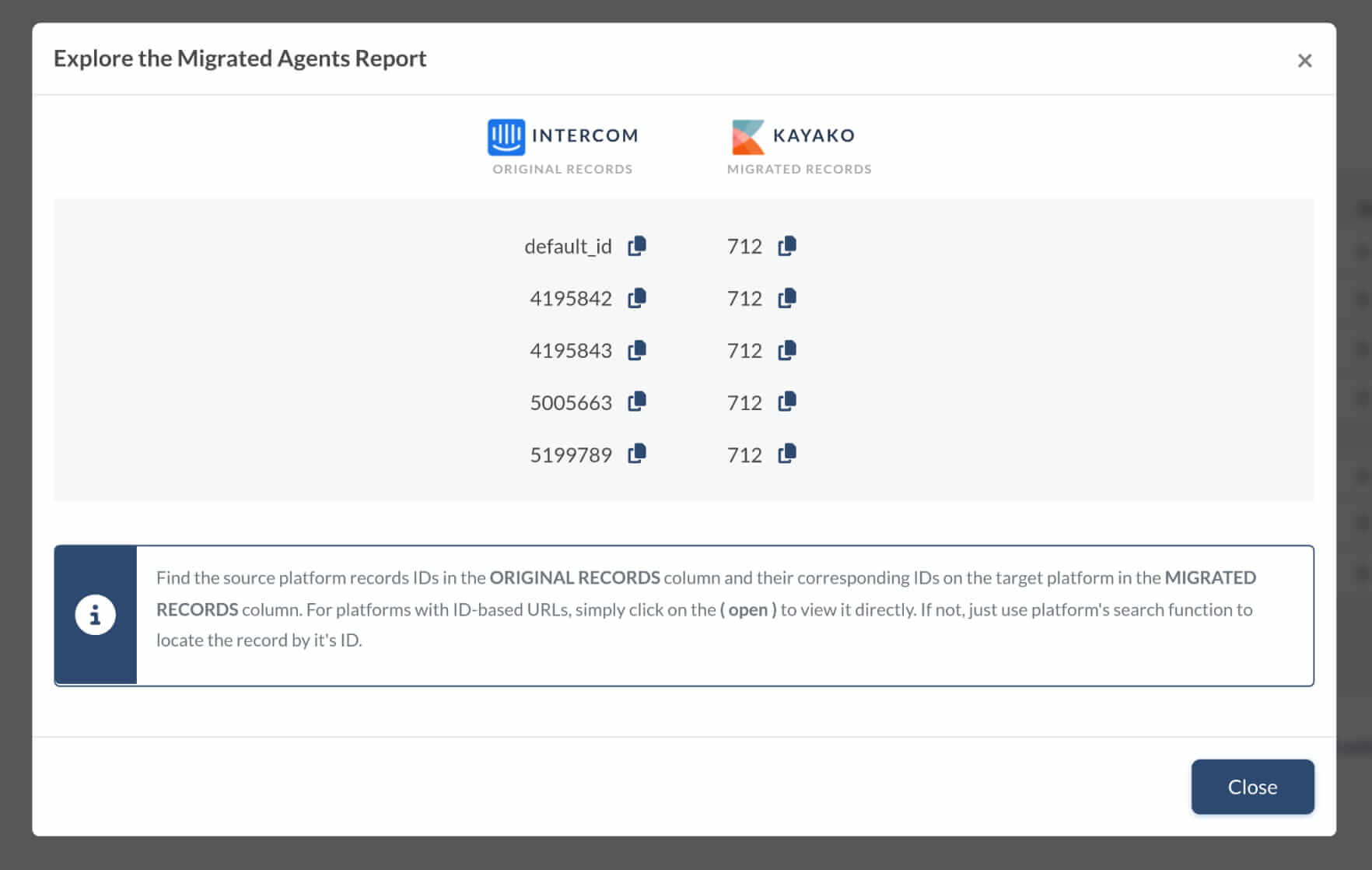
Whether it is the Demo Migration or Full Migration, all tickets and related data transfer similarly. So, if some records weren’t migrated during the Free Demo, they wouldn’t move during the Full Data Migration.
Go through each ticket and check if everything along with Type, Status, Priority, Source and Custom Fields, Requester, Agent, and Tags. If you are moving your Knowledge Base, make sure if all the articles have correct statuses too.
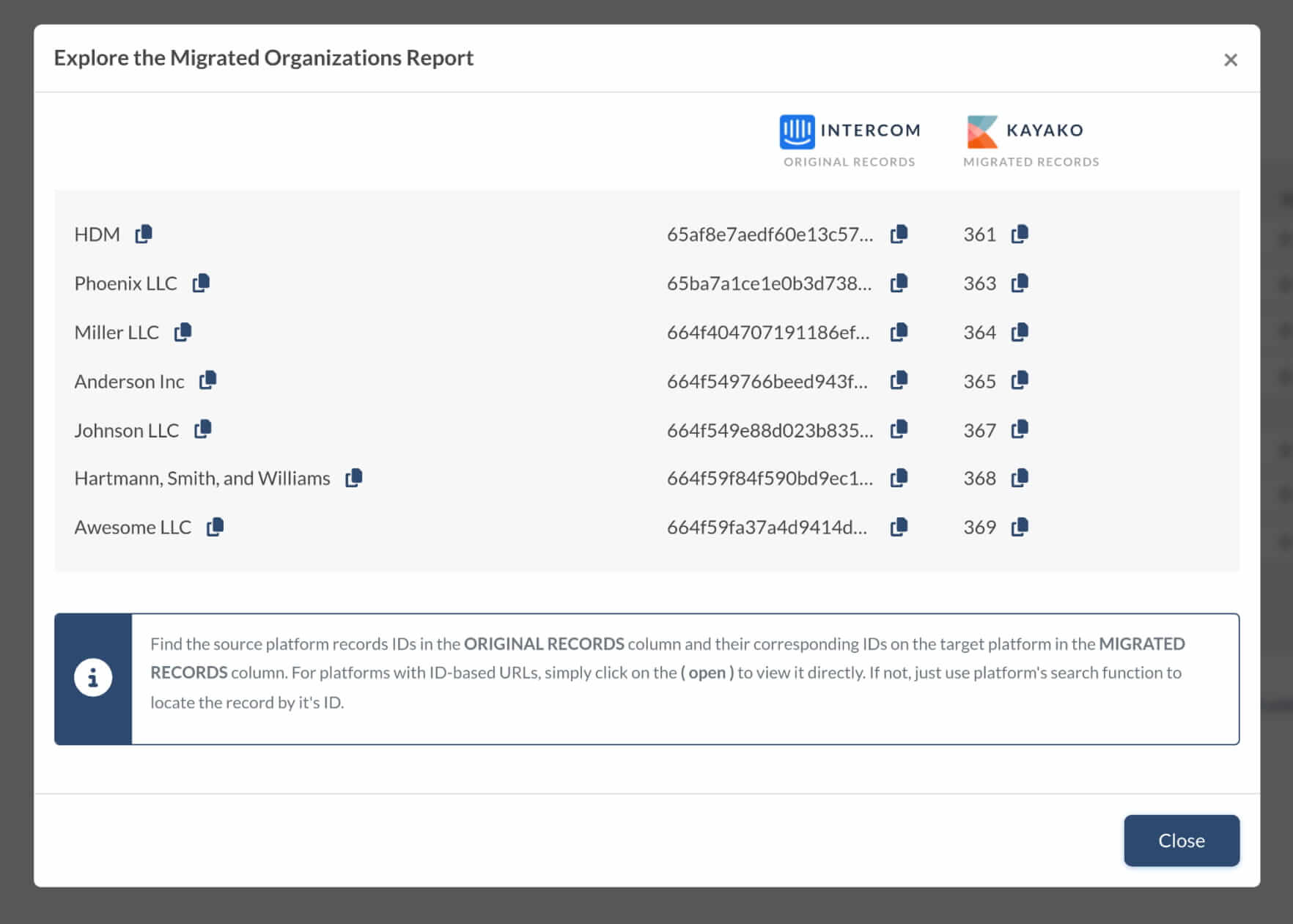
When the Full Data Migration finishes, you’ll see a similar table with clickable reports - check all migrated records too.
How to allow potentially unsafe HTML in Kayako Help Center articles?
By default, Kayako is configured to block unsafe HTML tags and attributes, to ensure that your customers can safely browse your knowledge base. However, if you need to migrate embedded content, you can allow the display of unsafe content:
- In the admin panel, click the Security menu.
- Under Security, select the Security policies menu.
- Go to Help Center content.
- Check Allow potentially unsafe HTML in Help Center articles.
Warning: this change allows potentially malicious code to be executed when users open an article in a browser.
Limitations of Collaborators in Kayako
In Kayako, collaborators are team members who need visibility into conversations but don’t require full agent permissions. They’re great for pulling in developers, managers, or legal teams to provide input—without giving them full access to support tools.
What collaborators can (and can’t) do
✅ View conversations—stay in the loop on customer interactions.
✅ Leave internal notes—share insights with your team, but not with customers.
🚫 No public replies—they can’t respond directly to customers.
🚫 No ticket updates—status, priority, and assignments are off-limits.
🚫 No reporting or analytics—they won’t see performance data.
🚫 No chat support—live conversations stay with agents.
Collaborators help keep the right people informed—without giving them more access than they need.