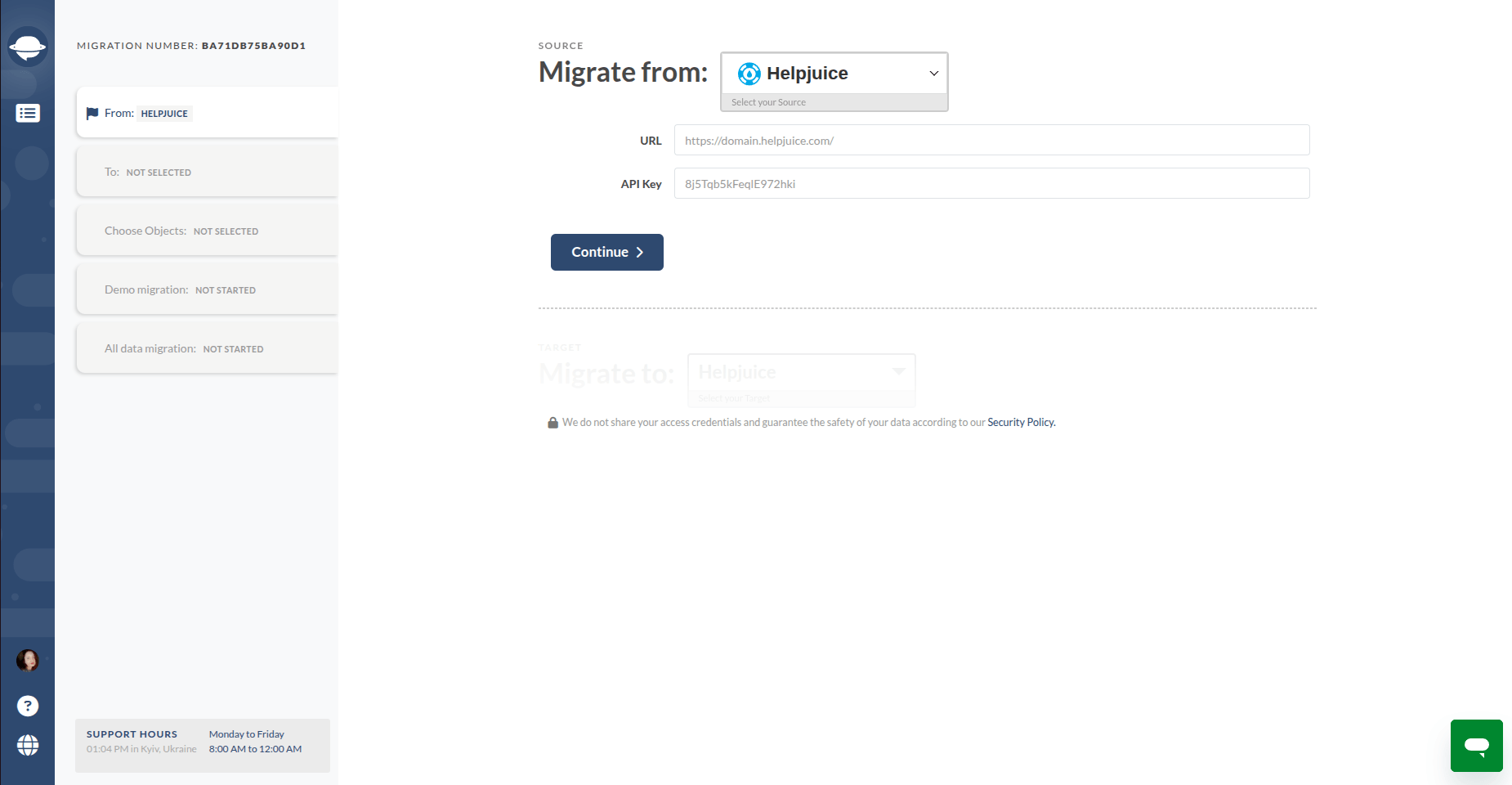Helpjuice Migration Guide
To migrate your data from Helpjuice to another help desk platform, you’ll need an API key. Each key is unique to a project. Follow these steps:
How to Get Your Helpjuice URL?
To establish the connection, you’ll need your workspace URL. There are two easy ways to find it:
1. Directly from your browser
- Log in to your Helpjuice account.
- Look at the browser address bar.
- Copy the URL (it usually looks like: https://yourcompany.helpjuice.com).
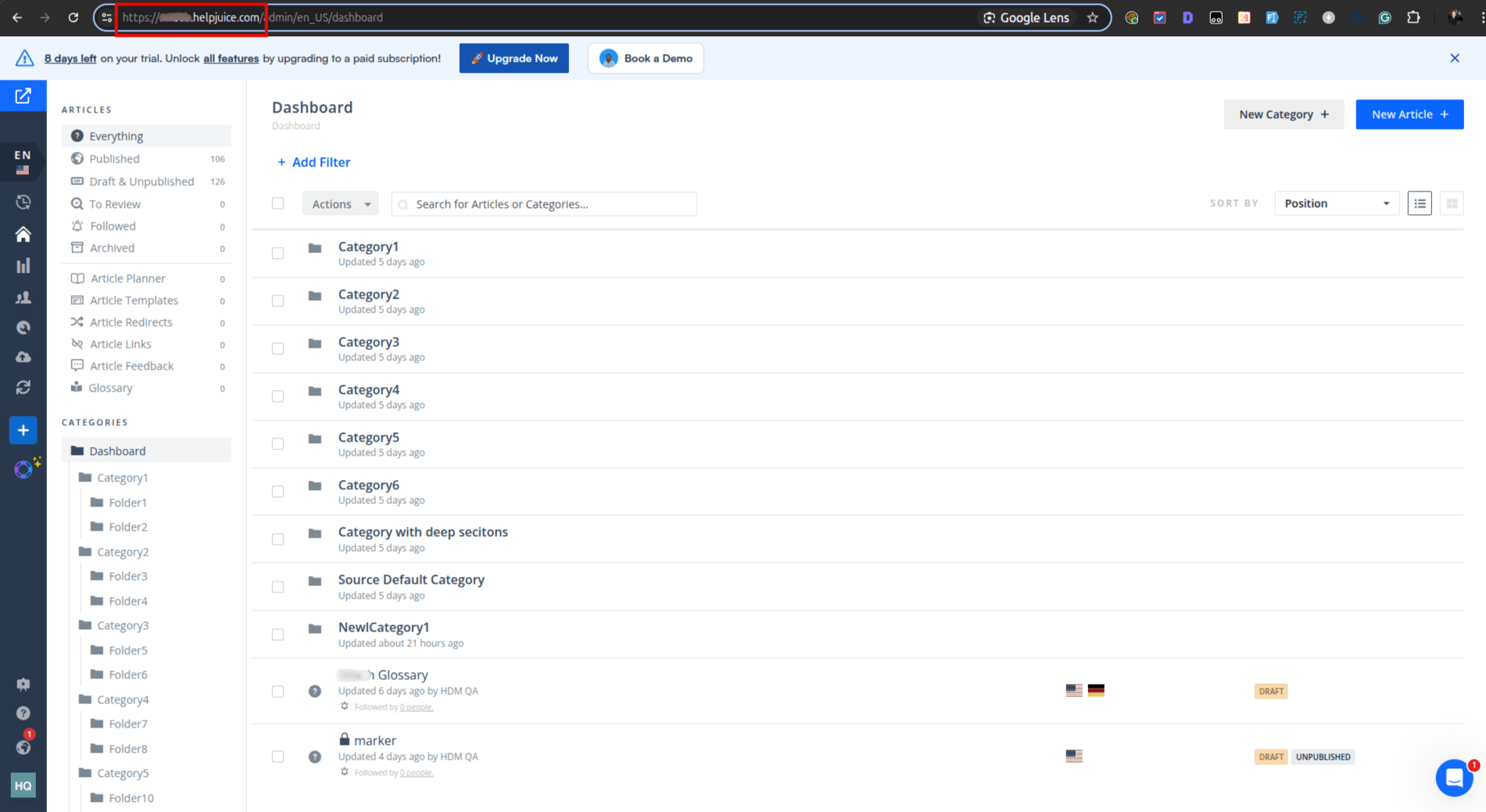
2. Via settings inside Helpjuice
- Navigate to Settings → Company Info.
- Find your workspace URL in the displayed details.
- Copy the value for later use.
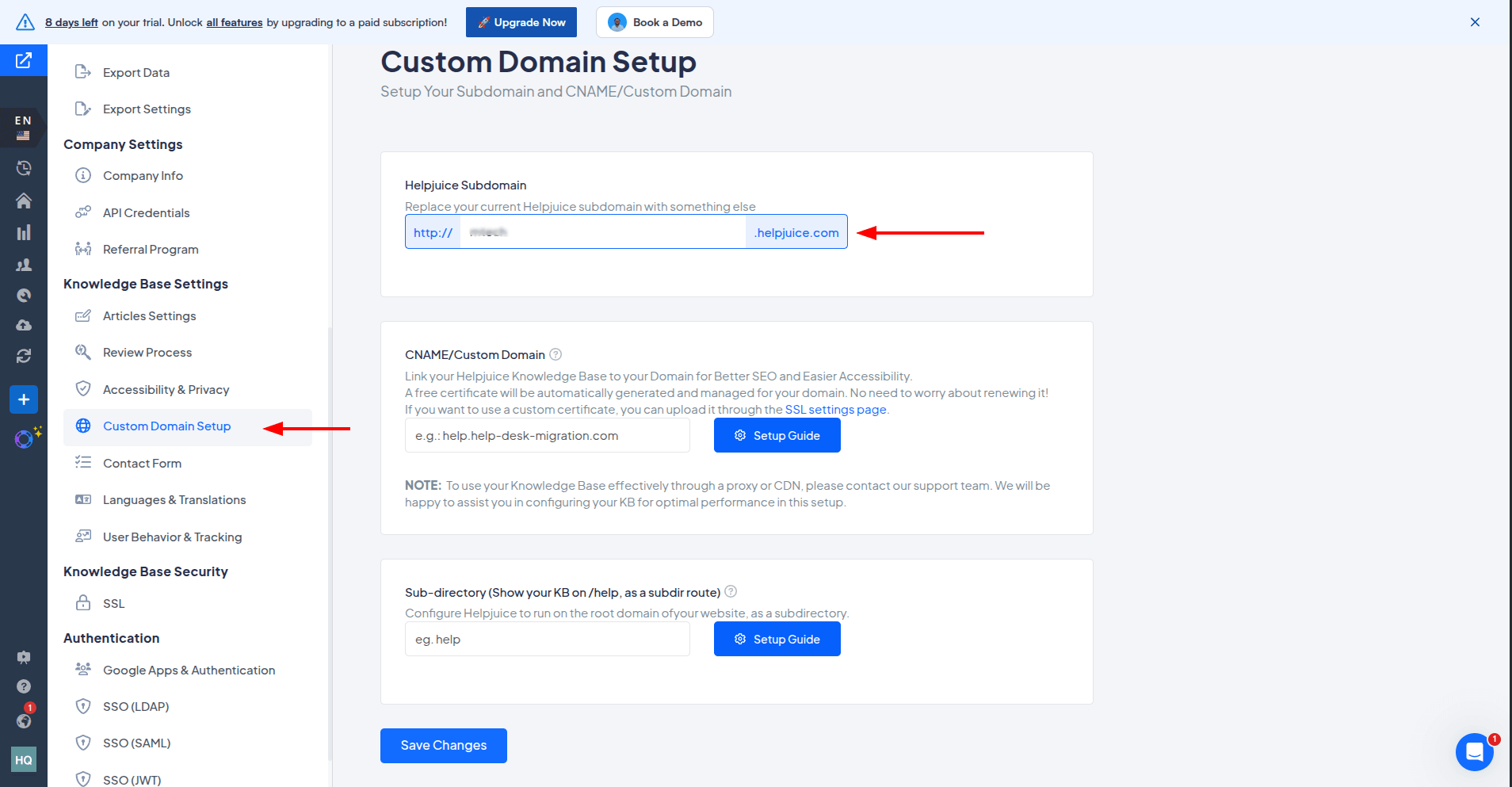
How to Get the API Key in Helpjuice?
The Migration Wizard requires your Helpjuice API Key to access and transfer your data. Follow these steps carefully:
1. Click on your user avatar (bottom left corner)
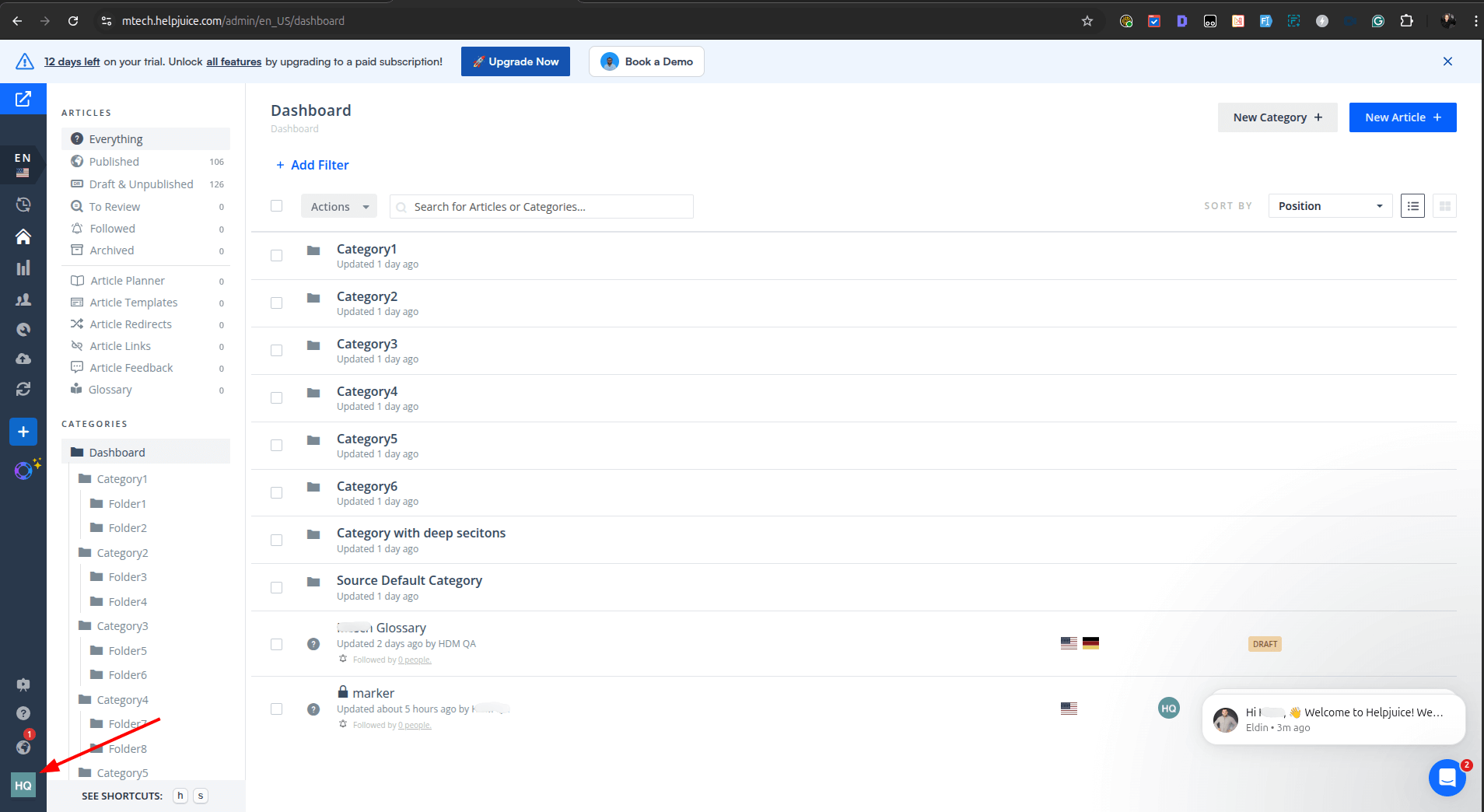
2. Select Settings
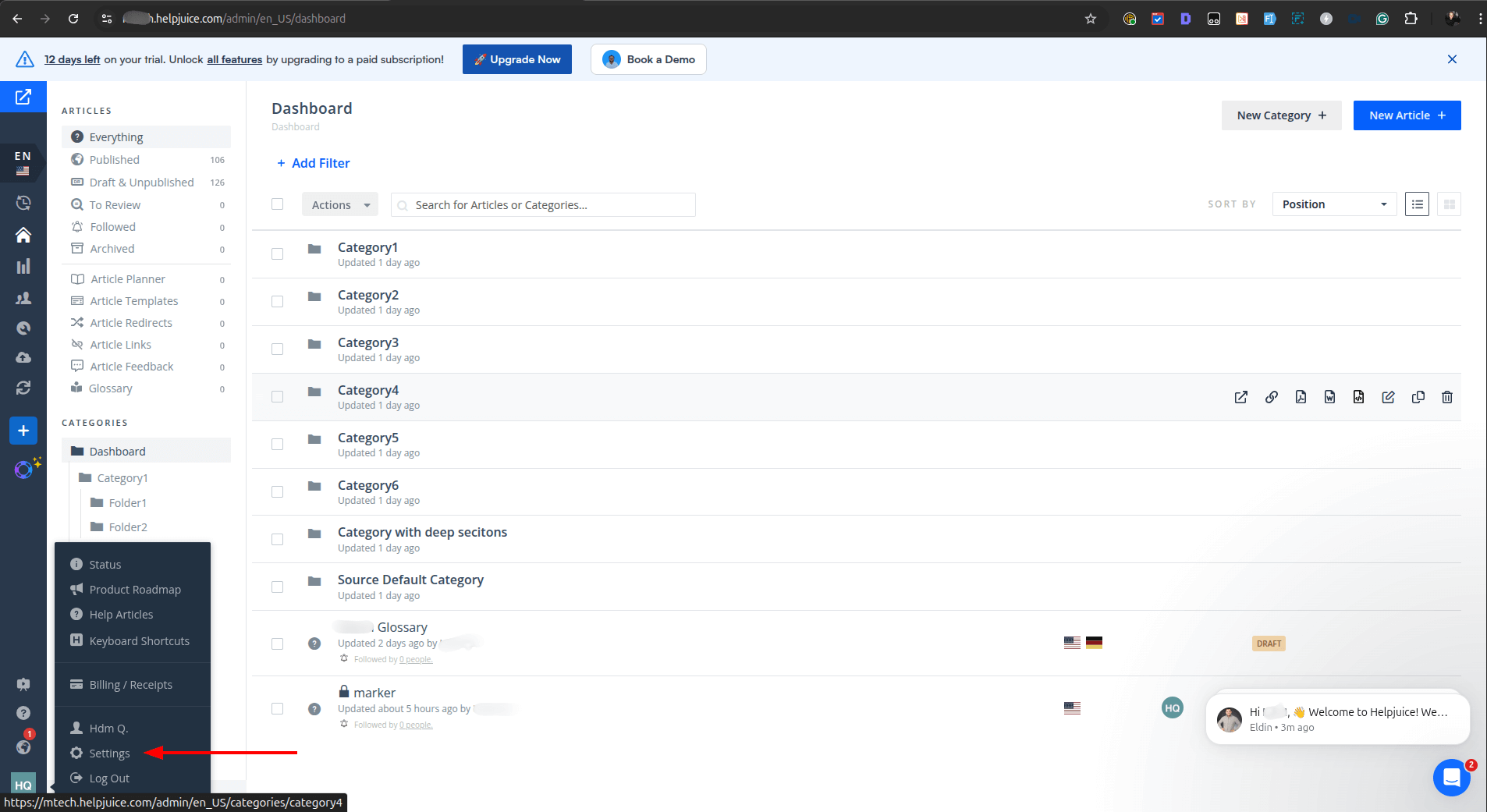
3. Navigate to the API Credentials tab.
4. Locate the option Require tokenAPI?
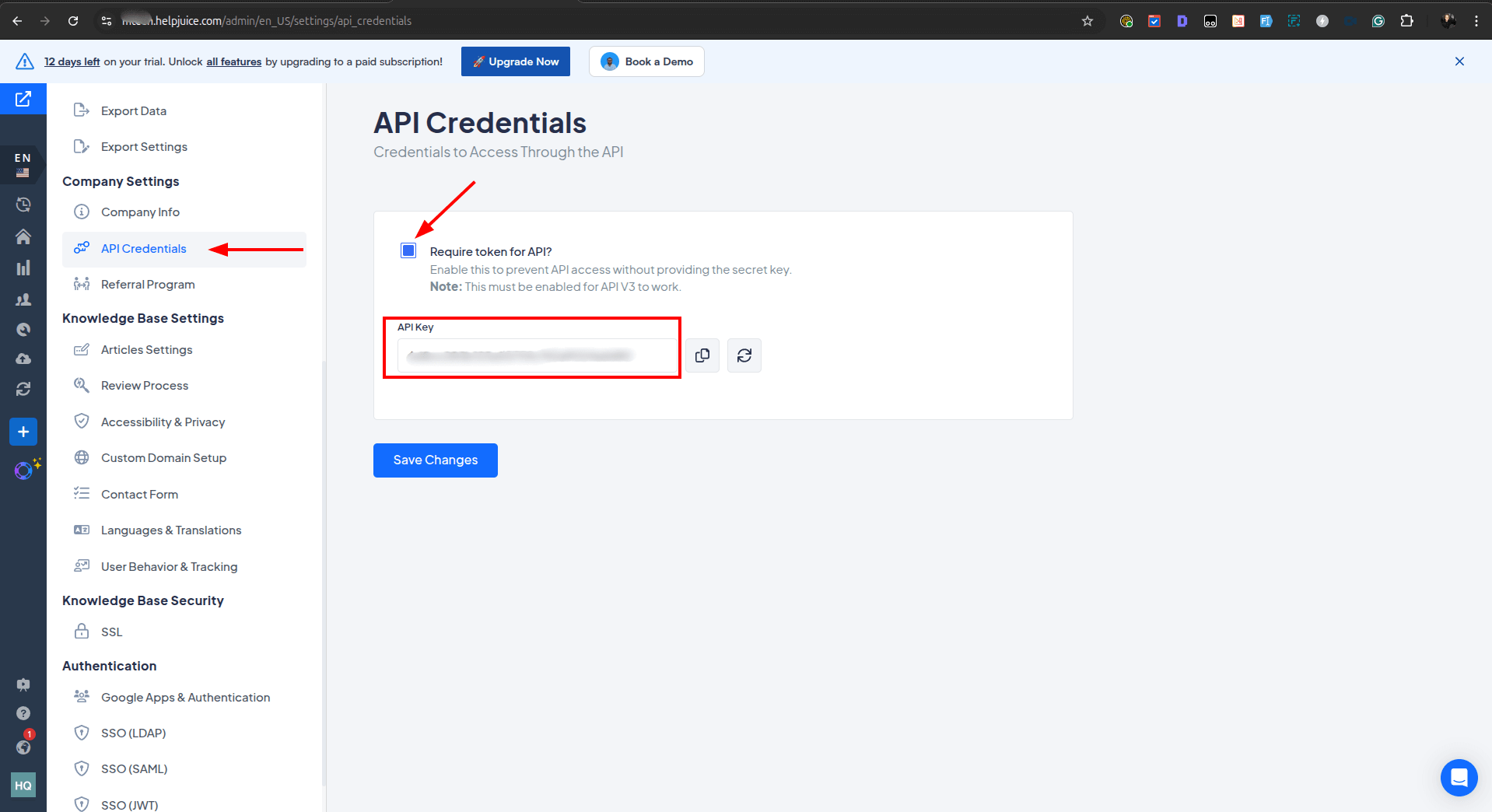
- If the box is already checked, proceed to the next step.
- If it’s not checked, enable it. Without this setting, your API key will not function properly for migration.
5. Once the option is enabled, click Copy next to your API Key.
6. Paste the copied value into the API Key field of the Migration Wizard.