HappyFox Migration Guides
How to generate HappyFox API key and Auth code?
To generate an API key and authentication code in HappyFox:
1. Sign in to your HappyFox account and go to Apps, then Goodies, then API and click Enable.
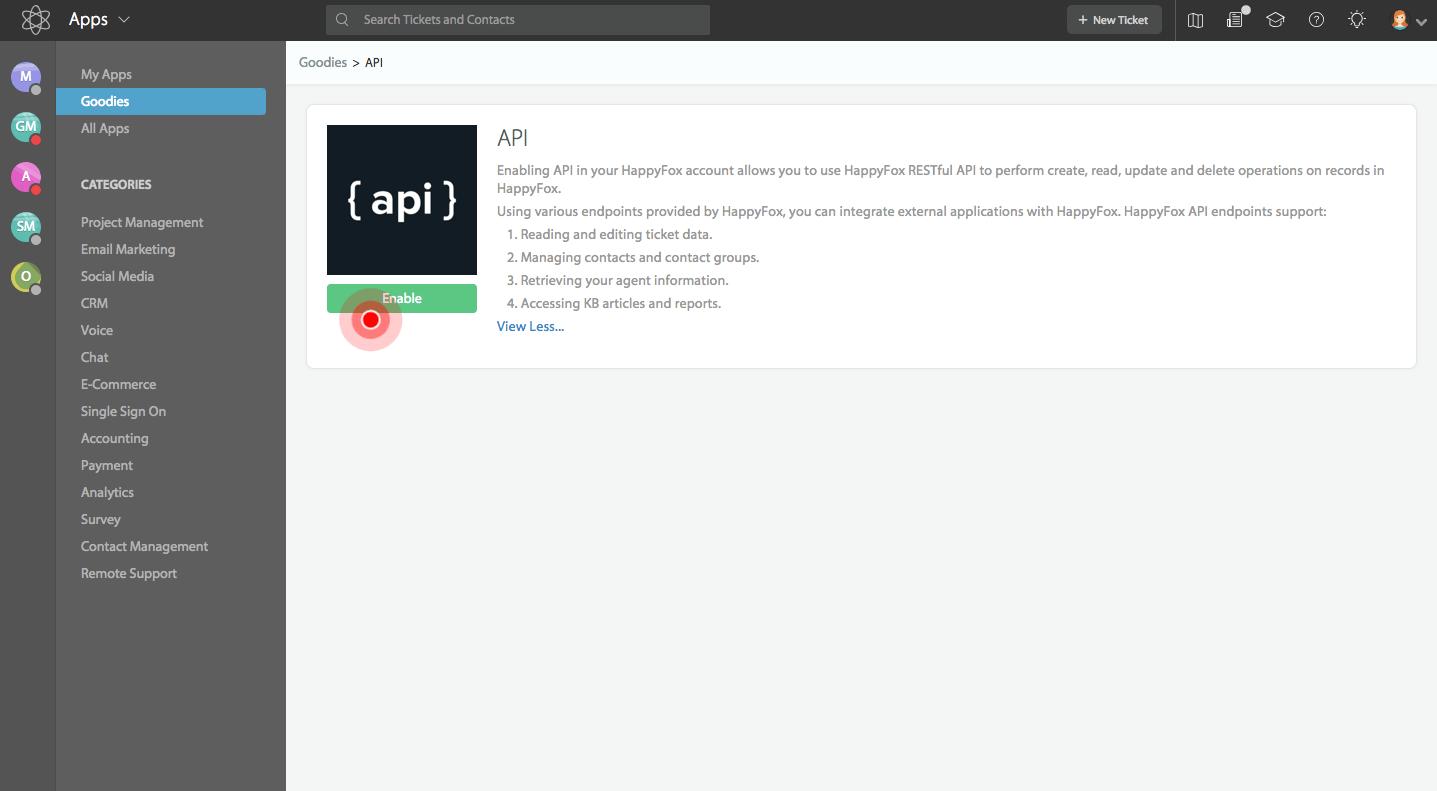
2. Once the page loads, you'll see a list of configured API keys and their statuses.
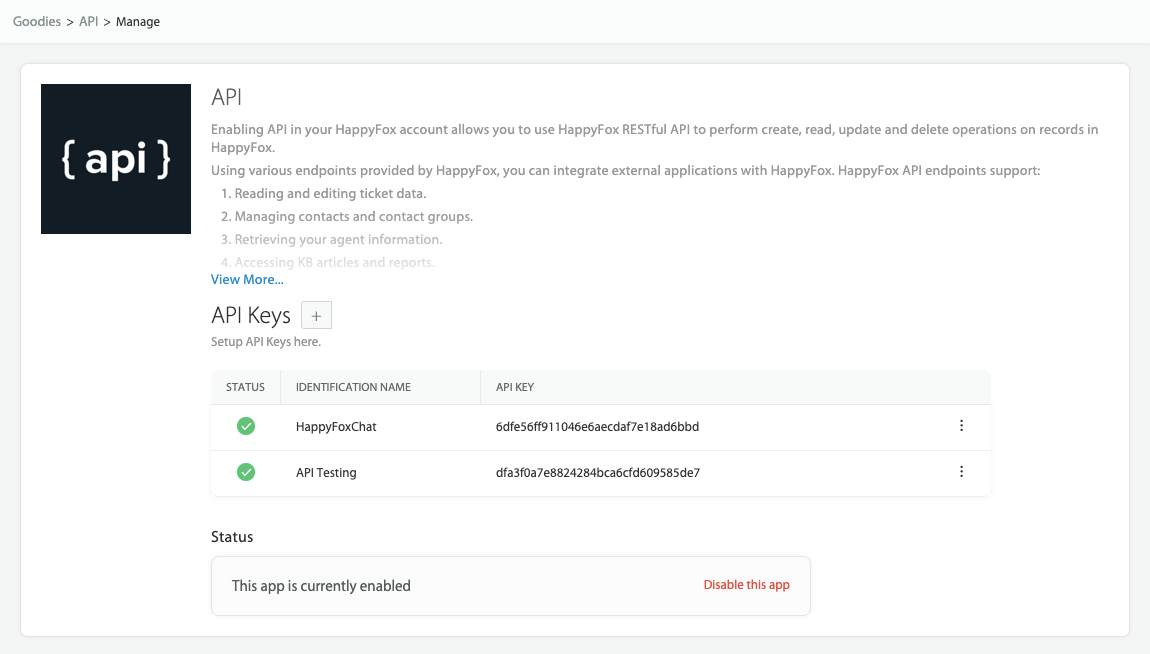
3. Create a new API key by clicking the "+" button. Name the key, configure throttling options if needed, and click Add new API key. Your API key will be displayed in the list.
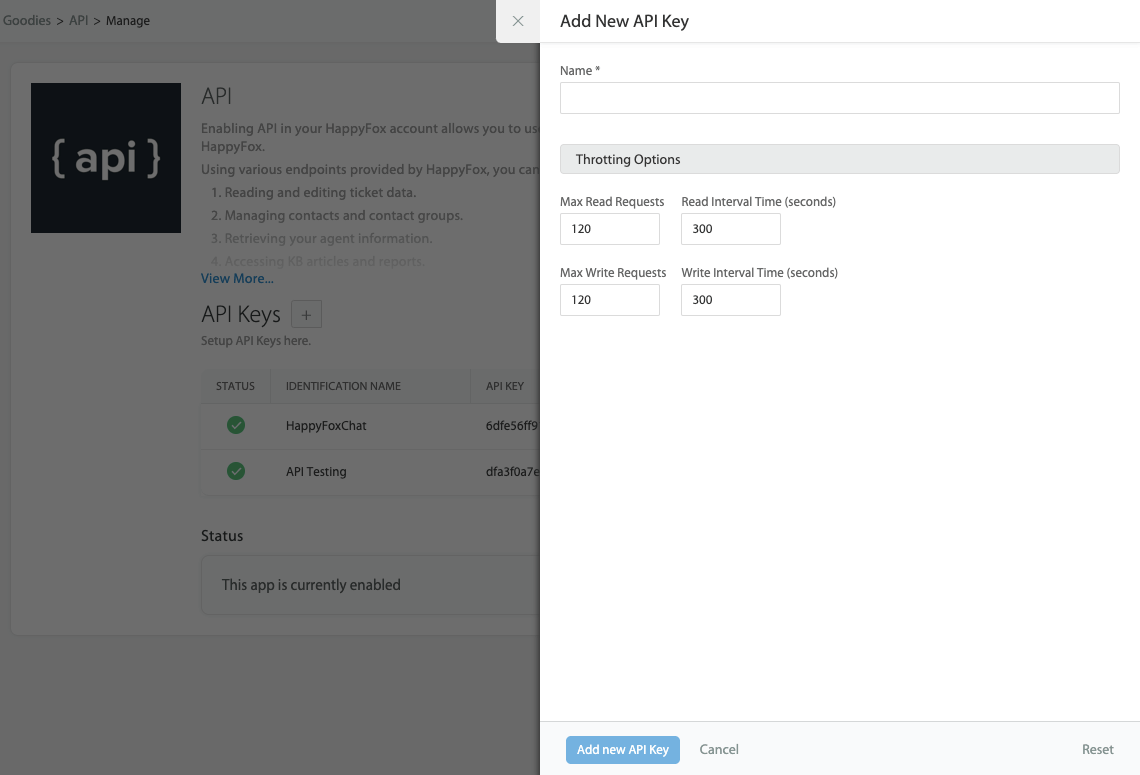
4. To get the Auth code for this key, click See Auth Code.
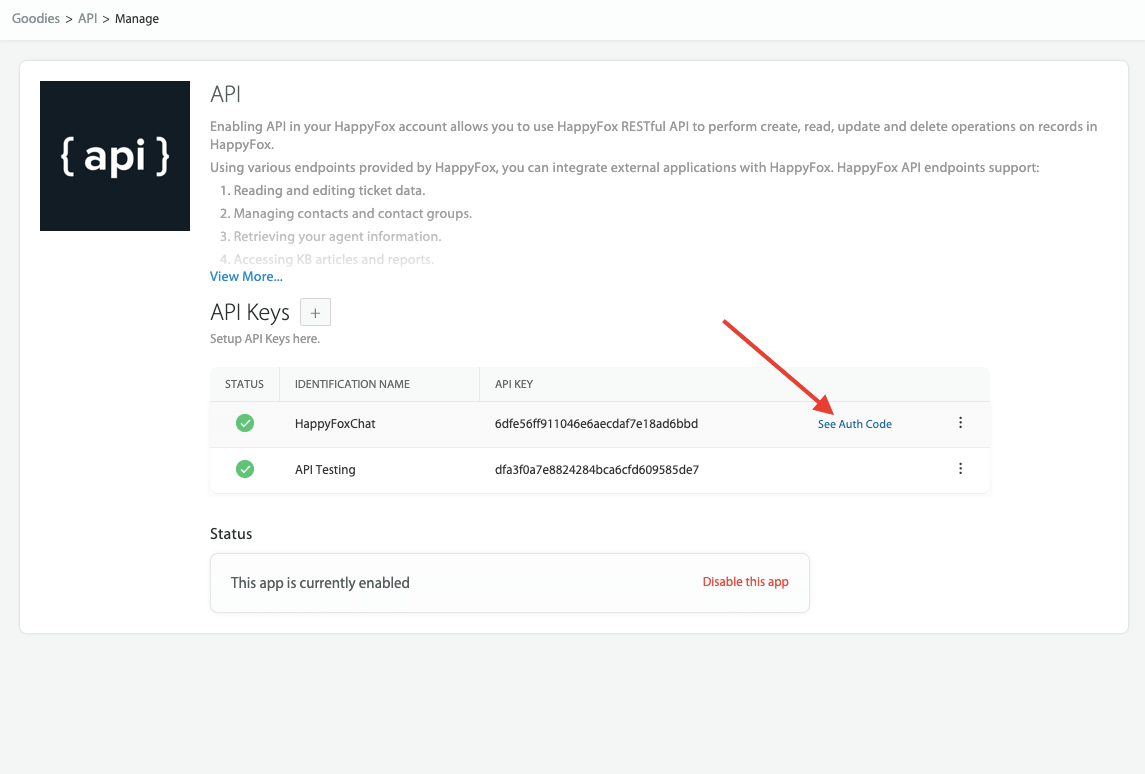
5. Both the API key and authentication code will appear in the slider for you to copy.
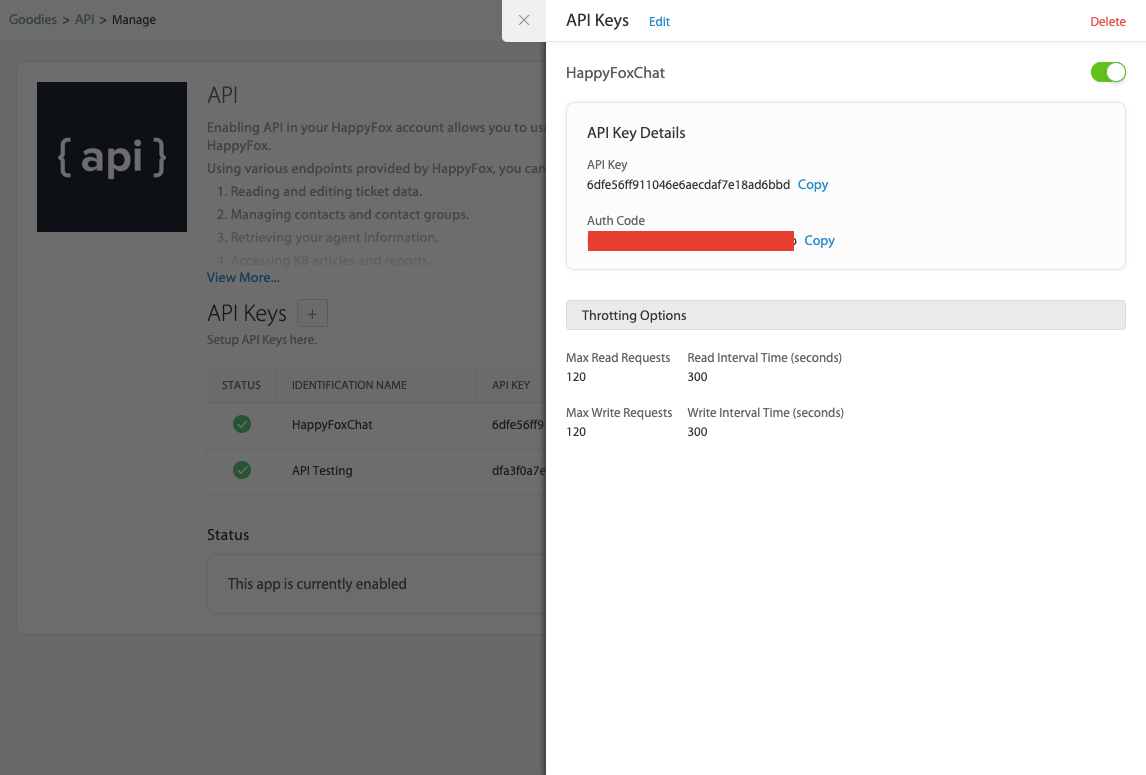
Copy the key and the code and paste it into the Migration Wizard.
Note: If you are a new HappyFox user, your API keys might be disabled. To enable the API key, contact HappyFox support.
How to filter data in HappyFox?
To filter data in HappyFox Reports:
1. Navigate to the Reports module in HappyFox.
2. Choose the specific report or widget you want to filter.
3. Apply filters based on the following criteria:
- Select a predefined time period or specify a custom date range to analyze your helpdesk metrics.
- Filter data based on specific categories if permitted by the managerial settings.
- Click "Apply Filter" on the top menu and choose from various ticket properties like status, priority, and custom fields to drill down report data.
4. Once filters are applied, you can click the "^" button to minimize the filters for a distraction-free report viewing experience.
Filter data in HappyFox API. Source: Happyfox
Note that a maximum of 15 filter conditions can be applied at one go to drill down reports.

Once a ticket filter is applied to a report, only the tickets that satisfy the filter conditions will be taken for computing report statistics. The choice of the applied filters and categories is remembered across all Reports until subsequent changes are made.