Managing assets effectively is crucial for streamlining operations and providing exceptional customer service. In the fast-paced world of customer support, having a well-organized system for tracking IT equipment, software, and customer products can significantly boost efficiency and reduce resolution times. With Zendesk’s custom objects, businesses can tailor asset management to their unique needs, improving workflow automation and ensuring that support teams have easy access to critical asset data. In this article, we’ll explore how to leverage Zendesk’s asset management tools, from setup to best practices, to enhance your organization’s workflow and support operations. Let’s dive in!
What is Asset Management in Zendesk?
Asset management in Zendesk refers to the process of efficiently tracking, organizing, and managing both physical and digital assets within the Zendesk platform. These assets can include a wide range of resources essential for customer service operations, such as IT equipment (e.g., computers, phones, and servers), software licenses, warranties, and customer-owned products (e.g., electronics or appliances).
By integrating asset management into your Zendesk environment, organizations can improve the way they handle customer service requests related to these assets. Instead of relying on separate, disjointed systems for tracking physical items, everything is stored and organized in one unified platform, linked directly to customer support tickets and workflows. This centralization ensures that support agents have real-time access to critical information, which can speed up the resolution process and minimize errors.
Definition and Benefits
Asset management in Zendesk refers to tracking and organizing physical or digital assets to support customer service operations. Assets can include IT equipment, software licenses, warranties, or customer-owned products.
Benefits of Asset Management in Zendesk:
- Improved Efficiency: Asset management allows support teams to quickly access detailed asset information from within tickets, reducing the time spent searching for details or confirming the status of an asset. This creates a more seamless workflow for the support team, improving both response and resolution times.
- Enhanced Accuracy: Centralizing asset information within Zendesk ensures that all teams are working with the same, up-to-date data. This reduces the risk of errors caused by outdated or mismatched information, which could lead to delays or incorrect support actions.
- Better Insights and Decision Making: The ability to collect and analyze asset data allows businesses to make informed decisions. For example, knowing when an asset's warranty is nearing expiration can prompt proactive renewal or maintenance actions. Additionally, reporting on asset trends can help businesses allocate resources more efficiently or plan for future needs.
For example, a retail company with multiple locations can use Zendesk to track the condition and status of point-of-sale (POS) devices at each store. By having easy access to information about the equipment’s warranty, repair history, and location, the support team can quickly arrange for repairs or replacements, minimizing downtime and ensuring smooth operations. In the case of an IT department, asset management can be used to track servers and hardware, preventing issues such as unexpected outages due to untracked maintenance schedules.
How Zendesk Enables Asset Management
Zendesk provides a powerful set of tools that allow businesses to manage their assets efficiently, leveraging features like custom objects, lookup relationships, and automation. These tools allow organizations to create a seamless integration between asset data, customer support tickets, and other workflows, making it easier for teams to track, organize, and resolve asset-related issues.
Custom Objects for Asset Tracking
At the heart of Zendesk’s asset management capabilities is the Custom Objects feature, which allows businesses to define and store asset-specific data tailored to their organizational needs. Custom objects are flexible, customizable data fields that can be created for different types of assets, such as hardware, software, contracts, or warranties. These objects help businesses create a comprehensive record for each asset, containing essential information like serial numbers, purchase dates, maintenance schedules, or assigned users.
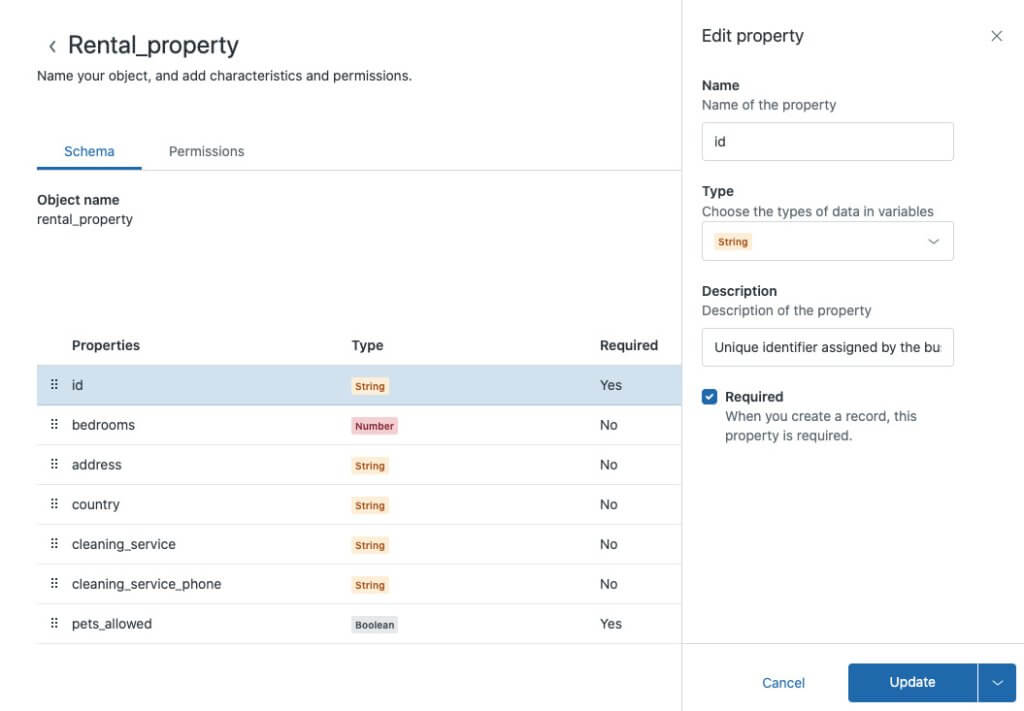
Source: Zendesk
For example, a business might create a custom object for tracking laptops used by employees. Each laptop would have its own record, storing data such as the model, serial number, warranty expiration, and assigned employee. Support agents can then link relevant asset data directly to customer service tickets, creating a direct connection between the asset and the issue at hand.
Lookup Relationships for Seamless Tracking
Zendesk’s lookup relationships feature allows businesses to link custom objects (assets) to other core elements of the Zendesk platform, such as support tickets and customer records. This feature enhances visibility and provides a more holistic view of asset information in the context of customer interactions.
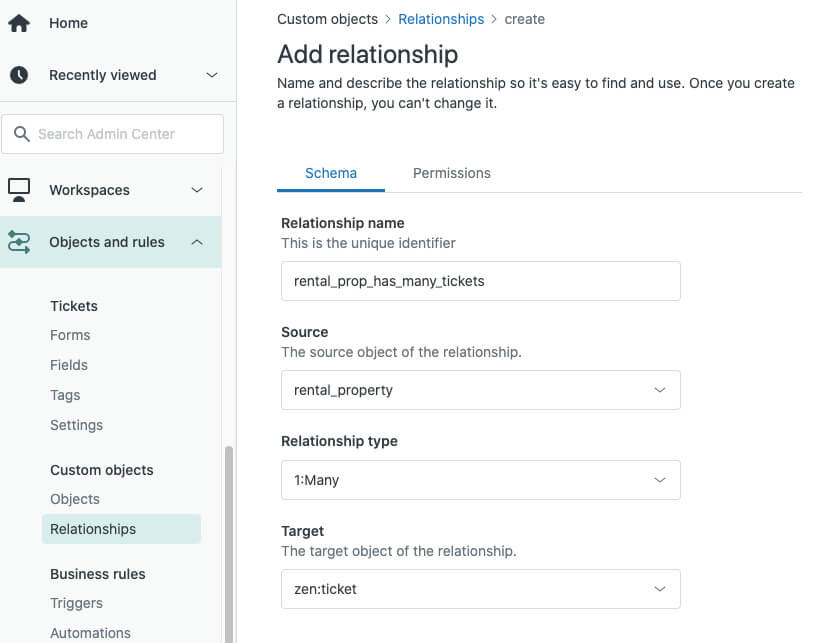
Source: Zendesk
For example, if an employee submits a ticket about a malfunctioning laptop, the support agent can use the lookup relationship to access the relevant asset record. This connection not only speeds up the process of retrieving asset details but also helps the support agent understand the issue in context. The agent can instantly see the warranty status, repair history, and any previous support tickets related to the laptop, ensuring they have all the necessary information to resolve the problem effectively.
Automation to Streamline Asset Management
Zendesk’s automation capabilities, including triggers, workflows, and macros, allow businesses to automate asset management processes. Automating these tasks reduces the manual effort required to manage assets and helps maintain data accuracy. With automation, businesses can ensure that asset information is updated in real time, alerting teams to important changes or upcoming actions related to assets.
For example, if a support agent updates the status of an asset (e.g., marking a laptop as "under repair"), a workflow can automatically notify the relevant team members and update the status across the system. Additionally, Zendesk can automatically send reminders when warranties are about to expire or when maintenance schedules need to be followed, helping organizations stay proactive in managing their assets.
Automation also extends to actions based on asset-related triggers. For instance, when a customer submits a ticket related to a specific asset, Zendesk can automatically pull up that asset’s record and present it to the support agent. This minimizes delays and ensures that agents are always working with the most current data.
Use Case Example: IT Equipment and Customer Support
One of the most powerful ways Zendesk enables asset management is by streamlining workflows for both IT teams and customer support teams.
For instance, imagine a company that manages a fleet of 500 laptops and 200 mobile devices. With Zendesk, the IT team can track the status of each asset, store detailed information such as serial numbers and warranty details, and link this data directly to support tickets. If an employee submits a ticket reporting an issue with a laptop, the IT team can quickly access all relevant asset data, such as previous repair history or the current warranty status, directly within the ticket view.
On the customer support side, the same company might use Zendesk to track customer-owned assets, like printers, phones, or other devices. When a customer reaches out with a support request, the agent can immediately access the asset’s record, check warranty or service contract status, and provide an informed, quick resolution.
Example Scenario: A Tech Company
Consider a technology company that sells and services high-end computer equipment. They use Zendesk to track the lifecycle of each asset from purchase to support resolution. When a customer experiences an issue with a device, the support agent can use the lookup relationships in Zendesk to pull up the device’s asset record, review previous repairs, and check if the product is still under warranty. This seamless workflow allows the agent to offer faster, more personalized support, improving customer satisfaction and operational efficiency.
Seamless Data Transfers with Help Desk Migration
When setting up your asset management in Zendesk, it's essential to ensure that all relevant data is transferred accurately. Help Desk Migration offers a reliable solution for transferring data to or from Zendesk. Whether you're migrating from another platform or switching to Zendesk, Help Desk Migration handles the entire process without downtime, ensuring that your asset data, support tickets, and customer information are moved smoothly.
With its automated and customizable approach, Help Desk Migration makes it easy to migrate all your asset management data directly into Zendesk, reducing the risk of errors and saving time. This integration allows businesses to hit the ground running with a fully set-up Zendesk environment, ready to manage assets efficiently right from the start.
Step-by-Step Guide to Managing Assets in Zendesk
Planning Your Workflow
Before implementing asset management, establish a clear plan to ensure smooth integration and functionality. Key steps include:
- Identify the types of assets to manage (e.g., hardware, software, contracts) based on your organizational needs.
- Map out relationships between assets, customers, and tickets to ensure logical linkages.
- Define roles and permissions for team members managing assets to maintain data integrity and accountability.
Creating and Configuring Custom Objects
To set up asset management, follow these steps:
- Access Admin Center: Navigate to the "Custom Objects" section in Zendesk’s Admin Center.
- Create a New Object: Define fields like asset name, serial number, purchase date, and status.
- Set Relationships: Use lookup fields to establish connections between assets, customers, and tickets for comprehensive tracking.
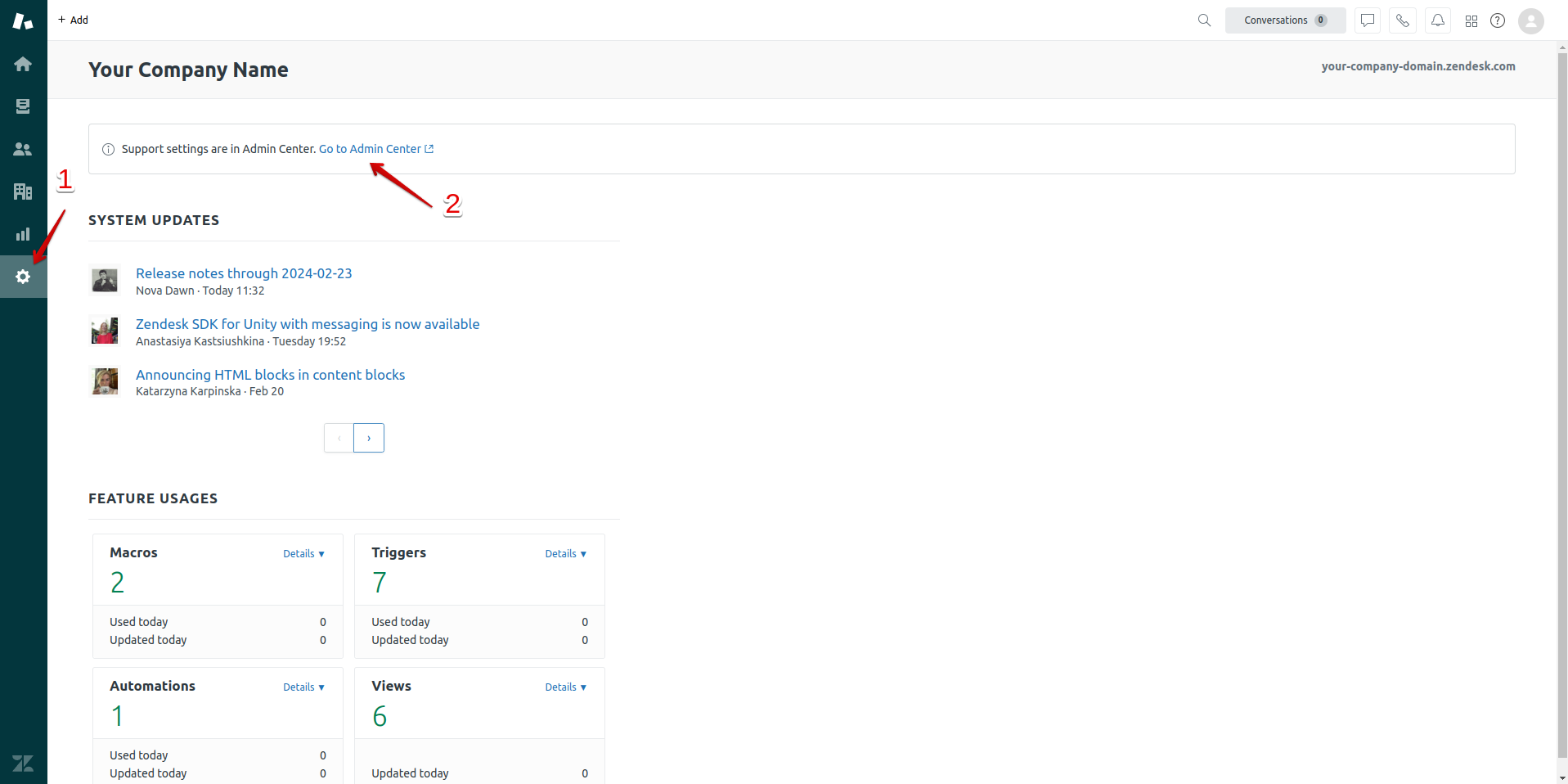
Source: Zendesk
Importing and Organizing Asset Data
Efficiently import asset data using tools like Zendesk’s API or third-party integrations to minimize manual entry.
Steps to import data:
- Prepare a CSV file with asset details, ensuring consistent formatting for fields like asset ID, owner, and status.
- Use Zendesk’s import tool to upload the file, following system prompts for field mapping.
- Verify data accuracy after import to ensure proper linkage and usability within workflows.
Use Cases and Example Scenarios
Zendesk’s asset management capabilities are versatile and can be applied across a wide range of industries and departments. Whether you're managing IT equipment, customer-owned products, or service contracts, Zendesk provides robust tools to track, organize, and maintain asset data within your customer support system. Below, we'll explore two key use cases where Zendesk’s asset management features can deliver significant benefits: IT asset management and customer support asset management.
IT Asset Management
IT asset management involves tracking and maintaining the hardware, software, and other resources required for an organization's IT infrastructure. By using Zendesk to manage these assets, IT teams can ensure that all assets are operational, compliant, and effectively utilized. Zendesk’s custom objects, automation, and integration capabilities make it ideal for managing the full lifecycle of IT assets, from procurement to decommissioning.
Scenario 1: Managing Hardware and Software Assets
A company that provides IT services to clients uses Zendesk to track and manage a fleet of laptops, servers, networking equipment, and software licenses. The IT team uses custom objects to store detailed asset information, such as serial numbers, purchase dates, warranty expiration, maintenance schedules, and the assigned user or location for each asset. These assets are linked to customer support tickets, enabling the IT support team to quickly reference the asset’s history when responding to issues.
For example, when an employee experiences a hardware failure with their laptop, they submit a support ticket. The support agent can immediately pull up the laptop’s record, which includes important details like the warranty status, previous repairs, and any known issues. With this information at their fingertips, the support agent can efficiently diagnose the problem, reduce resolution time, and prevent unnecessary escalation.
Additionally, the IT team can automate workflows to manage things like warranty renewals and software license expirations. Zendesk can automatically notify the team when a software license is about to expire or when a warranty is nearing its end, allowing them to take action before critical resources are compromised.
Scenario 2: Asset Lifecycle Management and Reporting
For larger organizations, tracking assets across multiple departments or locations can become a challenge. Zendesk’s asset management capabilities allow companies to effectively manage the lifecycle of each asset, including its acquisition, usage, maintenance, and retirement. For instance, a company may have hundreds of laptops in use across multiple offices, each with a different warranty expiration date, maintenance schedule, or assigned user.
By integrating Zendesk with external tools like ERP systems or inventory management platforms, the company can gain visibility into asset data across all departments. Custom objects in Zendesk help create detailed records for each asset, while lookup relationships ensure that all relevant data is linked together. The IT department can easily monitor when a laptop needs repair, is nearing its warranty expiration, or should be replaced, reducing unnecessary downtime and increasing efficiency.
Customer Support Asset Management
Zendesk’s asset management features are equally valuable for customer support teams that manage customer-owned assets, such as products, service contracts, or warranties. By linking customer assets directly to support tickets, businesses can provide better service and make more informed decisions when resolving customer issues. This not only improves the efficiency of the support process but also enhances the customer experience.
Scenario 3: Tracking Customer Products and Service Contracts
A company that sells electronics uses Zendesk to track customer-owned products, such as televisions, refrigerators, or home appliances. The company’s support team links customer product data directly to support tickets, enabling them to provide more personalized service.
When a customer submits a support ticket regarding a malfunctioning product, the support agent can quickly access the asset’s record, which includes information such as the product model, purchase date, warranty status, and repair history. With this context, the support agent can quickly determine whether the issue is covered under warranty and what steps need to be taken for repair or replacement.
For example, if a customer reports an issue with a refrigerator that’s still under warranty, the support agent can check the asset record to confirm that it qualifies for a free repair or replacement. The agent can then initiate the necessary process without needing to request additional information from the customer, streamlining the resolution process.
Scenario 4: Service Contract Management and Renewals
Many businesses offer service contracts for their products, such as extended warranties or maintenance agreements. Zendesk’s asset management tools help companies keep track of these contracts and ensure they’re renewed on time.
For instance, a company offering IT equipment might manage service contracts for each piece of equipment sold to customers. Zendesk’s custom objects can store service contract details, including start and end dates, renewal terms, and service coverage. Support agents can be alerted when contracts are nearing expiration, ensuring that customers are notified in advance and given the opportunity to renew.
This proactive management of service contracts not only reduces customer churn but also creates opportunities for upselling additional services. The support team can automatically trigger follow-up emails or reminders, prompting customers to renew their contracts or upgrade their service plan, enhancing both customer satisfaction and revenue.
Key Considerations and Best Practices
When implementing asset management in Zendesk, there are several key considerations and best practices that can help ensure the system is set up for success, providing long-term benefits for your organization. From keeping data accurate and up-to-date to ensuring that the system is well-integrated with your existing processes, these considerations will guide you toward creating a streamlined and effective asset management system. Below, we explore the critical elements you need to consider when managing assets and how to make the most of Zendesk’s features.
1. Data Accuracy and Integrity
Why It’s Important: Accurate asset data is the foundation of effective asset management. If asset records are incomplete, outdated, or incorrectly linked to support tickets, the benefits of asset management in Zendesk will be compromised. Poor data integrity can lead to slower resolutions, increased errors, and ultimately, a decrease in customer satisfaction.
Best Practices:
- Regular Audits: Schedule regular audits to ensure your asset data is up-to-date and free of duplicates. This can be done manually or by leveraging Zendesk’s automated processes to flag discrepancies in asset records.
- Standardized Data Entry: Create clear guidelines for data entry, such as standardized naming conventions for asset IDs, serial numbers, and other key information. This helps ensure consistency and makes it easier to search for and retrieve asset records.
- Automate Updates: Use Zendesk’s automation tools—such as workflows, triggers, and macros—to keep asset information up-to-date. For instance, when a ticket is closed or when a product is repaired, Zendesk can automatically update the asset’s status.
2. Clear Role Definitions and Permissions
Why It’s Important: Managing assets involves multiple stakeholders, from IT teams to support agents, so it’s essential to define clear roles and permissions to ensure the right people have access to the right information. This helps maintain data integrity, reduces the risk of errors, and ensures that sensitive information is only available to those who need it.
Best Practices:
- Role-Based Permissions: Set up role-based permissions in Zendesk to control who can view, edit, or delete asset information. For example, IT administrators may have full access to asset records, while support agents might only have view-only access.
- Accountability and Data Ownership: Assign asset management tasks to specific individuals or teams to ensure accountability. This could include responsibilities like verifying data accuracy, maintaining asset records, or generating reports on asset usage.
3. Integration with Other Systems
Why It’s Important: Zendesk’s asset management system should integrate smoothly with other tools your organization uses, such as ERP systems, inventory management software, or CRM platforms. Integration ensures a seamless flow of data between systems, reduces manual entry, and enhances operational efficiency.
Best Practices:
- Use Zendesk’s API or Third-Party Apps: Zendesk offers a range of integration options, including its API and third-party apps from the Zendesk Marketplace. These integrations can help link asset data to other tools like inventory systems, procurement platforms, or financial software.
- Centralized Data Hub: Ensure that all asset data is stored in one central location to avoid confusion and improve accessibility. For example, integrating Zendesk with an inventory management tool allows you to track the availability of replacement parts and the overall health of your assets.
4. Streamlined Workflow and Automation
Why It’s Important: Manual workflows can slow down asset management and increase the chances of human error. Automating repetitive tasks such as status updates, notifications, and ticket assignments can help your team focus on more strategic work while maintaining efficiency and consistency.
Best Practices:
- Automate Common Tasks: Set up automated workflows for tasks such as notifying the IT team when a warranty is about to expire or triggering a follow-up reminder when an asset is nearing its service renewal date. This helps avoid missing critical deadlines.
- Use Triggers and Macros: Leverage Zendesk’s triggers and macros to automate common actions like sending asset-related notifications to the relevant team members or updating asset records when a support ticket is resolved.
5. Training and Support for Team Members
Why It’s Important: Asset management in Zendesk requires that all team members involved in the process understand how to use the system effectively. Proper training ensures that data is entered correctly, workflows are followed, and assets are tracked consistently.
Best Practices:
- Ongoing Training: Regularly train staff members on how to use Zendesk’s asset management features, including how to create, manage, and update asset records. This can be done through in-person training sessions or via Zendesk’s knowledge base and tutorials.
- Knowledge Sharing: Foster a culture of knowledge sharing within the team to encourage the exchange of best practices, troubleshooting tips, and lessons learned. This can help improve the overall efficiency of asset management operations.
6. Proactive Maintenance and Lifecycle Management
Why It’s Important: Managing assets isn't just about tracking them when an issue arises—it's also about proactive lifecycle management. By keeping track of assets’ entire lifecycle, from procurement to retirement, you can anticipate potential issues, reduce downtime, and extend the useful life of assets.
Best Practices:
- Track Asset Lifecycles: Use Zendesk to monitor the full lifecycle of an asset, including its acquisition, usage, repair history, and end-of-life. This helps you make informed decisions about when to replace or upgrade assets.
- Automate Reminders: Set up automatic reminders to notify you when assets are approaching key milestones in their lifecycle, such as warranty expiration or the end of a service contract. This helps avoid unplanned expenses and service disruptions.
7. Customer Support and Service Excellence
Why It’s Important: Asset management isn’t just about internal efficiency—it’s also about delivering excellent customer service. By having detailed asset records linked to support tickets, you can provide more personalized, efficient, and proactive service to customers.
Best Practices:
- Link Assets to Tickets: Ensure that support agents can easily access asset records when handling customer tickets. This provides context to the support interaction, reduces resolution times, and improves customer satisfaction.
- Offer Personalized Support: By using asset data, support agents can offer personalized recommendations, such as informing customers of warranty coverage or suggesting proactive maintenance options.
Conclusion
Zendesk’s custom objects provide a robust solution for managing assets effectively. By implementing best practices and leveraging the platform’s automation tools, organizations can streamline workflows, reduce errors, and gain valuable insights. Start planning your asset management strategy today to unlock operational efficiencies and enhance customer support experiences.
FAQ: Asset Management Essentials
Asset management is managing money for large groups, including institutions, sovereign wealth funds, pension funds, corporations, and more. These clients, known as institutional investors, trust asset managers to handle their investments. The asset manager, in this case, is referred to as an institutional asset manager.
An example of asset management is overseeing the estate of a wealthy individual. With various investments and properties to manage, it becomes a full-time responsibility, which is why an asset manager is hired to handle these tasks.
Asset management software combines all the essential tasks of tagging and tracking assets into one easy-to-use platform, often accessible via web and mobile apps. This tool can handle various types of asset management, such as fixed, enterprise, infrastructure, public, IT, and digital asset management.
The three main types of asset management are hardware asset management, software asset management, and cloud asset management. In this article, we'll explore each type and discuss how they can help improve your business.
To use asset management effectively, you track, manage, and optimize your assets across various types, such as hardware, software, and cloud-based resources. By implementing asset management tools, you can streamline operations, monitor asset performance, and make informed decisions to maximize value and reduce costs.
Creating an asset management plan involves several key steps. First, identify and catalog all assets, including their value, condition, and location. Next, define goals and objectives for managing these assets, such as improving efficiency or reducing costs. Then, develop strategies for maintenance, monitoring, and replacement. Finally, tracking systems should be implemented, and the plan should be regularly reviewed to ensure it meets evolving business needs and goals.
The growth rate of assets under management (AUM) reflects the change in the size of AUM driven by new client investments and withdrawals. It’s calculated by dividing net new flows by the beginning assets under management.



