Help desk data can’t simply pack up and move quickly. It requires some amount of legwork and preparation. Thanks to the Help Desk Migration service, you can streamline the process:
- in the preparation aspect: run a Demo to see how your data maps within current and future help desk platforms, as well as to test-drive our Migration Wizard
- in the migration aspect: your records are exported and imported automatedly
- in customization aspect: request the changes you need and tailor your data migration as you want
- in excluding time-out: migrate your historical data and after the core records transfer, use Delta to get the lastly updated or changed records
- in scheduling: choose the light loaded period your customer service department has, and the most suitable date and time for your help desk migration
But there always come some questions, so we collected a pool of the common ones to help you figure out more about
- migration process
- customization questions
- details about the payment process
16 Common Questions About the Data Migration Process
1 Why is my Demo/Full migration suspended?
Customers often use the following phrases when asking why their migration is suspended:
- Data migration failed
- What went wrong with migration?
- I’ve got a migration error
- Data migration stopped
- I’ve got an issue with my migration
Many errors can cause data transfer failure, and there is no standard issue for every suspended data migration. But there are a couple of factors that impact it:
- Specifications of your source and target platforms
- An access token has expired, and you refresh it during data migration
- The target help desk platform doesn’t allow duplicated data
- You are trying to migrate invalid or suspended contacts
If your Demo or Full Data Migration fails, there are two steps you should do:
- Wait for our support representative to contact you.
- Do not apply any changes to data migration, source or target platform without the assistance of our support agents.
Our support team will let you know about the error that caused the Demo to fail and how it can be fixed.
2 I want to move to another help desk. What should I do?
When you are planning your data migration, you need to start simple:
- Choose the target platform. We’ve got a constantly extending list of supported platforms from which you can pick your future customer support tool. You can also read our review on different help desk software to decide.
- Run an audit of your existing data. We suggest cleaning your data before migration as it speeds up the migration process. The cost of your data migration depends on the number of migrated records – why pay for duplicated records? During the audit, you can review and identify the information that can be left behind.
- Inform your team about data migration. Stay on the same page: make sure your agents know about future data migration. Schedule Demo Migration before moving all your data. Let your team take some training to learn how to use the new software.
- Figure out similarities and differences between your current and desired platforms. Help desk platforms differ in access credentials; some require turning off notifications and/or automations, etc. We’ve got a knowledge base where you can read about pre-migration steps and help desk platforms specifications or get a data import checklist for your target platform.
3 What's the status of our migration?
Each data migration has its own nuances. So it is hard to say precisely how much time it would take. Depending on data volume and required customization, that might be a few hours or a couple of days.
How can you speed up a data migration process?
- Sorting out all the data
- Increase API limit for the source and target platforms
- Selecting the “Skip attachment” option during data migration
The time for completing data migration depends on the following factors:
- The total number of records you’re migrating
- The number and size of attachments
- API limits of the source and target platforms
- API specifications
- Your target help desk
You can always ask our support team about the progress of your migration. However, be patient: it’s better to spend more time on data migration than experience downtime.
4 How to run a Demo migration?
During a Demo Migration, the Migration Wizard imports a small batch of tickets to your target platform. Also, it estimates the cost of your Full Data Migration. The Demo Migration is free, and you can edit and re-set the trial migration as many times as you need.
How to set up a Demo Migration? Well, you can do it in a few ways:
- Go to our homepage. Select source and target platforms and click on Try Data Migration.
- Open the Supported Platforms page and choose your target platform. Then, in the new tab, pick a source help desk and hit Start Free Demo.
- Go to app.help-desk-migration.com and sign in.
Any of these options require you to create an account in Migration Wizard.
5 How many records have migrated so far for my running data migration?
To figure out the number of migrated records for a specific moment.
6 I just paid for my migration; how do I start the complete migration?
Once you’ve paid for data migration, return to the Demo Migration Preview page. There you click on Start Full Data Migration. Or schedule your help desk migration by choosing the specific date and time.
7 How can I migrate related tickets?
Related tickets are linked to the main ticket. To migrate related tickets, request a custom data migration, and the Help Desk Migration tech team will transfer related ticket IDs of your current platform to custom fields on a target help desk system.
8 Where or whom should I ask a question(s) about my migration?
The easiest way is to submit a ticket or open up the live chat and ask. If you decide to submit a ticket, be sure to specify your question or issue clearly to get an accurate, helpful answer ASAP.
9 Can I migrate 20 emails/tickets as a test run?
If you want to migrate a specific set of 20 emails/tickets as a Demo, you can request a Custom Demo. Provide our support rep with the IDs of tickets you want to import, and we'll set up your custom Demo with those emails/tickets.
10 How much time would a migration of 60,000 records last?
It’s hard to estimate the time for migration as it depends on the volume of help desk data (including attachments, tags, and other related data) and knowledge base records. If you have a rich Help Center, migrating all data to the target platform might take a few days.
11 Can I transfer all email history from source help desk systems?
Our Migration Wizard supports the automated migration of all ticket types from supported help desk platforms. Yet, there's an exception: Currently, we support archived ticket migration from Freshdesk only in a custom data migration.
12 Can you provide attachment files for all tickets or their URLs only during CSV migration?
If you migrate tickets to CSV, our Migration Wizard uploads all ticket attachments into a .zip file. In a CSV file, you can find the names of these attachments.
13 How do I access the table with the new and old links?
Go back to your Migration Wizard account, and open your data migration. There you have a table of downloadable reports for all migrated help desk and knowledge base objects. Download each report and do the needed checking.
14 How to count the number of objects in my current help desk platform?
Run a Free Demo to get the number of objects on your current platform. Once it is finished, Demo Migration Preview opens. There you can see the number of available records for Full Data Migration and the total cost of data migration.
15 How can I delete my account?
To delete your account, reach out to the Help Desk Migration support team with this request. They will deactivate your account.
16. If some ticket data doesn’t migrate during Demo Migration, will it be transferred in the Full Data Migration?
No, tickets and related data that migrate during the Demo Migration will be moved in the Full Data Migration. That’s why you need to check the Demo Migration results carefully.
Once the Free Demo is complete, you’ll see a table with the migration results, including migrated, failed, and skipped records. Be sure to compare the results on the source and target platforms.
What should you check?
- All tickets are assigned to the correct agents.
- All comments are transferred correctly, and the comment authors are the same as the ones in the source platform.
- All customers and companies exported.
- Custom fields moved to the target platform.
- Attachments migrated correctly.
The skipped records report includes why this data didn't transfer during a Demo Migration. Contact our support team for more details about the failed records.
Our support service plans include migrating the skipped/failed records so all your records will land on the desired platform accurately.
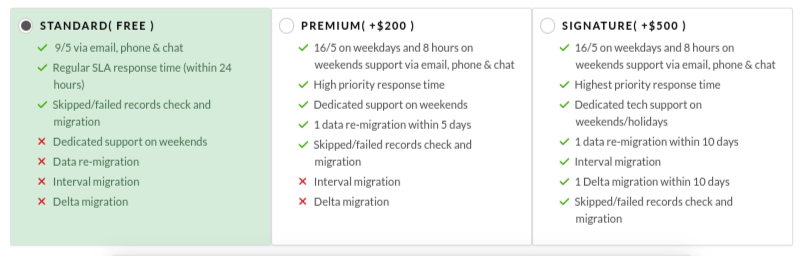
7 Questions About Custom Data Migration
You’ve set up data migration, and it seems like everything is alright. But what to do if you have specific requirements for your data migration? There are two ways to handle this:
1. Take advantage of a set of pre-built customization options* in the Migration Wizard.
Those are:
- Add tags to tickets to sort them out
- Migrate the inline images as ticket attachments
- Skip attachments to speed up your data transfer
* supported for a shortlist of platforms. Contact our support team for further details
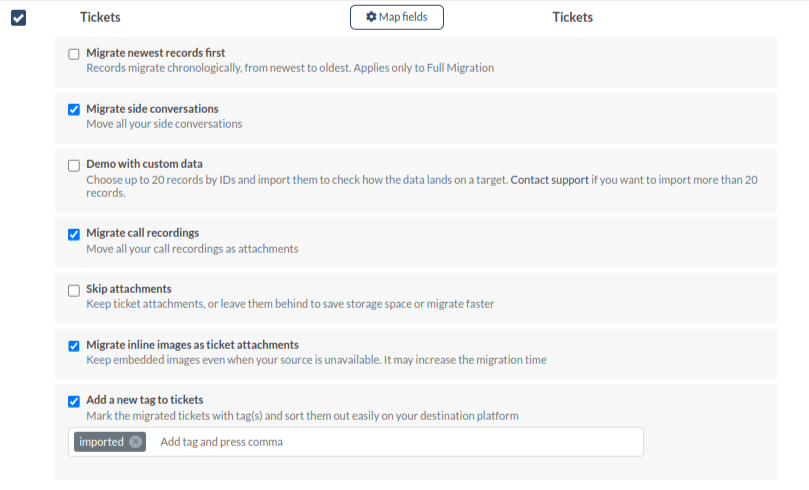
2. If the options above aren’t enough, request a custom way for your help desk migration. Customization works great for those who have some specific requirements. For instance, you want to:
- migrate specific data
- import one object as another (i.e. Contacts as Users)
- ensure no data deduplication
- match pre-existing data in your target platform
- and other migration aspects covered by our tech team.
1 What extra customization can you offer?
You have specific requirements for your data migration, or you aren't sure whether or not you need to customize your help desk import. First, launch a Free Demo Migration so you'll figure out if our Migration Wizard covers your requirements automatedly. If you require more, contact our support agents by submitting a ticket or starting a live chat to discuss your needs and how we can help.
Note: The customization will cost you an extra fee; it requires additional development.
2 Can you pull the ticket number and put it in a custom field?
Help Desk Migration service fetches all ticket IDs from the source platform to map them into the custom text fields by yourself. If your source help desk system got the ticket ID and number, we manually map the ticket numbers.
3 Can I migrate data from a specific time frame?
Yes, we can do that. The tech team can filter your data according to a defined time frame and migrate only those records.
4 Can I add a custom mapping for one of the migrations I'm running?
You can currently map ticket and article fields and match agents and groups. If you need to make additional changes to the mapping, contact us, and the tech team will help you.
5 Can I migrate only solved and closed cases?
Yes, we can do that too. The help Desk Migration support team can filter your data and migrate only solved and closed cases.
6 Can I migrate articles with custom code over?
No, we can’t migrate articles in a custom way. Knowledge base articles are only available for an automated data migration *depending on your source and target help desk platforms.
7 Can I Migrate Custom Fields?
Yes, we can migrate custom fields unless your target platform doesn't support custom fields or doesn't offer an API to migrate these values.
*The list of supported data for migration varies from platform to platform. Contact our data migration experts for further details.
9 Billing and Payment Questions
Your Demo results are great? Then proceed to payment and start your Full Data Migration. At the Demo Migration preview step, you have a detailed price breakdown that includes the price for:
- the selected custom options
- the selected records of migration
- the support plan
Now, let's cover the common questions that you may have.
1 How do I pay?
After checking your Demo results, click “Proceed to payment”. You can choose a billing method and a billing form to fill out in a new tab. You can pay via 2checkout, PayProGlobal, or PayPal.
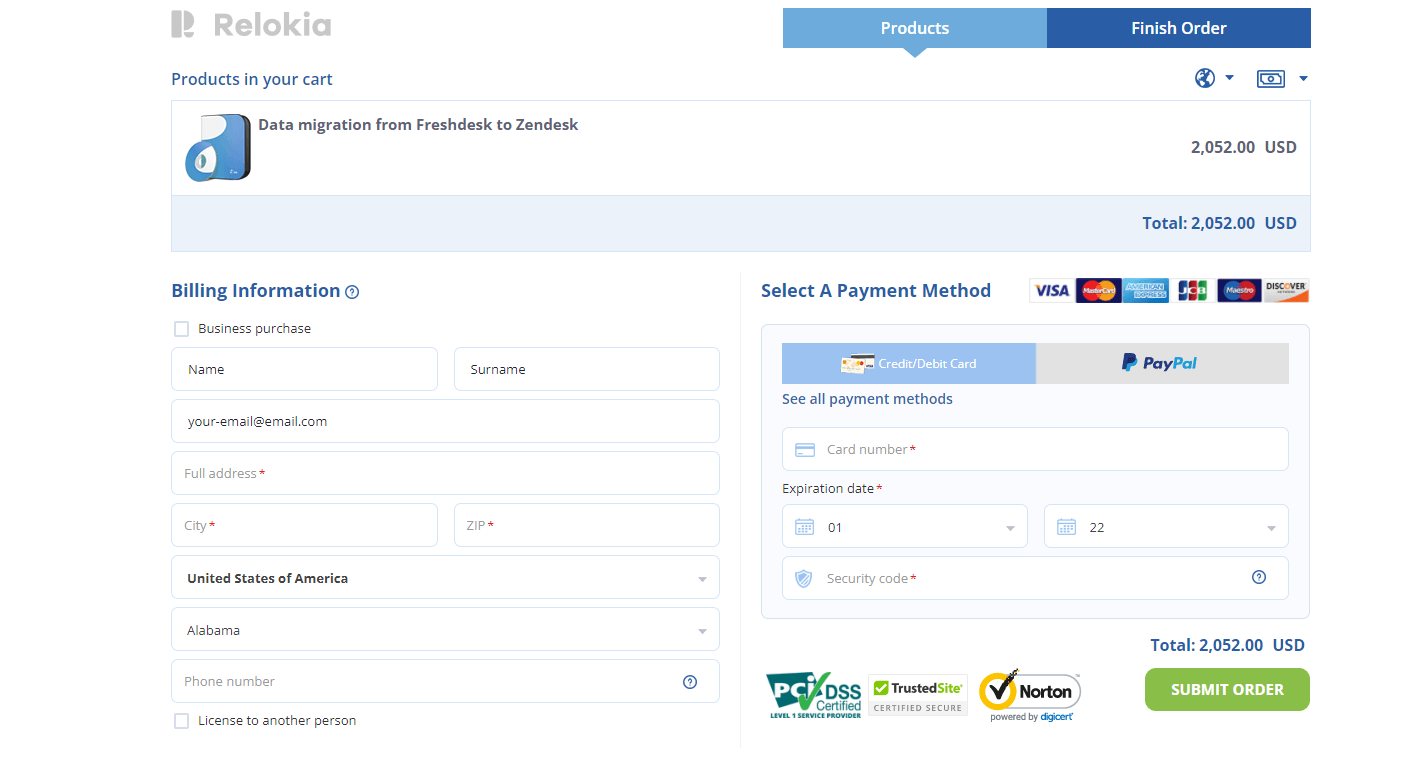
2 How much does the help desk migration cost?
The price of your data migration depends on:
- the source platform you're migrating from
- the target platform you're migrating to
- the number of help desk records, including Tickets, Agents, Contacts, Groups, and Companies
- the number of knowledge base records, along with articles, categories, and folders
Note: Custom data migration comes with an extra fee, and your account manager will let you know about all the details.
3 What should I do if payment is not working or not supported?
The Help Desk Migration Service supports payment via PayProGlobal and 2checkout. You can also pay via Wire Transfer, PayPal, and credit/debit card. Consider these options before you proceed to payment.
If payment isn’t working, double-check the information you provided and your card expiration date.
4 Can you send me an official invoice to [email]?
Send us the request to contact@help-desk-migration.com from the email you used in Migration Wizard. Or submit a ticket with your request.
5 What is the general data migration fee?
The automated data migration starts at $1. Help Desk Migration charges for the number of records you want to import, built-in customization options, support service offerings, and requested customizations.
On the Demo results preview, you have a "Price breakdown" button. Click and check the detailed explanation of your Full Migration cost.
6 I've paid for the additional data migration, but the Migration Wizard says it still needs to proceed to payment. What should I do?
You need to refresh the page. If you still can’t start the Full Data Migration during 30 minutes after the payment, please contact our support reps.
7 I just paid using PayPal under the [email address], but it took me back to the sample migration and made me redo everything and pay again. What should I do next?
If your payment was mistaken, you would see an error message on the Payment page. If you are redirected to the Demo page, the transaction is successful, and the payment is processed. Wait 30 minutes and refresh the page.
8 I just paid for my migration. How will I know that it is completed?
Once your Full Migration is completed, our support team will send you an email notification.
9 Is there any discount? Can the help desk migration cost be reduced?
Help Desk Migration service provides discounts for government, academic institutions, and other non-profit organizations. To get a discount, send your request to contact@help-desk-migration.com for a customized price offer.
These are a handful of common questions our customers asked us. Haven’t found the answer to your question here? Then, drop a line to one of the Help Desk Migration experts. They are looking forward to helping you.



