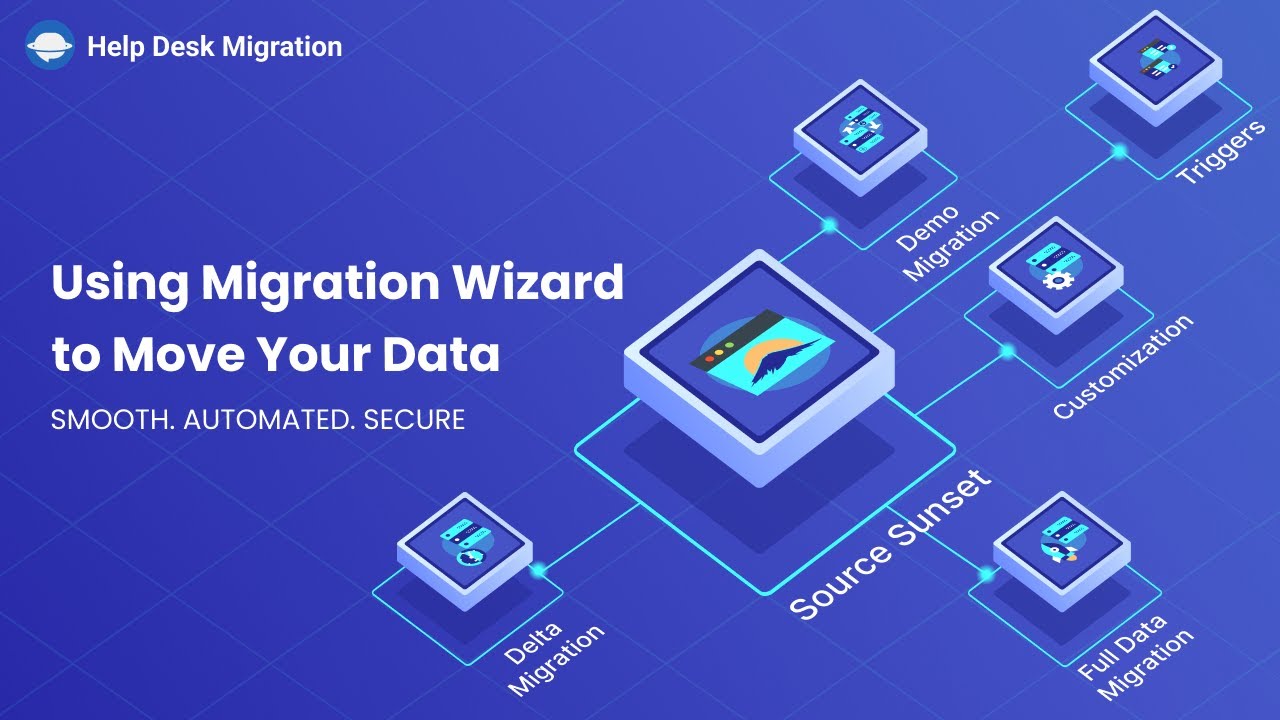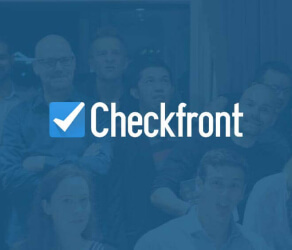No-code help desk data migration
Now you can migrate data from one help desk system to the other quickly and reliably. Or import records into your desired customer service platform from any other source (i.e., CSV file or database). Help Desk Migration will allow you to complete data transfer code-free without upsetting your customers with downtimes. Check out how easy it is.

Why Help Desk Migration?
With our automated service, you don't need coding skills or specific knowledge to migrate your help desk records. Migration Wizard will take you through a few quick steps to set up your data migration.
Are there missing fields on your target platform? There’s no need to put your data mapping on hold because of that. You can create the needed custom fields right in Migration Wizard with a click.
We have a strict security policy that includes (but is not limited to) routine audits, regular upgrades, and a protected storage center. Your help desk data is protected against any security incidents, including hacker attacks, leakages, and natural disasters. And we comply with a variety of data security regulations and keep enriching our data security portfolio.
Migration Wizard displays default and custom fields available on both source and target help desk solutions. This will allow you to map fields properly onto the target solution while making sure that the values in these fields match.
Importing data to a different help desk system during peak hours can disrupt your processes. Luckily, you can choose a convenient date and time for migration to make it painless for everyone.
Our Free Demo Migration lets you test drive our service by importing 20 random tickets and 20 knowledge base articles. Or you can request a Custom Demo and select which tickets to migrate.
- Add tags to tickets to better manage new and historical data on your new platform.
- Select tags you want in your tickets after migration.
- Migrate inline images as ticket attachments.
- Skip attachments to speed up your data migration.
*Supported for select platforms (with additional platforms coming soon) — contact us for more details.
If you don’t want to worry your customers with downtimes and work during data transfer, use Delta migration. It allows you to migrate only updated and new records that were created prior to migration. Consistent data without duplicates or re-migrations.
How to migrate help desk data
Step 1. Create an account
via email or use social media account — no credit card required.
Be sure to use a valid email so we can keep you informed of any updates. You can also provide a phone number for faster contact.
Step 2. Connect your current platform or source
Choose your source help desk system and grand access to your account. The requested credentials will vary based on your platform.
We solely utilize the read-only API scope if the platform provides such an API scope to access information.
We only access data without altering or making changes to the information within the platform.
We don’t share any data with third parties and we guarantee that your data is secure. See our security policy here.
Step 3. Connect the desired platform
You must have admin rights to your account on the destination system. Select the target help desk platform and provide access credentials to connect your account to our Migration Wizard.
To prevent unexpected updates in records during migration, we recommend disabling automation rules on your new help desk.
Step 4. Select data for migration
Use our migration service to transfer Tickets, Contacts, Agents, Groups, Companies, and Knowledge Base records (along with categories, folders, and articles).
The object list available for migration varies depending on your source and target platforms.
Step 4.1 Match your team
To map your support agents, click "Match items.” This will take you to a list of all agents available on the source platform. Feel free to select agents for the target platform from the drop-down menu.
The group matching option is available for help desk platforms that support groups of agents. It works the same way as agent matching — you match your groups between source and target platforms.
If you have no support reps profiles on your target, Migration Wizard fetches the account owner’s email and makes the owner the default agent.
If your current platform supports creating new agents and groups, use the "Add the same staff/group on the target" option in the Migration Wizard.
Step 4.2 Map ticket fields
To control how exactly your data is migrated, click "Match fields" and set your preferred mapping. If there are any missing fields on the target platform, feel free to create them right in Migration Wizard.
Out-of-the-box mapping of default and custom fields is an exclusive feature. The key benefit is preserving the correct structure of data on your target help desk system.
Step 5. Start Free Demo Migration
Connect your platforms, select required entities, map and match data fields, and start your Free Demo Migration.
Within a few minutes, it migrates 20 random tickets and knowledge base articles with all related records, allowing you to check the result. That’s the best way to see how Migration Wizard works.
Here’s how you can check the result of your Demo.
Step 6. Run your Full Data Migration
If the results of your test migration look good, you can proceed to payment. Once done with the payment, you can go back to Migration Wizard and start your Full Migration.
To avoid data loss or scattering, don’t change or delete any of the migrated records while your data migration is running.
Your data migration runs on our servers, so you can close the Migration Wizard tab without disrupting this process. Full Migration can take a few hours to a few days, depending on the number of records. When it’s completed, you receive an email notifying you to check the results.
What extra benefits are available?
Every data migration platform is unique, and you’ll need some help to make the process flow smoothly. Choose the support offering most suitable for your business needs.
STANDARD
9/5 Support via email, phone & chat
Regular SLA response time (within 24 hours)
Dedicated support on weekends
Data re-migration
Delta migration
Skipped/failed records check and migration
PREMIUM
16/5 support via email, phone & chat
High priority response time
Dedicated support on weekends
1 data re-migration within 5 days
Delta migration
Skipped/failed records check and migration
SIGNATURE
16/5 support via email, phone & chat
Highest priority response time
Dedicated tech support on weekends/holidays
1 data re-migration within 10 days
1 Delta migration within 10 days
Skipped/failed records check and migration
* price depends on the number of records in the migration
What our customers say
 Having a smooth transition from Oracle Cloud to Zendesk. Amazing support and technical advice. Delivery was made according to the original project schedule. No extra charges than what was quoted.
Having a smooth transition from Oracle Cloud to Zendesk. Amazing support and technical advice. Delivery was made according to the original project schedule. No extra charges than what was quoted. The customer support team were kind, professional, and efficient throughout the entire process. We changed dates of our migration on them twice, and they rolled with the punches. Great customer service.
The customer support team were kind, professional, and efficient throughout the entire process. We changed dates of our migration on them twice, and they rolled with the punches. Great customer service. Did exactly what they advertised. They imported over 160,000 tickets for us from Desk.com to Zendesk. Quick support, good value and fairly priced.
Did exactly what they advertised. They imported over 160,000 tickets for us from Desk.com to Zendesk. Quick support, good value and fairly priced.
Ready to start your data migration?
Run a Free Demo Migration to give our migration tool a test drive!