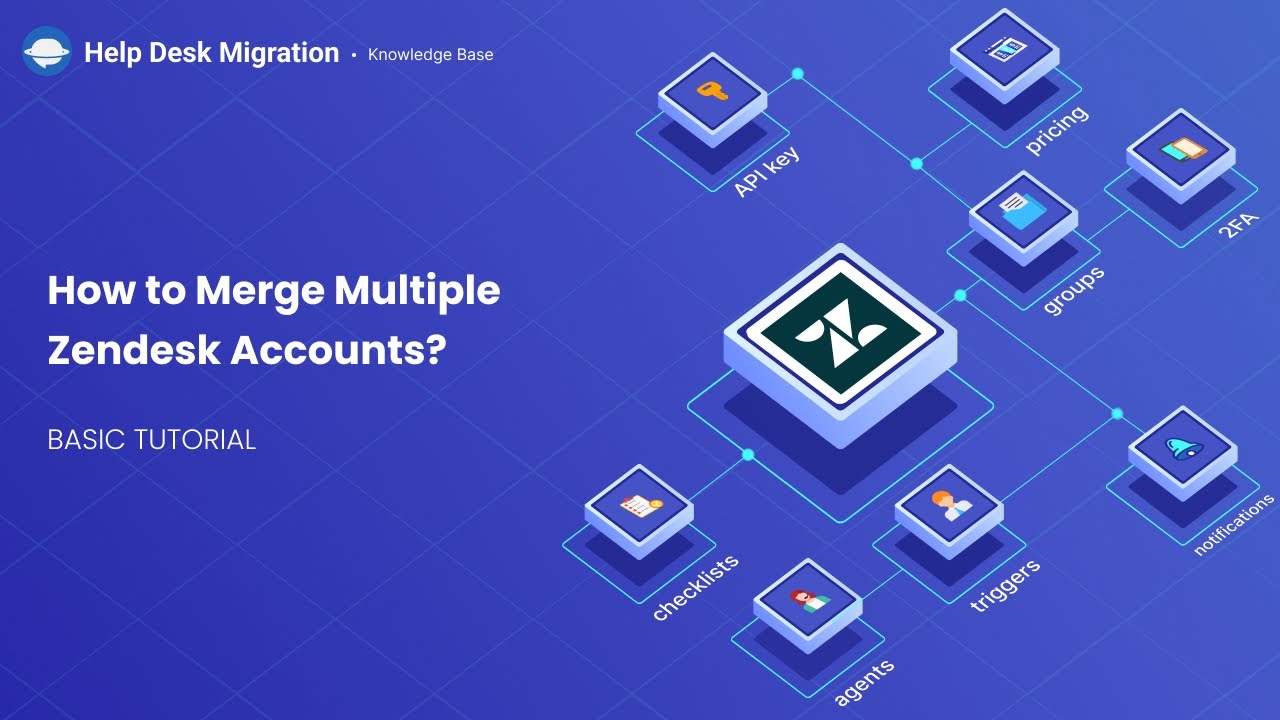Merging multiple Zendesk accounts [+Video]
There are times when you need to consolidate data from two separate Zendesk accounts.
For example:
- A company using Zendesk adds a new product to its line. The owners create a separate account just for that product. Later they came to realize that using the multibrand functionality would be better than operating two accounts.
- Company A acquires Company B and wants to consolidate support teams as well as the data. Both are using Zendesk.
In this guide, we'll be describing the ways you can easily consolidate multiple Zendesk accounts without making your data a mess.
Migrating data to a specific brand on Zendesk
You can do it yourself using the Migration Wizard if you'd like to migrate data from the source Zendesk to a specific brand on the target Zendesk. Here's what you need to do:
1) Go to https://app.help-desk-migration.com/ and begin your migration. Connect the source Zendesk.
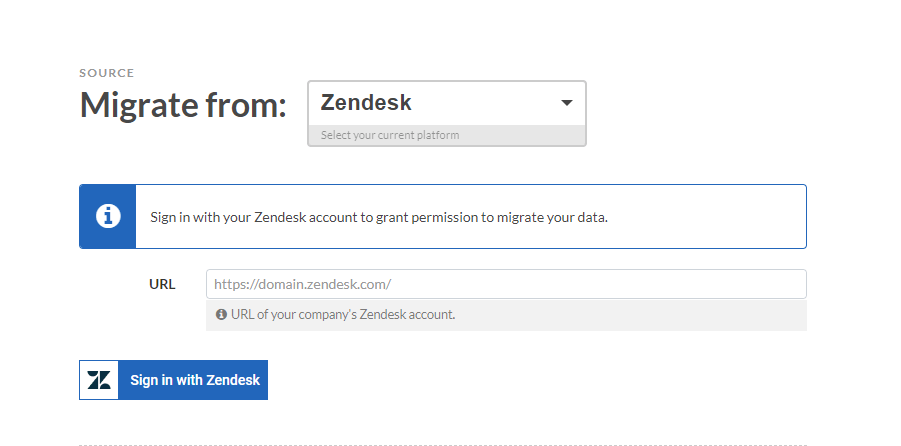
2) Press Continue and connect your target Zendesk. In the URL field, enter the link to the target brand (go to Admin; Manage; Brands; Click on the target brand; Copy the Subdomain name.)
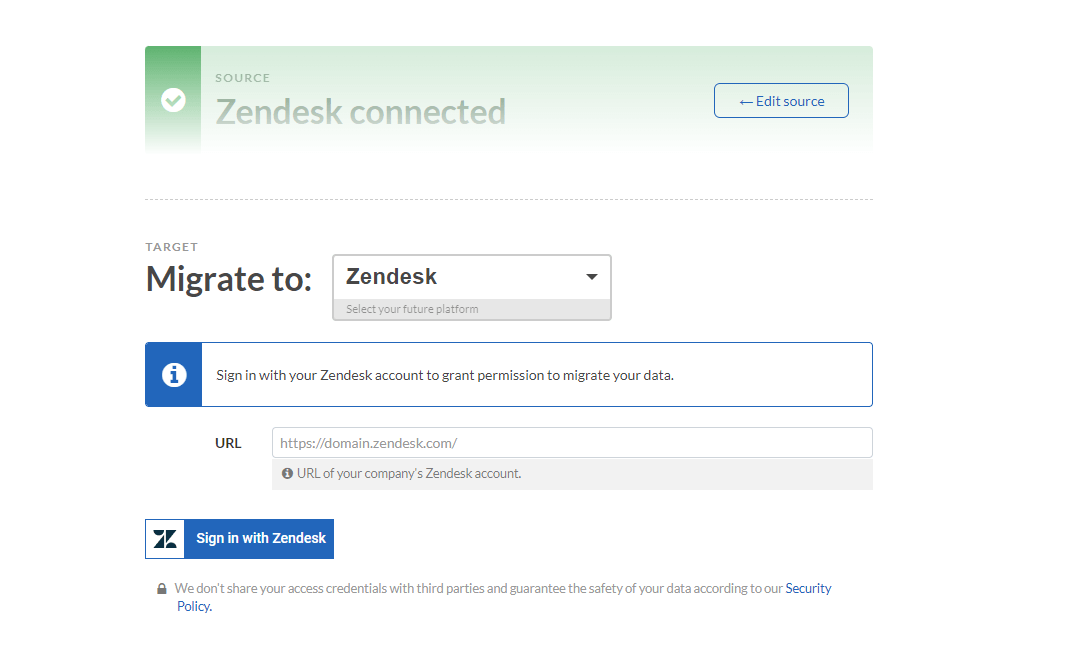
3) Continue with the setup process. Run the free demo to test your settings and see if the data migrates correctly. If you're happy with the result, proceed with migrating all data.
Feel free to drop us a message in the live chat in case of any questions.
Migrating data to a specific group
To migrate your data to a specific Zendesk group, use the group matching feature.